What the Inventory Replenishment Report Shows
The Inventory Replenishment Report provides visibility into several key areas to help you optimize your inventory distribution:- Report Refresh Schedule: The date and time the report was last refreshed (displayed in UTC). The main report refreshes once daily in the mornings (UTC), while the replenishment breakdown, replenishment date recommendations, and SKU forecasts refresh weekly on Monday mornings (UTC).
- Replenishment Breakdown: See which products require inventory replenishment, along with suggested replenishment dates based on Jetpack SKU forecasts, fulfillable inventory (as shown on the Inventory Status page), incoming inventory via inbound WROs, and the order-to-hub lead time (the time it takes for inventory to travel from its origin to the Jetpack hub).
- Inventory Depletion Scenarios: View how your inventory levels will deplete over the next 12 months in two scenarios—if you replenish by the recommended date, and if you don’t replenish at all.

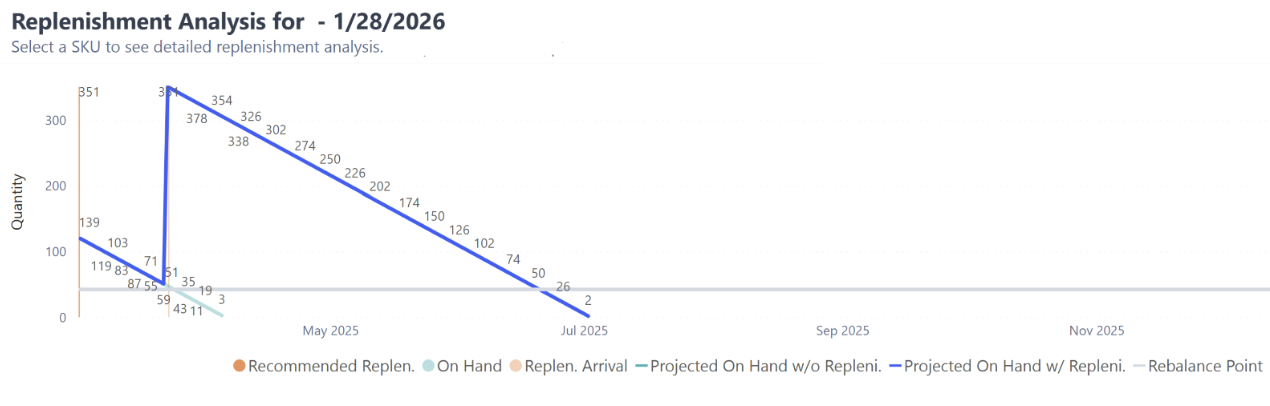
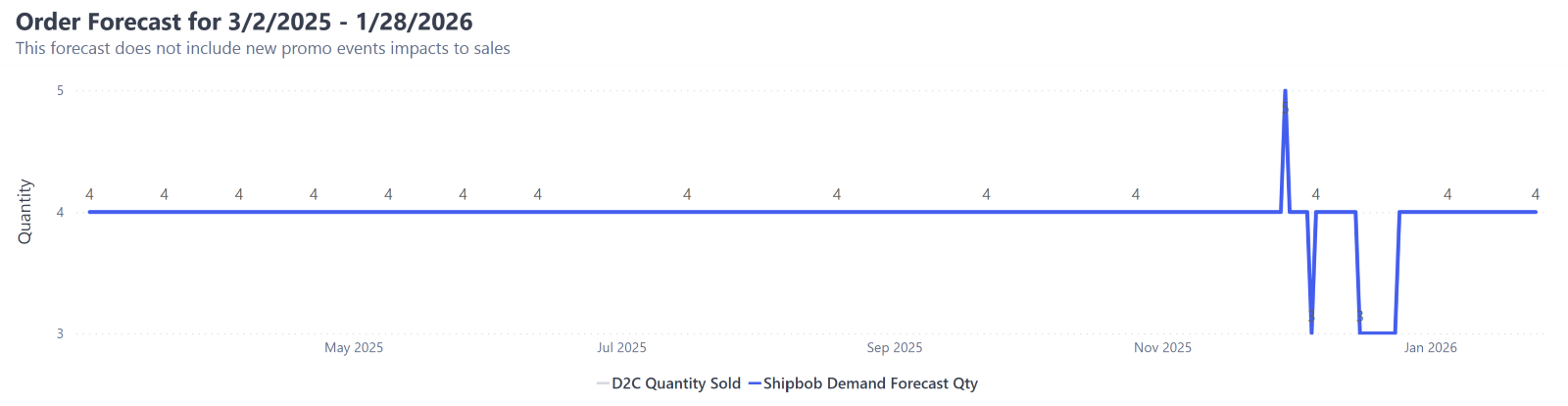
Available Sub-Reports
The Inventory Replenishment Report page includes three distinct sub-reports, each offering different insights into your inventory needs.| Sub-Report | Purpose | Key Features |
|---|---|---|
| D2C Inventory Replenishment Recommendation | Review total D2C (also called B2C) units forecasted by Jetpack’s forecasting models based on historical orders and seasonality |
|
| Replenishment Analysis | Understand how quickly inventory levels deplete when you do and do not replenish over time, compared to the Rebalance Point |
|
| Order Forecast | Review the total number of units forecasted to be sold across all orders each day for a selected date range |
|
D2C Inventory Replenishment Recommendation Columns
The D2C Inventory Replenishment Recommendation sub-report contains several columns that help you make replenishment decisions.| Column | What It Shows |
|---|---|
| Product | Product name |
| SKU | Stock Keeping Unit identifier |
| InventoryID | Internal inventory identifier |
| Jetpack Demand Forecast Quantity | Total D2C units forecasted by Jetpack’s forecasting models for the next 12 months |
| Rebalance Point | Recommended total units to have on-hand for orders, as calculated by Jetpack’s MultiHub IQ algorithm or overridden based on your input (if applicable). Used to help determine the Recommended Replenishment Qty. Learn more about MultiHub IQ and rebalancing. |
| Incoming | Total number of units in transit to a Jetpack fulfillment center. Includes units from WROs in transit to Jetpack hubs and inventory transfers between Jetpack fulfillment centers. |
| Recommended Replenishment Qty | Total number of units you would need to have stored with Jetpack to meet a product’s Rebalance Point for 3 months. Calculated by taking the product’s Fulfillable inventory, subtracting Incoming inventory, and adding 3 months of Jetpack’s projected demand forecast. Note: To configure a different timeframe for this column, provide this information via a Pendo notification or by contacting your Merchant Success Manager directly. |
| Recommended Replenishment Date | Date you should order inventory to decrease the chance that you will stock out of that product. Calculated as the date when Fulfillable inventory and Incoming inventory are less than the Rebalance Point, after having subtracted the order-to-hub lead time (which is 21 days by default). Note: To configure a different order-to-hub lead time, provide this information via a Pendo notification or by contacting your Merchant Success Manager directly. |
Filtering Reports
You can filter all sub-reports on the Inventory Replenishment page using the following options:Filter by Product/SKU
- By default, all products are included
- Locate products by using the search bar or scrolling through the options
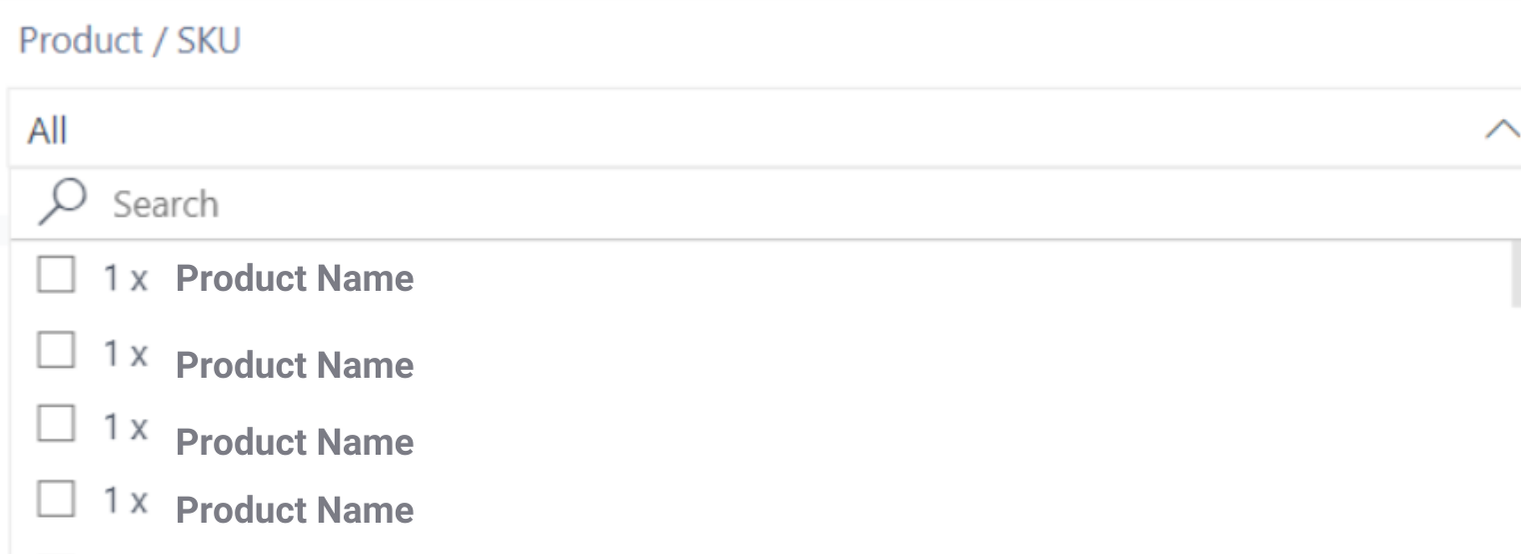
Filter by Product Type
- Selecting Packaging Material will show only SKUs that have a Product Category of Packaging Material on the product details page in the Jetpack dashboard
- All sub-categories related to the Packaging Material Product Category will appear under this view
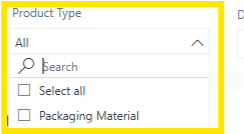
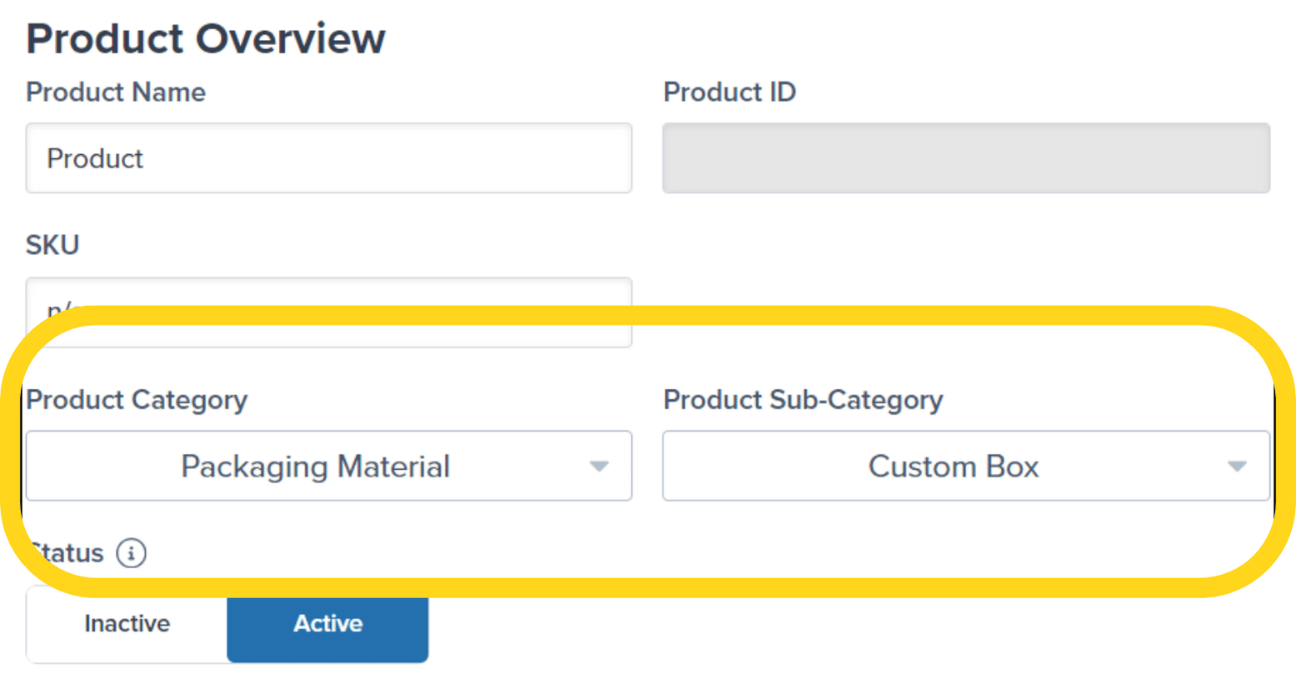
Filter by Date
- You can access the last 90 days of data
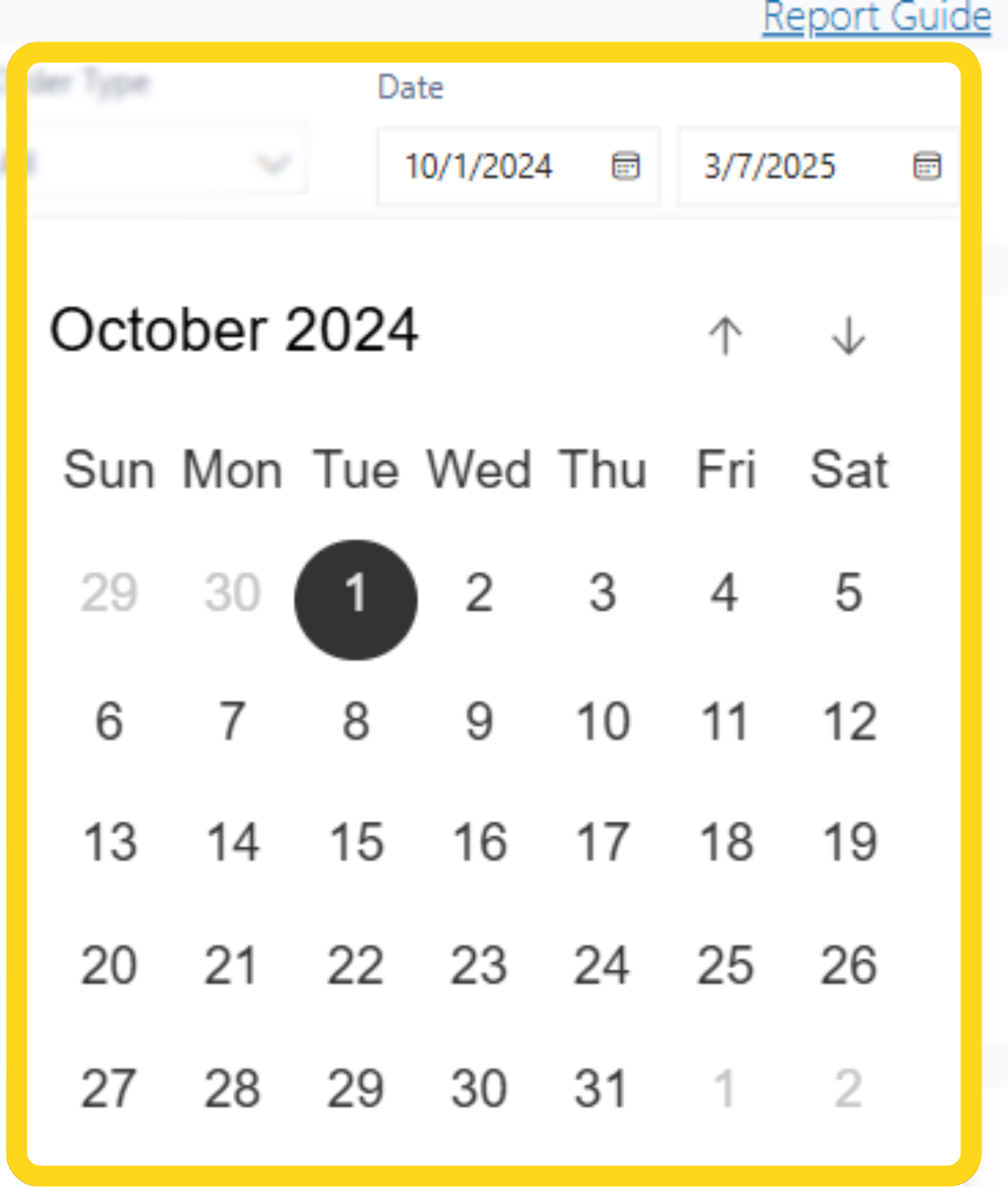
Exporting Reports
You can export all sub-reports on the Inventory Replenishment page to analyze data outside the dashboard.Locate the sub-report you want to download
Open the export menu
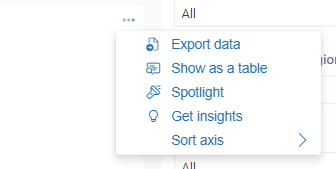
Select your export format
- Data with current layout
- Summarized data
- Underlying data
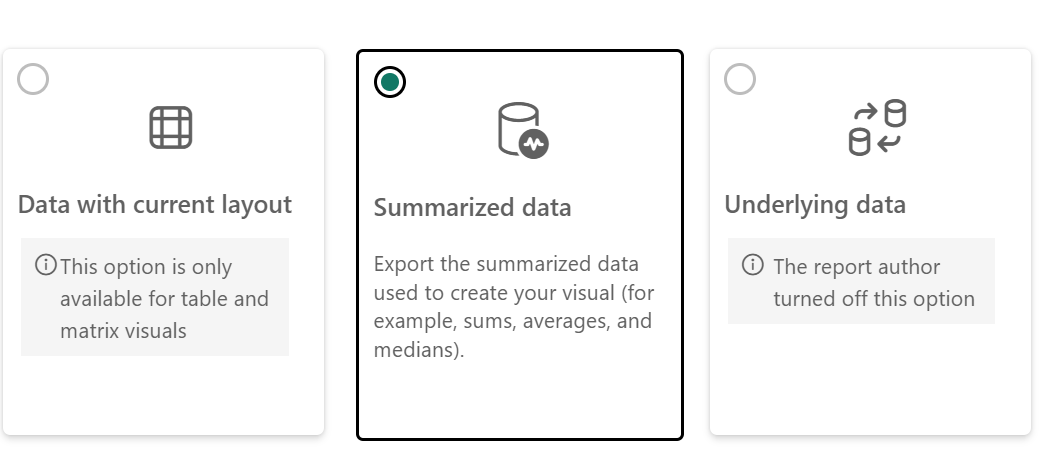
Download the file

Inventory Replenishment Report FAQs
Why don't I see a SKU forecast for all products in my Product Catalog?
Why don't I see a SKU forecast for all products in my Product Catalog?
Why are there SKUs with forecast but not replenishment recommendations?
Why are there SKUs with forecast but not replenishment recommendations?
What are some common reasons for discrepancies between the data on this report and other pages/reports?
What are some common reasons for discrepancies between the data on this report and other pages/reports?
- Different Refresh Schedules: The Inventory Replenishment page refreshes once daily, while other pages in the Jetpack dashboard (like the Inventory Status page) update as inventory has movement.
- WRO Processing Timing: Units will appear under a product’s Incoming inventory (on pages like the Inventory Status page) until the WRO is processed by the hub or destination fulfillment center. This causes a slight delay in the units being available to fulfill the forecasted demand.
How soon can I expect the report to be updated after providing custom inputs?
How soon can I expect the report to be updated after providing custom inputs?
Let’s Dive Deeper
About Jetpack Reports
Inventory Snapshot Report
Inventory Velocity Report
MultiHub IQ Overview
Managing Replenishment Schedules
Out of Stock with Exceptions Report

Questions? Contact Jetpack Care.
If you have any questions or run into issues, you can always contact Jetpack Care for help. Our team is always here to assist via Slack, phone, or email!