When SKUs run out of stock, orders that depend on that inventory enter the Exception status and cannot be fulfilled until inventory is replenished. The Out of Stock Inventory with Exception Orders report gives you a centralized view of which SKUs are causing order exceptions, how many orders are affected, and which incoming WROs will resolve the shortages—helping you quickly prioritize replenishment and clear your exception queue.
Report Overview
The Out of Stock Inventory with Exception Orders report refreshes once daily at 10:00 am UTC. The dashboard displays the date and time of the last refresh at the top of the page. Use this report to quickly resolve issues with orders stuck in the Exception status due to out-of-stock SKUs. By identifying which products need replenishment and tracking inbound WROs, you can prioritize inventory restocking and minimize order delays.Orders enter the Exception status when they cannot be fulfilled due to issues like unavailable inventory. When a SKU is out of stock and an order requires that product, the order remains in Exception status until the inventory is replenished or the order is modified.
Available Sub-Reports
The Out of Stock Inventory with Exception Orders page provides five distinct sub-reports, each offering a different view of your inventory shortages and affected orders:| Sub-Report | Purpose |
|---|---|
| Out of Stock Inventory with Exception Orders - Summary | High-level overview of total exception orders and SKU replenishment status |
| Inventory and Exception Orders | Detailed SKU-level view of shortages, exception orders, and expected restock timelines |
| On-Hand Quantity across Fulfillment Centers | Distribution of available inventory across Jetpack fulfillment centers |
| Incoming WRO | All WROs created to restock out-of-stock SKUs |
| Exception Orders | Individual orders stuck in Exception status due to out-of-stock SKUs |
Out of Stock Inventory with Exception Orders - Summary
This sub-report provides a high-level snapshot of your out-of-stock situation and helps you understand how many SKUs have sufficient incoming inventory versus those that need additional replenishment.
| Metric | What It Shows |
|---|---|
| Total Exception Order Count | The number of orders currently in the Exception status due to SKUs being out of stock |
| SKU with Incoming Quantity > Exception Count | The number of out-of-stock SKUs with inbound WROs containing enough inventory to resolve all orders in the Exception status (once the inventory is stored from inbound WROs) |
| SKU with Incoming Quantity < Exception Count | The number of out-of-stock SKUs with inbound WROs that will not have enough inventory to resolve all orders in the Exception status (once the inventory is stored from inbound WROs) |
| SKU with No WRO Incoming | The number of SKUs that are out of stock without any WROs inbound to replenish the SKU |
Inventory and Exception Orders
This sub-report provides detailed, SKU-level insight into inventory shortages, ongoing exception orders, and expected restock timelines based on created WROs.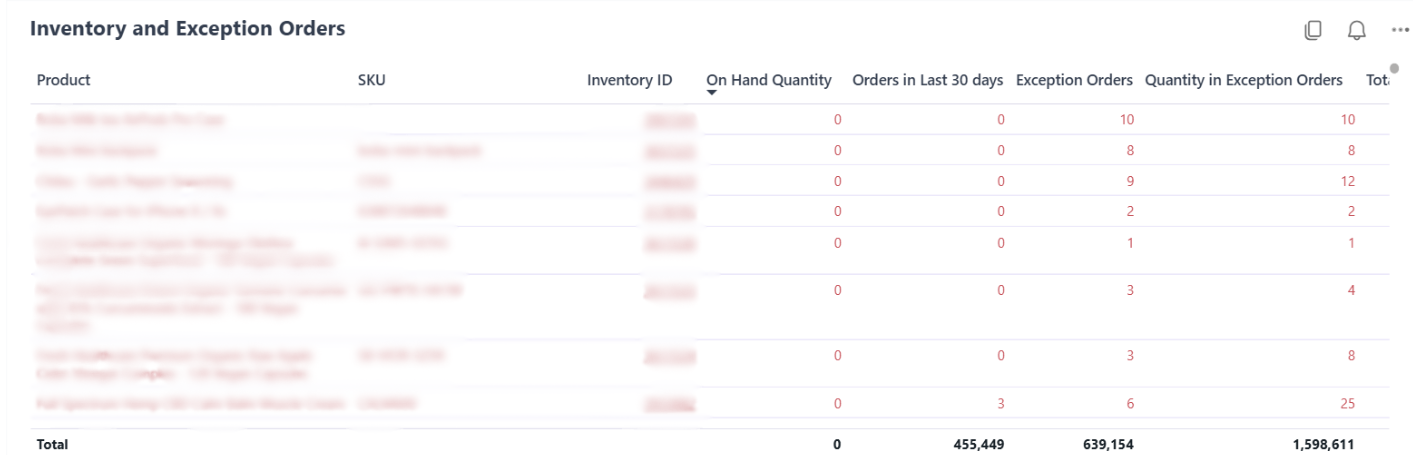
Column Definitions
| Column | What It Shows |
|---|---|
| Fulfillable On Hand Quantity | Quantity of a SKU currently available across all fulfillment centers (which includes units assigned to orders but not yet picked for orders) |
| Orders in Last 30 Days | The total number of orders placed for the SKU in the last 30 days |
| Exception Orders | The total number of orders that could not be fulfilled because the SKU was out of stock at the time of order creation |
| Quantity in Exception Orders | Total number of units included in orders in the Exception status |
| Total Incoming WRO Count | Total number of WROs created to replenish the SKU |
| Total Incoming Quantity | Total number of units expected via the incoming WROs |
| Total Incoming Filled Quantity | The total number of units that have already arrived via WROs |
On-Hand Quantity across Fulfillment Centers
This sub-report shows how your available inventory is distributed across various Jetpack fulfillment centers for each SKU.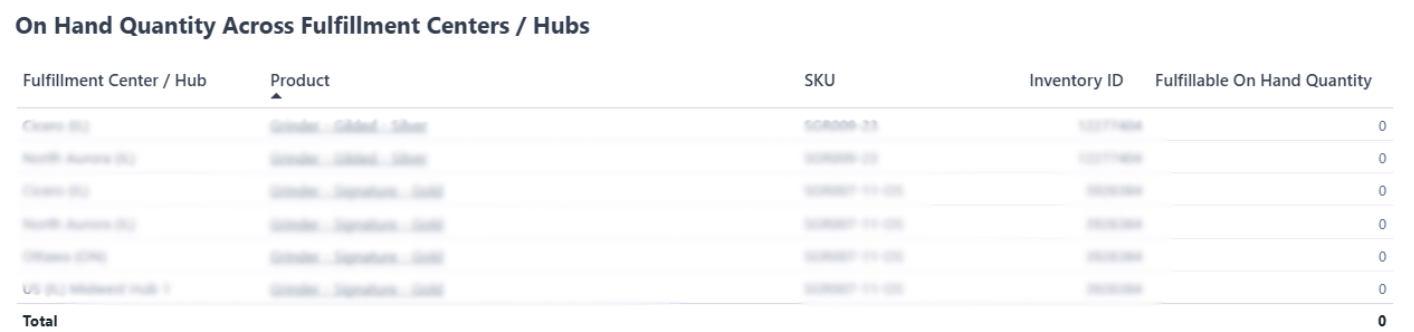
Incoming WRO
This sub-report displays all Warehouse Receiving Orders created to restock SKUs that are out of stock or causing orders to be in the Exception status.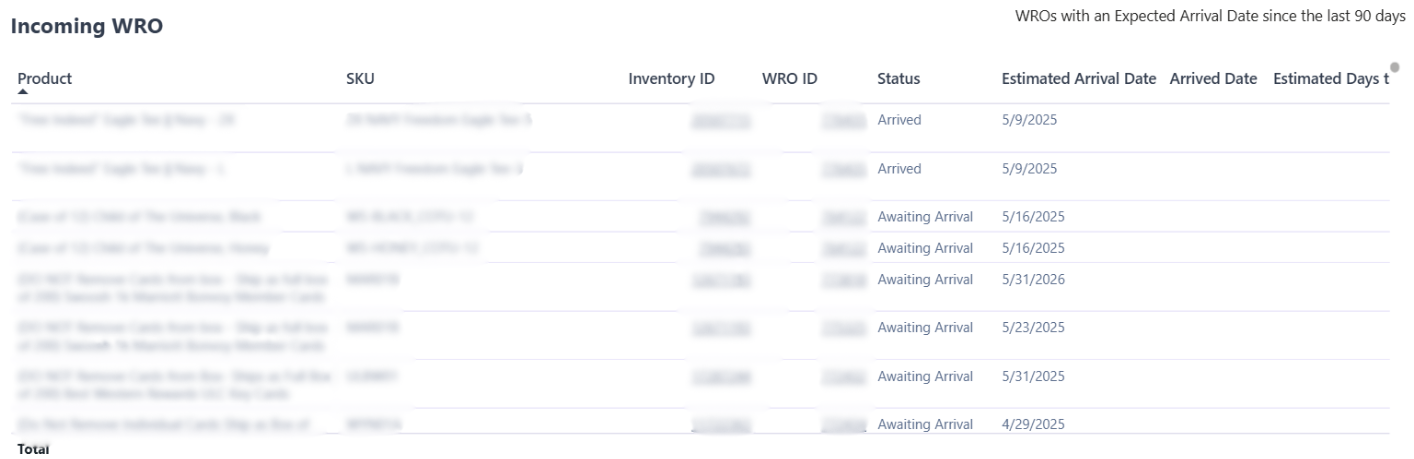
Exception Orders
This sub-report lists individual orders stuck in the Exception status due to one or more required products being out of stock, along with the specific SKUs causing the status.
Column Definitions
| Column | What It Shows |
|---|---|
| Order Quantity | Number of units ordered |
| Quantity in Exception | Number of uncommitted units in the order |
| Fulfillable On-Hand Quantity | The total units available across fulfillment centers, including units assigned to orders but not yet picked for orders |
Filtering the Report
You can refine the data across all sub-reports using four filter options to focus on specific products, inventory conditions, or replenishment scenarios.By Product / SKU / Inventory ID
Use the dropdown or search bar to select specific products. By default, all products are shown.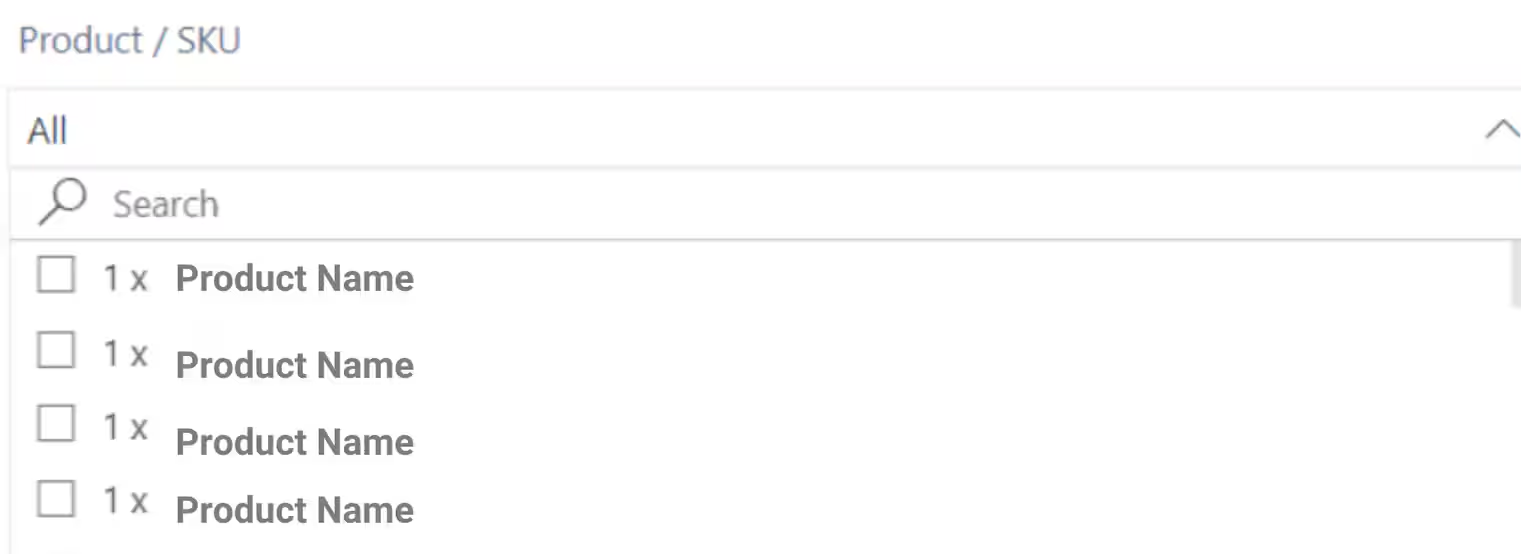
By Inventory Status
Use the dropdown to filter by stock availability:| Filter Option | What It Shows |
|---|---|
| Out of Stock | All SKUs with 0 units On-Hand (based on the Inventory Status page). This option is selected by default. |
| In Stock | All SKUs with at least 1 unit On-Hand (based on the Inventory Status page) |
| Select all | Both Out of Stock and In Stock SKUs |
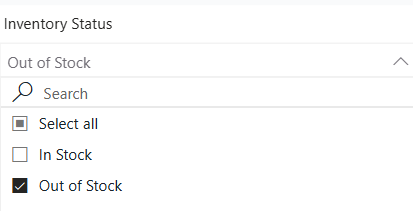
By Exception Status
Use the dropdown to filter based on whether SKUs are associated with exception orders:| Filter Option | What It Shows |
|---|---|
| Orders in Exception | SKUs associated with at least one order in the Exception status. This option is selected by default. |
| No Orders in Exception | SKUs that are currently not linked to any exception orders |
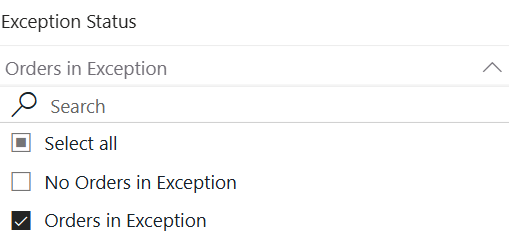
By WRO Status
Use the dropdown to filter SKUs based on their replenishment status:| Filter Option | What It Shows |
|---|---|
| Incoming Quantity < Quantity in Exception | SKUs that have a WRO in route to a Jetpack fulfillment center, with the WRO containing a quantity less than the total quantity needed to fulfill all orders in the Exception status |
| Incoming Quantity ≥ Quantity in Exception | SKUs that have a WRO in route to a Jetpack fulfillment center, with the WRO containing enough inventory to fulfill all orders in the Exception status (or exceeds the inventory required to fulfill Exception orders) |
| No Incoming WRO | SKUs that do not have WROs in progress |
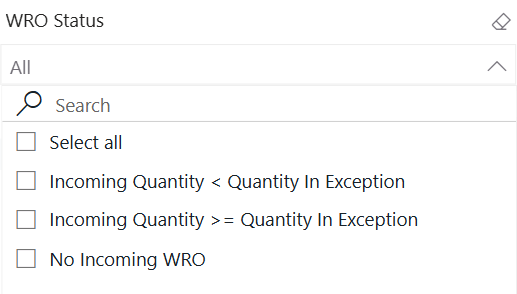
Exporting Sub-Reports
You can export any sub-report on this page to analyze data offline or share with your team.1
Hover over the table you want to export
Locate the sub-report table you want to export and hover your cursor over it.
2
Click the three-dot menu
Click the three-dot menu (•••) at the top-right corner of the table. Additional menu options will appear.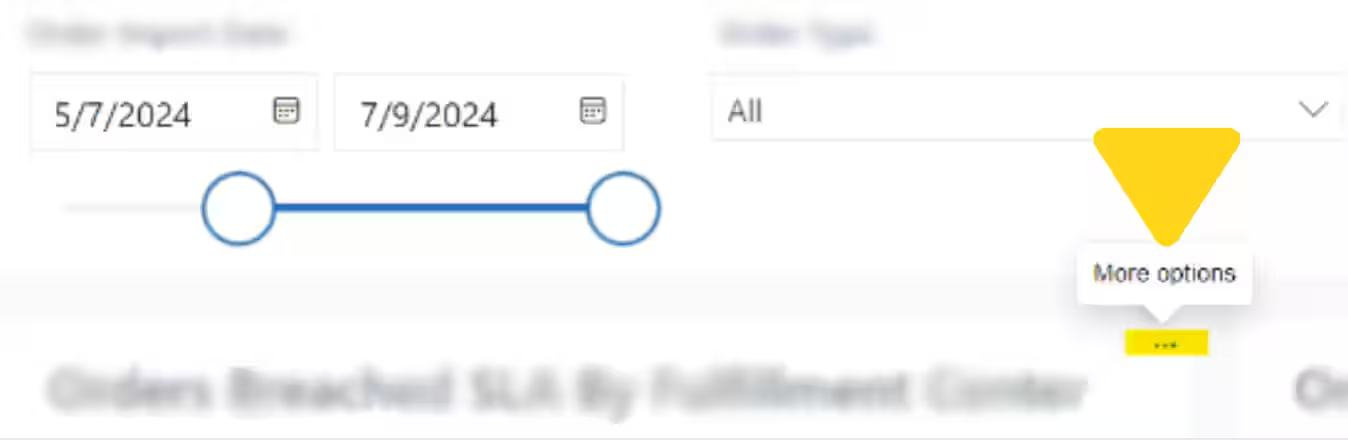
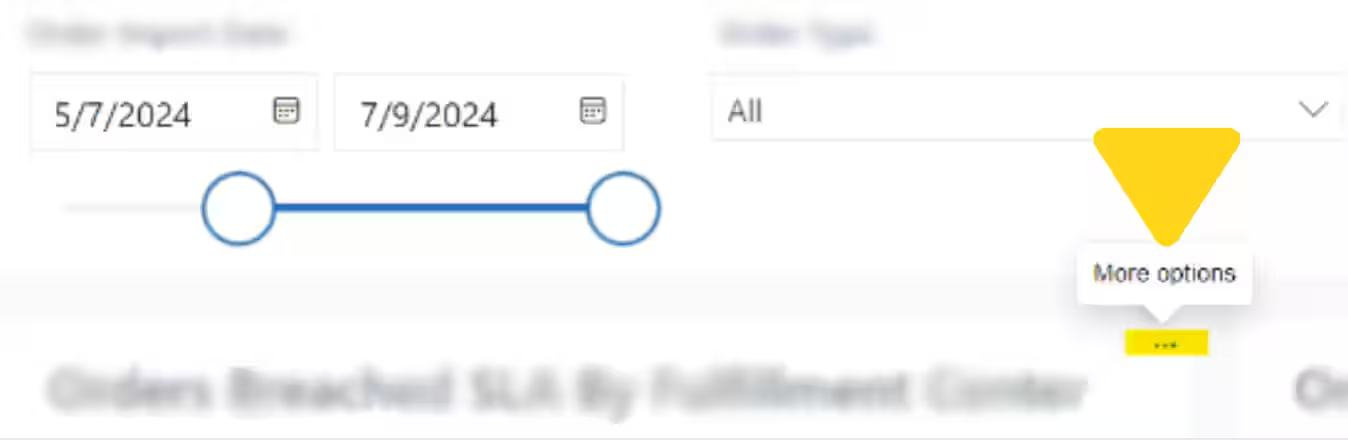
3
Select Export data and choose format
Click Export data from the menu, then choose your preferred export format: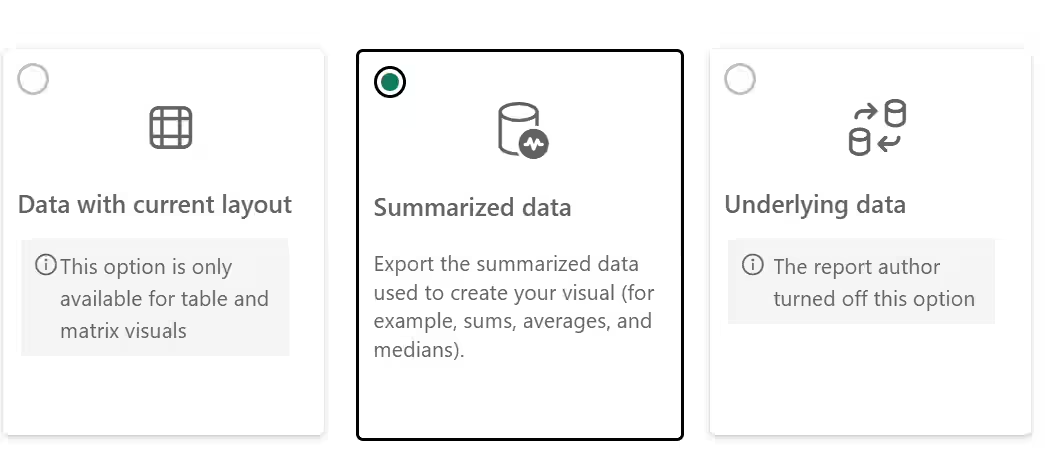
- Current Layout - Exports the table exactly as displayed with current filters applied
- Summary Data - Exports a condensed version of the data
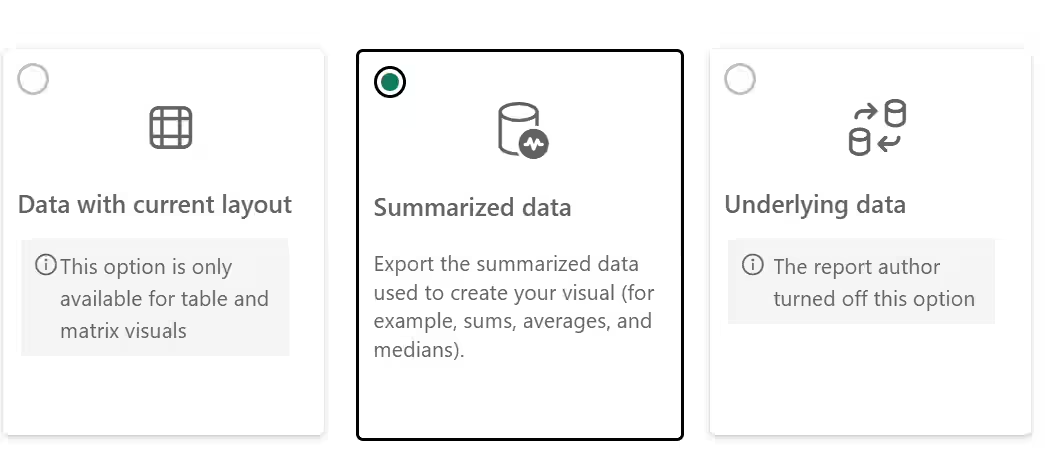
4
Click Export to download
Click Export to download the file. A progress bar will appear, and once completed, the file will automatically download to your computer.
Let’s Dive Deeper
About Jetpack Reports
Overview of all available reports and analytics tools
Inventory Status Page
View real-time inventory levels and availability
Managing Your WROs
Track inbound replenishment shipments
Creating a WRO
Create new replenishment shipments to restock out-of-stock SKUs
Managing Replenishment Schedules
Plan and optimize inventory replenishment
Order Status Overview
Understand order statuses including Exception status

Questions? Contact Jetpack Care.
If you have any questions or run into issues, you can always contact Jetpack Care for help. Our team is always here to assist via Slack, phone, or email!