What Are Automation Rules?
Automation rules enable you to customize and streamline order processing by specifying an action that occurs automatically when specific conditions are met. Every automation rule has three components:- Trigger: Specifies when the rule applies. In Jetpack, the trigger is always order import (when an order enters the system from an integration).
- Action: Specifies what happens when the rule is met. Examples: add a product to the order, request signature at delivery, assign a specific fulfillment center.
- Conditions (optional): Specifies restrictions that must be met for the action to occur. Examples: order total over $100, order contains specific tag, shipping to specific country.
Accessing the Automation Rules Page
Navigate to Orders in the Jetpack dashboard
Select Rules from the Orders submenu
Access the Automation Rules management page
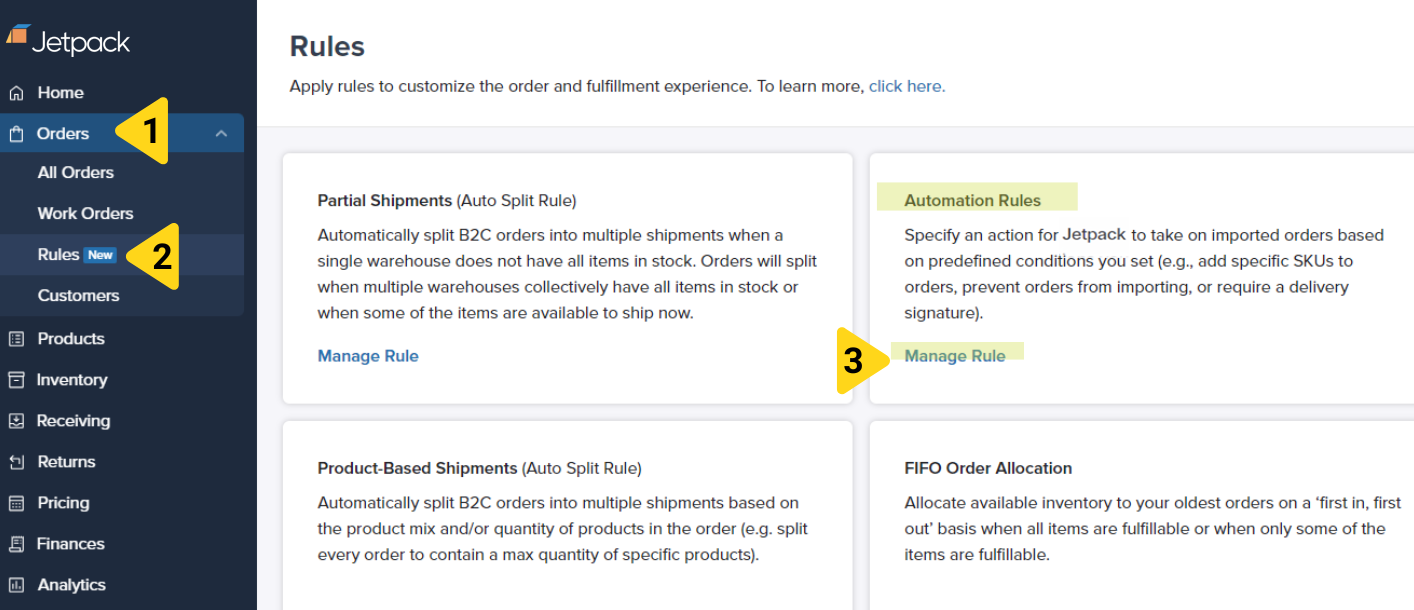
What You Can View on the Automation Rules Page
The Automation Rules page displays all automation rules configured for your account, including:- Rule Name - Descriptive name for the rule
- Status - Whether the rule is currently enabled or disabled
- Action - What the rule does (add product, require signature, etc.)
- Conditions - What criteria must be met for the rule to trigger
- Integration/Platform - Which integrations the rule applies to
Viewing Rule Details
Locate the rule on the Automation Rules page
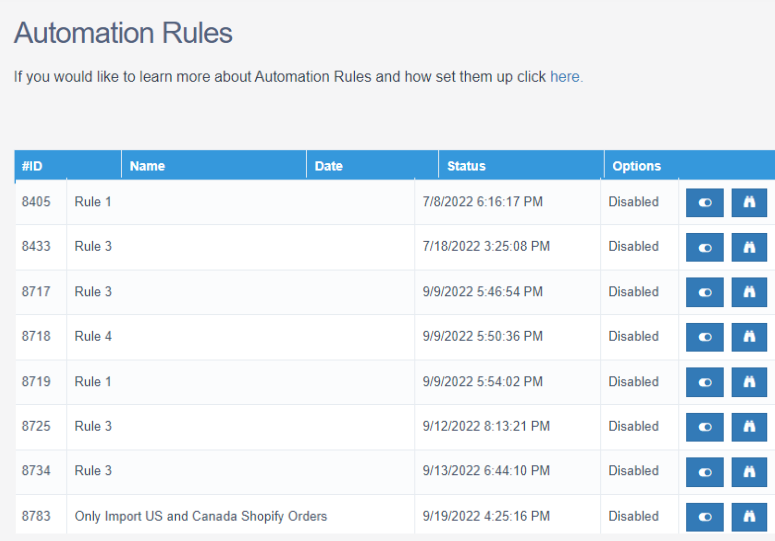
Open the rule details
- Complete list of conditions
- The action that will be performed
- Which integrations/platforms the rule applies to
- When the rule was created and last modified
Enabling and Disabling Rules
You can activate or deactivate rules without deleting them, giving you flexibility to pause rules temporarily.Locate the rule you want to enable or disable
Toggle the rule status
- Green/On = Rule is active and will be applied to orders
- Grey/Off = Rule is disabled and will not be applied
- Testing a new fulfillment workflow without the rule interfering
- Temporarily pausing seasonal rules (e.g., holiday gift additions)
- Troubleshooting order processing issues
- Making changes to inventory or product configurations that affect the rule
Supported Actions
The Jetpack dashboard supports five automation rule actions:| Action | What It Does |
|---|---|
| Add X product to orders | Automatically adds a specific SKU to orders meeting the conditions |
| Ignore orders | Prevents orders from being imported into Jetpack (order will not be fulfilled) |
| Request signature at delivery | Applies signature requirement to orders (additional fees apply) |
| Exclude gift messages from orders | Prevents gift messages from printing on packing slips for specific orders |
| Set the fulfillment center assignment | Routes orders to a specific FC based on conditions |
Supported Conditions
Conditions vary depending on your ecommerce platform. The Jetpack dashboard supports eight conditions:| Condition | What It Checks | Supported Platforms |
|---|---|---|
| Order Total in Dollars | Total amount paid (including tax and additional charges) | BigCommerce, Developer API, eBay, ShipStation, Shopify, Squarespace, WooCommerce, NetSuite |
| Tags | Matches a specific tag on the order | Developer API, eBay, ShipStation, Shopify, WooCommerce, NetSuite, Squarespace (must match verbatim) |
| Notes | Matches specific order note text | ShipStation only |
| MarketPlace Source | Specific to ShipStation rules | eBay |
| Total Item Quantity | Total items or bundles per order | BigCommerce, eBay, ShipStation, Shopify, Squarespace, WooCommerce, NetSuite (applies to bundles as count of bundles) |
| Shipping Method | Shipping method text as shown in the store | Developer API, eBay, Shopify, Squarespace |
| Customer Order Count | Total number of orders per customer per store | ShipStation only |
| Shipping Country Code | Two-letter country code (e.g., US) | Amazon, BigCommerce, Developer API, eBay, ShipStation, Shopify, Squarespace, WooCommerce, NetSuite |
Creating or Modifying Rules
Important: You cannot create or edit automation rules directly from the Automation Rules page. All rule creation and modification must be done by Jetpack Care. You can, however, create and manage destination-based rules.How to Request a New Rule or Modification
Contact Jetpack Care
Provide the rule details
- Action you want performed (from the supported actions list above)
- Conditions that should trigger the action (from the supported conditions list above)
- Integration/platform the rule should apply to
- Rule name (descriptive name to identify the rule)
Review the created rule
Test and enable the rule
Important Guidelines for Requesting Rules
When requesting automation rules, keep these guidelines in mind:| Guideline | Details |
|---|---|
| Rule Scope | Automation rules apply only to orders imported via ecommerce integrations. Rules do NOT apply to manually created orders or bulk Excel uploads. |
| Platform Application | If you have multiple stores on the same ecommerce platform, the same rules apply across all stores. |
| Rule Specificity | Rules cannot be created for specific items in the cart (e.g., “add product X if the order contains product Y”). Use the Tags condition instead for such scenarios. |
| Testing Rules | After a rule is created, enable Automatic Processing Pause and test with a sample order. If the rule isn’t working as expected, disable it and contact Jetpack Care. |
| Rule Hierarchy | There is no hierarchy between multiple rules. If conditions are met for multiple rules, all corresponding actions will be executed. |
| Avoid Double Negatives | Avoid using double negative conditions (e.g., “if the order doesn’t contain tag X”). This can cause confusion and unexpected behavior. |
Automation Rules Page FAQs
Can I create my own automation rules without contacting Jetpack Care?
Can I create my own automation rules without contacting Jetpack Care?
Why is my newly created rule disabled?
Why is my newly created rule disabled?
- Review the rule configuration
- Enable Automatic Processing Pause for testing
- Test the rule with a sample order
- Verify it works as expected before it affects live orders
Do automation rules apply to manually created orders?
Do automation rules apply to manually created orders?
- Manually created orders (created directly in the Jetpack dashboard)
- Bulk Excel uploads
- API orders (unless specified in rule configuration)
Can I have a rule that adds a product only if the order contains a specific item?
Can I have a rule that adds a product only if the order contains a specific item?
- In your ecommerce platform, create an automation that adds a specific tag when an order contains the target product
- Create a Jetpack automation rule with the Tags condition that matches that tag
- Set the action to add the desired product
What happens if multiple rules apply to the same order?
What happens if multiple rules apply to the same order?
- Rule 1: “If order total > $100, add free gift card”
- Rule 2: “If order has tag ‘VIP’, require signature”
Can I test a rule before enabling it for all orders?
Can I test a rule before enabling it for all orders?
Wait for the disabled rule to appear
Enable Automatic Processing Pause
Enable the automation rule
Create and verify a test order
Resume normal operations or make adjustments
- If correct: Disable Automatic Processing Pause to resume normal fulfillment
- If incorrect: Disable the rule and contact Jetpack Care for adjustments
Let’s Dive Deeper
The Orders Page
Automation Rules
Destination-Based Fulfillment Rules
Order Auto Split Rules
Automatic Processing Pause
Shipment Details Page

Questions? Contact Jetpack Care.
If you have any questions or run into issues, you can always contact Jetpack Care for help. Our team is always here to assist via Slack, phone, or email!