When shipments arrive at Jetpack fulfillment centers without proper identification or with information that doesn’t match our records, they’re placed on hold as Unidentified Receiving Orders (UROs). This process protects your inventory while ensuring accurate processing.
What Creates a URO?
UROs are created when shipments can’t be processed within our standard service level agreement due to missing or incorrect information. Common scenarios include:| Scenario Type | Examples |
|---|---|
| Missing Documentation |
|
| Information Mismatches |
|
| Documentation Problems |
|
| Compliance Issues |
|
URO Processing Time and Cost
Service Level Agreement
Once you link a WRO to a URO, your inventory will be received within 3 business days.Associated Costs
URO processing incurs additional fees due to the extra handling and identification work required. Consult your pricing agreement or confirm with your Jetpack Care Manager.The URO process varies between locations. Hub locations (primarily in the US) may have our Operations team create WROs on your behalf in certain scenarios, while other fulfillment centers will create UROs requiring your action.
Hub Location Automatic Processing
For shipments to hub locations, Jetpack’s Operations team may create a WRO on your behalf instead of generating a URO in certain situations:| Processing Type | Scenarios |
|---|---|
| We’ll Create a WRO for You |
|
| UROs Will Still Be Created |
|
Resolving UROs
When a URO is created, you’ll receive email notification and can view details in your dashboard.Step 1: Access URO Management
To view your on-hold shipments:- Navigate to UROs: Go to Receiving > On-Hold Receiving in your dashboard
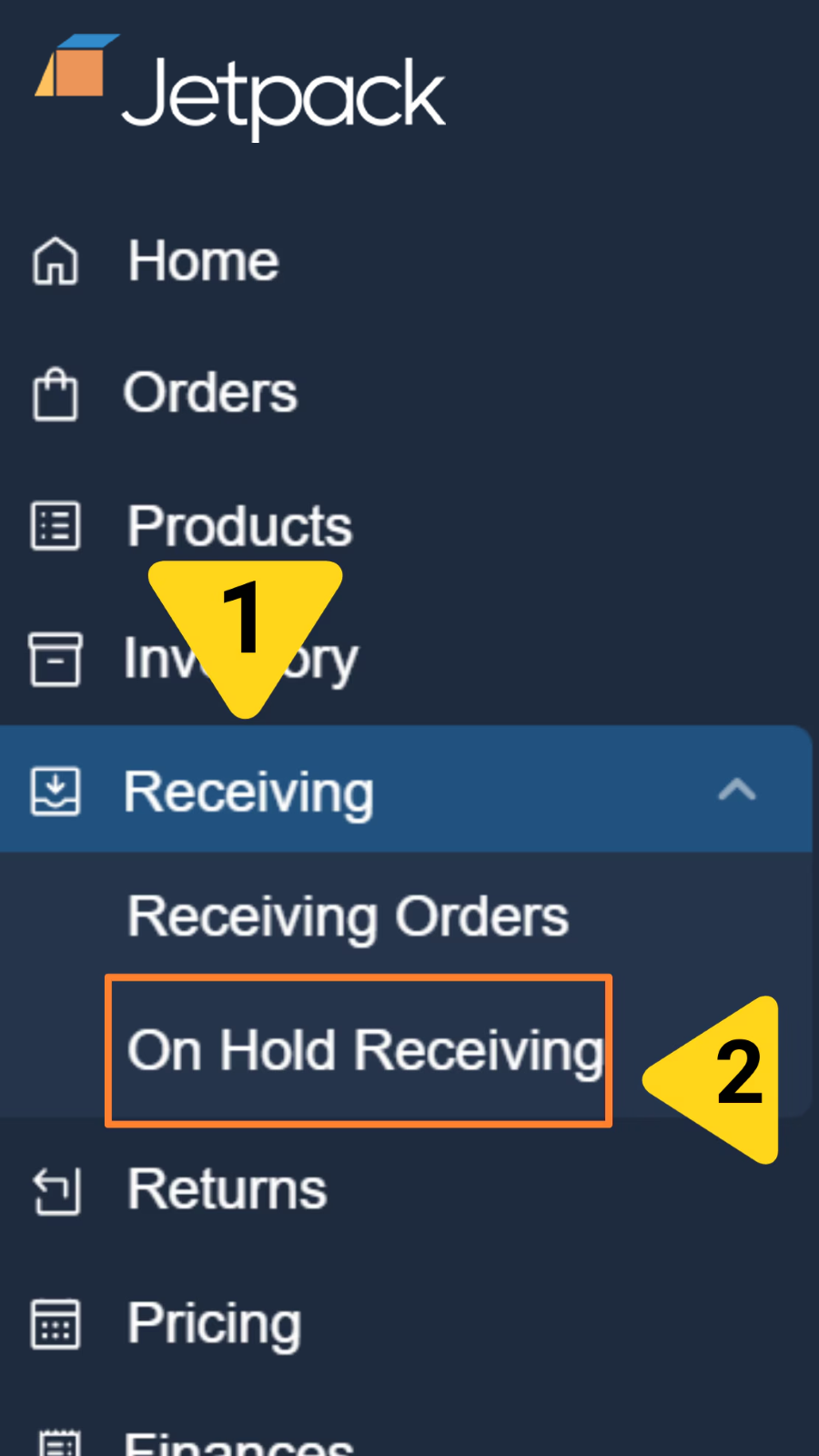
- Review URO Details: Each URO displays key information to help you identify and resolve the shipment:
| Information Type | What You’ll See |
|---|---|
| URO ID Number | Unique identifier for this on-hold shipment |
| Photos | Images of boxes and labels |
| Product Information | Available details about items in the shipment |
| Hold Reason | Explanation of why the shipment was placed on hold |

Step 2: Verify Ownership
Before linking a URO, confirm the shipment belongs to you:- Review Photos: Check box images and label information
- Verify Products: Ensure items match your expected shipments
- Check Details: Confirm shipment origin and carrier information
Step 3: Link WRO to URO
To connect a URO to a WRO:- Click “Link WRO”: Under the Action column for the correct URO
-
Create or Select WRO:
- Create a new WRO matching the shipment contents
- Link to an existing WRO in “Awaiting Arrival” status
- Specify Box Number: Enter the box number associated with this URO (mandatory)
- Save Connection: Click Save to link the WRO to the URO
Step 4: Complete WRO Information
When creating a new WRO for a URO:- Product Details: Match exactly what’s shown in URO photos
- Quantities: Reflect actual counts from received inventory
- Lot Information: Use lot numbers and expiration dates from physical products
- Box Configuration: Account for actual packaging received
Preventing UROs
The best way to avoid URO fees and delays is to ensure your shipments arrive properly identified. Follow these practices at each stage:| Prevention Stage | Focus Area | Best Practices |
|---|---|---|
| Proper WRO Preparation | Complete your WRO accurately before shipping to avoid identification issues. |
|
| Shipping Best Practices | Protect your documentation during transit to ensure it arrives readable. |
|
| Advance Communication | Configure your products correctly in the dashboard before shipping. |
|
Support and Resolution
If you’re having trouble resolving a URO, reach out to your Jetpack Care Manager ASAP.Let’s Dive Deeper
Sending Inventory Overview
Back to the main guide on our receiving process and how to send inventory
Creating a WRO
Learn how to create Warehouse Receiving Orders to send your inventory
Managing Your WROs
Track and monitor your WROs after creation with real-time status updates
Editing a WRO
Edit WROs after creation to update quantities and shipping information
Avoid Common WRO Mistakes
Prevent receiving delays by avoiding these seven common WRO errors
Managing Replenishment
Use forecasting tools and automated alerts to optimize inventory levels

Questions? Contact Jetpack Care.
If you have any questions or run into issues, you can always contact Jetpack Care for help. Our team is always here to assist via Slack, phone, or email!