What You Can Edit
In the Jetpack dashboard, you can edit the following order details:- Customer information - Recipient name, shipping address, email, and phone number
- Order items and quantities - Add, remove, or adjust product quantities
- Shipping details - Ship option, carrier preferences, and insurance
- Fulfillment center assignment - Change which FC processes the order
- Bulk orders - Make changes to multiple orders simultaneously
When Can You Edit Orders?
Understanding the editing windows is crucial to managing your orders effectively.Editing Timeline
| Order Status | What Can Be Edited | Restrictions |
|---|---|---|
| Action Required | Everything (customer info, products, shipping details, FC) | None - order hasn’t entered fulfillment |
| Processing (before picking) | Everything (customer info, products, shipping details, FC) | Must edit before warehouse team picks the order |
| Picked | Nothing - all editing locked | Warehouse team has already picked products; changes would cause fulfillment errors |
| Packed | Nothing - all editing locked | Order is packaged and ready to ship |
| Labeled | Nothing - all editing locked | Shipping label generated; changes would require re-labeling |
| Shipped | Nothing - all editing locked | Order has left the fulfillment center |
Accessing Order Editing
From the Jetpack dashboard:Navigate to Orders
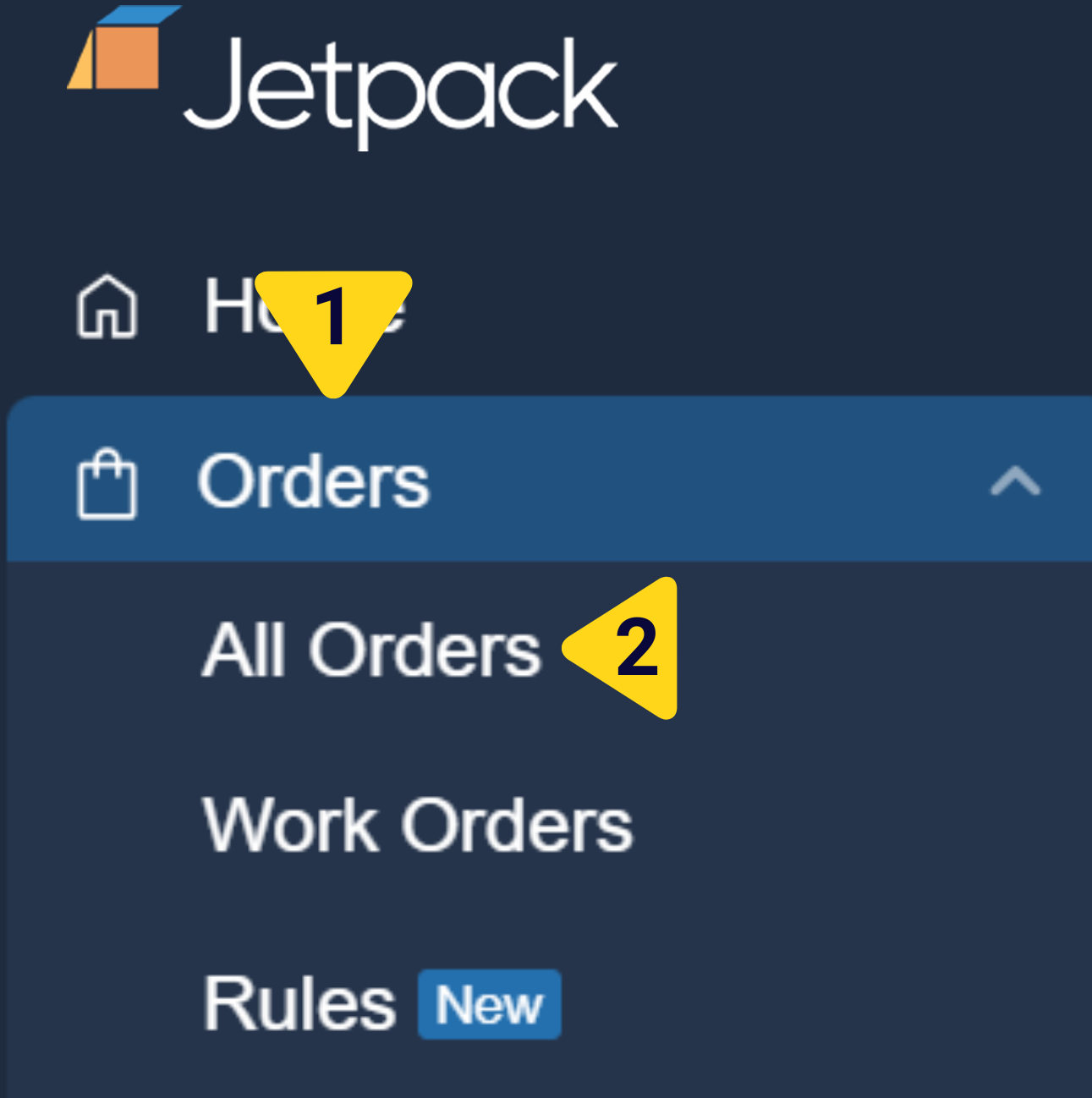
Locate the order you want to edit
Open the Shipment Details page
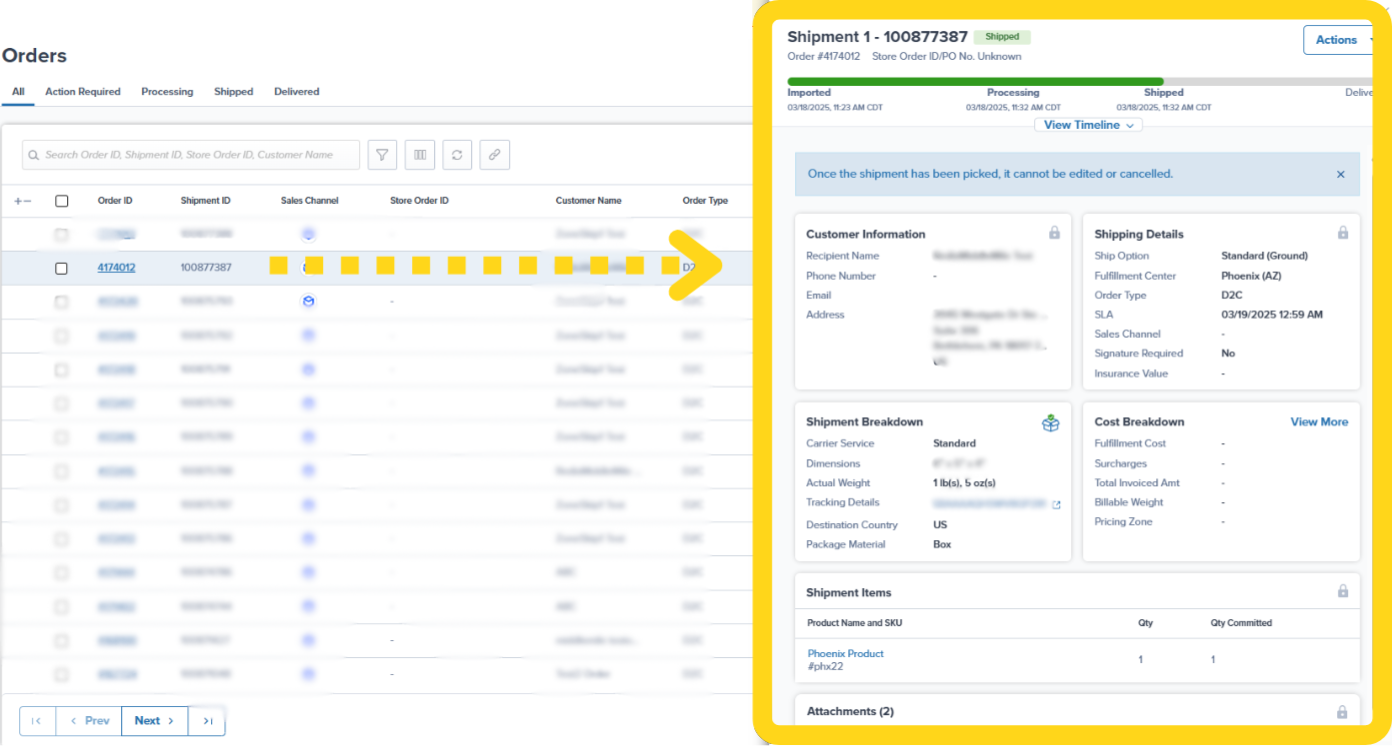
Editing Customer Information
The Customer Information panel on the Shipment Details page lets you update recipient details before the order is picked.How to Edit Customer Information
Click Edit on Customer Information panel
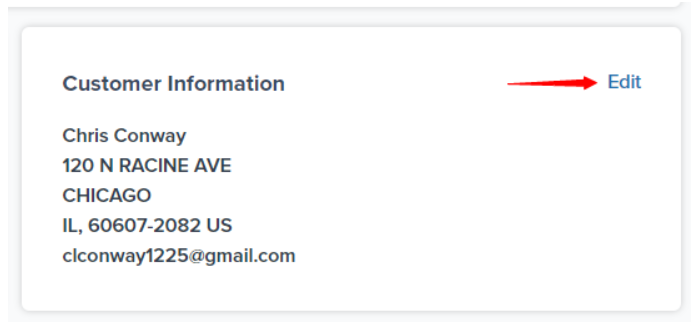
Update recipient information
- Recipient Name - Customer’s full name
- Company Name - Business name (optional)
- Email Address - Customer’s email address
- Phone Number - Customer’s phone number
- Shipping Address - Complete street address, city, state/province, zip/postal code, and country
Save your changes
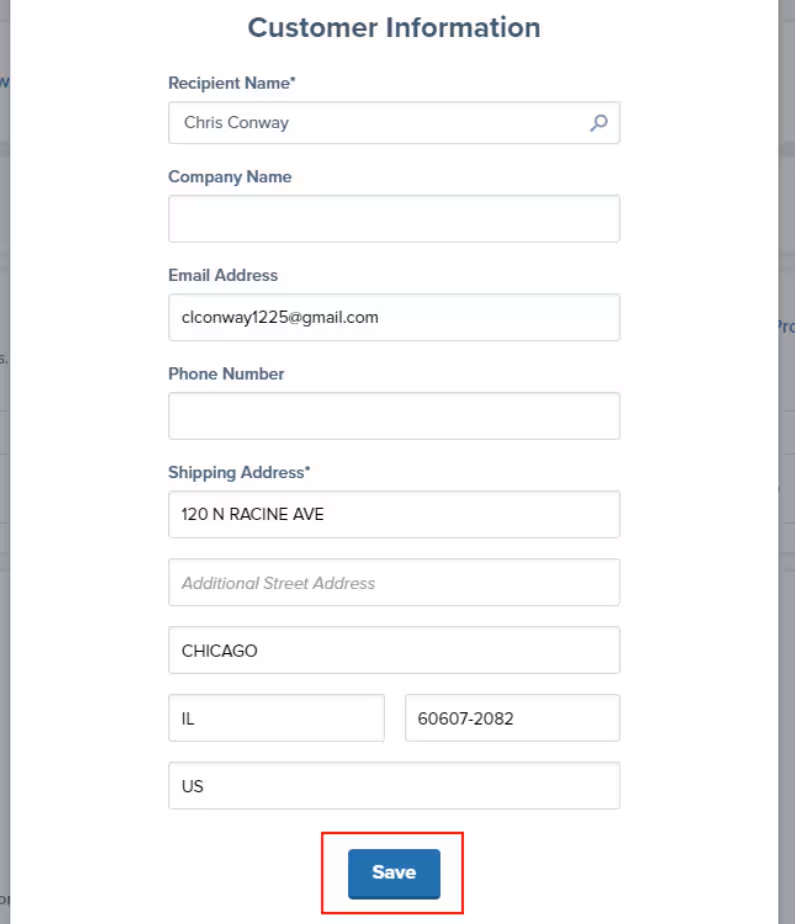
Address Validation and Action Required Status
Important: If an order is in Action Required status (previously called “On-Hold”) due to an invalid address, updating the address to a valid one will automatically move the order back to Processing. Jetpack validates addresses in real-time. When a valid address is detected:- The order is released from Action Required status
- Inventory is reserved (if it was unreserved)
- The order enters the fulfillment queue
Editing Order Items and Quantities
The Shipment Items panel lets you add products, remove products, or adjust quantities before the order is picked.Editing Quantities, Removing Items, and Adding Items
Locate the Shipment Items panel
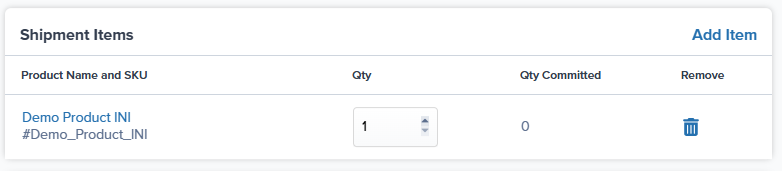
Edit quantities (if needed)
- Click in the Qty field for the product
- Delete the old quantity and enter the new quantity
- Click Save or click outside the field to apply changes
Remove items (if needed)
- Click the Remove button (trash icon) next to the item listing
- Confirm the removal when prompted
Add new items (if needed)
- Click Add Item at the top right of the Shipment Items panel
- Search for products by SKU ID or product name
- Select the relevant products from the search results
- Specify quantities for each product
- Click Add Items
Editing Shipping Details
The Shipping Details panel lets you modify the ship option, carrier preferences, fulfillment center, and insurance value before the order is picked.How to Edit Shipping Settings
Click Edit on Shipping Details panel
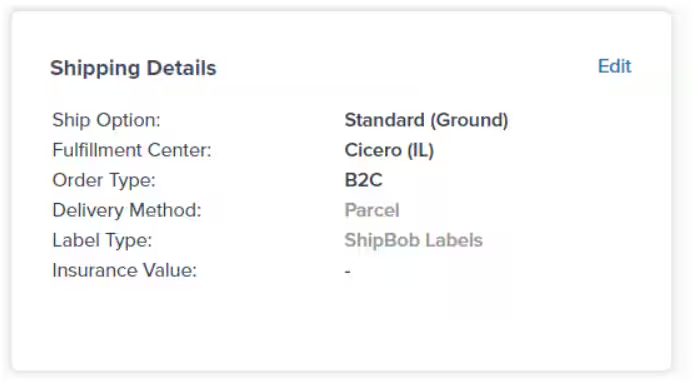
Modify ship option type and settings
- Optimized (also called “ShipBob Optimized”) - Jetpack will optimize the shipping method based on your chosen option (Overnight, Expedited, or Standard)
- Carrier Specific - Choose a specific carrier and service level (e.g., UPS and UPS SurePost)
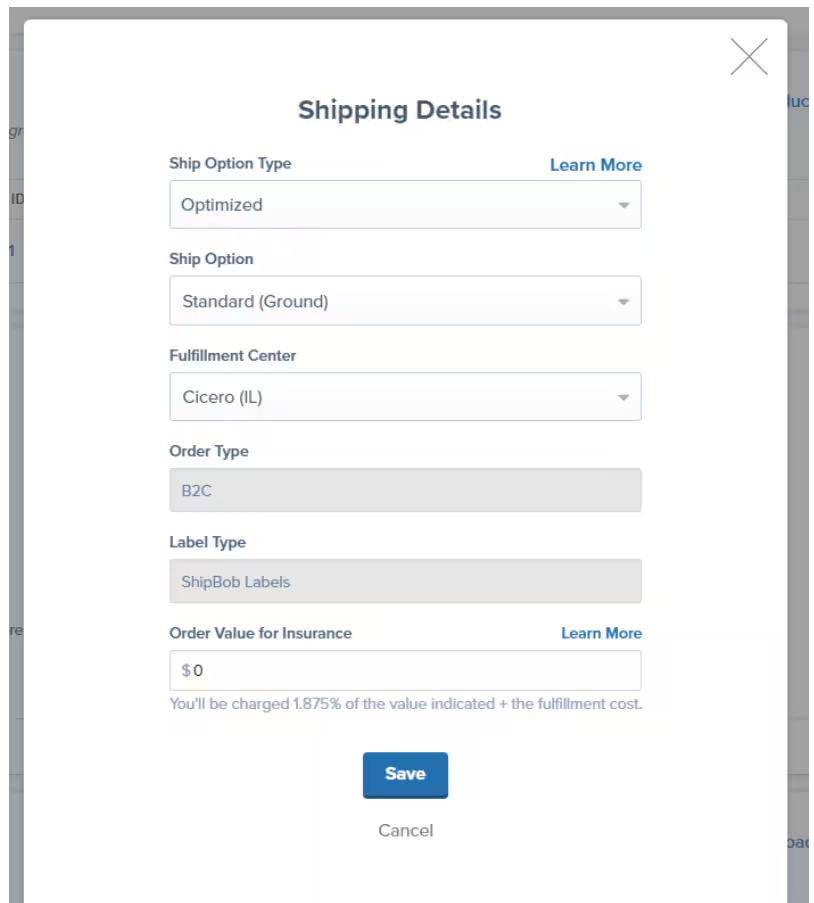
Change fulfillment center (if needed)
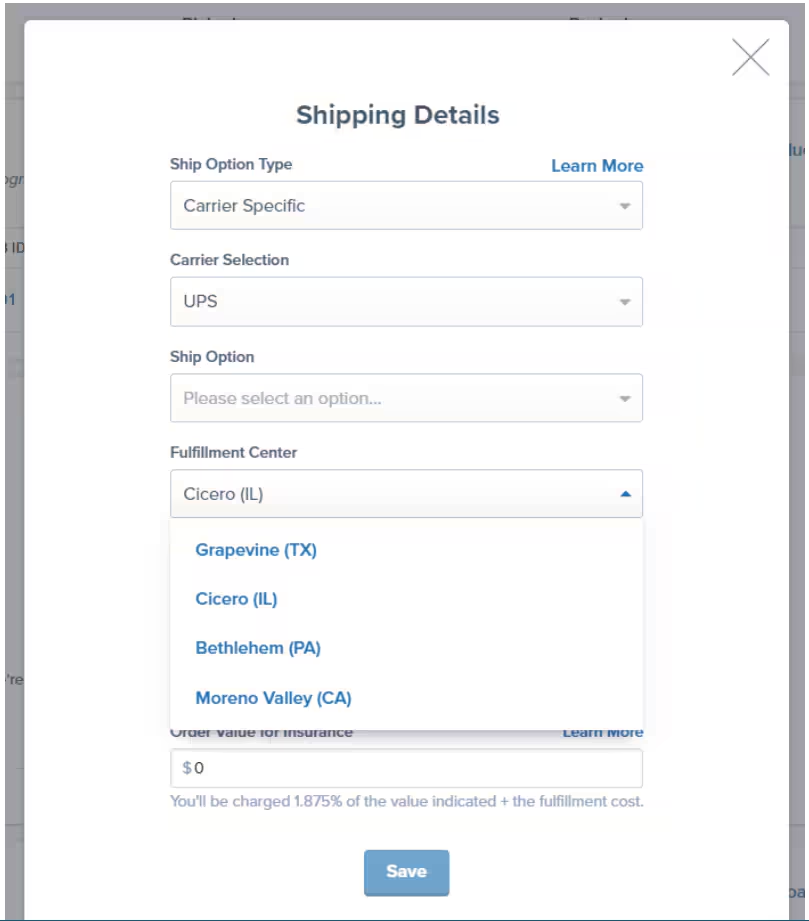
- Ensure the new FC has sufficient inventory to fulfill the order
- The new FC location may affect shipping costs and transit times
- Changing FCs may impact the estimated delivery date
Add or modify insurance (if needed)
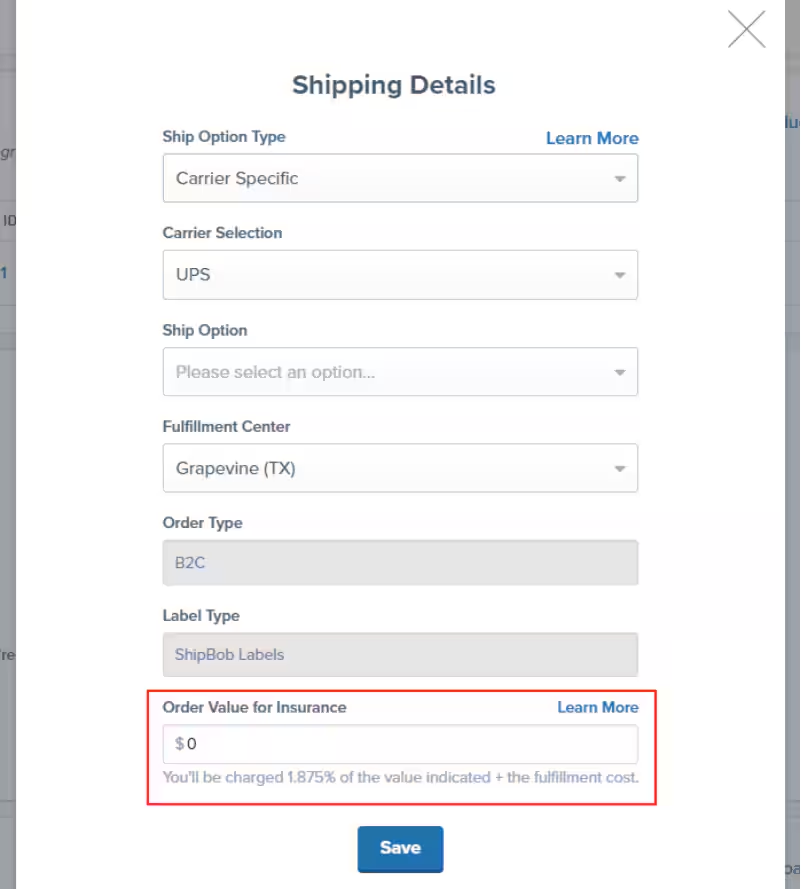
Save your changes
Bulk Order Editing
If you need to edit multiple orders with similar changes, you can use bulk editing tools to save time.What Can Be Edited in Bulk
From the Orders page, you can perform bulk actions on selected orders:- Change fulfillment center - Reassign multiple orders to a different FC
- Add signature requirement - Apply signature delivery to selected orders
- Move to On-Hold - Pause fulfillment for multiple orders
- Cancel orders - Cancel and unreserve inventory for selected orders
Bulk Editing Limitations
Note: You cannot bulk edit customer information, order items, or quantities. These must be edited individually from each order’s Shipment Details page.What Happens When Editing Is Locked
Once an order is picked, a lock icon appears on all editable panels, and editing capabilities are disabled.Why Editing Is Locked
After picking:- Our warehouse team has already physically picked the products from inventory
- The products have been verified against the order for accuracy
- The order is moving through packing and labeling stages
- Changes at this point would cause fulfillment errors, shipping delays, or incorrect shipments
What to Do If You Need Changes After Picking
If you discover an error or need to make changes to a picked order, contact Jetpack Care immediately via:- Chat feature in your Jetpack dashboard
- Phone - Call your dedicated support line
- Email - Submit a case to Jetpack Care
Common Editing Scenarios
Here are practical examples of when and how to edit orders:Scenario 1: Customer Updates Their Address
Situation: Customer contacts you with a corrected shipping address. Action:- Navigate to the order’s Shipment Details page
- Click Edit on the Customer Information panel
- Update the shipping address
- Click Save
Scenario 2: Customer Adds a Product to Their Order
Situation: Customer contacts you within an hour of placing the order to add a forgotten item. Action:- Navigate to the order’s Shipment Details page
- Check if the order is still in Processing (not yet picked)
- Click Add Item on the Shipment Details panel
- Search for and add the product
- Click Save
Scenario 3: Customer Wants Faster Shipping
Situation: Customer requests expedited shipping upgrade. Action:- Navigate to the order’s Shipment Details page
- Click Edit on the Jetpack Shipping Details panel
- Change the ship option from Standard to Expedited
- Click Save
- Inform the customer of any additional shipping costs
Scenario 4: Wrong Fulfillment Center Assigned
Situation: Order was assigned to a fulfillment center that’s out of stock, and another FC has inventory. Action:- Navigate to the order’s Shipment Details page
- Click Edit on the Jetpack Shipping Details panel
- Select the FC with inventory from the dropdown
- Click Save
Order Editing FAQs
Can I edit an order after it's been shipped?
Can I edit an order after it's been shipped?
- Intercept the shipment - Contact Jetpack Care to request a carrier intercept (fees apply)
- Create a replacement order - Create a new order with the correct details
- Process a return - Have the customer return the incorrect shipment and create a new order
What happens to inventory when I remove items from an order?
What happens to inventory when I remove items from an order?
- The inventory is unreserved and becomes available for other orders
- The product is removed from the order’s fulfillment instructions
- The fulfillment cost is recalculated (you won’t be charged for items you removed)
Can I edit multiple orders at the same time?
Can I edit multiple orders at the same time?
- Changing fulfillment center
- Adding signature requirements
- Moving orders to On-Hold
- Canceling orders
Will editing an order's address delay fulfillment?
Will editing an order's address delay fulfillment?
- Action Required or early Processing - Minimal to no delay; the order hasn’t entered the fulfillment queue yet
- Processing (after picking has started) - Editing is locked; you cannot make changes
- Picked or later - Editing is locked; contact Jetpack Care for assistance
Can I change the ship option from Standard to Overnight after the order is processing?
Can I change the ship option from Standard to Overnight after the order is processing?
What happens if I edit an order but don't have enough inventory at the assigned fulfillment center?
What happens if I edit an order but don't have enough inventory at the assigned fulfillment center?
- Send inventory - Create a WRO to replenish the FC
- Change fulfillment center - Reassign the order to an FC that has inventory
- Remove items - Remove the out-of-stock items from the order
Let’s Dive Deeper
The Orders Page
Shipment Details Page
Orders With Action Required
Bulk Actions on Orders
Bulk Editing Orders
Work Orders Page

Questions? Contact Jetpack Care.
If you have any questions or run into issues, you can always contact Jetpack Care for help. Our team is always here to assist via Slack, phone, or email!