When you connect your Shopify store to Jetpack, you have the flexibility to designate specific orders as B2B or wholesale shipments using Shopify order tags. By tagging orders with the exact tag ShipBob-B2B, those orders are automatically imported to your Jetpack dashboard as manual B2B orders, triggering specialized fulfillment workflows and billing per manual B2B pricing.
This article explains how to tag Shopify orders for B2B fulfillment, what happens during the import process, and how these orders are handled by Jetpack’s operations team.
How B2B Order Tagging Works
Tagging a Shopify order as ShipBob-B2B tells the Jetpack dashboard to classify it as a manual B2B order once imported. This allows you to differentiate wholesale orders from standard direct-to-consumer orders without needing separate integrations or manual order creation.Using the ShipBob-B2B tag streamlines your workflow by automatically routing wholesale orders through B2B fulfillment processes, including specialized packing procedures and container labeling. This is especially useful if you sell both B2C and B2B through the same Shopify store.
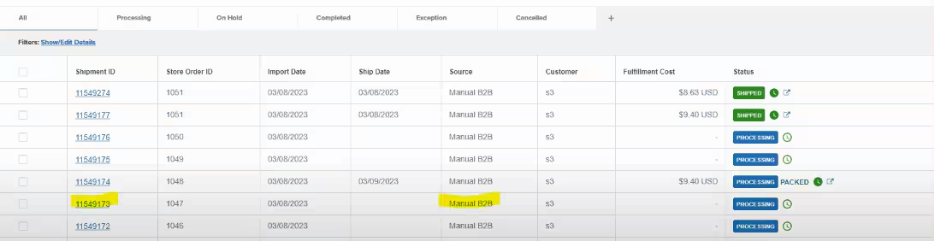
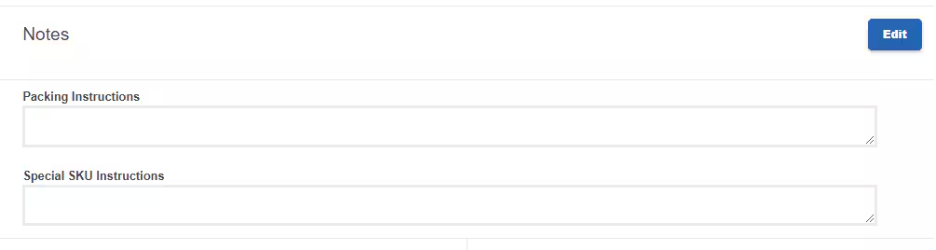
Shipment Configuration
All manual B2B orders created via the ShipBob-B2B tag are configured as ShipBob parcel shipments. This means they will be processed using standard parcel carrier services rather than freight or LTL shipping methods.If your B2B order requires freight or LTL shipping instead of parcel, you’ll need to create the order manually in the Jetpack dashboard and configure the appropriate shipping method. The ShipBob-B2B tag automatically defaults to parcel shipments.
How Jetpack Fulfills Tagged B2B Orders
Once a Shopify order tagged ShipBob-B2B is imported to Jetpack, the operations team follows standard parcel fulfillment procedures tailored for wholesale shipments. Fulfillment Process:- Picking: Items are picked from warehouse shelves according to the order details
- Packaging: Optimal packaging is selected, including dunnage for product protection
- Packing Slip: A standard packing slip is printed and included in the shipment
- Shipping Labels: Carrier shipping labels are applied to the package
- GS1 Container Label: A GS1 label is generated and applied to each shipping container (see below)
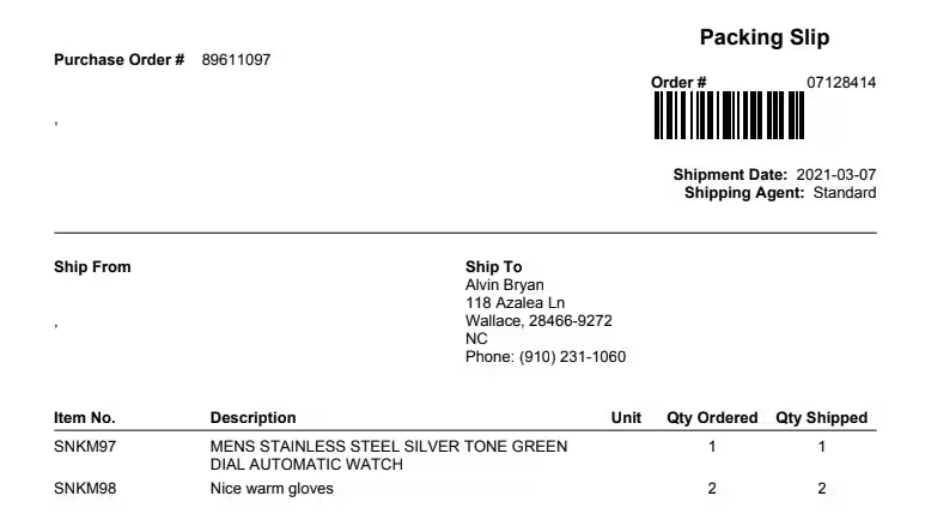
GS1 Labels for Container Tracking
Every B2B or wholesale order tagged with ShipBob-B2B receives a GS1 label (also known as a GS128 label) on each shipping container. This label is a 4” x 6” barcode label containing a unique Serial Shipping Container Code (SSCC), which is used to track individual containers throughout the supply chain. What You Need to Know:- GS1 labels are mandatory for all tagged B2B orders and cannot be removed or customized
- The SSCC provides a unique identifier for each shipping container
- Placement of GS1 labels can vary depending on package size and type
- Retailers and distributors often require GS1 labels for receiving and inventory management
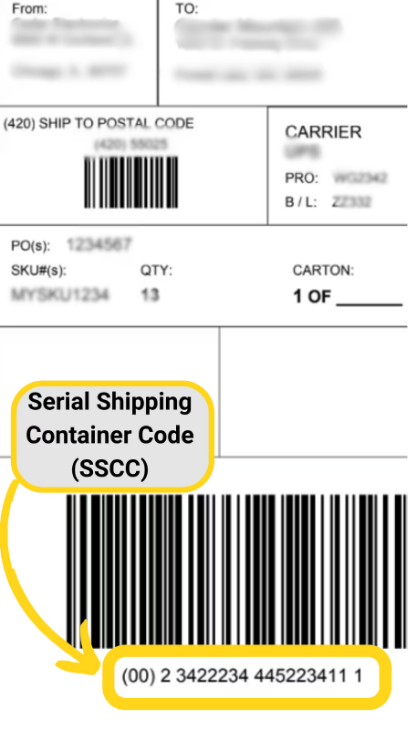


Carrier Tracking Sync
Once the order is labeled and shipped, carrier tracking information is automatically uploaded back to your Shopify store. This ensures that:- The order is marked as fulfilled in Shopify
- Tracking numbers are visible in Shopify admin
- Your customer or recipient receives tracking updates via Shopify’s fulfillment notification
How to Tag Shopify Orders for B2B Fulfillment
You can apply the ShipBob-B2B tag to Shopify orders either manually or by using an automated tagging app such as Shopify Flow.Manual Shopify Order Tagging
To manually tag individual orders in your Shopify dashboard:1
Navigate to Orders
From your Shopify dashboard, click Orders.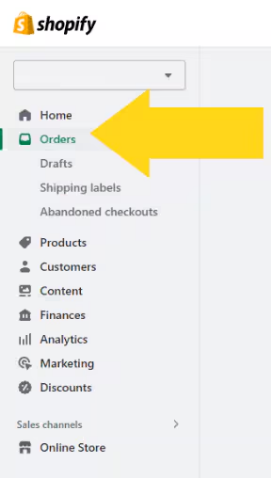
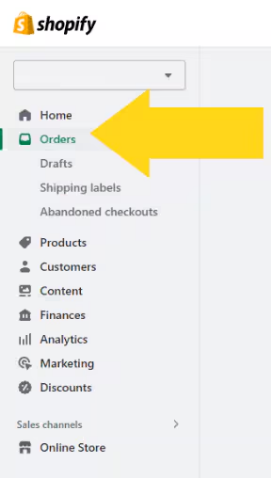
2
Select the order
Select the specific order that needs the B2B tag.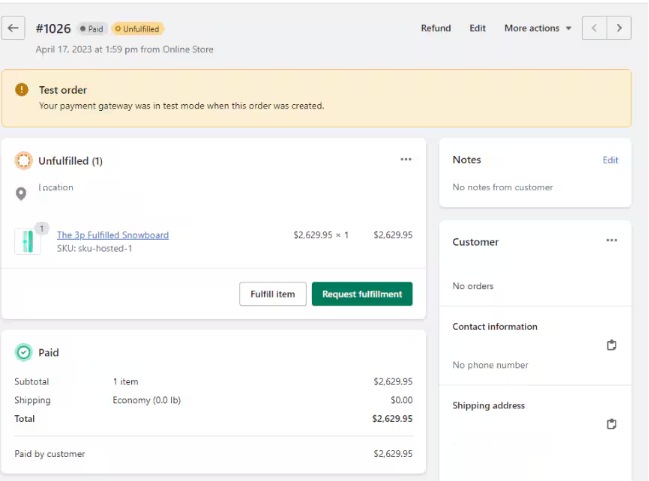
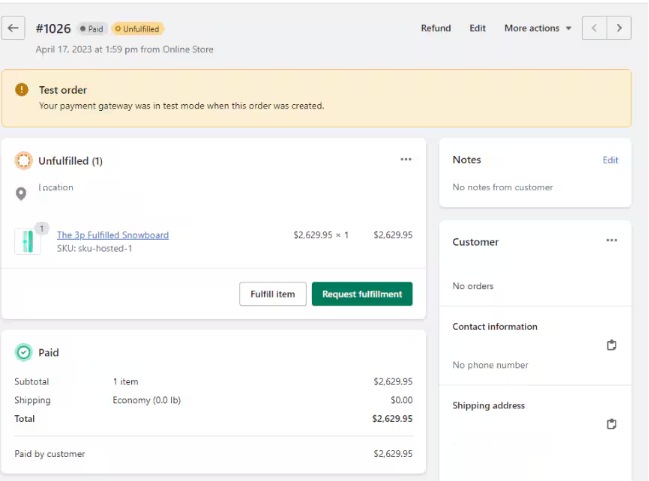
3
Locate the Tags panel
Scroll down to the Tags panel on the right side of the order details page.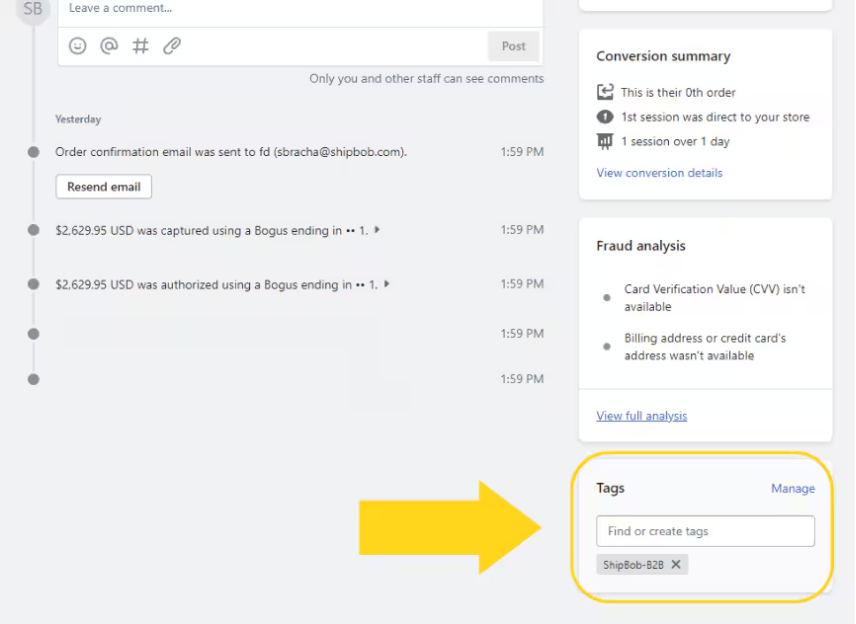
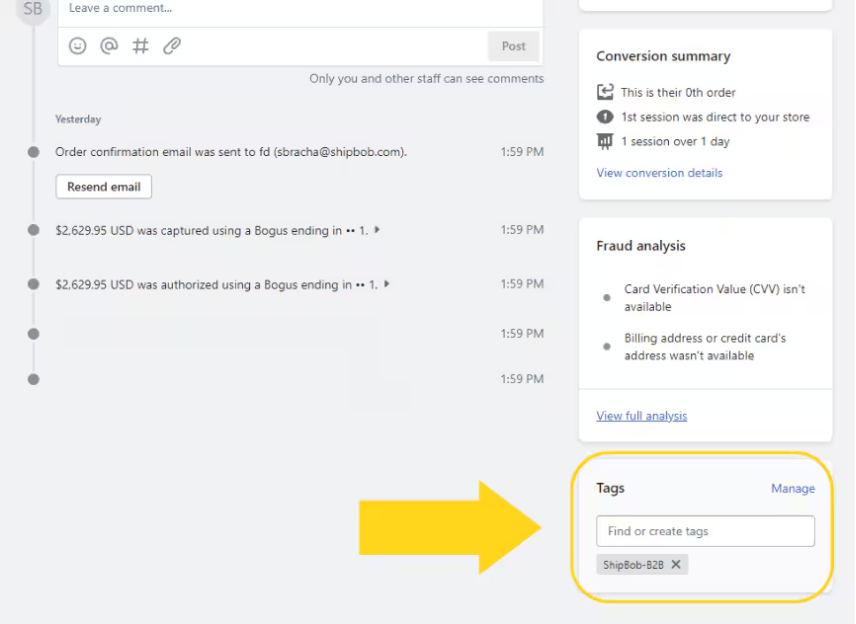
4
Add the B2B tag
Type ShipBob-B2B (exactly as shown) into the text box and press Enter to add the tag.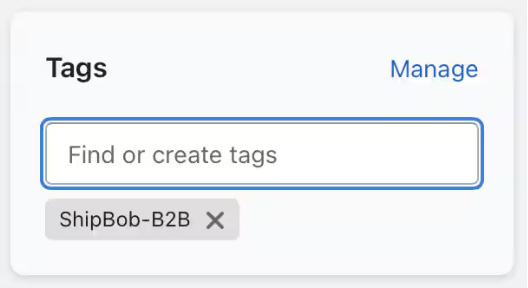
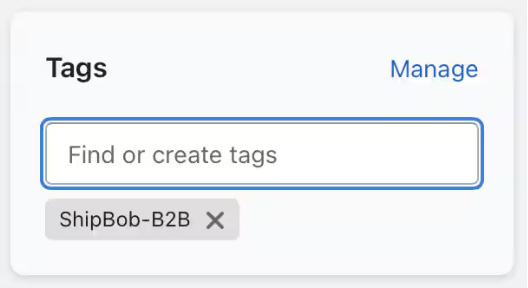
Automated Shopify Order Tagging
To save time and reduce manual effort, you can use an order tagging app such as Shopify Flow to automatically apply the ShipBob-B2B tag to qualifying orders based on criteria you define.1
Install an order tagging app
Install an order tagging app from the Shopify App Store (e.g., Shopify Flow, Order Tagger, or similar).
2
Configure the tagging rule
Configure your app to automatically add the tag ShipBob-B2B to all B2B or wholesale orders.Common Automation Criteria:You might configure automated tagging based on:
- Customer tags (e.g., customers tagged “Wholesale” in Shopify)
- Order value thresholds (e.g., orders over a certain dollar amount)
- Specific products or collections purchased (e.g., wholesale product collections)
- Shipping address (e.g., commercial addresses or specific regions)
3
Test the configuration
Place a test wholesale order in Shopify to confirm the tag is applied correctly and the order imports to Jetpack with the source marked as Manual B2B.
4
Monitor consistency
Verify consistency—if orders are not importing with the correct source, check that the tag is applied exactly as ShipBob-B2B (case-sensitive, with a hyphen).
Importing Tagged Orders to Jetpack
After tagging orders in Shopify, you have two options for importing them to Jetpack:| Import Method | How It Works |
|---|---|
| Real-Time Sync | Jetpack automatically checks for new Shopify orders every few minutes and imports tagged orders within 15 minutes |
| Manual Sync | From your Jetpack dashboard, navigate to Settings > Integrations, locate Shopify, and click Sync Now to trigger an immediate import |
Let’s Dive Deeper
B2B Fulfillment Overview
Back to the main B2B guide
Creating Manual B2B Orders
Create B2B orders directly in Jetpack
B2B Turnaround Times
Understand SLAs for B2B fulfillment
Shopify Integration
Learn more about Shopify integration features
Upload Order Attachments
Add packing instructions and documents to B2B orders
Pick By Lot (B2B Orders)
Select specific lot numbers for wholesale shipments

Questions? Contact Jetpack Care.
If you have any questions or run into issues, you can always contact Jetpack Care for help. Our team is always here to assist via Slack, phone, or email!