Return Types
A return is a request for Jetpack to receive and perform actions to inventory that gets sent back to our fulfillment center either by your customer or due to a delivery failure (based on what you set in your dashboard for the product’s Returns Preferences). There are two types of returns:Return to Sender (RTS)
A return that results from a carrier delivery failure and is sent back to Jetpack by the carrier. You will be charged a fee equivalent to the original cost of the shipping label. How RTS orders are created:- Return orders are only automatically created in the Jetpack dashboard with a Return Type of “Return to Sender” when the original order is physically received back to a Jetpack fulfillment center and there is a RTS scan present on the carrier tracking page
- If a Jetpack fulfillment center physically receives back the original shipment it fulfilled, but the carrier tracking doesn’t have an RTS scan, then Jetpack will automatically create a return with a Return Type of “Regular” on your behalf (as long as a return order doesn’t already exist in the Jetpack dashboard)
- Once an RTS order is received, it will be restocked by default, unless a different RTS Return Action has been defined in your Jetpack dashboard (such as Dispose/Quarantine)
Customer-Initiated Returns
A return that is sent back to Jetpack by your customer and created by you in the Jetpack dashboard. We charge a flat $3 fee for customer-initiated returns. Important requirements:- The return must be created in your Jetpack dashboard (either manually or automatically using a supported integration) before your customer physically sends it back to our fulfillment center to ensure it is processed within our returns SLA
- Once a customer-initiated return order is received, it will be restocked by default unless a different Return Action (such as Dispose/Quarantine) has been defined in your Jetpack dashboard
Return and Return to Sender Preferences
Every product in the Jetpack dashboard includes the following Return Preferences:- Returns - Includes a Return Action, Backup Action, and Instructions
- Return to Sender - Includes a Return to Sender Action and a Return to Sender Backup Action
Return Preferences Options
When configuring Return and Return to Sender preferences in your Jetpack dashboard, you can choose from the following options:| Option | What Happens | Key Considerations |
|---|---|---|
| Restock | Jetpack’s Operations team will inspect the returned product based on the inspection steps (up to 3) you provide in your Jetpack dashboard. |
|
| Dispose | The returned product will be discarded and cannot be recovered. |
|
| Quarantine | The returned product will be stored in your company’s quarantine location within the fulfillment center. |
|
Actions NOT Performed When Processing Returns
Jetpack’s Operations team does not perform the following actions when processing returns:- Plugging in or testing electronic devices
- Disassembling products (e.g., unscrewing, removing batteries)
- Re-kitting products within the return
- If a kitted product is likely to be returned un-kitted, consider using the Dispose or Quarantine option
- Example: If Products A and B are bundled together but customers do not return them in the original packaging, they are considered de-kitted. Jetpack cannot re-kit or store them with kitted products.
- Serial scanning of products
- Logging data in third-party documents (e.g., spreadsheets, external software)
- Sorting returned products by lot numbers or expiration dates
- Taking photos of returned products
Configuring Return and Return to Sender Preferences
To set up Return and RTS preferences for your products: From the Jetpack dashboard:Navigate to Products
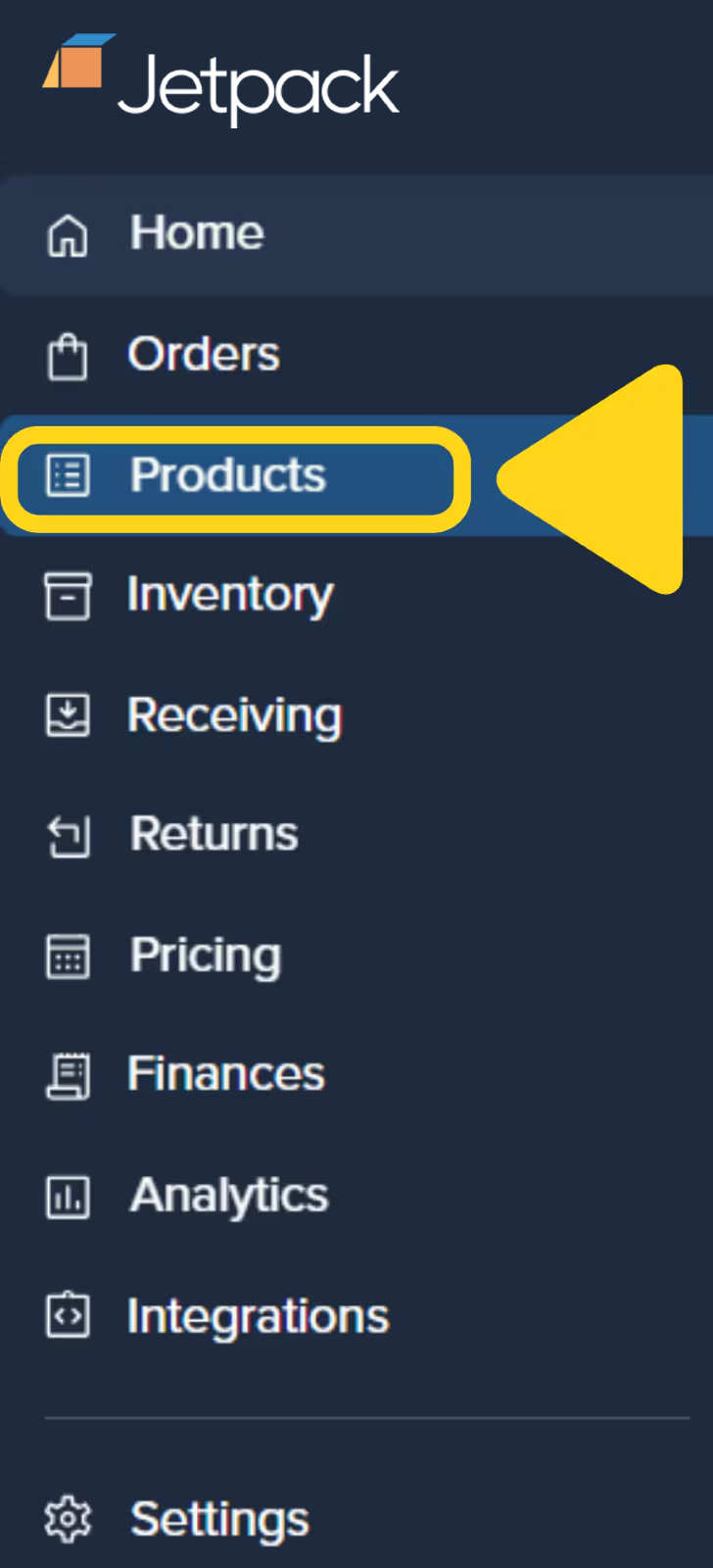
Find and select the product you want to update
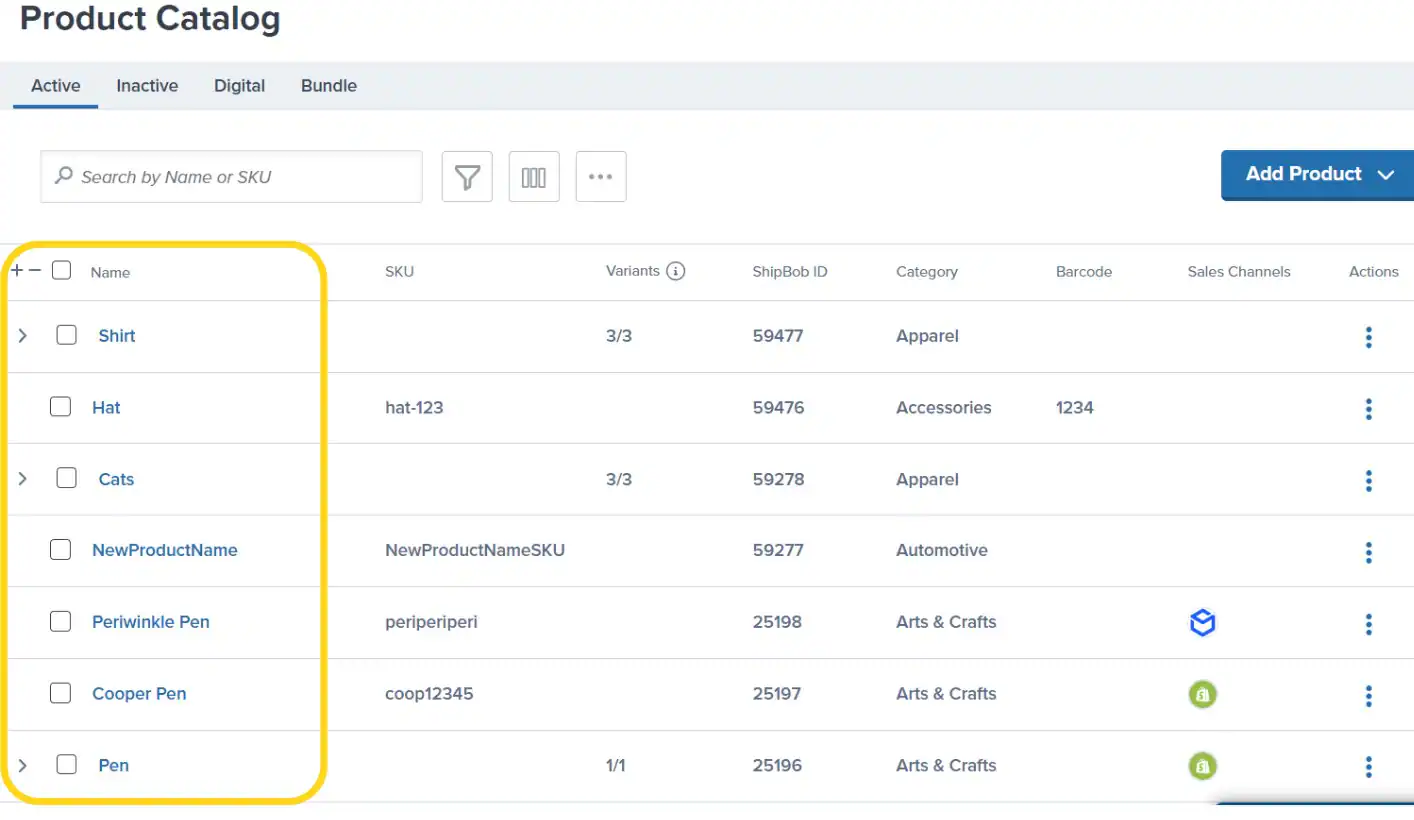
Scroll down to the Return Preferences section
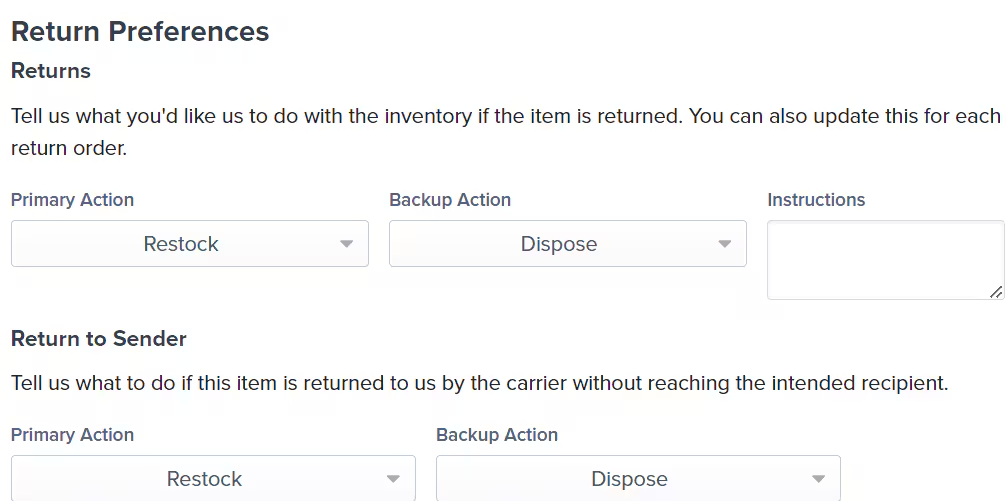
Configure Customer Return Orders preferences
- If you select Restock as the Return Action, you can provide Inspection Instructions in the text box to guide Jetpack’s team on what to check before restocking the product
- If the product fails the inspection or Jetpack is unable to follow your instructions (e.g., they are unclear or not supported), the Backup Action (Dispose or Quarantine) will be followed
Configure Return to Sender (RTS) Orders preferences
- The Return to Sender Backup Action will appear after selecting a Primary Action and is blank by default
- If Restock is selected, Inspection Instructions are not required, as the product was never delivered to the customer
- The RTS order will still be inspected by Jetpack’s team. If the product passes inspection, it will be restocked for future orders. If it fails, the Backup Action (Dispose or Quarantine) will be followed
Save your changes
Creating Returns
Customer-initiated returns can be created in 3 ways:- Manually on the Orders page or Returns page in the Jetpack dashboard
- Automatically through a Jetpack-supported returns platform integration (AfterShip or Loop)
- Through the Jetpack API (reach out and we’ll connect you with the appropriate details)
Important Notes When Creating Returns
When creating a return order in the Jetpack dashboard, keep the following requirements in mind:| Requirement | Details |
|---|---|
| Inventory ID requirements |
|
| DG/HAZMAT restrictions |
|
| Lot products |
|
| One return per package |
|
| Reference ID/RMA and tracking |
|
| Ship In Own Container (SIOC) products |
|
Items Not Eligible for Return
The items below are not eligible to be returned to a Jetpack fulfillment center:- Any hazardous materials (e.g., fertilizers, aerosols, batteries)
- Any food products (will be disposed of upon receipt)
- Intimate apparel, toys, or any intimacy-related goods
- Syringes or medical supplies that include testing/sample kits
- Medical supplies used for the collection of fluids
- Medicine (e.g., vitamins and supplements)
Returns FAQs
How do I find my quarantined SKU in the Jetpack dashboard?
How do I find my quarantined SKU in the Jetpack dashboard?
Navigate to Products
Search for quarantine inventory
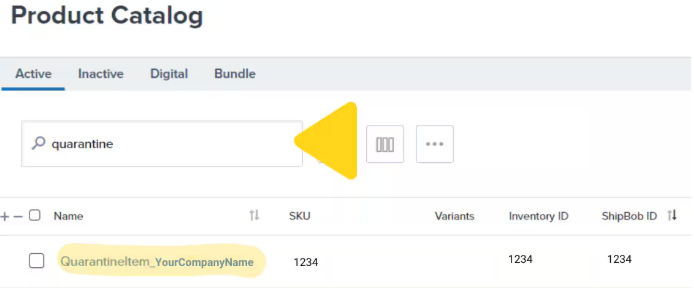
Can Jetpack restock products in the quarantine SKU?
Can Jetpack restock products in the quarantine SKU?
How can I see which products are in my quarantine SKU?
How can I see which products are in my quarantine SKU?
Why is my shipping label fee for my return more expensive than the original fulfillment price?
Why is my shipping label fee for my return more expensive than the original fulfillment price?
I don't want to buy shipping labels from Jetpack. What alternatives do I have?
I don't want to buy shipping labels from Jetpack. What alternatives do I have?
Do all of Jetpack's fulfillment centers follow the same processing fee structure and return process (in different countries)?
Do all of Jetpack's fulfillment centers follow the same processing fee structure and return process (in different countries)?
Let’s Dive Deeper
Shipping Preferences Overview
Creating a Return Order
Tracking Return Orders
Restocking Your Products
Our Approach to Returns
Product Details Page

Questions? Contact Jetpack Care.
If you have any questions or run into issues, you can always contact Jetpack Care for help. Our team is always here to assist via Slack, phone, or email!