Kitting orders notify Jetpack on how to prepare your inventory or orders before shipping to customers. The FAQs below provide clear answers about the kitting order process, reviewing end-kitted inventory, and viewing the detailed steps of submitted kitting orders with step-by-step instructions to ensure a smooth process.
Frequently Asked Questions
How do I turn single units into master cases using the kitting order process?
How do I turn single units into master cases using the kitting order process?
The kitting action you choose depends on how the items were shipped to Jetpack from you or your manufacturer.If the items are already packed in their cases, but the inventory ID is designated as a single unit in the Jetpack dashboard, use the kitting action Change item SKU to kit SKU.If the items need to be packed into Jetpack standard boxes to create the cases, use the kitting action Place item in Jetpack packaging.For additional assistance, please use the chat feature in your Jetpack dashboard or submit a case to Jetpack Care.
How do I update a kitting order after submission?
How do I update a kitting order after submission?
Cancel the current kitting order and submit a new one by selecting Copy and Edit from the Actions menu on the order’s details page.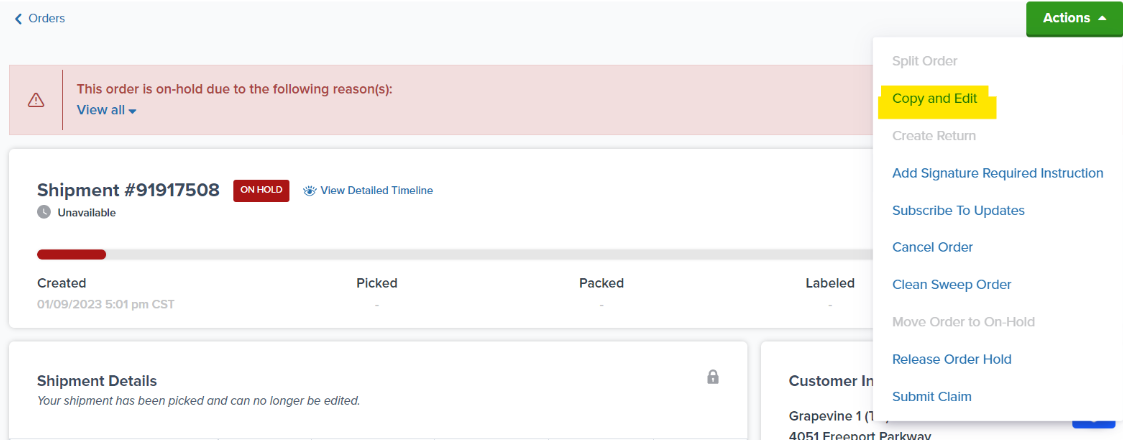
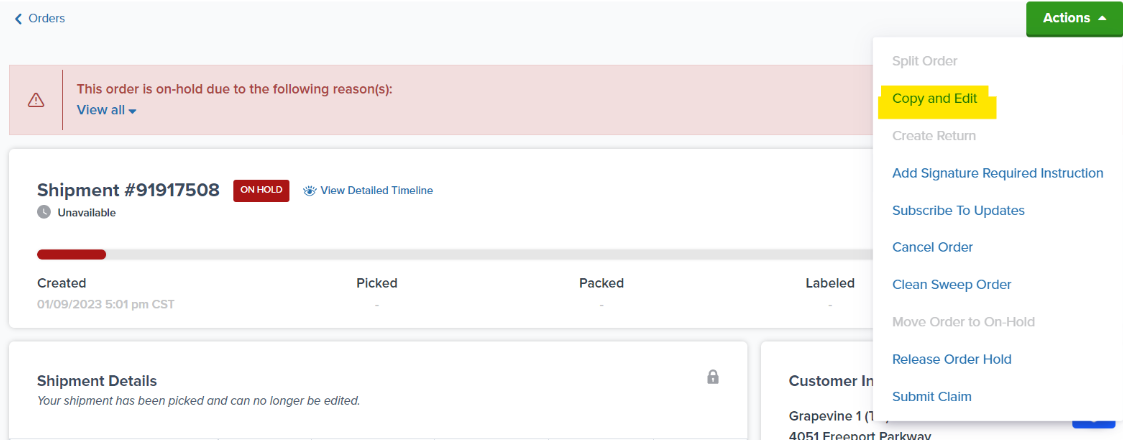
What happens to the SLA when I copy and edit a kitting order?
What happens to the SLA when I copy and edit a kitting order?
Creating a new kitting order resets the SLA based on the new submission time.
What changes can I make while editing a kitting order?
What changes can I make while editing a kitting order?
You can remove or add steps, update actions, and include additional products as necessary.
What should I avoid when editing a kitting order?
What should I avoid when editing a kitting order?
Do not update the fulfillment center during editing, as doing so will erase the order details.
How do I review the end-kitted inventory once it is stowed?
How do I review the end-kitted inventory once it is stowed?
Once the kitting order is completed, the order status will change from Processing to Completed in your dashboard. After completion, you can view the On Hand units for the end-kitted inventory ID on the Inventory Status page.
How do I see the steps requested on a submitted kitting order?
How do I see the steps requested on a submitted kitting order?
Navigate to your Orders page from the Jetpack dashboard.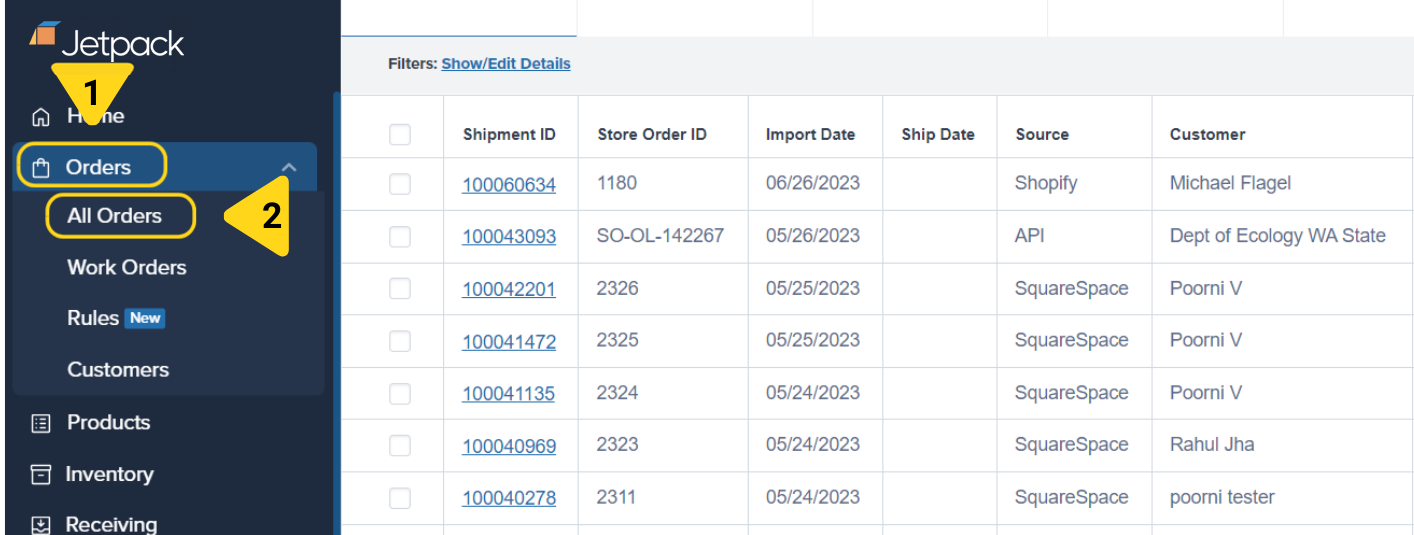
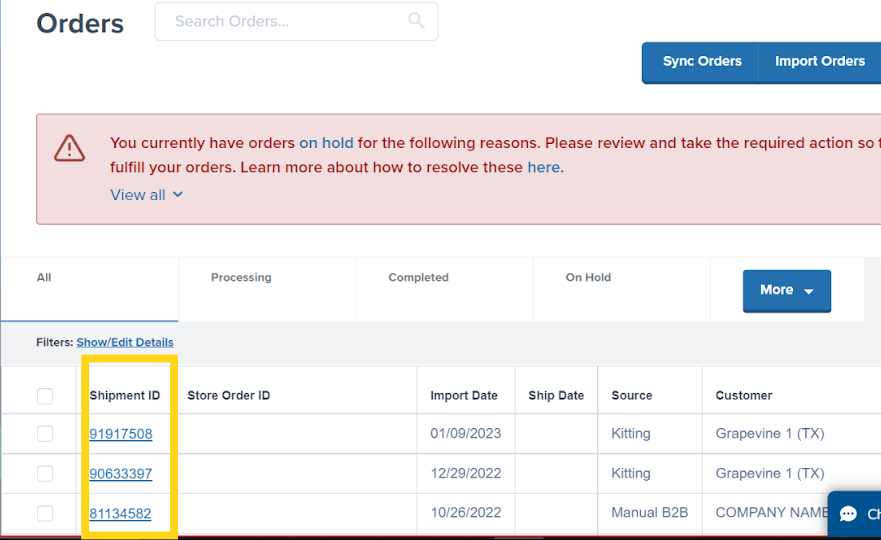
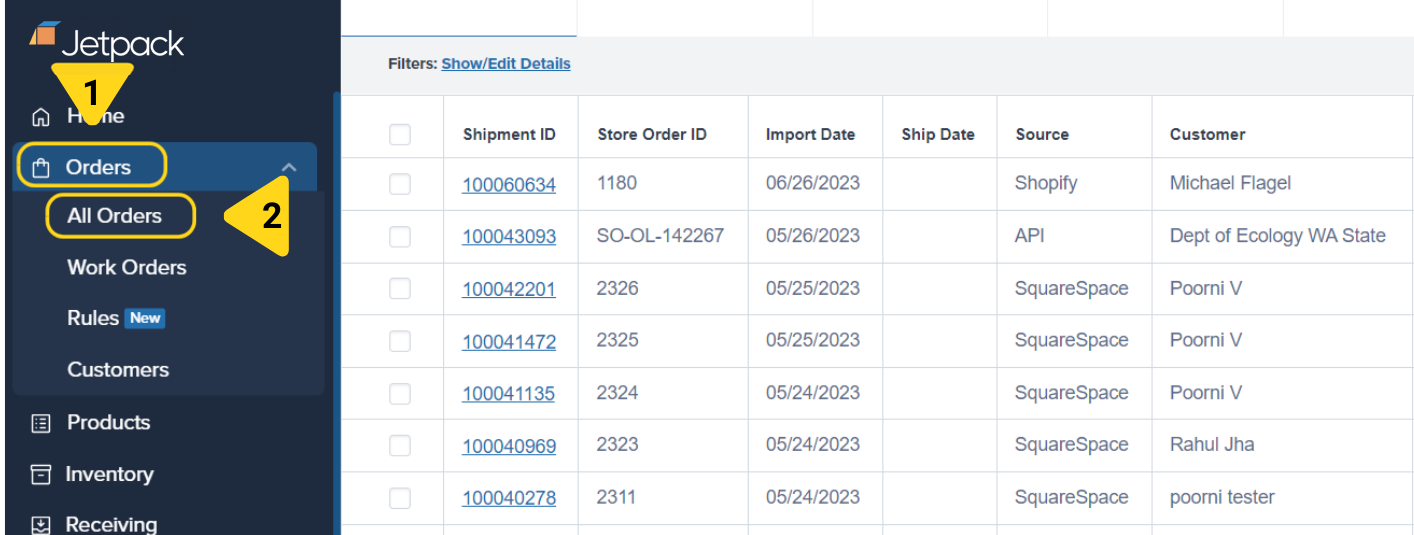
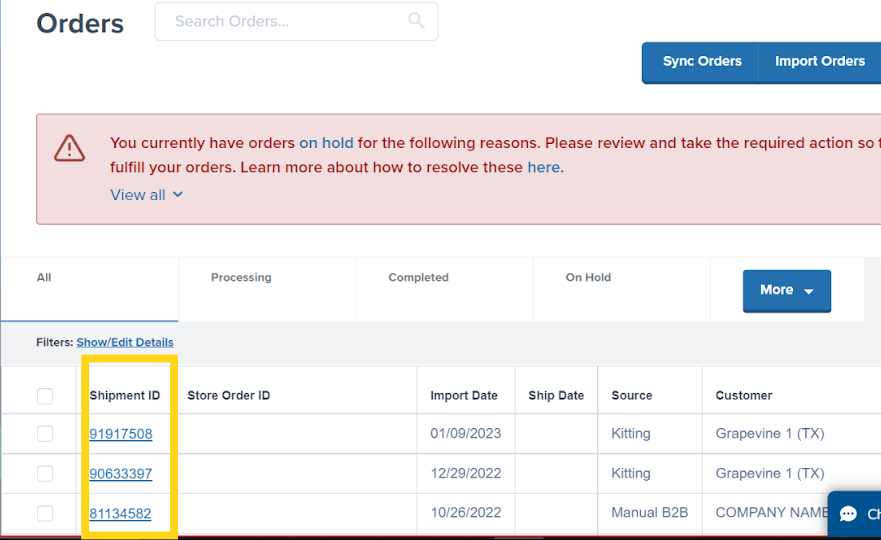
Let’s Dive Deeper
Creating Kitting Orders
Learn how to create kitting orders
Kitting Overview
Back to the main kitting guide
Copy/Edit Kitting Orders
Update and resubmit kitting orders
Work Orders
Learn about all work order types
De-Kitting
Break down kits into components
Case Breakdowns
Separate cases into individual units

Questions? Contact Jetpack Care.
If you have any questions or run into issues, you can always contact Jetpack Care for help. Our team is always here to assist via Slack, phone, or email!