Need to pause an order before it ships? The On-Hold status lets you temporarily stop fulfillment for orders that haven’t been picked yet. Whether you’re waiting for customer confirmation, need to make order changes, or want time to review before shipping, moving orders to On-Hold gives you control over when fulfillment begins.
Why Put Orders on Hold
Pausing orders before fulfillment is useful in several scenarios:- Order verification - Confirm details with customers before shipping
- Making changes - Hold orders while you edit line items or shipping addresses
- Payment issues - Pause fulfillment while resolving payment problems
- Inventory management - Reserve inventory for specific orders while managing allocation
- Bulk review - Hold multiple orders for review before releasing them together
Understanding On-Hold vs Exception Status
It’s important to understand the difference between On-Hold and Exception statuses:- On-Hold Status - A manual hold you place on orders. You control when orders move to On-Hold and when they’re released. Orders can only be moved to On-Hold if they haven’t been picked yet.
- Exception Status - An automatic status that occurs when there isn’t enough inventory to fulfill an order. Orders in Exception automatically reprocess every 30 minutes and move to Processing status once inventory becomes available.
When orders are created in your Jetpack dashboard (either automatically from an integration or manually), they immediately move to Import Review status. Orders that can be fulfilled move to Processing status, while orders needing review move to either On-Hold or Exception status. Learn more about How Jetpack’s Order Flow Works.
How to Move Orders to On-Hold
Follow these steps to manually move orders to On-Hold status:1
Navigate to Orders
From your Jetpack dashboard, click Orders in the left navigation menu.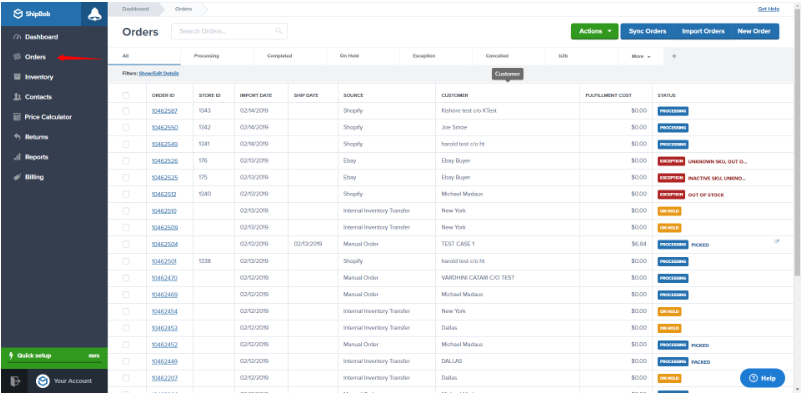
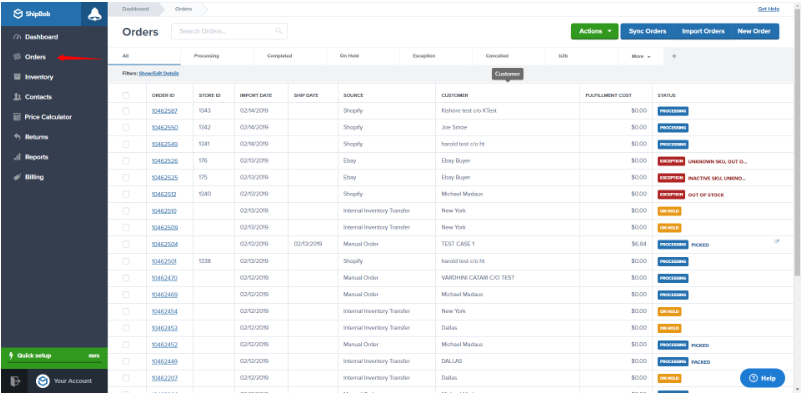
2
Select the order(s) to hold
Choose the order(s) you want to move to On-Hold status by clicking the checkbox next to each order.

3
Open the Actions menu and select Move Order To On-Hold
Click the Actions button at the top-right corner of the page, then select Move Order To On-Hold from the dropdown menu.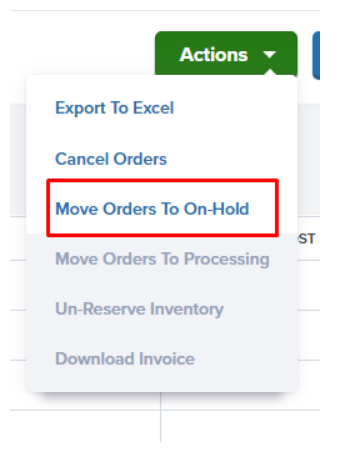
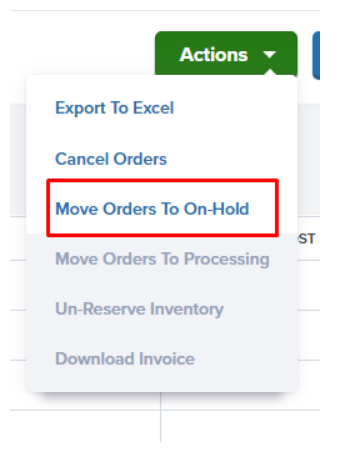
4
Confirm inventory reservation
In the dialog that appears, choose whether to reserve inventory for the order: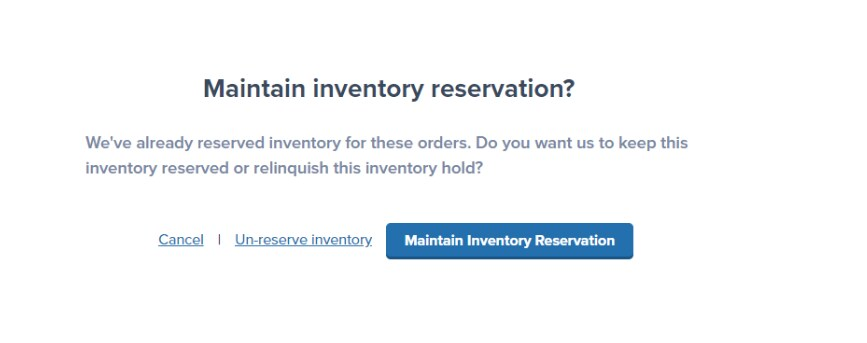
- Maintain Inventory Reservation - Keeps inventory specifically reserved for this order (recommended if you plan to release the order soon)
- Un-reserve inventory - Returns inventory to available stock (useful if you’re unsure when you’ll release the order)
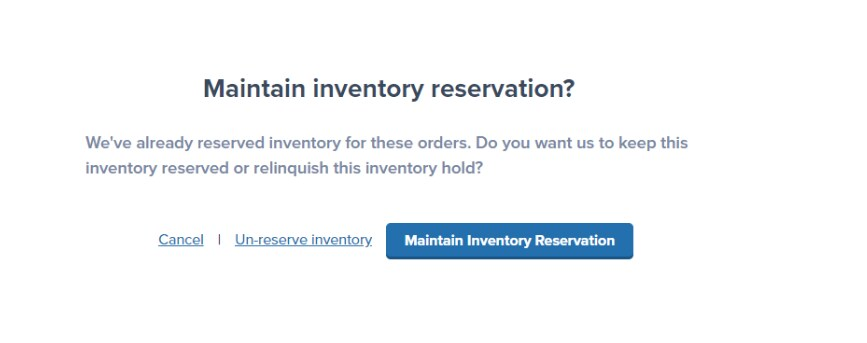
5
Confirm and wait for email
Click your selection to confirm the action. Once completed, you’ll receive a summary email confirming the orders were moved to On-Hold status.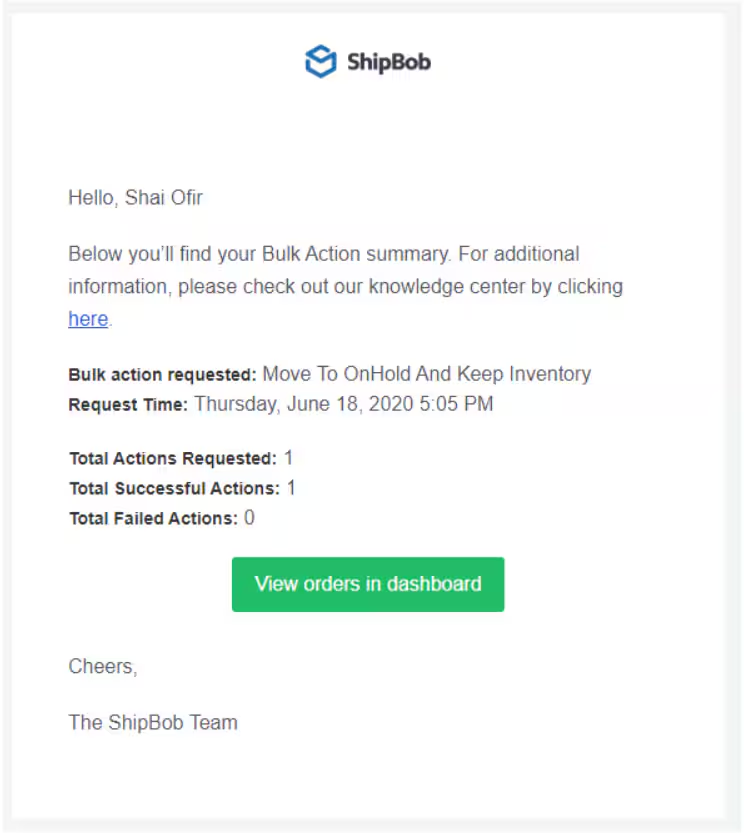
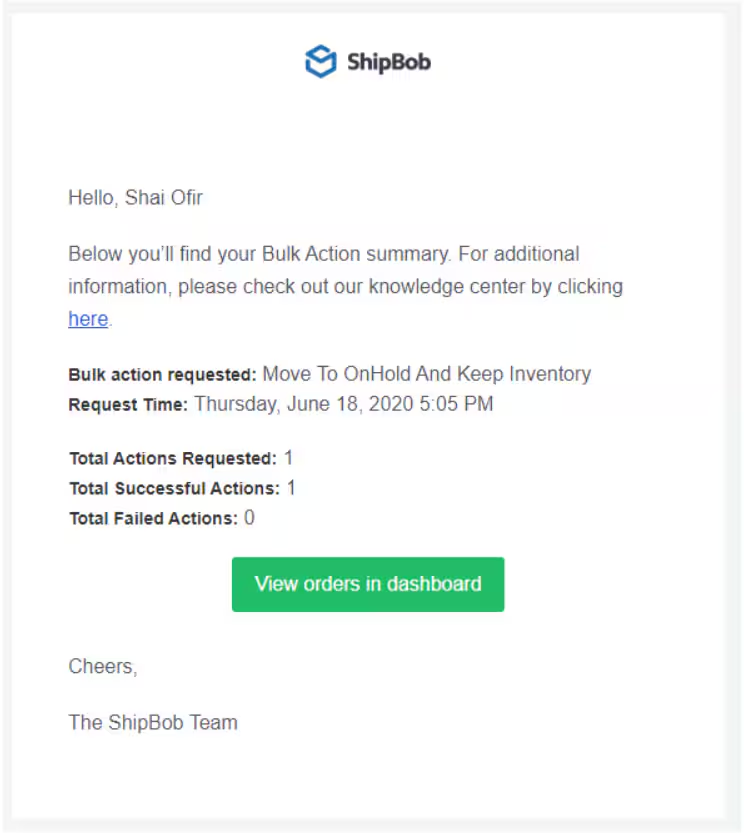
How to Release Orders from On-Hold
When you’re ready to resume fulfillment, release orders from On-Hold status:1
Navigate to Orders
From your Jetpack dashboard, click Orders in the left navigation menu.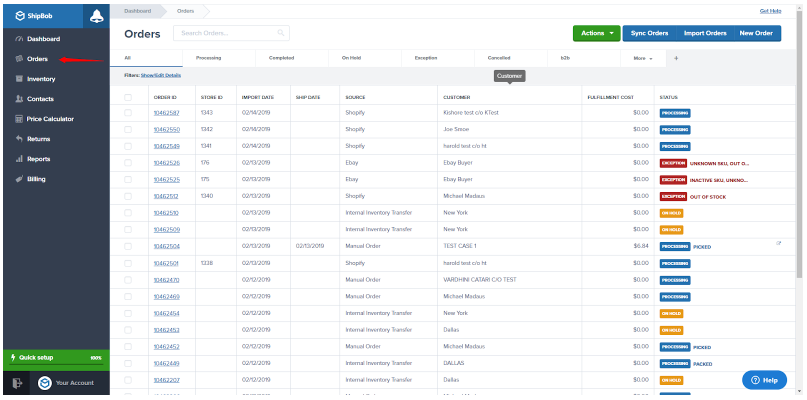
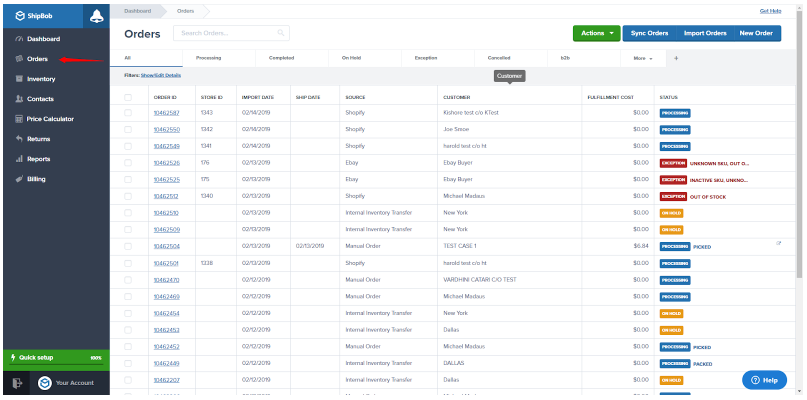
2
Select the order to release
Choose the order you want to release from On-Hold status by clicking the checkbox next to it.

3
Open the Actions menu and select Release Order Hold
Click the Actions button at the top-right, then select Release Order Hold from the dropdown menu.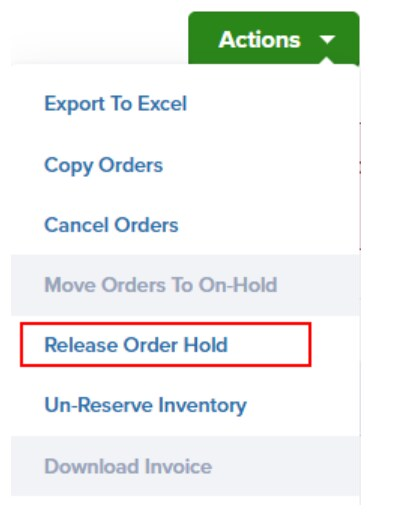
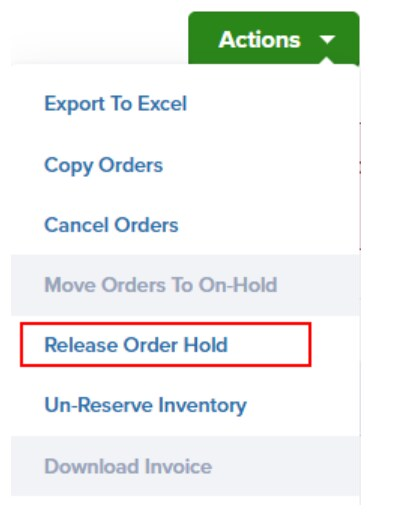
4
Approve the release
In the confirmation dialog, click Release order hold to approve the release.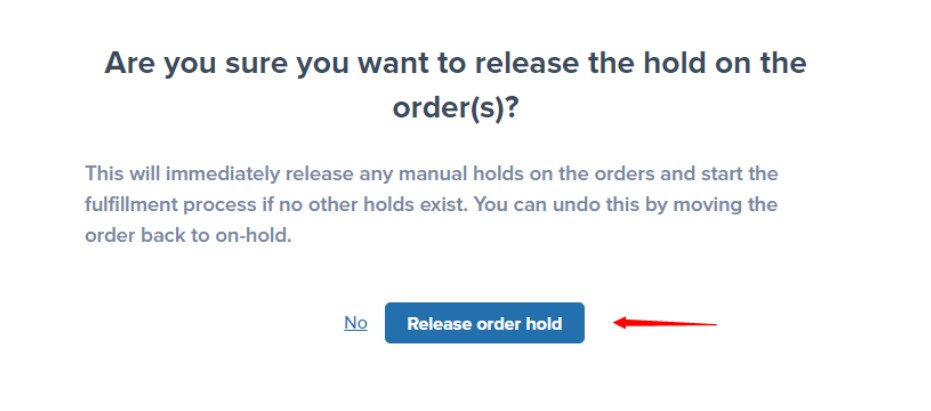
Releasing a manual hold will immediately start the fulfillment process unless other hold reasons exist (such as Exception status due to insufficient inventory).
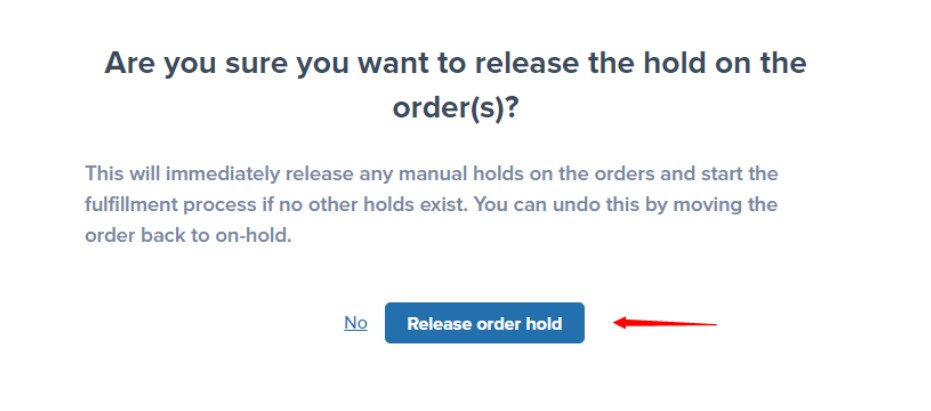
5
Confirm with summary email
A summary email will be sent once the release action is completed, confirming the orders have been released from On-Hold status.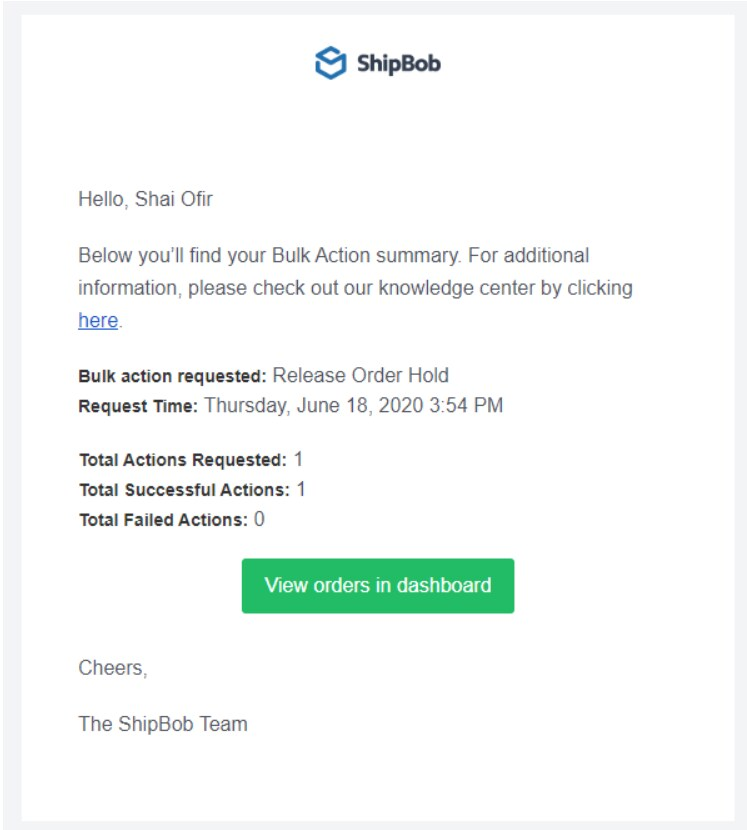
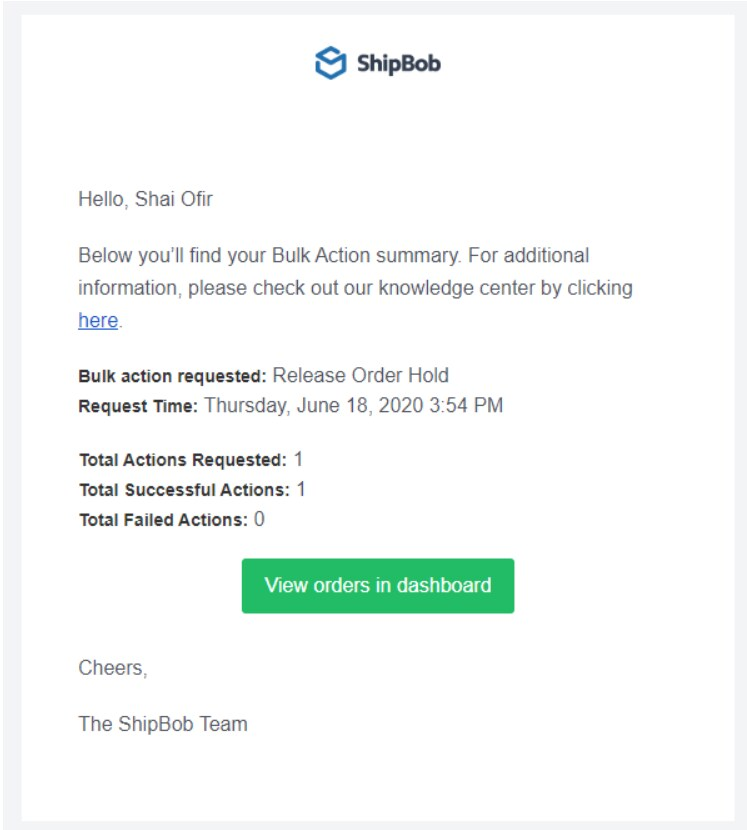
Bulk Actions for Holding and Releasing Orders
You can move or release multiple orders at once using bulk actions:- Select multiple orders - Check the boxes next to relevant orders to select them individually
- Select all orders on page - Use the checkbox at the top of the order list to select all visible orders, then click Select all to choose all orders matching your current filters
- Apply bulk action - Use the Actions menu to move selected orders to On-Hold or release them
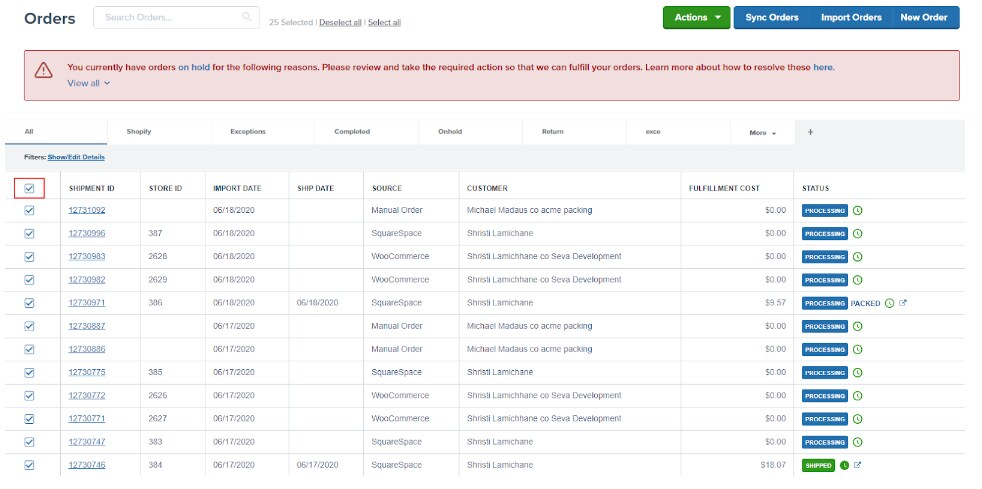
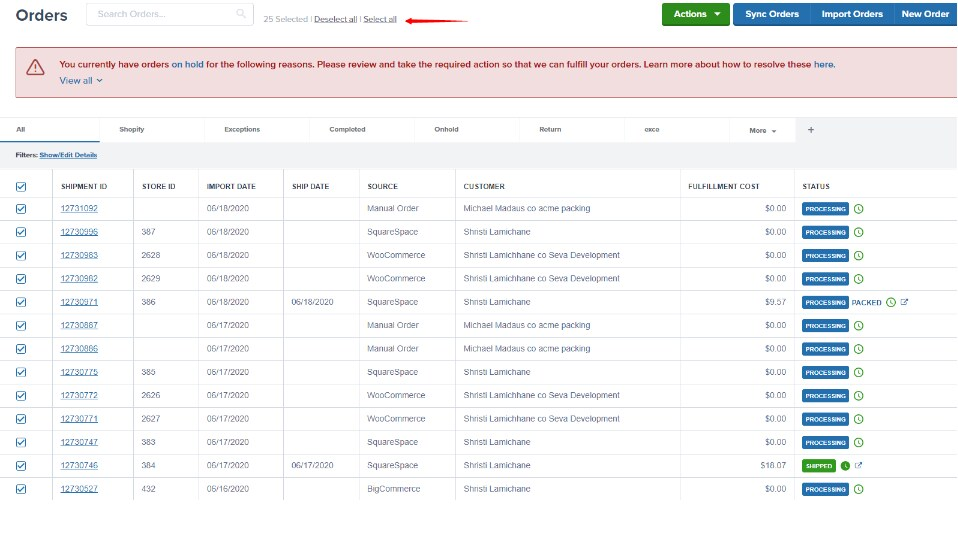
Let’s Dive Deeper
Bulk Actions on Orders
Perform actions on multiple orders at once
Bulk Editing Orders
Add or remove line items from multiple orders
Controlling Processing Speed
Use dummy SKUs to pause order processing automatically
How Jetpack's Order Flow Works
Understand order statuses and allocation logic
Order Status Overview
Learn about all order statuses in Jetpack
Tools & Techniques Overview
Back to the main tools guide
Questions? Contact Jetpack Care.
If you have any questions or run into issues, you can always contact Jetpack Care for help. Our team is always here to assist via Slack, phone, or email!