Creating a Warehouse Receiving Order (WRO) is your first step to sending inventory to Jetpack hubs. Let’s walk through the process together so you can get your products into our fulfillment network efficiently.
What is a WRO?
A Warehouse Receiving Order (WRO) is essentially a shipment notification that tells us what inventory you’re sending, where it’s going, and when to expect it. Think of it as your inventory’s travel itinerary that ensures everything arrives at the right hub and gets processed quickly.Creating Your WRO
Step 1: Select Your Fulfillment Center
To choose where to send your inventory:1
Log into your Jetpack dashboard
Access your Jetpack dashboard with your credentials.
2
Navigate to Receiving Orders
Click Receiving → Receiving Orders in the left-hand navigation.
3
Click Send Inventory
Click the “Send Inventory” button in the top right of the page.
4
Select fulfillment center
From the dropdown menu, select the fulfillment center where you want to ship your WRO.
5
Save and continue
Click Save & Continue to proceed to the next step.
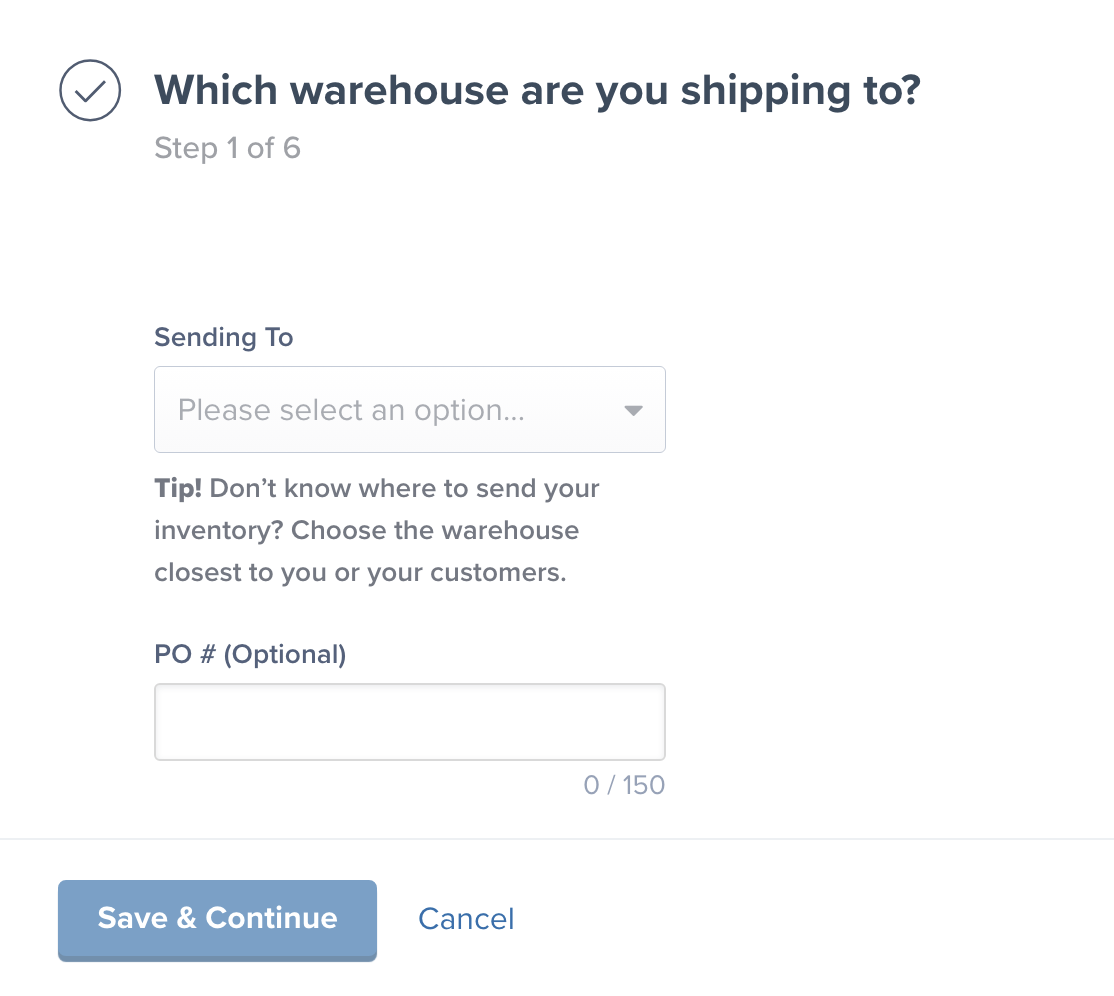
Step 2: Add Your Products
To select products for your WRO: Search for the items you are sending to Jetpack by:- SKU
- Product Name
- Jetpack ID
- Inventory ID (as listed on the Product Details page)
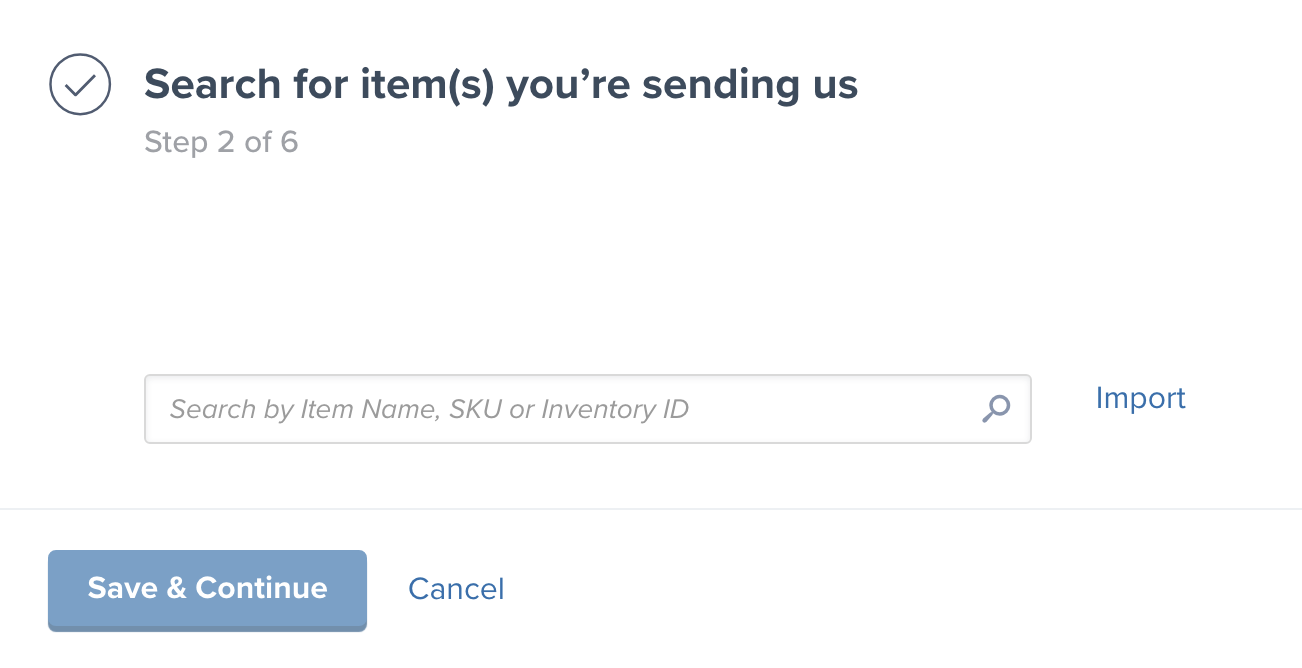
- If your items have expiration dates, ensure they are entered correctly
- If your products are classified as DG/HAZMAT, confirm they are marked correctly on the Product Details page
- Any discrepancies between the WRO and physical items will result in a URO (Unexpected Receiving Order)
Step 3: Configure Shipping Details
To set up your shipment configuration: Choose your shipping type, inventory configuration, and enter the origin address of the supplier (if purchasing labels from Jetpack).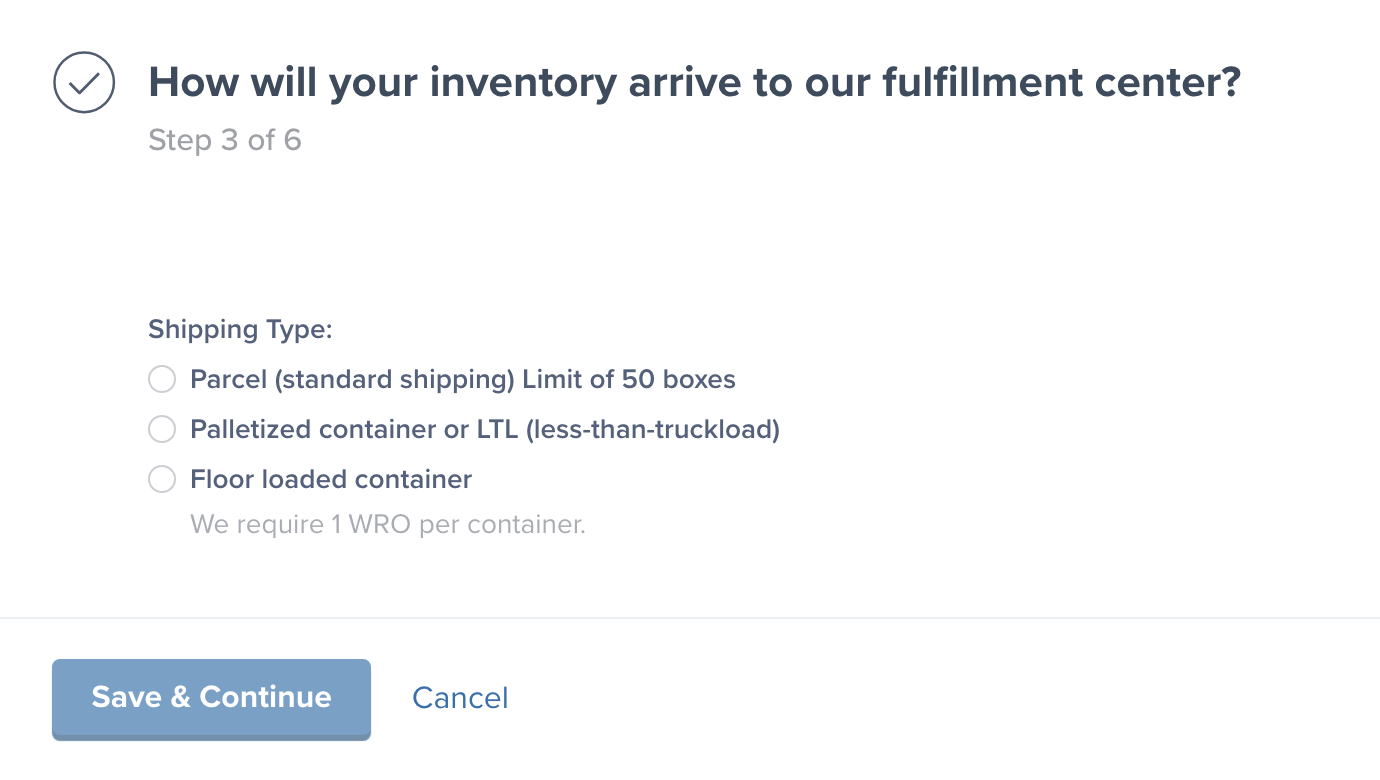
Step 4: Enter Quantities and Box Information
To provide detailed shipment information: For each product, provide:- Quantity of each item
- Number of boxes that will contain this quantity
- Box dimensions (length × width × height)
- Box weight
- Quantity per box
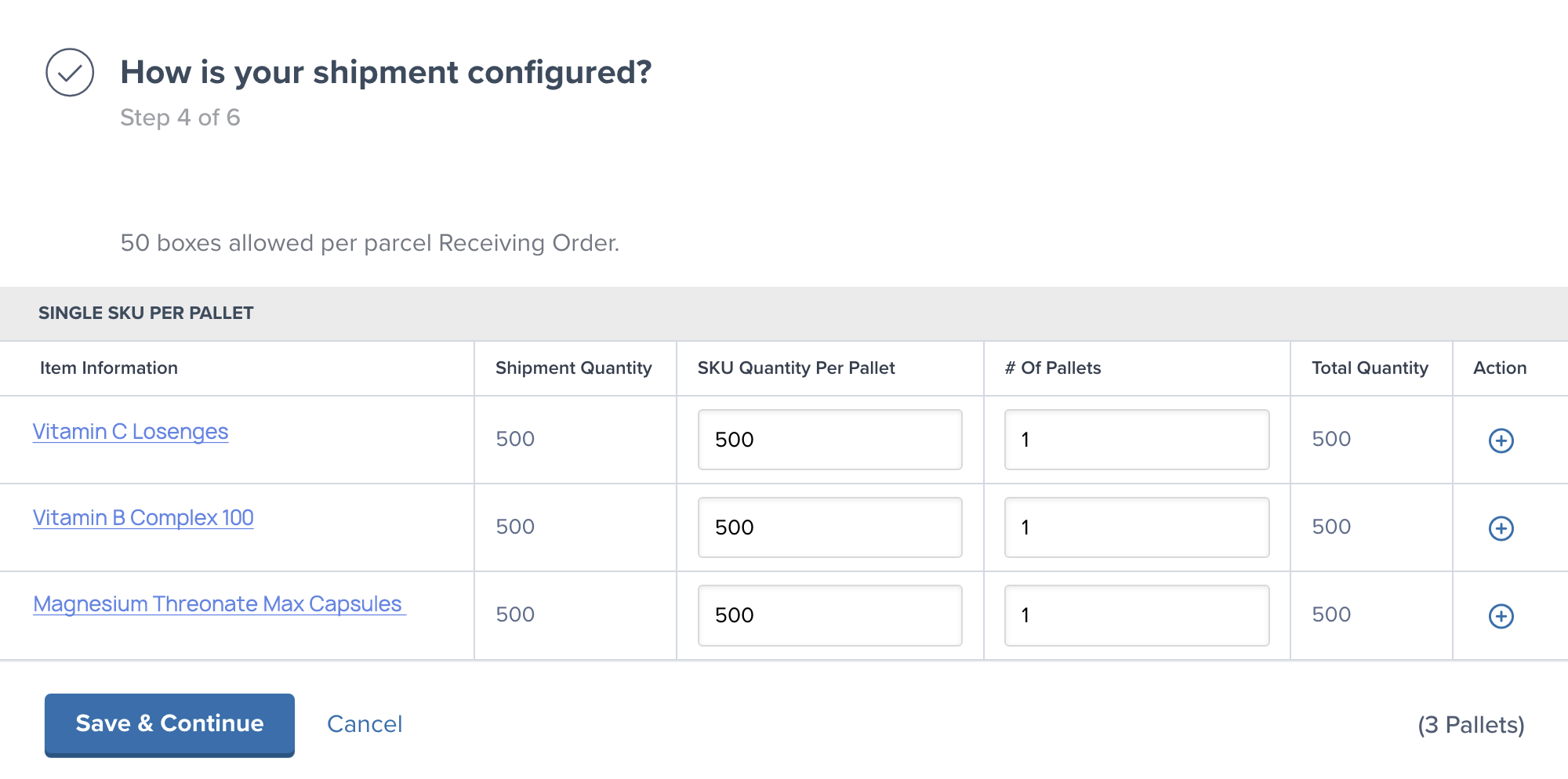
- USPS, FedEx Ground, and UPS Ground for inbound shipments
- Available for shipments originating domestically to domestic fulfillment centers
- Tracking numbers automatically applied to your WRO details page
- Additional shipper’s insurance cannot be purchased through Jetpack
- You must purchase your own labels if shipping internationally or sending DG/hazmat items
- Unused shipping labels are non-refundable
- This process is only for parcel shipments
1
Select your preferred carrier
Choose your preferred carrier and review the shipping costs for your shipment.
2
Review shipping costs
Review the acceptable shipping costs or opt to use your own shipping labels if preferred.
3
Review shipping details
Review all shipping details and label costs carefully before submitting.
4
Purchase the labels
Purchase the shipping labels once you’ve confirmed all details are correct.
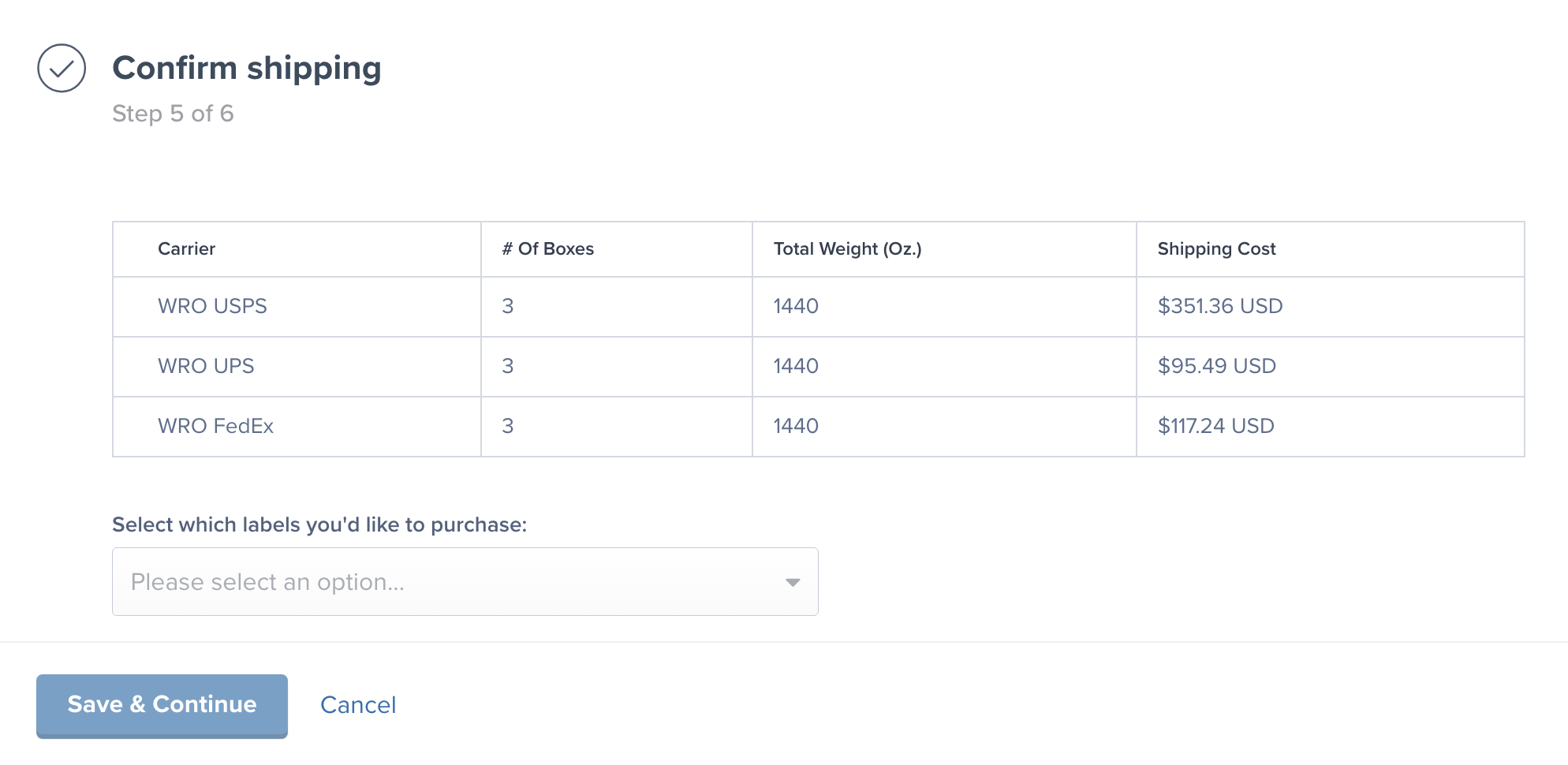
Step 5: Finalize Your WRO
Before submitting the WRO, carefully review:- Correct fulfillment center selected
- All products and quantities accurate
- Expiration dates correct (if applicable)
- Box information complete
- Shipping details confirmed
Booking Dock Appointments for Freight Shipments
If you’re sending your inventory via freight and not parcel, read through our guide on how to book a dock appointment. Booking a dock appointment is required for all freight shipments, only takes a moment, and ensures a smooth delivery to our hub.Tracking Your WRO Status
To monitor your WRO progress in the Jetpack dashboard: Go to: Inventory → Warehouse Receiving Orders Status Categories:- Awaiting: Shipments in transit to fulfillment center
- Partially Arrived: Some boxes have arrived (WRO is on hold)
- Processing: Jetpack is actively receiving the shipment
- Completed: WRO is fully processed and inventory available
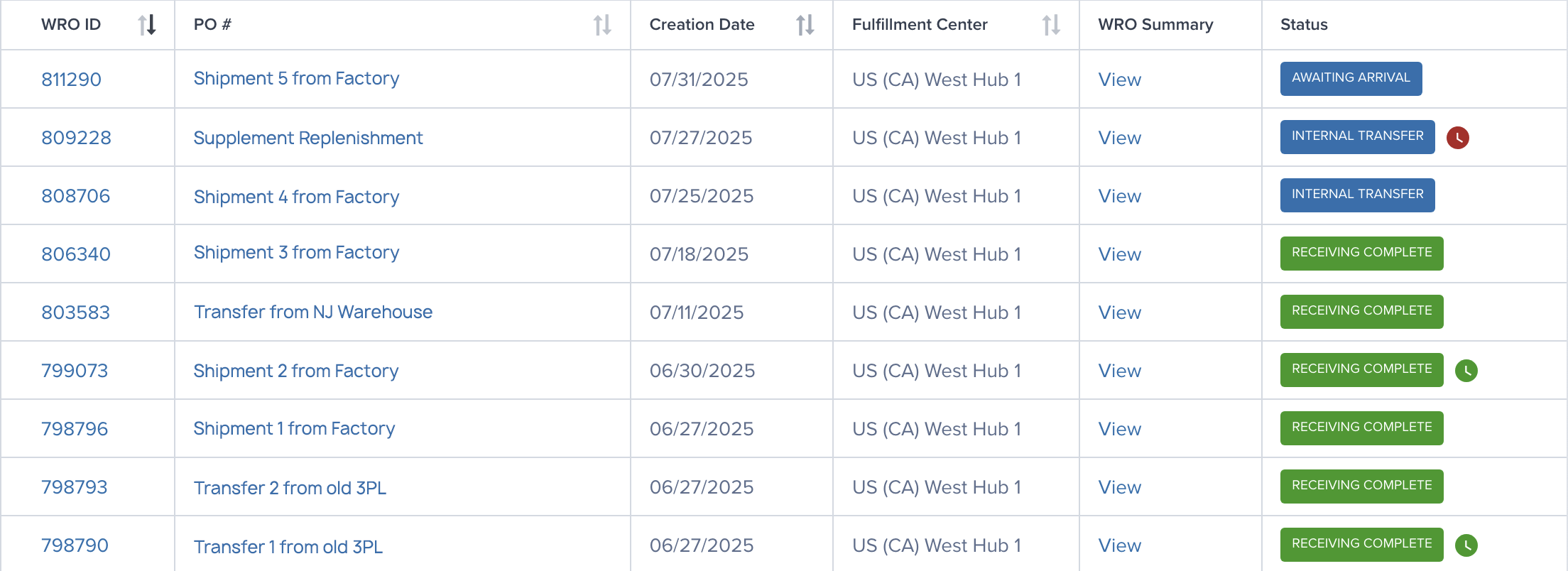
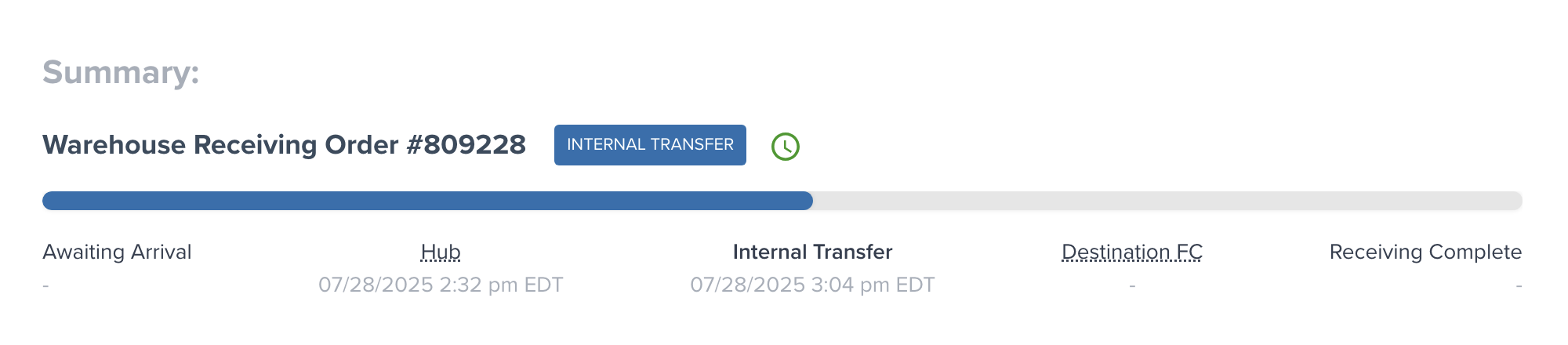
Common WRO Mistakes to Avoid
When creating your WRO, watch out for these common issues:- Incorrect expiration dates that don’t match physical products
- Missing DG/HAZMAT classifications on products that require them
- Inaccurate quantities between WRO and actual shipment
- Forgetting to print and attach WRO labels to boxes/pallets
- Wrong fulfillment center selection without coordinating with your team
- Incomplete box information that slows down receiving
Let’s Dive Deeper
Sending Inventory Overview
Back to the main guide on our receiving process
Managing Your WROs
Track and manage your WROs after creation with status tracking
Editing a WRO
Update WRO details before your shipment arrives
Booking Dock Appointments
Required scheduling for freight and palletized shipments
Unidentified Shipments (UROs)
Learn what happens when shipments don’t match WROs
Avoid Common WRO Mistakes
Prevent the seven most common errors that cause delays

Questions? Contact Jetpack Care.
If you have any questions or run into issues, you can always contact Jetpack Care for help. Our team is always here to assist via Slack, phone, or email!