What Are B2B Orders?
B2B (Business-to-Business) orders are larger requests typically shipped to retailers, wholesalers, or other commercial places of business. In Jetpack, B2B orders include:- Retail Distribution - Orders processed via EDI to your retailers (for more information on EDI integration and retail distribution fulfillment, see Retail Distribution + Dropshipping)
- Manual B2B orders - Non-EDI wholesale orders created in the dashboard (this article focuses on manual B2B order creation)
- Personal pick-up orders - Orders picked up directly from a fulfillment center
- Donation orders - Products donated to organizations or causes
- High-volume B2C orders - B2C orders with 25+ units (treated as B2B for pricing and SLA purposes)
B2B Order Guidelines
Before creating manual B2B orders, review these important guidelines to ensure smooth order processing and fulfillment:Order Adjustments & Fees
Order Adjustments & Fees
Pick-by-Lot Process
Pick-by-Lot Process
Order Drafts
Order Drafts
Fragile Items
Fragile Items
Amazon FBA Orders
Amazon FBA Orders
Insurance Requirements
Insurance Requirements
International Orders
International Orders
Non-Accommodated Requests
Non-Accommodated Requests
Prepaid Parcel Orders
Prepaid Parcel Orders
Self-Arranged Freight Orders
Self-Arranged Freight Orders
Shipping and Carrier Selection
Shipping and Carrier Selection
Jetpack Freight (Jetpack Buys)
Jetpack Freight (Jetpack Buys)
Value-Added Services (VAS)
Value-Added Services (VAS)
B2B Wholesale SLA
Jetpack’s B2B Service Level Agreement (SLA) outlines turnaround times and expectations for wholesale order fulfillment. The SLA starts once the reserve date is met and the order enters Processing status. For detailed information about B2B turnaround times and service level agreements, see B2B Turnaround Times.Creating Manual B2B Wholesale Orders in the Dashboard
Follow these step-by-step instructions to create a manual B2B order in your Jetpack dashboard:Navigate to the Orders Page
- Click Orders on the left-hand navigation bar
- Select All Orders to be redirected to the Orders page
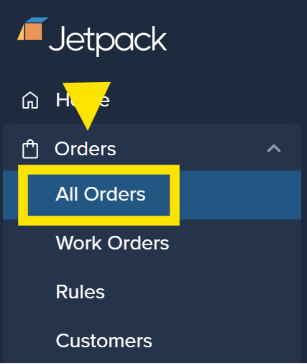
Start the Order Creation Process
- Click Add Order
- Additional menu options will appear
- Select Add Single Order
- You will be redirected to begin the order creation process
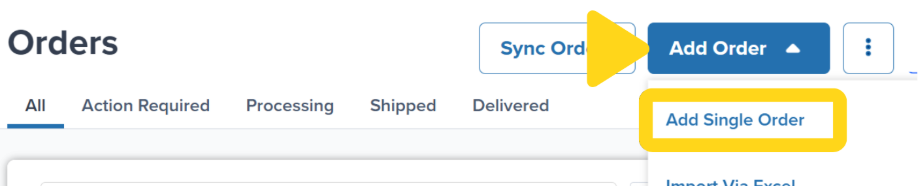
Select Business Order Type
- Select Business under “Who are you shipping to?”
- Click Next - Recipient Info
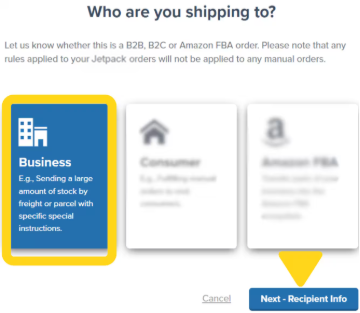
Enter Recipient Information
- In the textbox under “Search Recipient/Company Name”, search for the recipient by name
- Select an existing contact or click Create New Contact to add a new recipient
- If selecting an existing contact, the recipient’s address and contact details will auto-populate
- If creating a new contact, complete the required fields
- Click Next - Shipping Info
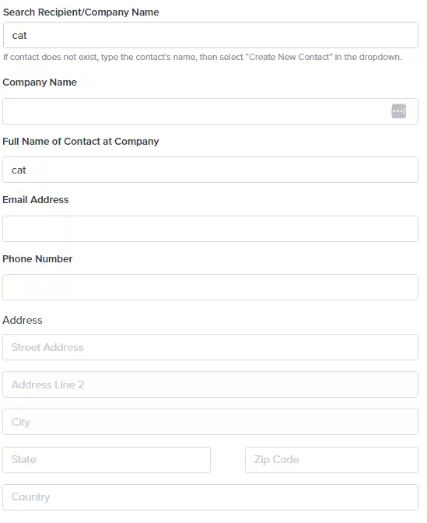
Choose Parcel or Freight
- Parcel - For individual boxes
- Freight - For palletized shipments
Select Shipping Method
- Jetpack will ship the order using our carriers
- Important: By choosing Jetpack buys, you consent to the selected carrier and their associated fees
- Select Upload your own and contact Jetpack Care after the order is fully packed
- Once Jetpack has provided a quote, you will have the opportunity to accept the quote for Jetpack-provided shipping or provide your own shipping label for the order
- You will arrange shipping, and Jetpack will upload the order’s dimensions/weight once packed
Add Packing Instructions (Optional)
- In the textbox under “Special instructions for packing and assembly”, add any specific instructions for packing
- Upload a PO or any other attachments
- Accepted file types: .jpg, .jpeg, .pdf, .png
- Maximum file size: 5 MB
Select Fulfillment Center and Add Products
- Choose the fulfillment center for the order from the dropdown menu, or select Let Jetpack optimize for me to have Jetpack select the optimal fulfillment center
- Add the inventory ID(s) and total units to be picked
- (Optional): Add special instructions for specific SKUs
Set Inventory Reserve Date
- Under “What day should we reserve your inventory?”, select the date for inventory reservation
- If the order needs to be processed immediately, select today’s date
- The SLA starts once the reserve date is met
Review and Create Order
- Review all order details
- To make changes, click Back
- Click Create Order to complete the process
Accessing Order Details
After creating the order, you will be redirected to the order details page, where you can view details and perform certain actions:| Order Detail | Description | Can Be Edited? |
|---|---|---|
| Recipient Information | Shipping address and contact details | Yes, until the order is picked |
| Unique Shipment Number | Order reference number | No, cannot be edited |
| Fulfillment Center | The FC that will fulfill the order | No, set during creation |
| Reserve Inventory Date | The date when inventory was reserved | View only |
| Dimensions and Weight | Package measurements | Available after the order is packed |
| Shipping Options | Carrier and service level | Only relevant for parcel shipments |
Insurance Value
From the Order Details page, you can also specify if you want to add insurance to an order. Orders with an insurance value of USD $300 or greater will automatically require a signature.Monitoring Order Status
Understanding order status helps you track fulfillment progress and resolve issues quickly:Order Status Progression
Order Status Progression
- If the reserve date is met and no Action Required reason exists, the order will automatically move to Processing
- If the reserve date is not met, the order will move to Action Required
- The SLA starts when the order enters Processing
Resolving Action Required Statuses
Resolving Action Required Statuses
- Insufficient inventory
- Missing or invalid shipping information
- Required shipping labels not uploaded (for prepaid orders)
Accessing Dimensions and Weight
Accessing Dimensions and Weight
- Prepaid parcel orders - To create shipping labels
- All freight orders - To coordinate pickup and delivery
Let’s Dive Deeper
B2B Fulfillment Overview
B2B Turnaround Times
Importing Shopify B2B Orders
B2B Pick-by-Lot
Upload Order Attachments
Freight Services

Questions? Contact Jetpack Care.
If you have any questions or run into issues creating B2B orders, you can always contact Jetpack Care for help. Our team is always here to assist via Slack, phone, or email!