Jetpack WMS merchants can elevate their end customer’s unboxing experience by customizing packing slips with personalized branding. Once enabled, you can add your company logo, a custom message, and personalized gift notes to every packing slip—transforming a standard fulfillment document into a branded touchpoint.
Requirements for Custom Branded Packing Slips
Before enabling custom branded packing slips, ensure your equipment and setup meet the following criteria:| Requirement | Details |
|---|---|
| Laser Printer |
|
| Feature Activation |
|
| Dashboard Settings |
|
Configuring Custom Branded Packing Slips in the Dashboard
After receiving confirmation that the Custom Packing Slips feature is enabled, follow these steps to customize your packing slips:1
Navigate to Customize Packing Slip settings
From the Jetpack dashboard: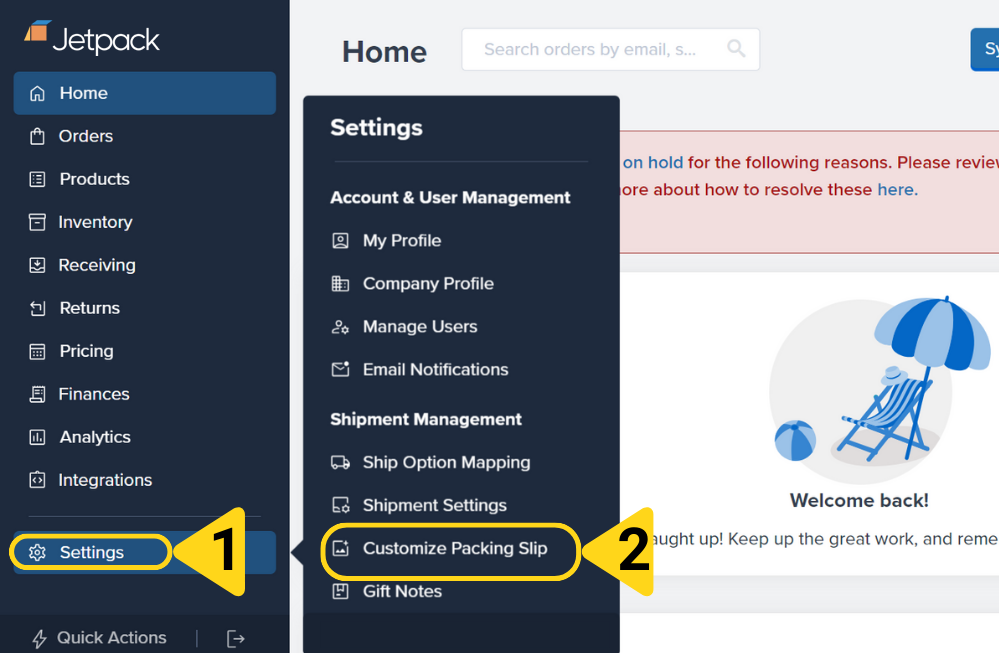
- Click Settings on the left-hand navigation bar
- Additional menu options will appear
- Select Customize Packing Slip to be redirected to the Custom Packing Slip page
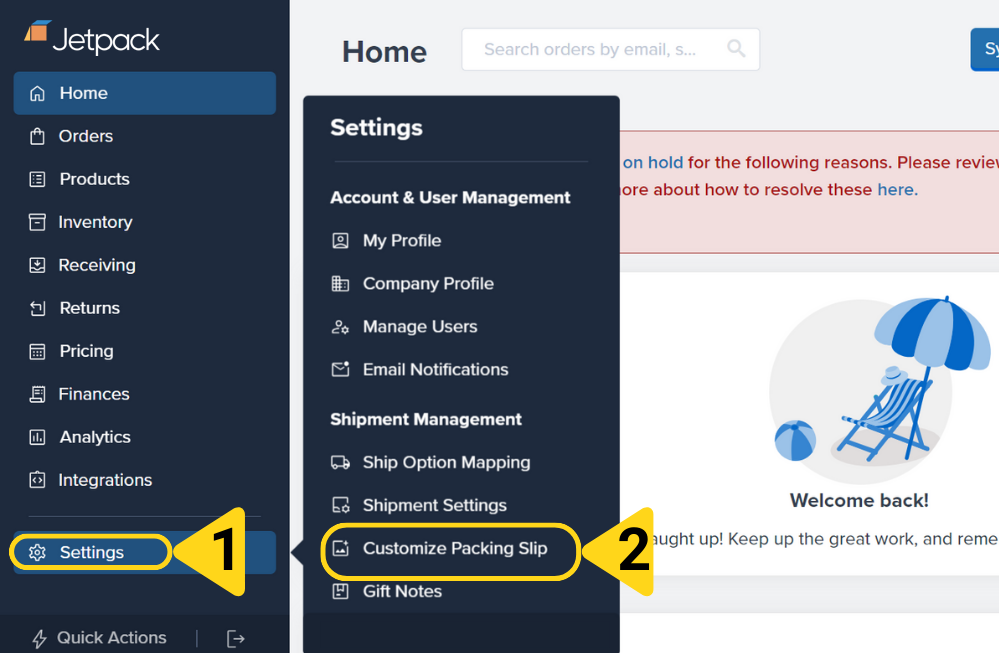
2
Open the customization interface
On the Custom Packing Slip page, click the Customize your packing slip button next to Packing Slip for Your Warehouses.

3
Add a general packing slip message
To add a general message that will appear on all packing slips, type your text into the Packing Slip Message textbox.This message will be printed on every packing slip and can include: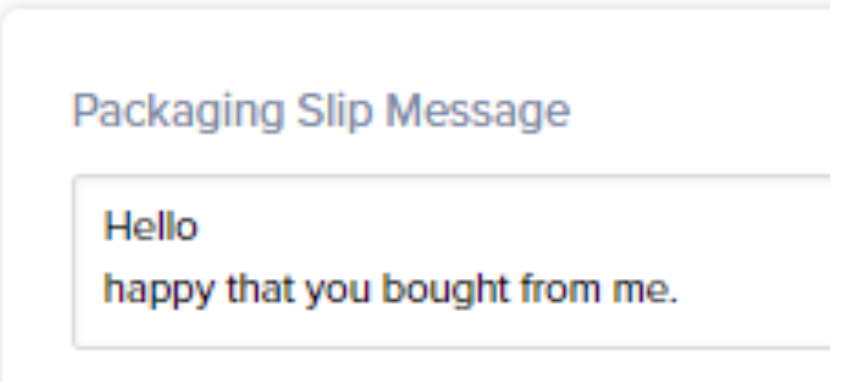
- Thank you messages
- Return instructions
- Customer support contact information
- Social media handles
- Any other standardized messaging
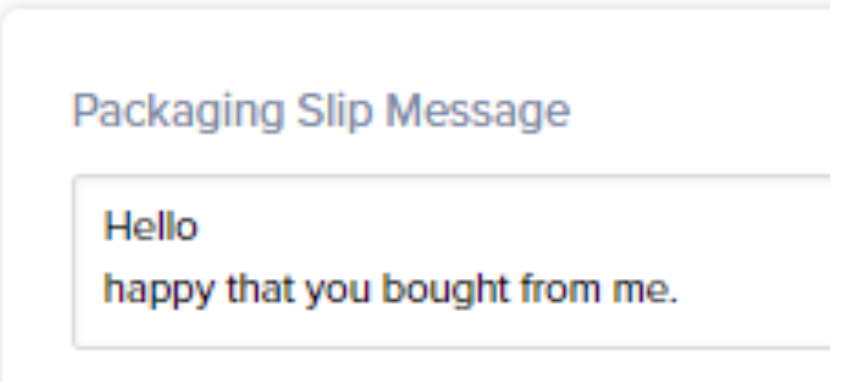
4
Enable and configure gift notes
Toggle the Print Gift Note option to enable gift notes on your packing slips.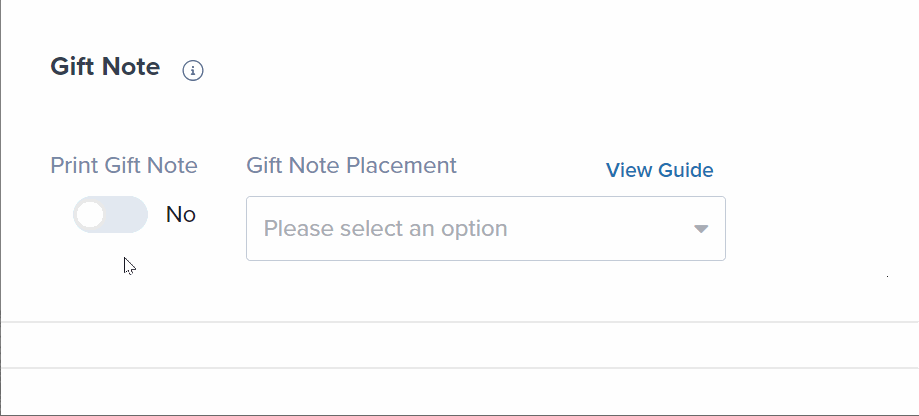
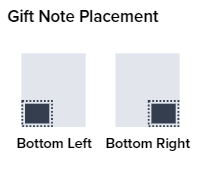
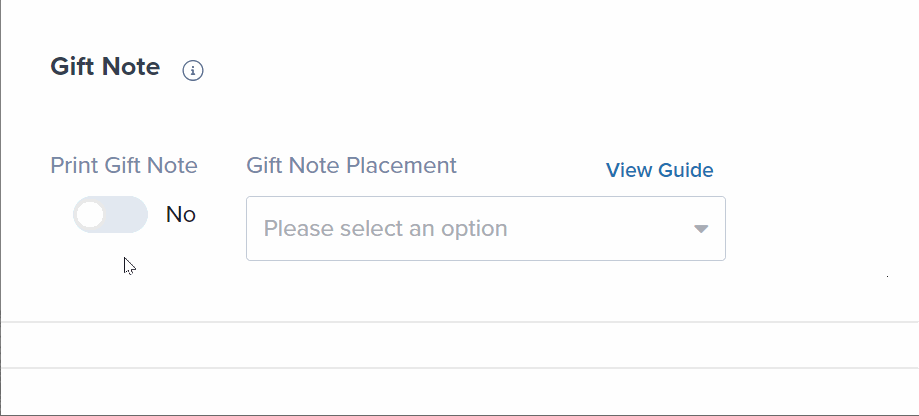
- Bottom Left
- Bottom Right
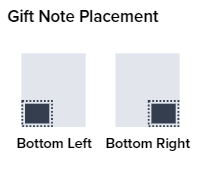
Gift notes will only print when an order includes a gift message. The message must be added via your ecommerce integration, manually in the dashboard, or through bulk order import. Learn more about configuring gift notes.
5
Upload your brand logo
To update your logo: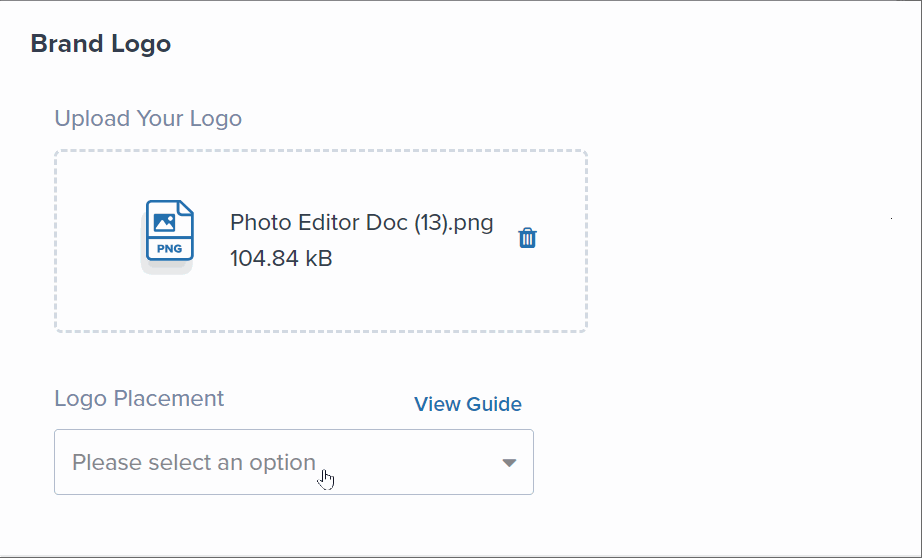
- Remove the current file by clicking the trash can icon
- Drag and drop your desired file into the dotted upload box, or click the provided hyperlink to browse and select the file
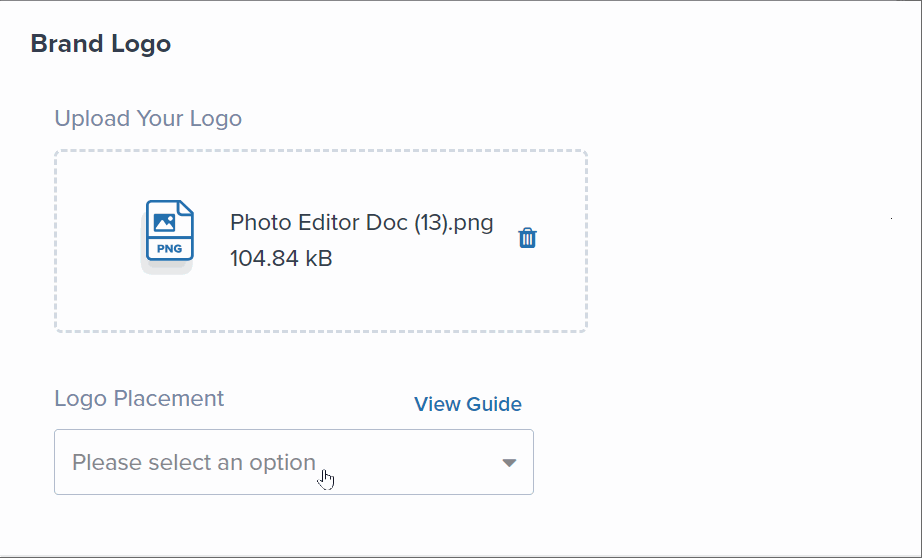
- Format: Black-and-white monochrome PNG image
- Dimensions: Square dimensions, ideally 100 x 100 pixels
- File Size: 499 KB or smaller
- The uploaded logo will auto-resize for proper fit on the packing slip
6
Set logo placement
By default, the uploaded logo appears under the Brand Logo section and is positioned at Top Center.To change the logo position, select your preferred placement from the Logo Placement drop-down menu: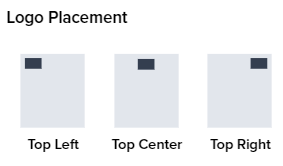
- Top Left
- Top Center (default)
- Top Right
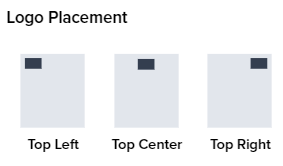
7
Save your changes
Once you have configured all your settings, click the Saved Changes button at the top right of the page.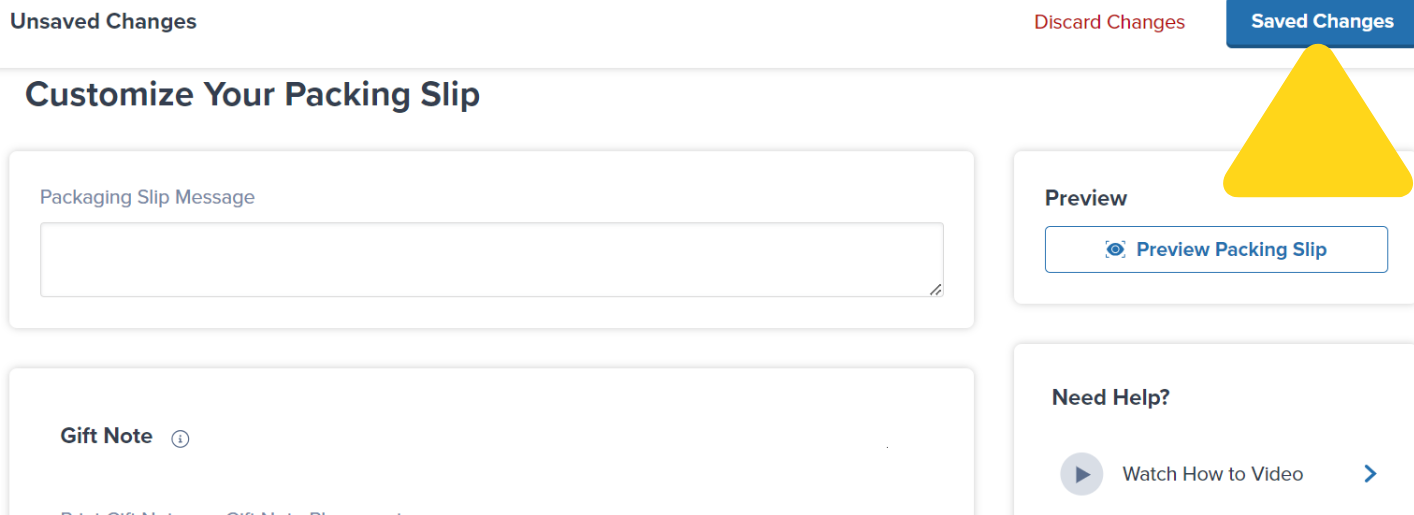
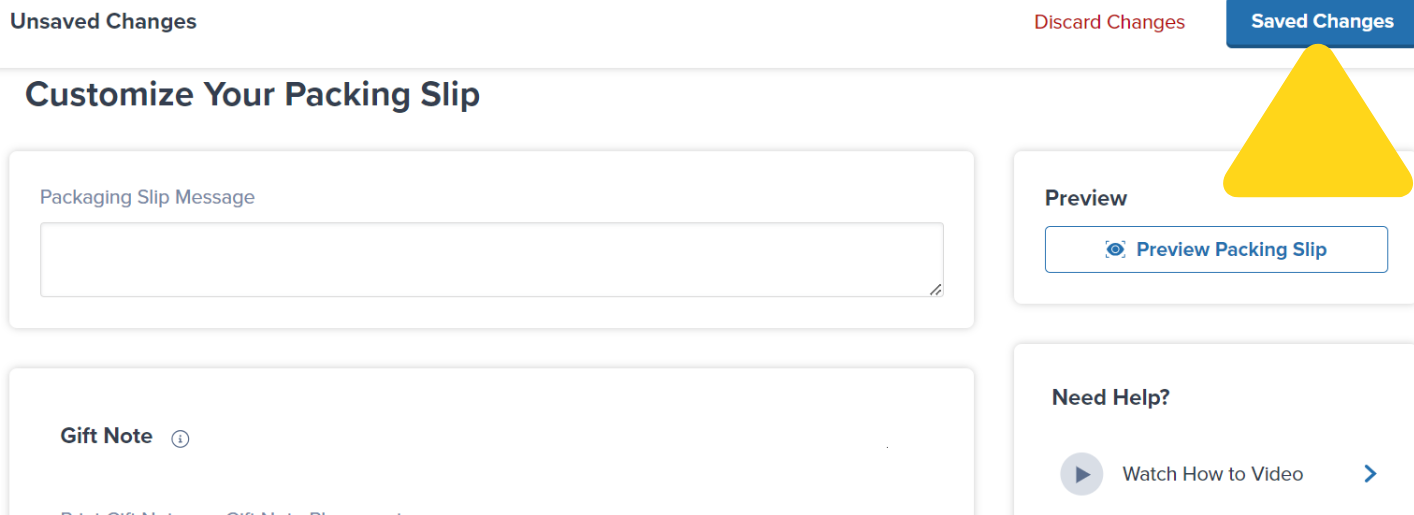
8
Preview your custom packing slip
To preview your updated packing slip: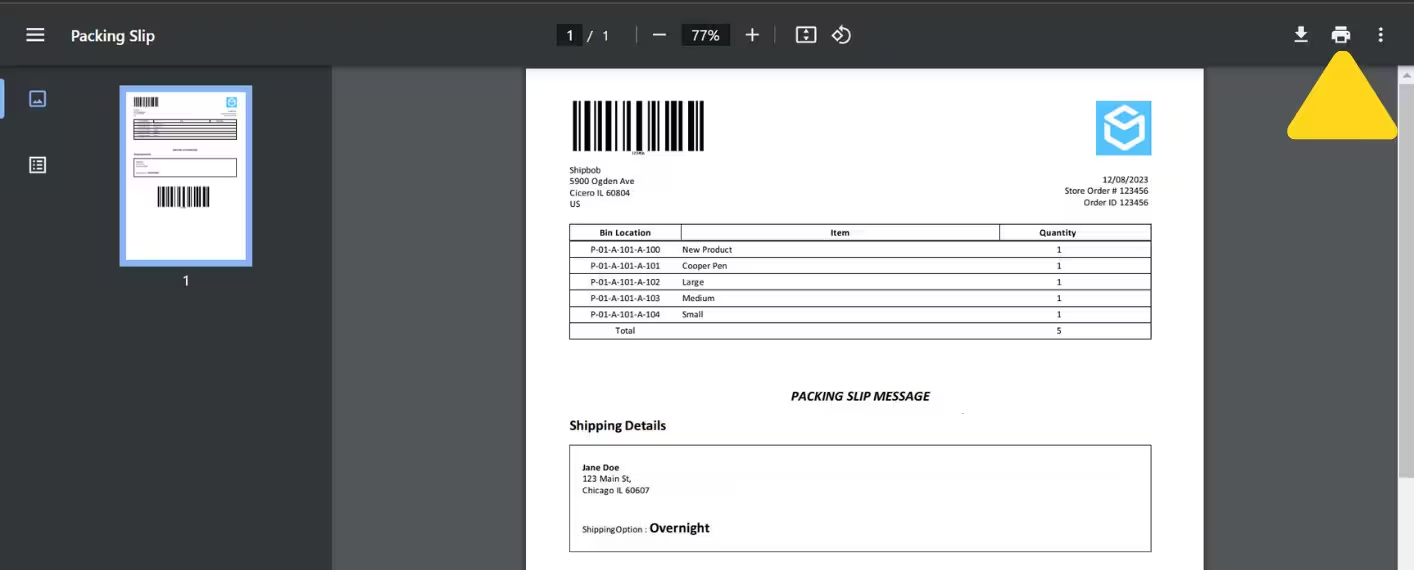
- Click the Previous Packing Slip button under the Preview tile
- Review the preview to ensure your logo, message, and gift note placement appear correctly
- To print a test packing slip, click the printer icon
- Select the appropriate printer from the Destination drop-down menu
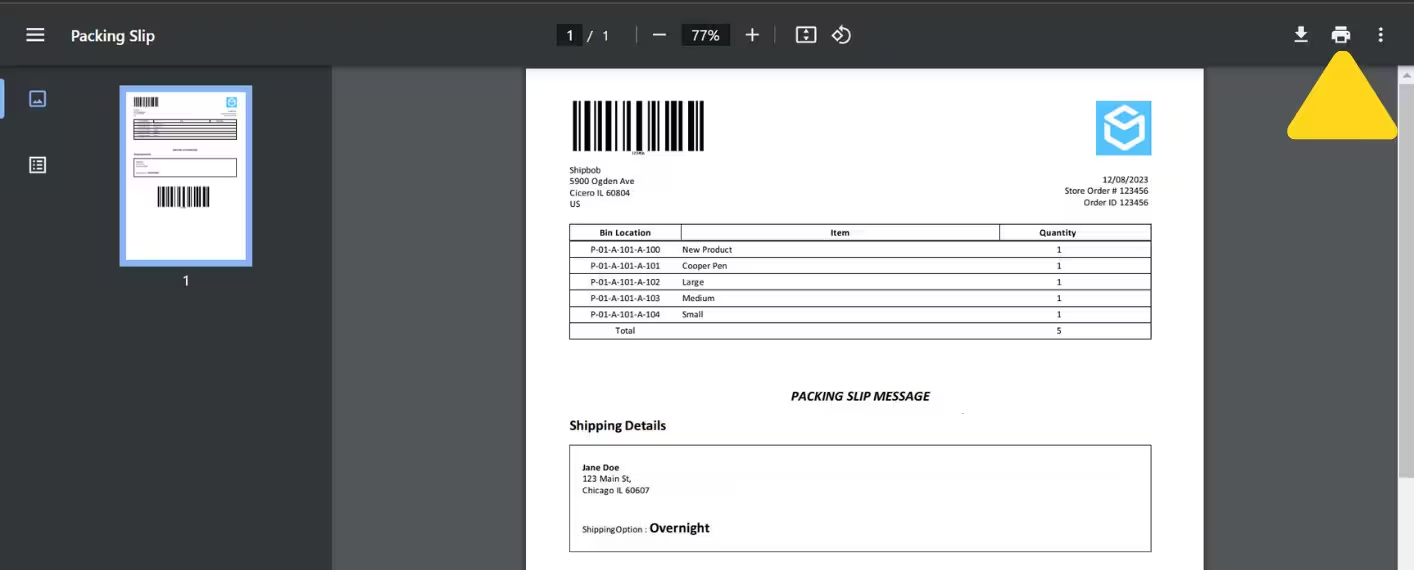
Always print a test packing slip to verify that your logo, message, and gift note placement meet your branding standards before processing live orders.
Setting Up the Default Printer on Packaging PCs
After customizing your packing slip in the dashboard, you must update the default printer on each PC used for packaging orders:1
Access Windows Settings
Click the Windows icon (or use the keyboard shortcut Windows + I) to access the computer’s settings.Locate and select Settings from the menu.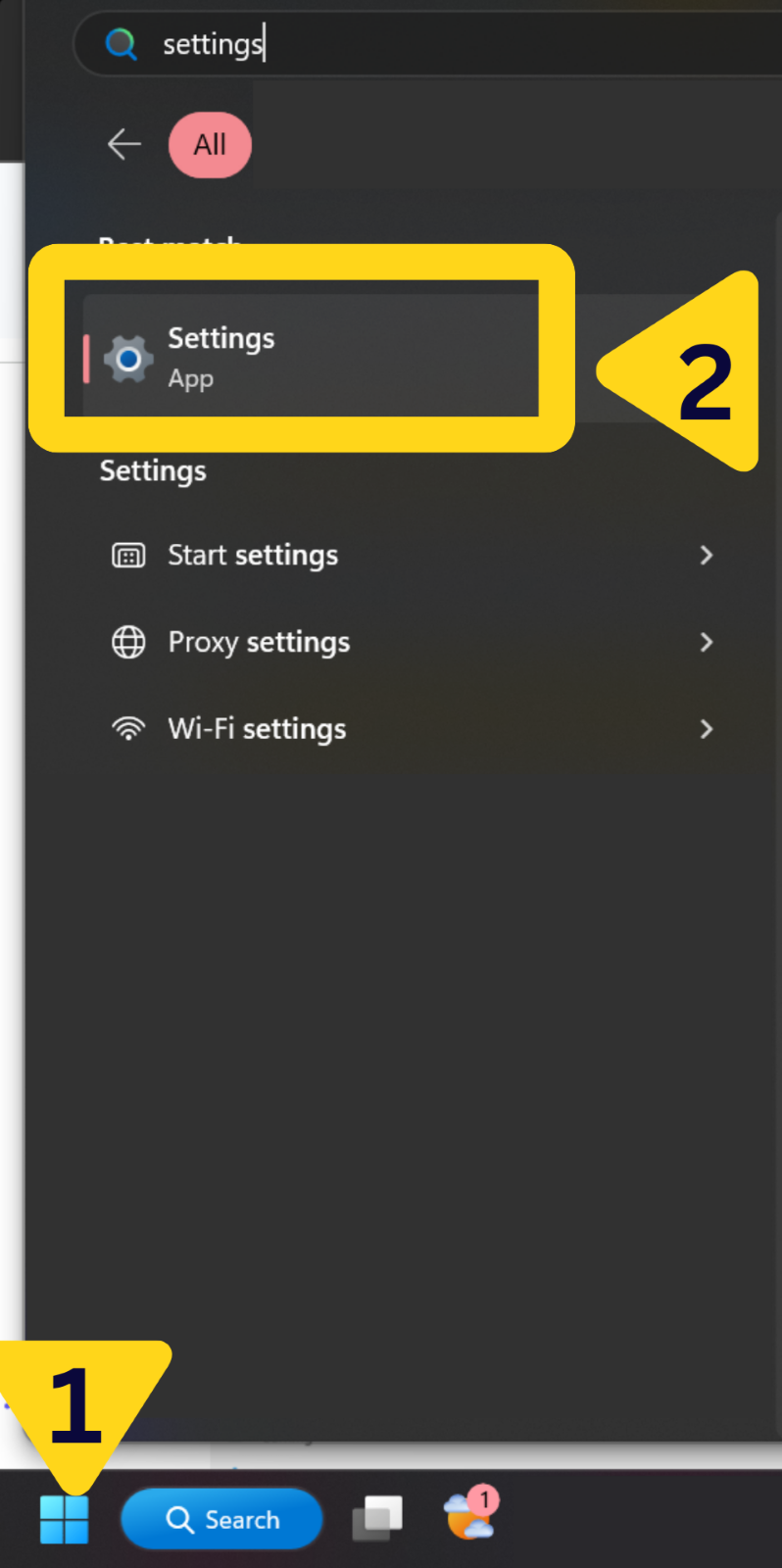
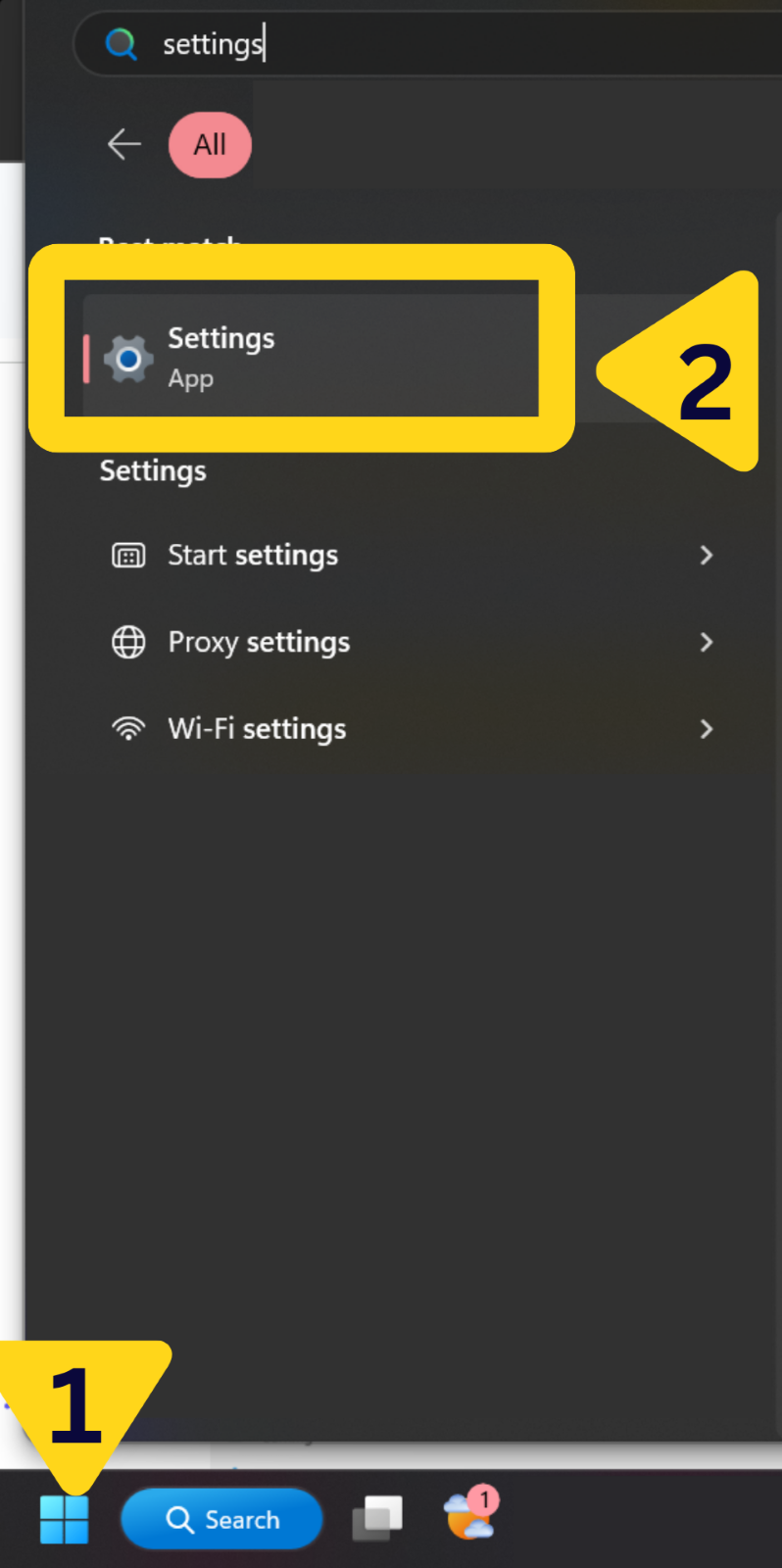
2
Navigate to Bluetooth & devices
In the Settings window, click Bluetooth & devices from the left-hand menu.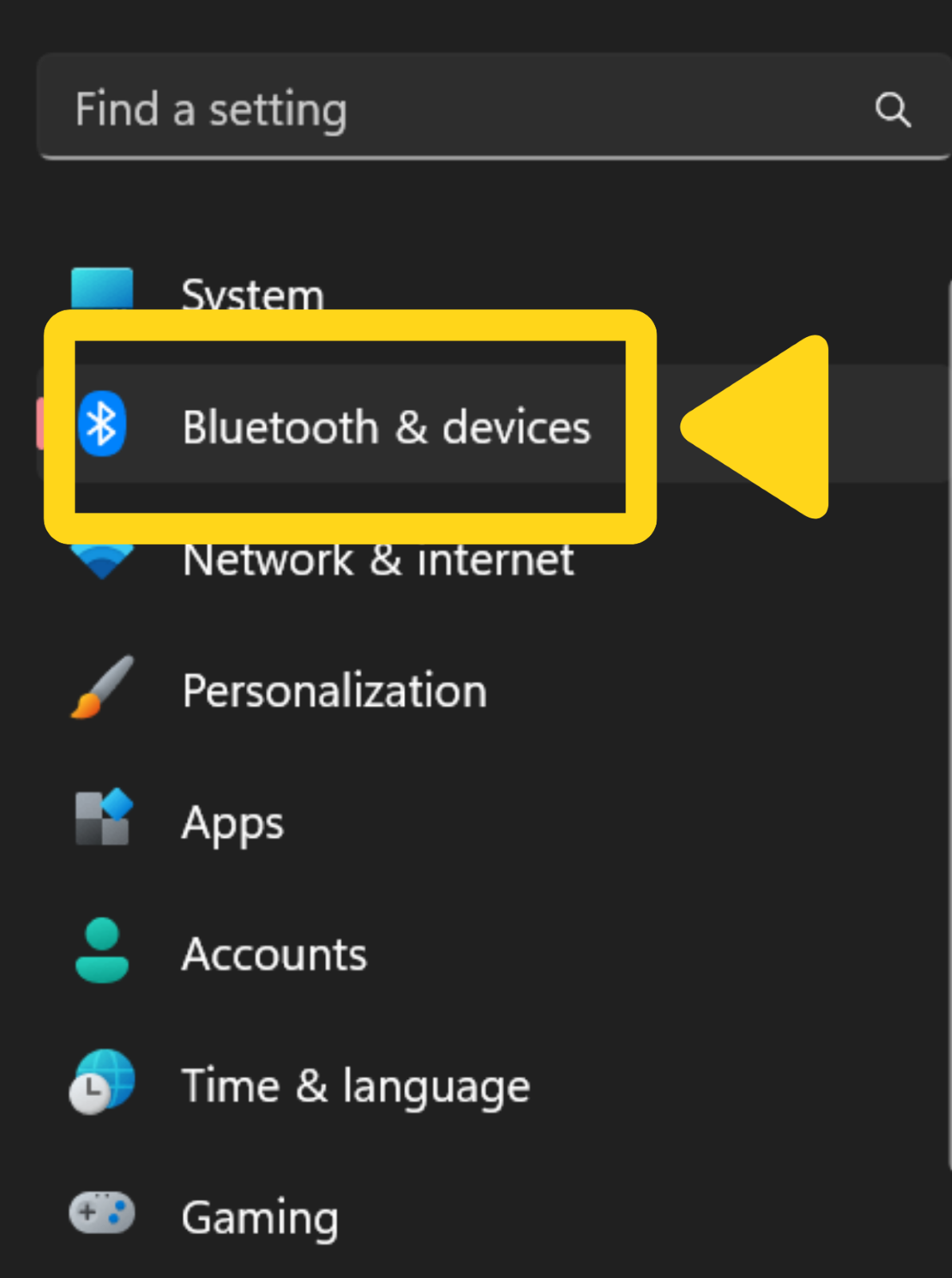
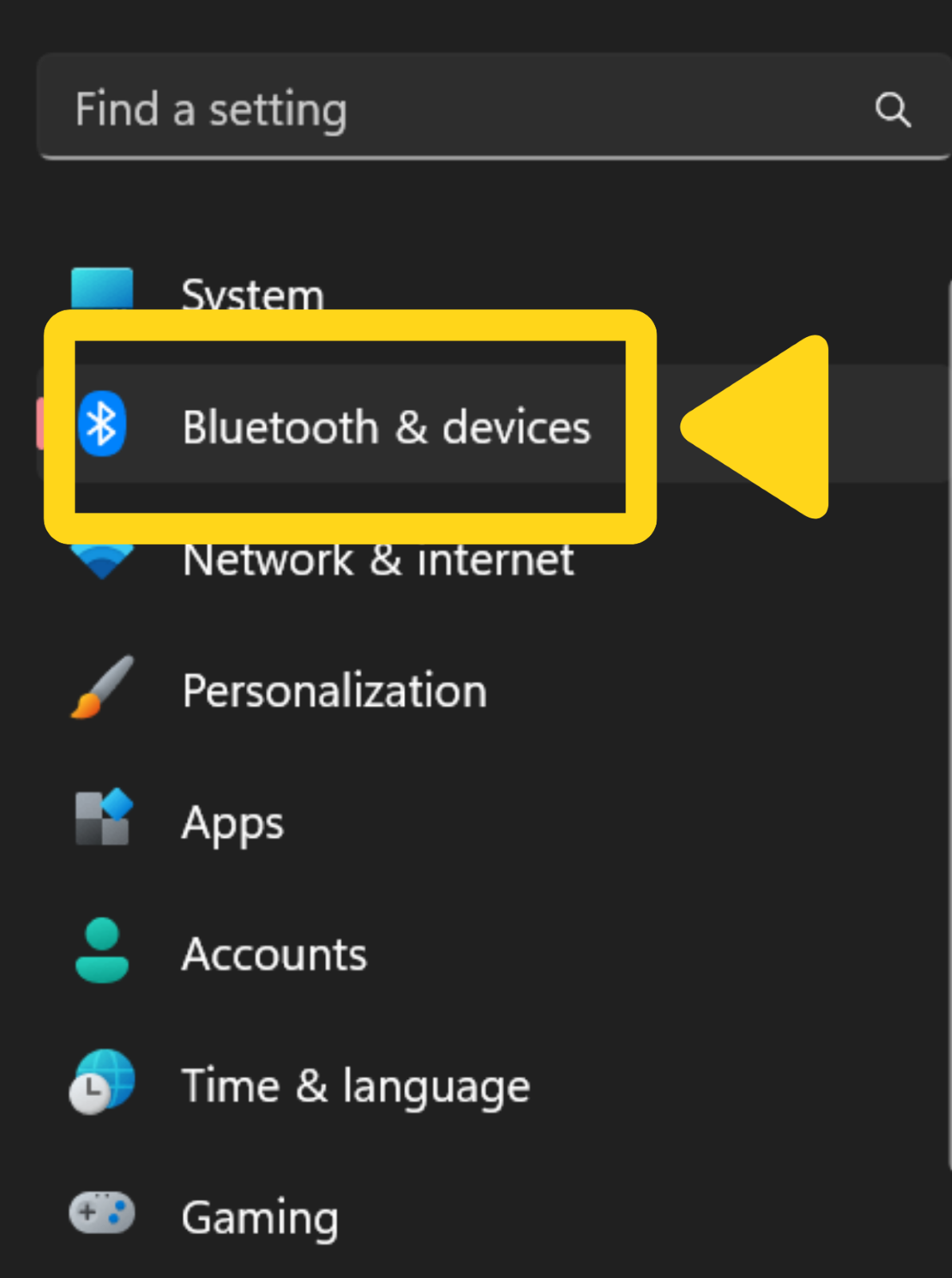
3
Open Printers & scanners
Select the Printers & scanners tile from the Bluetooth & devices page.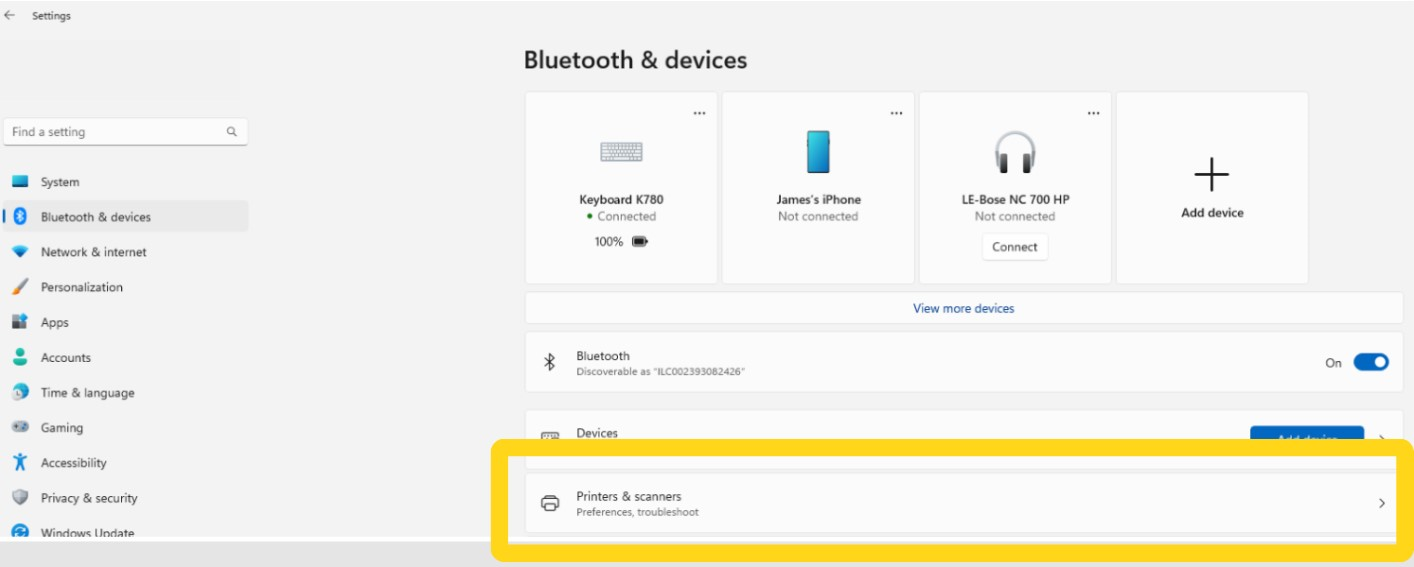
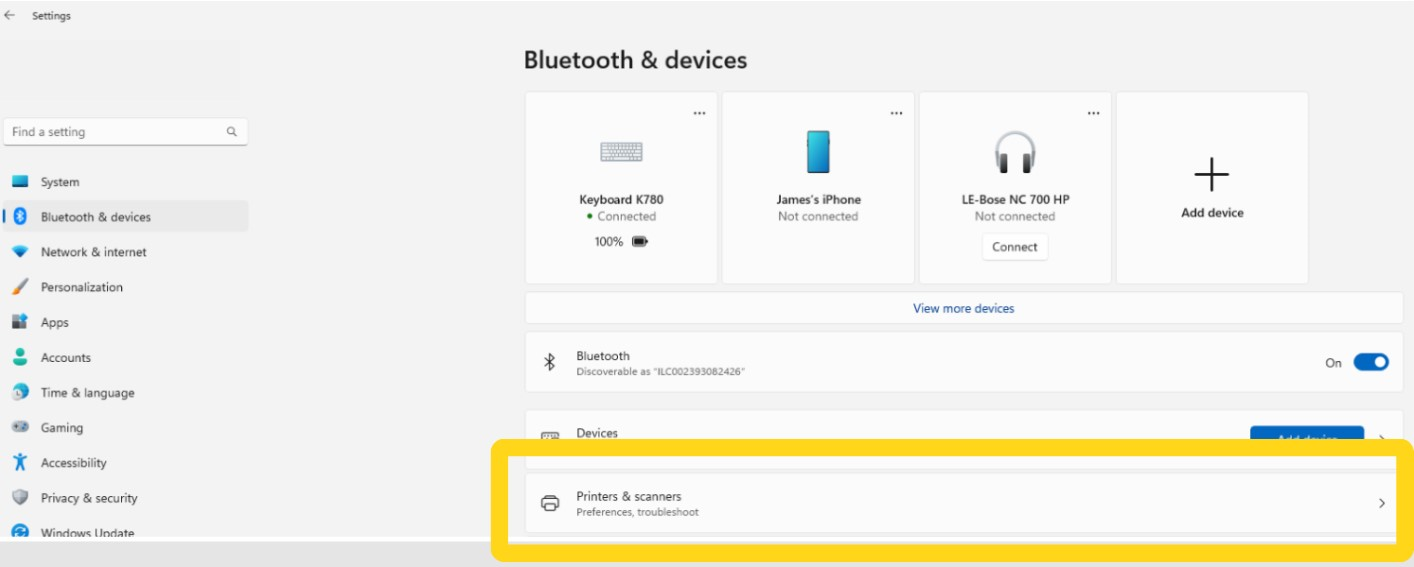
4
Disable Windows default printer management
Scroll to the Printer preferences section.Toggle Let Windows manage my default printer from On to Off.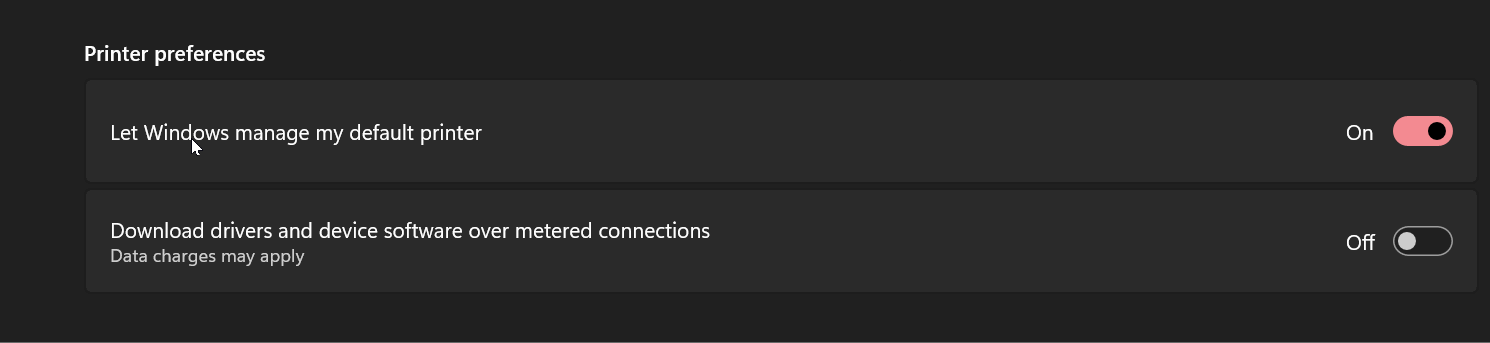
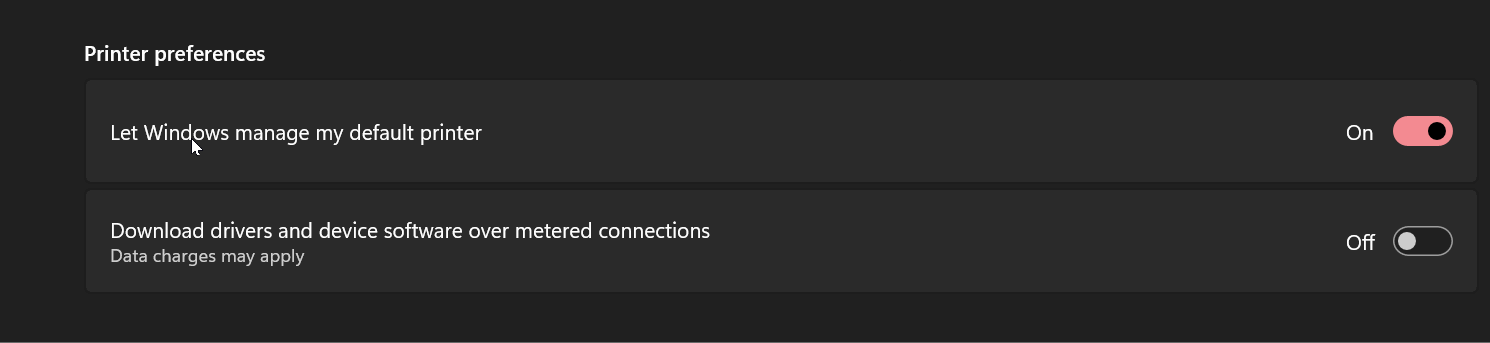
Disabling this option allows you to manually set a specific printer as the default, ensuring custom branded packing slips always print to the correct device.
5
Set your default printer
Scroll back up to the list of available printers.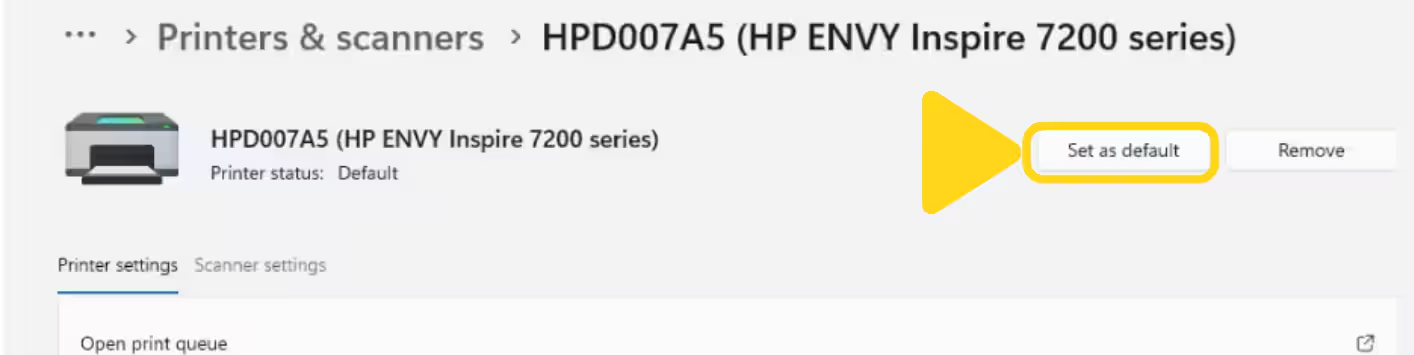
- Select your desired printer from the list
- Click Set as default on the printer’s settings page
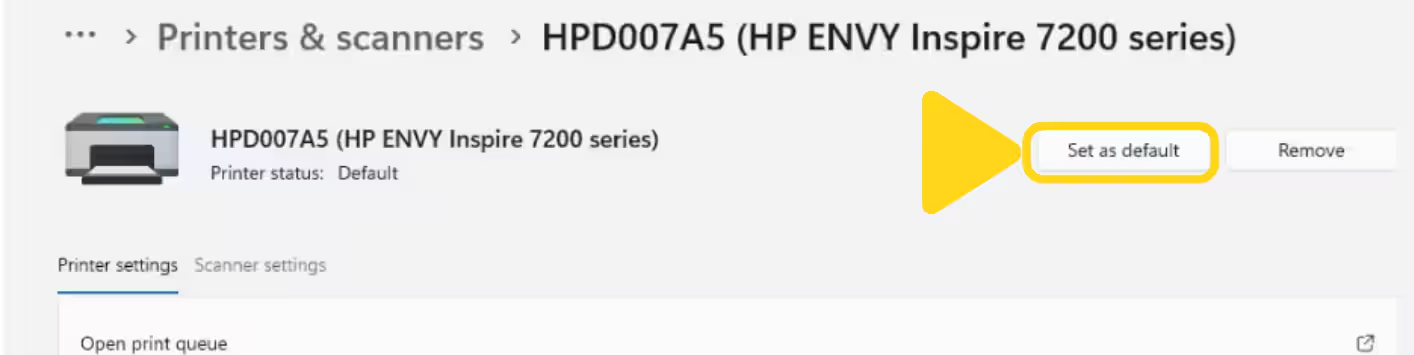
Configuring Printers in ToolBob for Cluster Packaging
To ensure that packing slips print correctly for cluster packaging operations via ToolBob, follow these steps:1
Navigate to ToolBob Packing settings
From ToolBob:
- Go to the Outbound section
- Select Packing
- Click the gear icon at the top right of the page

2
Select your order printer
Under Select Order Printer, choose the computer’s default printer that you configured in the previous section.Click Save to confirm your printer selection.

3
Verify printer configuration
The selected printer should now appear next to Order Printer under the gear icon on the Packing page.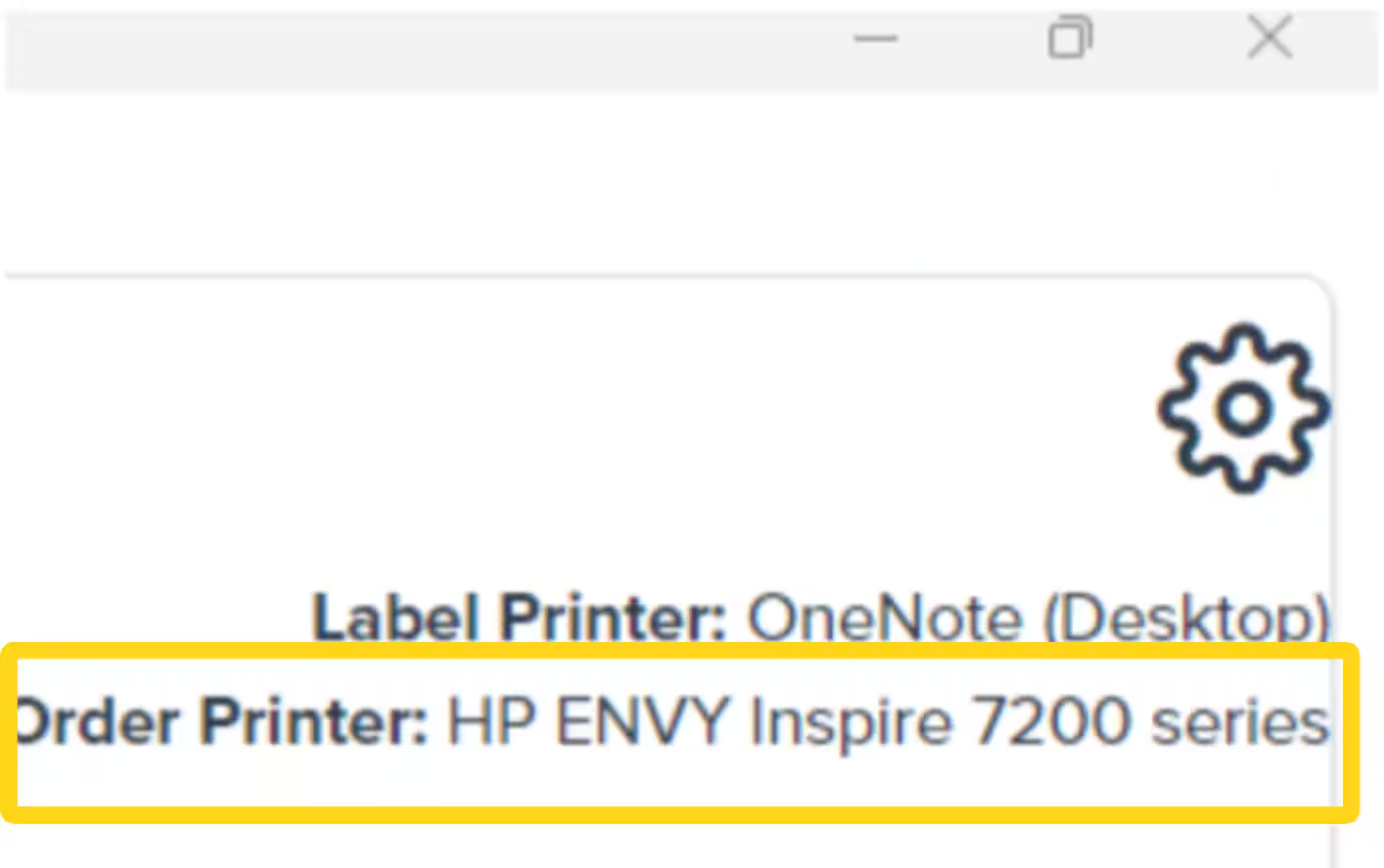
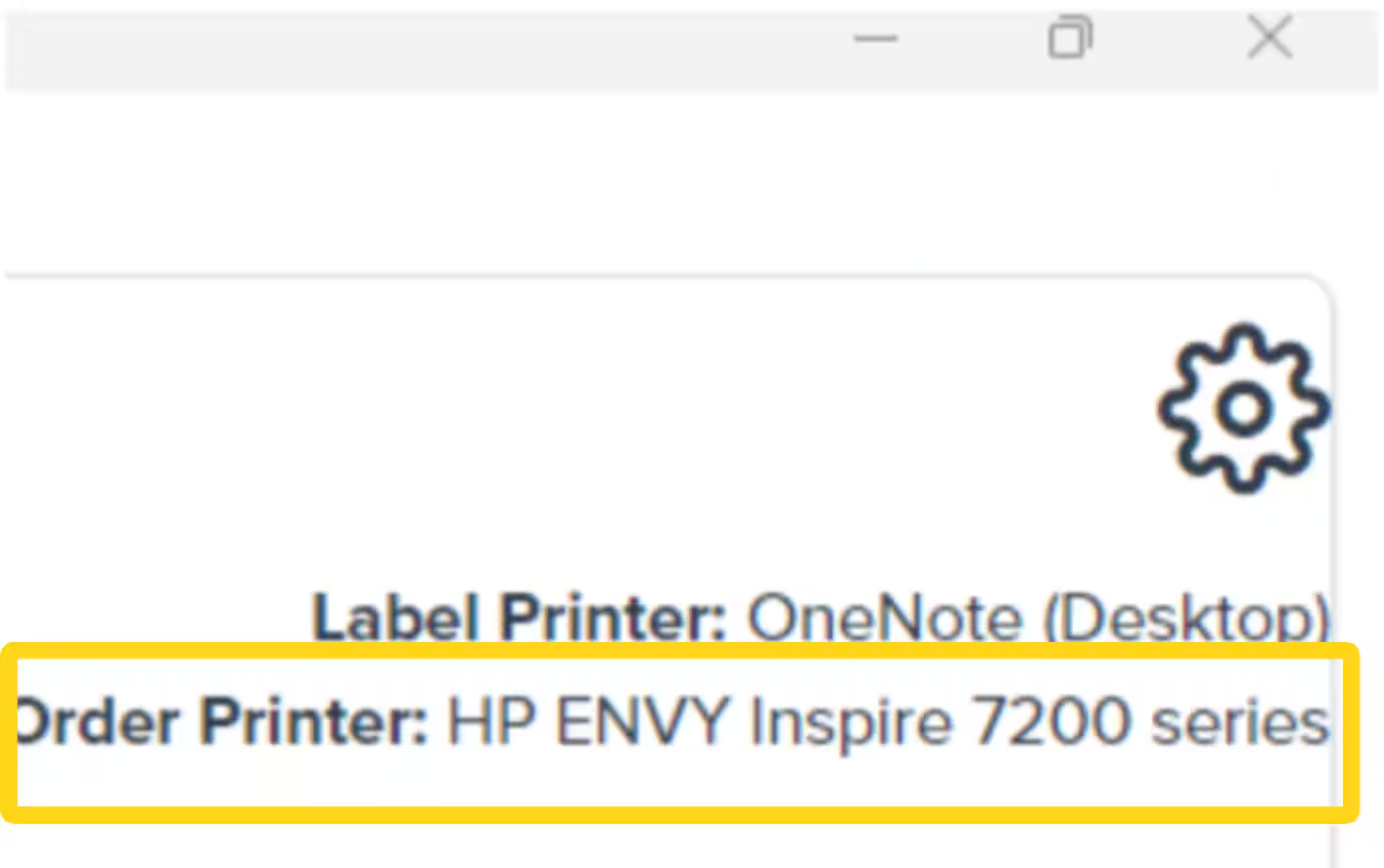
Let’s Dive Deeper
Customizing Packing Slips
Configure packing slip settings for all Jetpack fulfillment (not WMS-specific)
Gift Notes
Enable and manage gift notes for personalized messaging
Packaging Preferences
Set up packaging materials and preferences
D2C Standard Operations
Overview of Jetpack’s standard D2C fulfillment operations
Standard Packaging
Learn about Jetpack’s standard packaging options
Tools & Techniques Overview
Back to the main tools guide
Questions? Contact Jetpack Care.
If you have any questions or run into issues, you can always contact Jetpack Care for help. Our team is always here to assist via Slack, phone, or email!