How Gift Notes Work
When gift notes are enabled, Jetpack automatically prints and includes personalized gift messages with shipments:- Customer adds gift message at checkout (via your ecommerce platform)
- Message syncs to Jetpack through your store integration
- Jetpack prints the message on thermal paper with your logo (if uploaded)
- Gift note is included in the package before sealing
Gift Note Features and Specifications
Display and Printing:- Gift notes are printed in black and white on Jetpack’s 4” x 6” thermal paper
- Each note can display up to 500 characters, including special characters
- The font used is Zebra Font 0, which cannot be changed
- If you upload your brand logo in the Gift Notes section, it will appear on the note
- Gift notes are excluded from orders that contain inventory with packaging requirements set to Ship in Own Container (SIOC)
- Inclusion of gift notes in B2C orders isn’t guaranteed by default (depends on warehouse operations)
- Gift messages can be edited or deleted on the Order Details page up until the order is picked
- After picking, the fulfillment process has begun, and changes are no longer possible
Gift Note Pricing
Including gift notes incurs an additional fee per order. Pricing details vary based on your fulfillment plan and order volume. For information about gift note pricing, see General Pricing.Enabling Gift Notes in the Jetpack Dashboard
To enable gift note functionality for your account: From the Jetpack dashboard:Click Settings on the left-hand navigation bar
Under Shipment Management, select Gift Notes
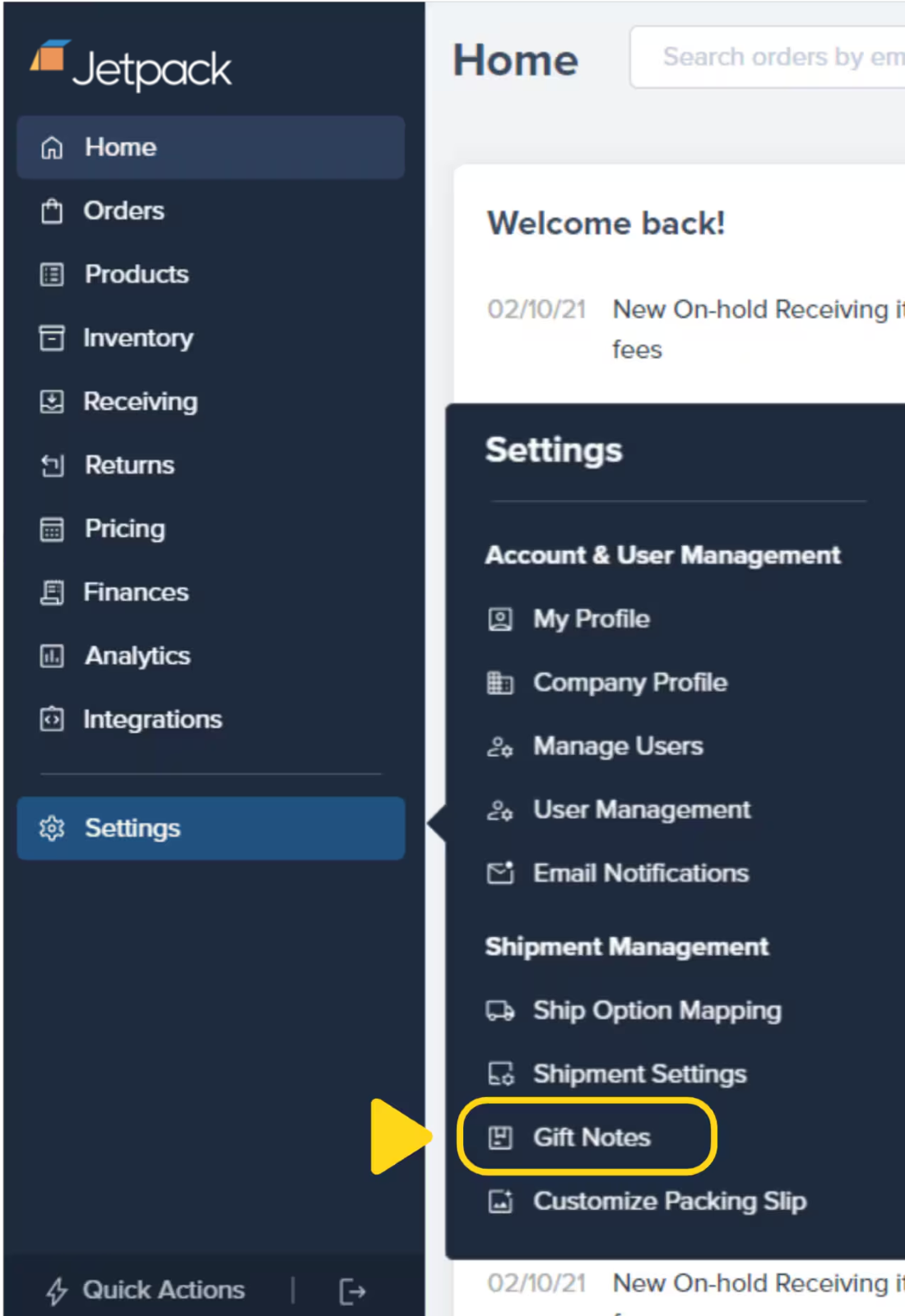
Toggle the button to enable gift notes
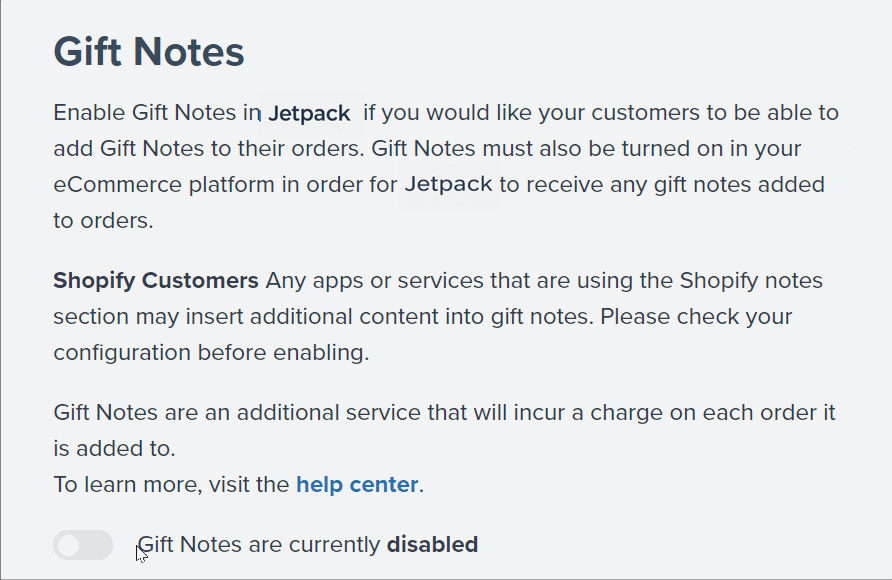
Confirm the update
Adding Gift Notes to Orders
Gift messages can be added in three ways:1. Automatically via Ecommerce Integrations
The most common method—gift messages added to orders in your ecommerce platform automatically sync to Jetpack: Shopify:- Customize the order’s Notes field in your Shopify store
- Gift messages are processed automatically when gift notes are enabled in Jetpack
- Include a gift message on the product page by labeling the custom field as “Gift Message”
- WooCommerce syncs the message to Jetpack during order import
- Gift messages added to the Gift Note field in ShipStation will be saved in Jetpack
- Ensure ShipStation integration is properly configured
- Consult the ShipBob API documentation to add gift messages programmatically
- Use the
gift_messagefield in your order creation requests
2. Manually via the Order Details Page
You can add or edit gift messages for individual orders directly in the Jetpack dashboard: From the Jetpack dashboard:Click Orders on the left-hand navigation bar
Select All Orders from the drop-down options
Click the Shipment ID
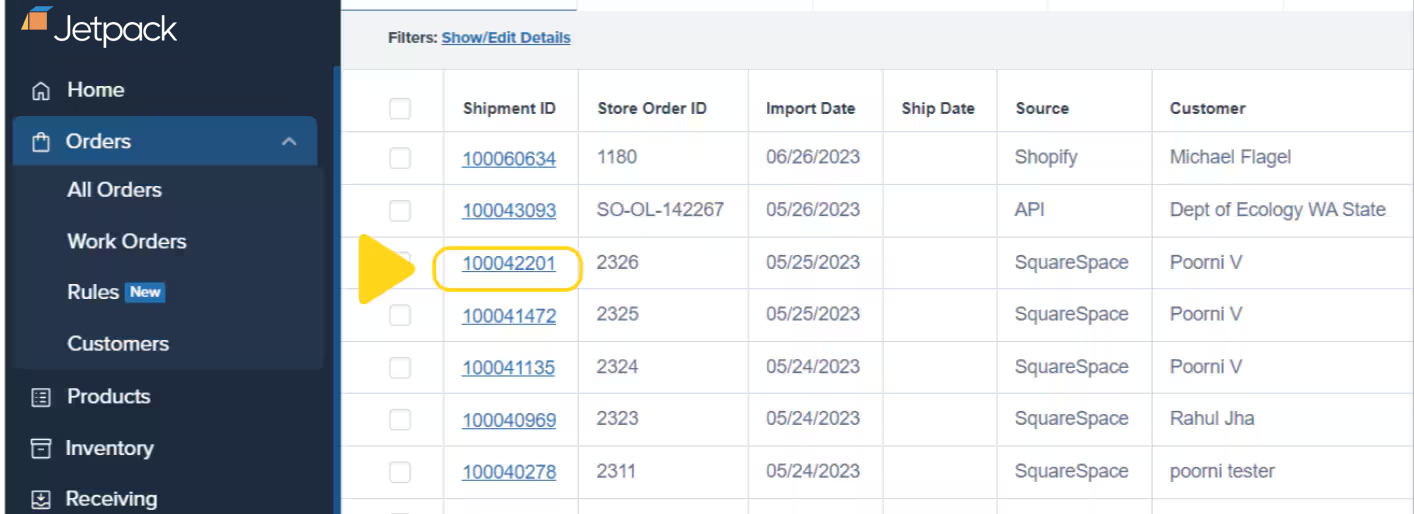
Scroll down to the Gift Message tile and click Edit

Insert your gift message into the text box
Click Save
3. Bulk Import via Excel
You can add gift messages to multiple orders at once using Excel order imports: To bulk import gift messages:- Download the order import template provided in the Jetpack dashboard
- Follow the instructions on the Excel file
- Add the gift message under the GiftMessage column for each order
- Important: Do not alter formatting or delete cells
Click Orders in the navigation bar
Select All Orders
Click the Import Orders button on the right side
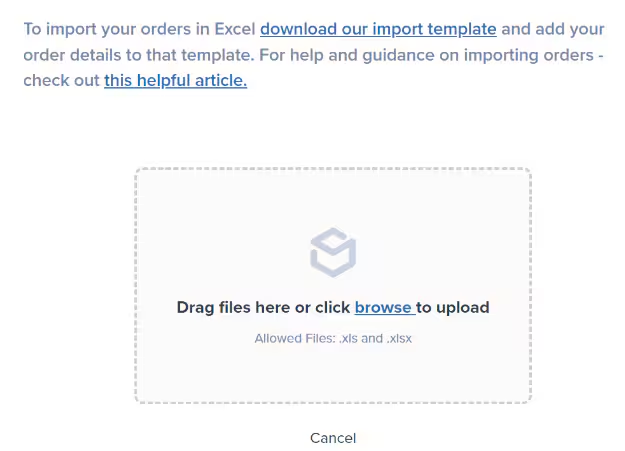
Upload your completed Excel file
Verify the order count
Click Yes to proceed
Uploading a Gift Note Logo
Customize your gift notes by uploading your brand logo. Your logo will appear at the top of every gift note, reinforcing your brand identity. Logo Requirements:| Specification | Requirement |
|---|---|
| Format | Black-and-white monochrome PNG image |
| Dimensions | Square dimensions, ideally 100 x 100 pixels |
| File Size | 499 KB or smaller |
| Resizing | Logo auto-resizes to fit horizontally on the gift note |
Navigate to Settings > Shipment Management > Gift Notes
Click inside the dotted box
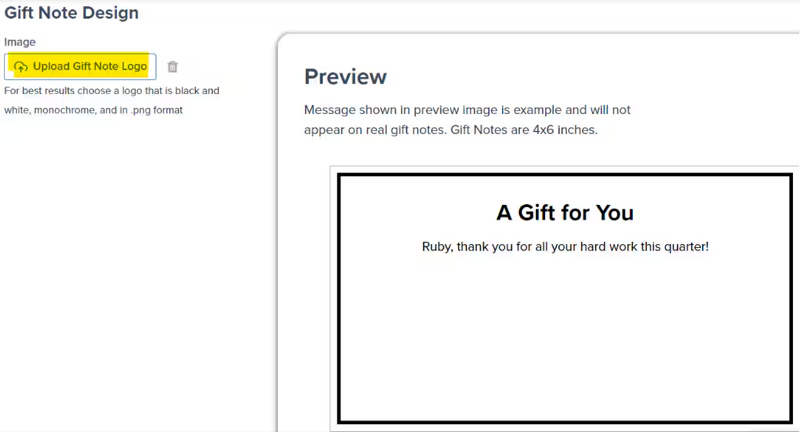
Select your logo file from the pop-up window
Verify the upload
- View - Click the file icon to see your uploaded logo
- Delete - Click the trash can icon to remove the logo
Let’s Dive Deeper
Shipping Preferences Overview
Customizing Packing Slips
Packaging Preferences
General Pricing
Marketing Inserts
Custom Sender Labels

Questions? Contact Jetpack Care.
If you have any questions or run into issues, you can always contact Jetpack Care for help. Our team is always here to assist via Slack, phone, or email!