The Inventory History page provides a complete audit trail of every inventory adjustment made to your SKUs. Whether you’re tracking down a discrepancy, monitoring receiving activity, or analyzing how inventory moves through your fulfillment centers, this page gives you the visibility you need to understand exactly how and when your inventory quantities change.
Understanding the Inventory History Page
The Inventory History page displays every inventory adjustment for a SKU, providing a detailed record of how each action affects inventory quantities. Each adjustment appears as a row with comprehensive details across multiple columns:| Column | What It Shows |
|---|---|
| Date | The date and time the action was performed (based on your computer’s system time) |
| Action | The type of inventory adjustment (e.g., General, Bin, Transfer, Bundle, Merge, Receiving, Restock, or FCRelocation) |
| Sub Action | Further details on the action (e.g., Added, Removed, ItemPicked, etc.) |
| Reference ID | A unique identifier associated with the action (such as a WRO ID or Shipment ID) |
| Bin Number | The bin impacted by the adjustment |
| Location | The fulfillment center where the action occurred |
| Change Quantity | The amount of inventory added or removed |
| Bin Quantity | The total inventory in the bin after the action |
Accessing the Inventory History Page
Navigate to the Inventory History page from your Jetpack dashboard to begin tracking inventory adjustments:1
Open Inventory History
From your dashboard’s left-hand navigation bar, click Inventory, then select Inventory History from the additional menu options.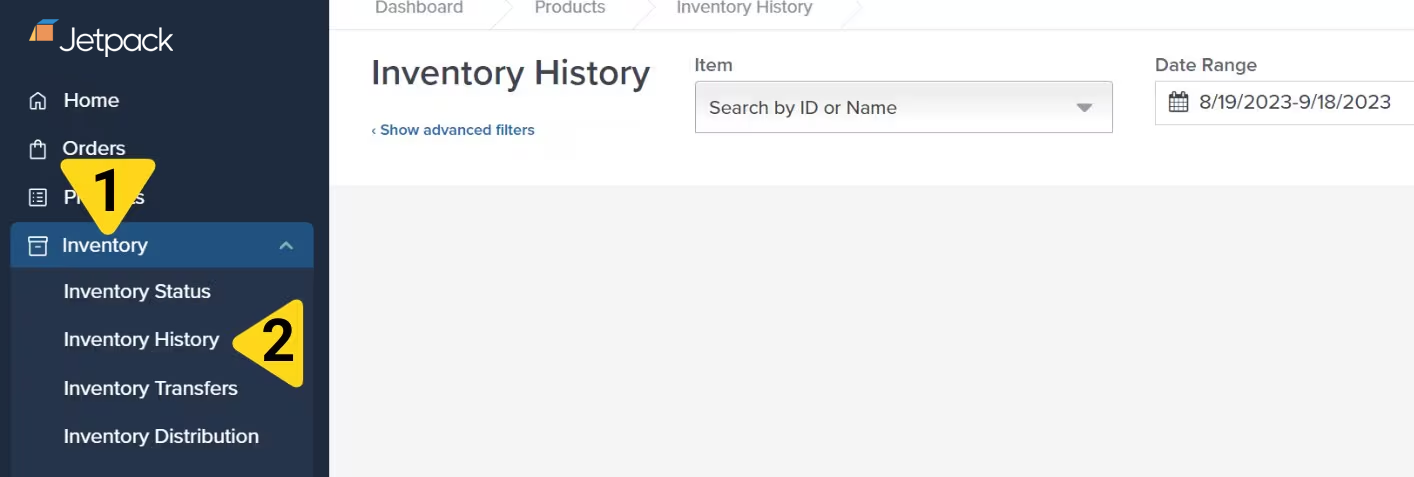
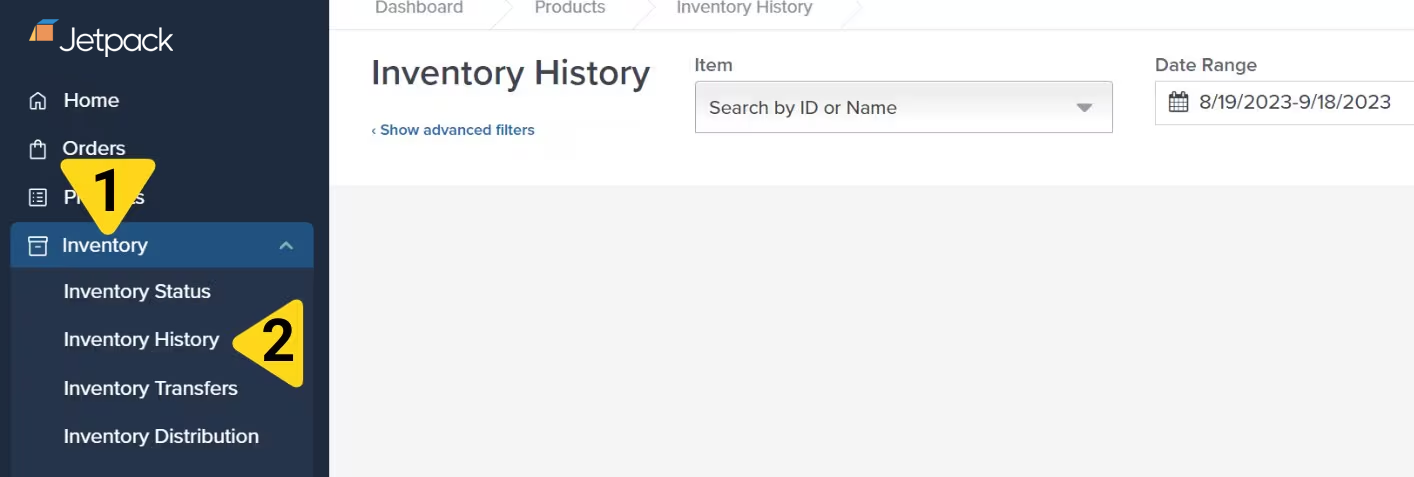
2
Select a Product
Use the drop-down menu under Item to select a product, or search for the product by Name or Inventory ID (as seen in your Product Catalog).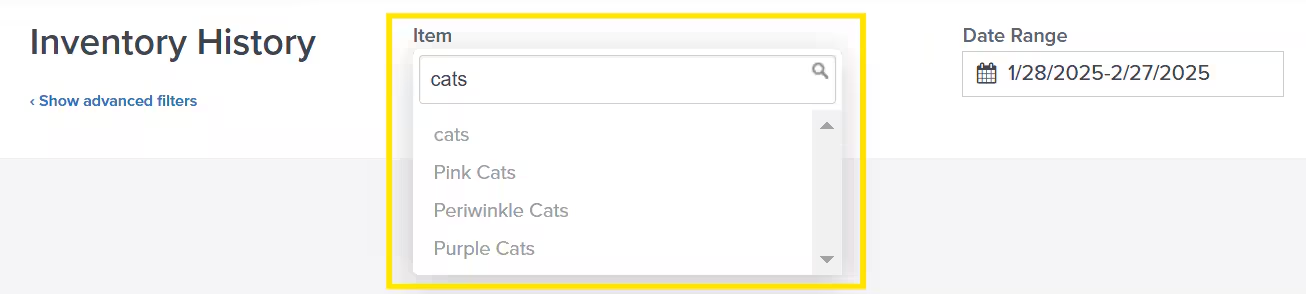
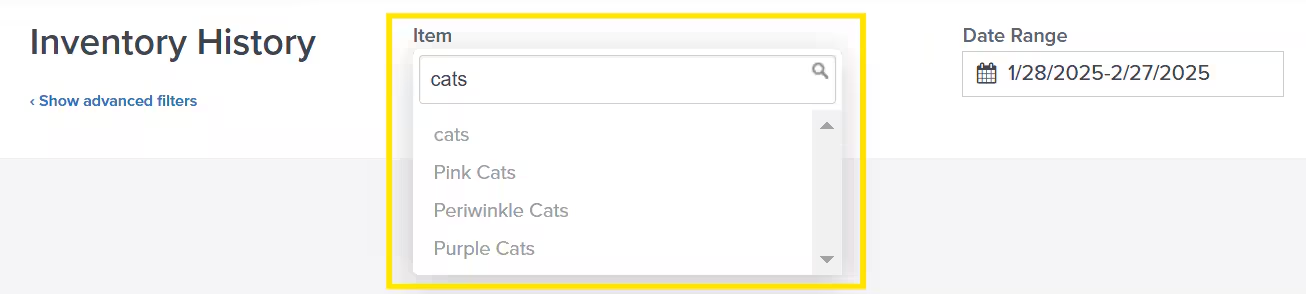
3
Choose a Date Range
Click the textbox under Date Range to open the calendar. The dashboard defaults to displaying data for the last 30 days. Choose your desired date range to update the view with all inventory adjustments during that period.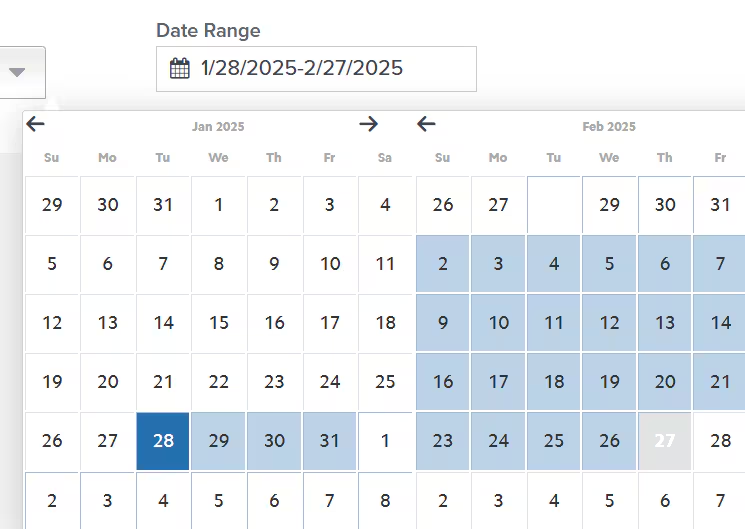
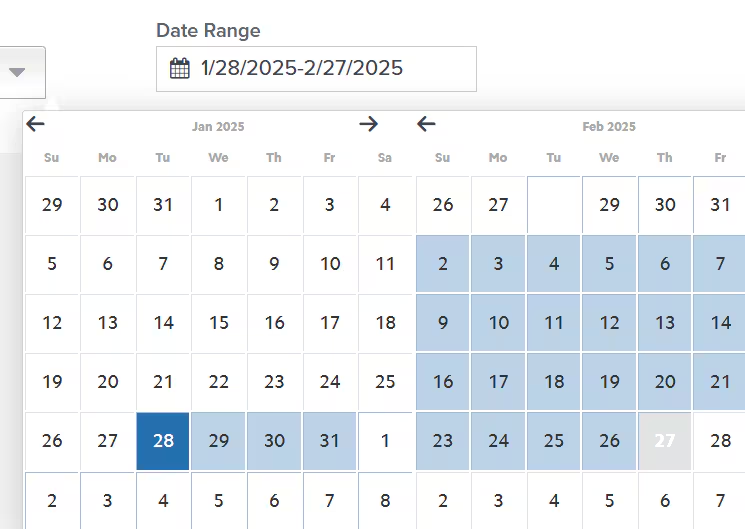
If no inventory adjustments occurred during the selected period, you’ll see the message “No records found!” This indicates the selected product had no inventory activity during the specified timeframe.
4
View Your Inventory History
The inventory history table displays all adjustments for the selected product and date range, showing Date, Action, Sub Action, Reference ID, Bin Number, Location, Change Quantity, and Bin Quantity for each adjustment.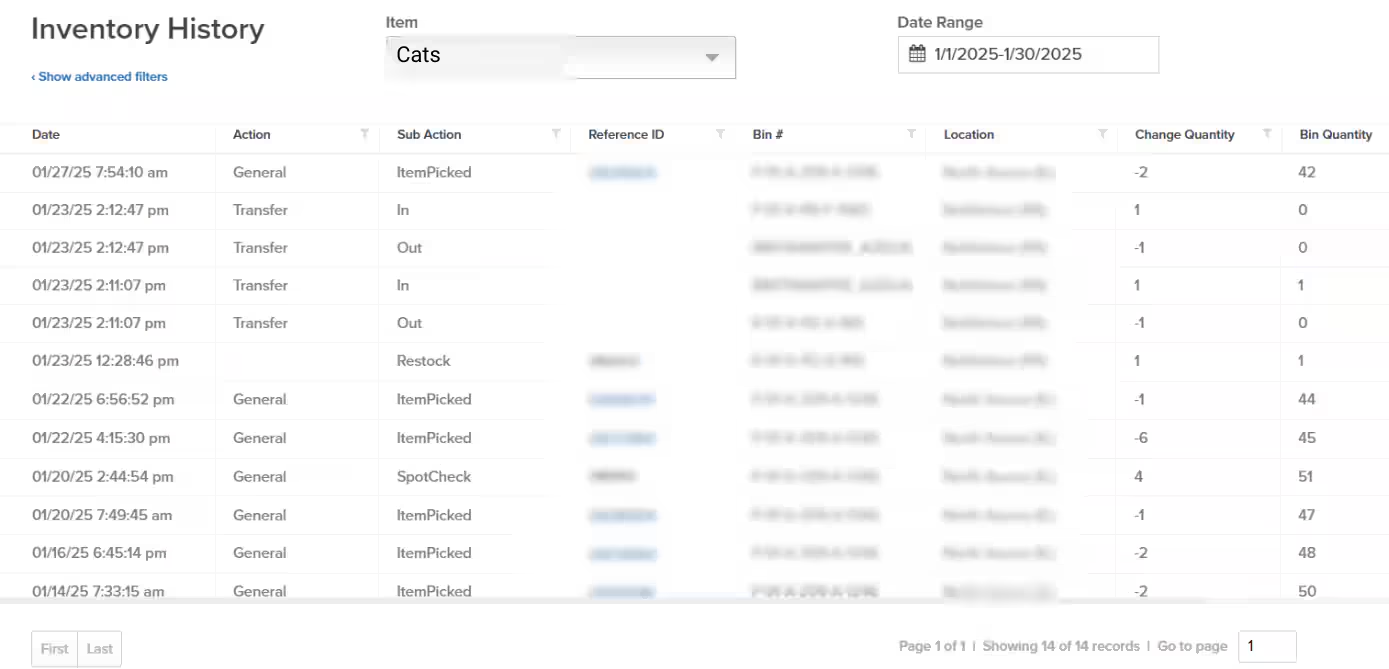
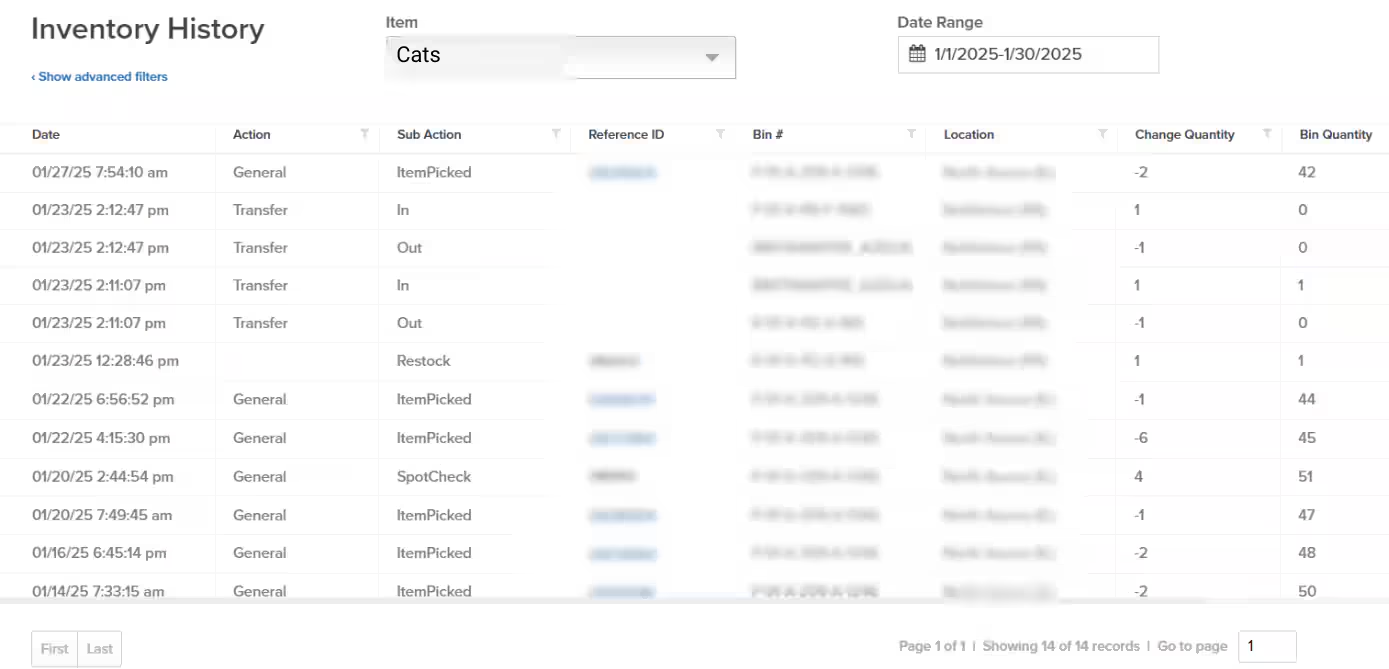
Filtering Your Results
Narrow down your inventory history view by applying filters to any column. Click the funnel icon on any column header to refine your results based on specific criteria.
Exporting Inventory History Data
Export your inventory history to Excel for further analysis, record-keeping, or sharing with your team:1
Open Advanced Filters
Click Show Advanced Filters (hyperlinked text) on the Inventory History page.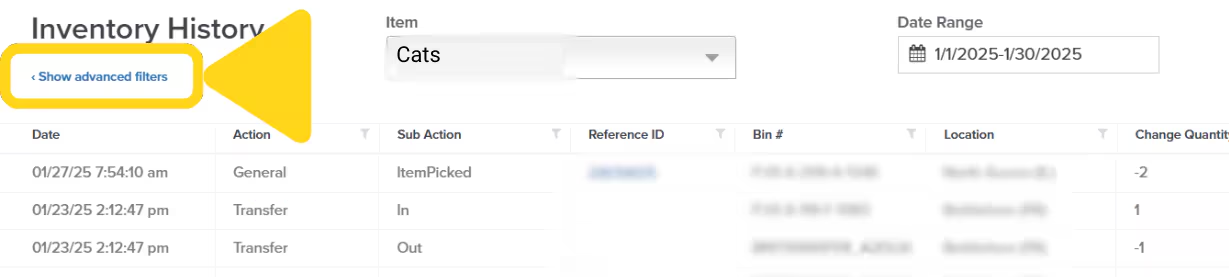
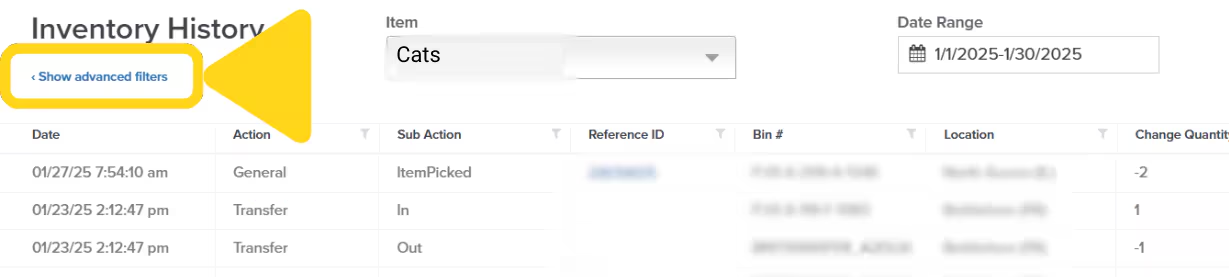
2
Export to Excel
In the pop-up panel that appears on the left side, click Export Excel. A success message will appear, and the Excel file will be downloaded to your computer automatically.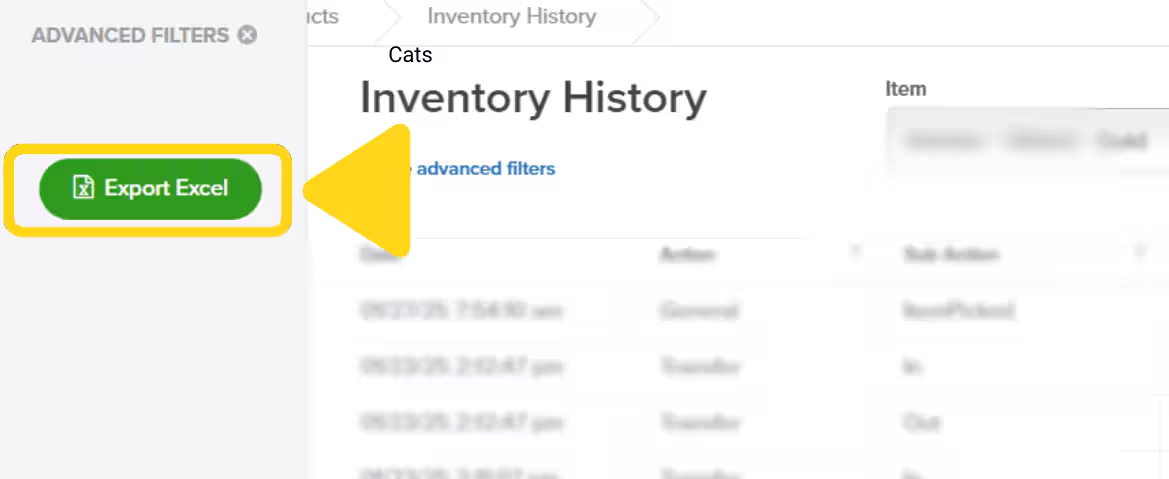
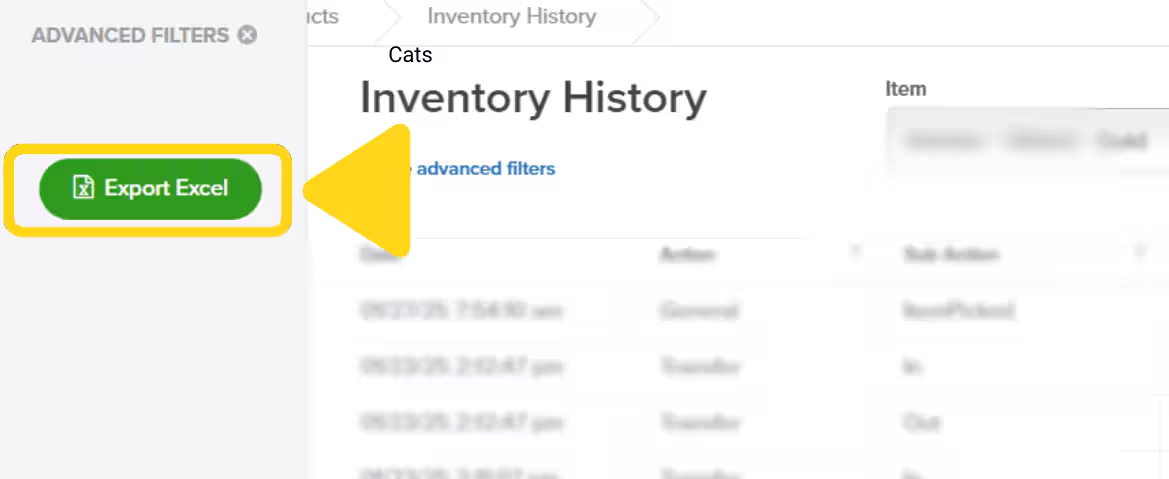
Let’s Dive Deeper
Inventory Overview
Back to the main inventory management guide with all tools
Inventory Status Page
View real-time inventory levels across fulfillment centers
Inventory Transfers
Move inventory between fulfillment centers
Inventory Distribution
Optimize inventory placement across the network
Managing Replenishment
Set up replenishment schedules and reorder points
Inventory Snapshot Report
Daily inventory tracking with comprehensive column data

Questions? Contact Jetpack Care.
If you have any questions or run into issues, you can always contact Jetpack Care for help. Our team is always here to assist via Slack, phone, or email!