What You Can Do from the Customers Page
The Customers page provides comprehensive customer management capabilities:- Add a new customer - Manually create customer records for B2B orders or future use
- Search for customers - Find customers by name, company, city, or country
- View customer information - Access complete contact details and shipping addresses
- View order history - See all previous orders placed by a customer
- Edit customer details - Update customer information for future orders
Accessing the Customers Page
From the Jetpack dashboard:Click Orders on the left-hand navigation bar
Select Customers from the dropdown
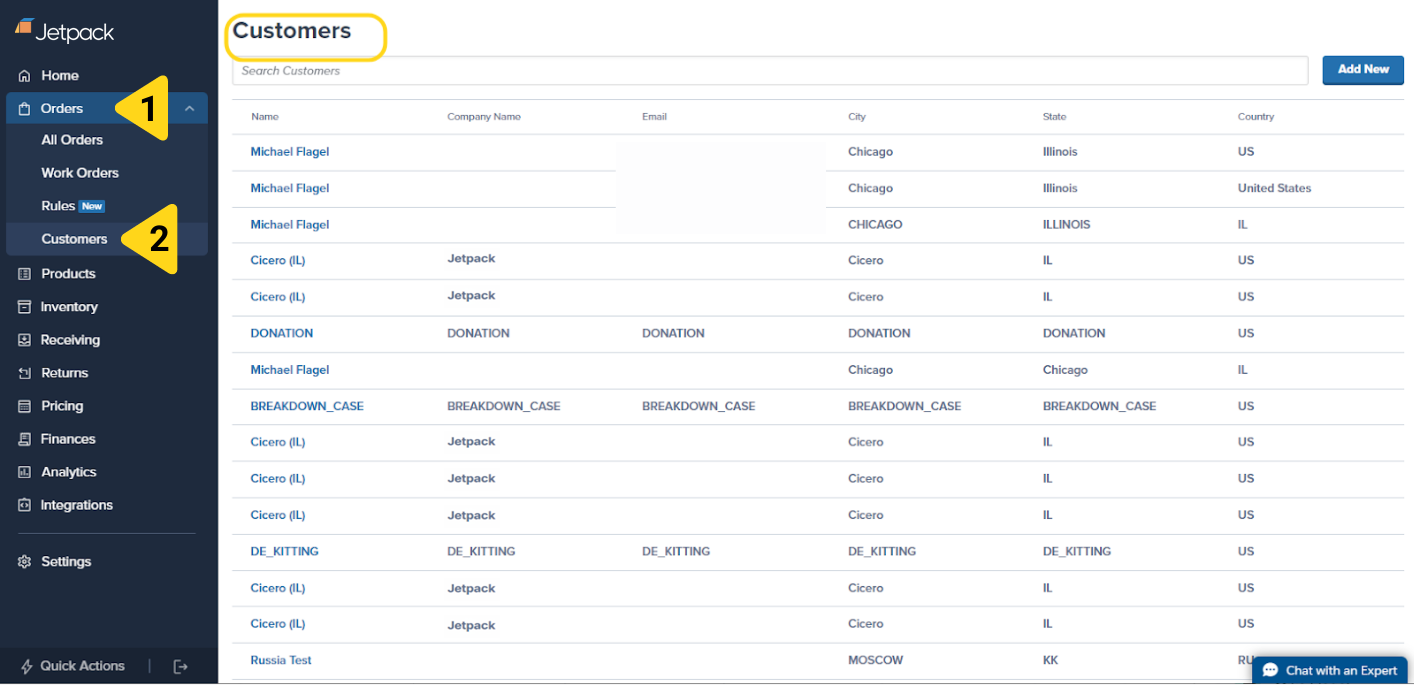
Adding a New Customer
You can manually add customer records to your Jetpack account, which is particularly useful for:- Creating B2B customer profiles before receiving orders
- Pre-populating customer data for recurring manual orders
- Setting up customer information for upcoming campaigns
How to Add a New Customer
Click the Add New button
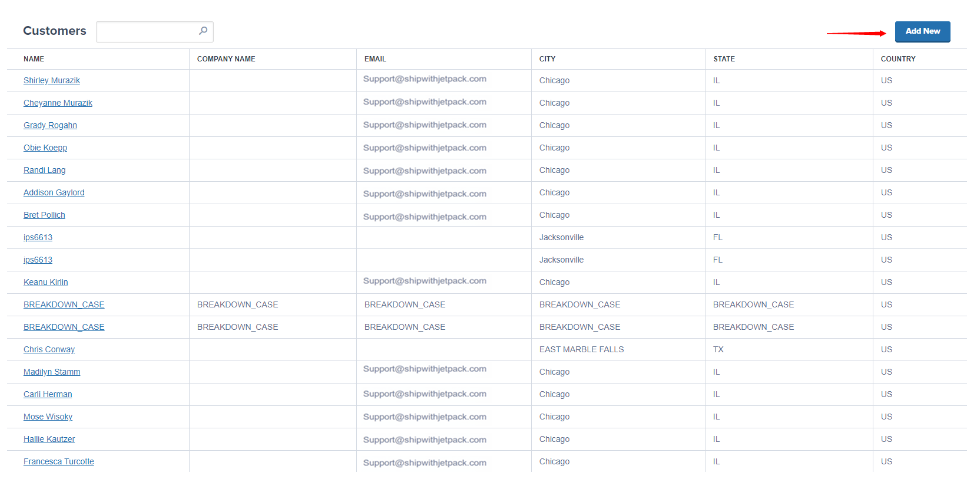
Fill in the customer information form
- Customer Name - Full name of the recipient
- Company Name - Business name (optional, primarily for B2B customers)
- Email Address - Customer’s email
- Phone Number - Customer’s phone number
- Shipping Address - Complete street address, unit number, city, state/province, zip/postcode, and country
Save the new customer record
Searching the Customers Page
The Customers page includes a search feature to help you quickly locate specific customers.How to Search for Customers
Use the search box at the top of the Customers page to search by any of the following attributes:- Name - Customer’s first or last name
- Company Name - Business name (for B2B customers)
- City - Shipping city
- Country - Shipping country
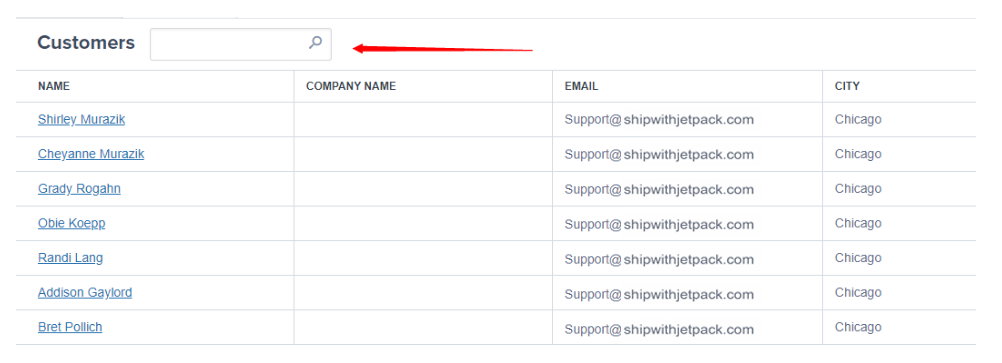
Viewing Customer Information
Click on any customer’s name from the Customers page to view their complete profile and order history.Customer Details Page
The customer details page displays:-
Contact Information:
- Full name
- Company name (if applicable)
- Email address
- Phone number
-
Shipping Address:
- Street address and unit number
- City, state/province, zip/postcode
- Country
-
Order History:
- List of all previous orders
- Order dates and statuses
- Shipment tracking information
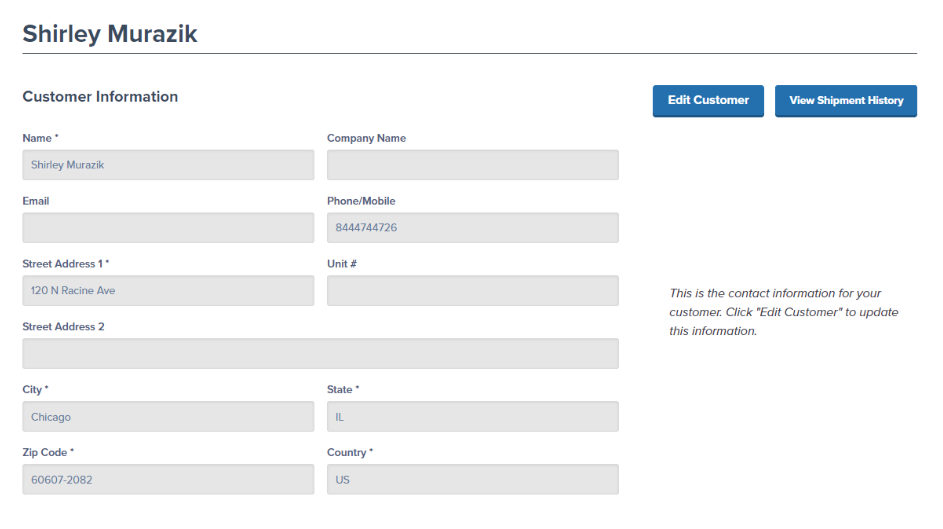
Viewing Shipment History
From the customer details page, you can view a complete history of all shipments to that customer.How to View Shipment History
Click View Shipment History
Review the shipment list
- Shipment IDs
- Order dates
- Order statuses
- Tracking numbers (for shipped orders)
- Products ordered
- Answering customer service inquiries about past orders
- Identifying repeat customers and order patterns
- Verifying delivery addresses used previously
- Reviewing product preferences for specific customers
Editing Customer Information
You can update customer details to ensure accurate shipping and communication for future orders.How to Edit Customer Information
Click the Edit Customer button
Update the customer information
- Customer name
- Company name
- Email address
- Phone number
- Shipping address
Save your changes
Important Note About Editing Customer Information
When you edit a customer’s details, changes may affect orders in Action Required status. If you update a customer’s address and they have orders currently in Action Required status due to an invalid or incomplete address, those orders may automatically:- Move back to Processing status if the new address is valid
- Reserve inventory if it was previously unreserved
- Enter the fulfillment queue
Customer Management FAQs
What's the difference between adding a customer and creating an order?
What's the difference between adding a customer and creating an order?
- Pre-populating customer data for future B2B orders
- Setting up profiles before receiving purchase orders
- Managing customer information separately from order creation
Can I delete a customer from the Customers page?
Can I delete a customer from the Customers page?
Why don't I see all my customers on the Customers page?
Why don't I see all my customers on the Customers page?
- Created manual orders in the Jetpack dashboard
- Manually added customer records using the “Add New” button
If I edit a customer's address, will it update their existing orders?
If I edit a customer's address, will it update their existing orders?
- Orders in Action Required status: If the order is in Action Required due to an invalid address, updating the customer’s address may automatically move the order back to Processing
- Orders in Processing (not yet picked): The address update does NOT automatically apply to existing orders. You would need to edit each order individually from the Shipment Details page
- Picked, Packed, Labeled, or Shipped orders: Address changes do NOT apply to these orders (editing is locked)
Can I import customers in bulk from a CSV file?
Can I import customers in bulk from a CSV file?
Let’s Dive Deeper
The Orders Page
Creating B2B/Wholesale Orders
Shipment Details Page
Editing an Order
Orders With Action Required
Exporting Order Data

Questions? Contact Jetpack Care.
If you have any questions or run into issues, you can always contact Jetpack Care for help. Our team is always here to assist via Slack, phone, or email!