The Inventory Snapshot Report provides a comprehensive view of how your inventory levels change day by day across all fulfillment centers. Track every movement—from receiving shipments and picking orders to internal transfers and restocks—with detailed daily records that help you understand exactly where your inventory is going and why your counts change over time.
Report Overview
The Inventory Snapshot Report automatically refreshes once daily each morning (UTC). The page displays the date and time of the last refresh so you can confirm you’re viewing the most current data.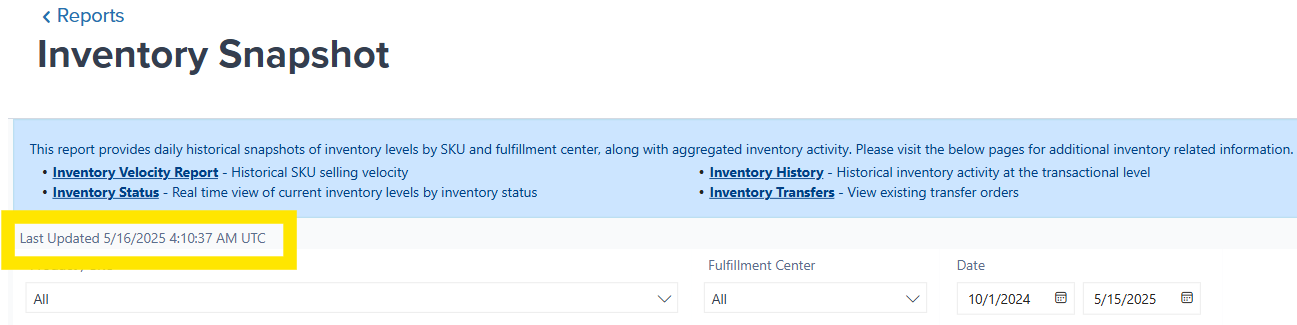
Understanding the Column Definitions
Each column in the Inventory Snapshot Report represents a different type of inventory movement or status. Understanding these definitions helps you interpret what happened to your inventory on any given day.
| Column | What It Shows |
|---|---|
| Product | Product name as displayed in your Product Catalog |
| SKU | Product SKU identifier |
| Inventory ID | Unique identifier generated by Jetpack for this product |
| Fulfillment Center |
|
| Date | The specific day when the inventory change occurred |
| Start Count |
|
| Received | Units added from completed WROs that were fully received and processed |
| In Transit |
|
| Picked | Units removed from storage for any order type (D2C, B2B, wholesale, etc.) |
| Internal Transfer | Units removed specifically for internal transfer orders to other fulfillment centers |
| Spot Check |
|
| Restock |
|
| Inventory Merge |
|
| End Count | Total on-hand units at the end of the day (reflects status at time of last refresh) |
Hover over items in the report to access additional options such as enlarging charts, highlighting specific sub-reports (Spotlight feature), and sorting data by different criteria.
Filtering the Report
You can refine the data displayed in the Inventory Snapshot Report using three powerful filters: Product/SKU, Fulfillment Center, and Date.1
Filter by Product or SKU
Use the Product/SKU dropdown to select a specific product or view all SKUs from your Product Catalog.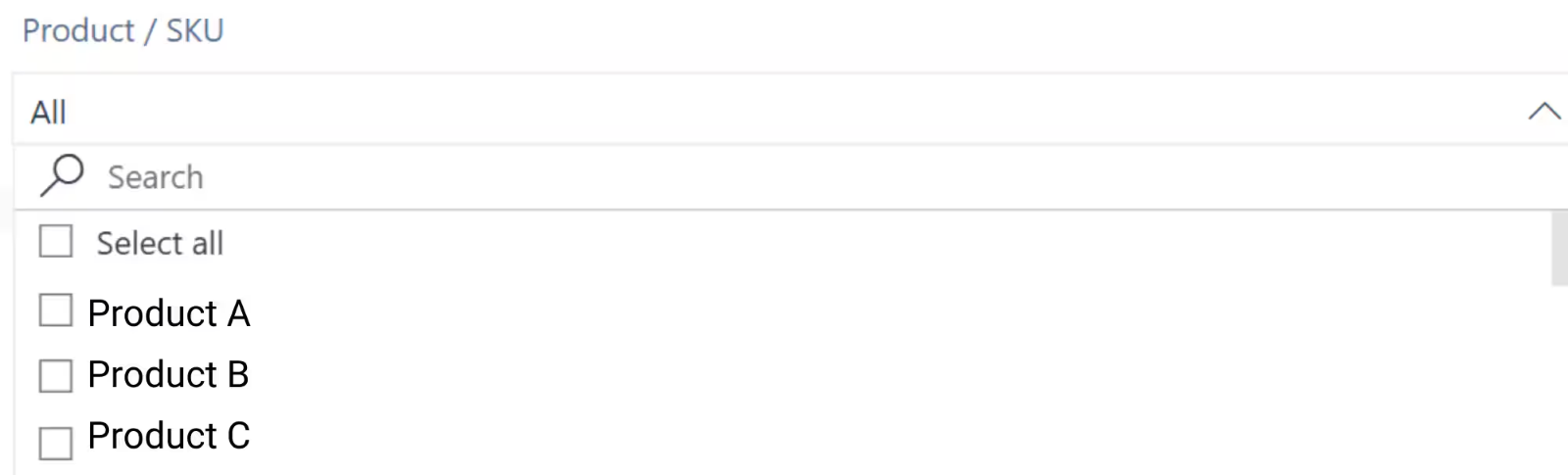
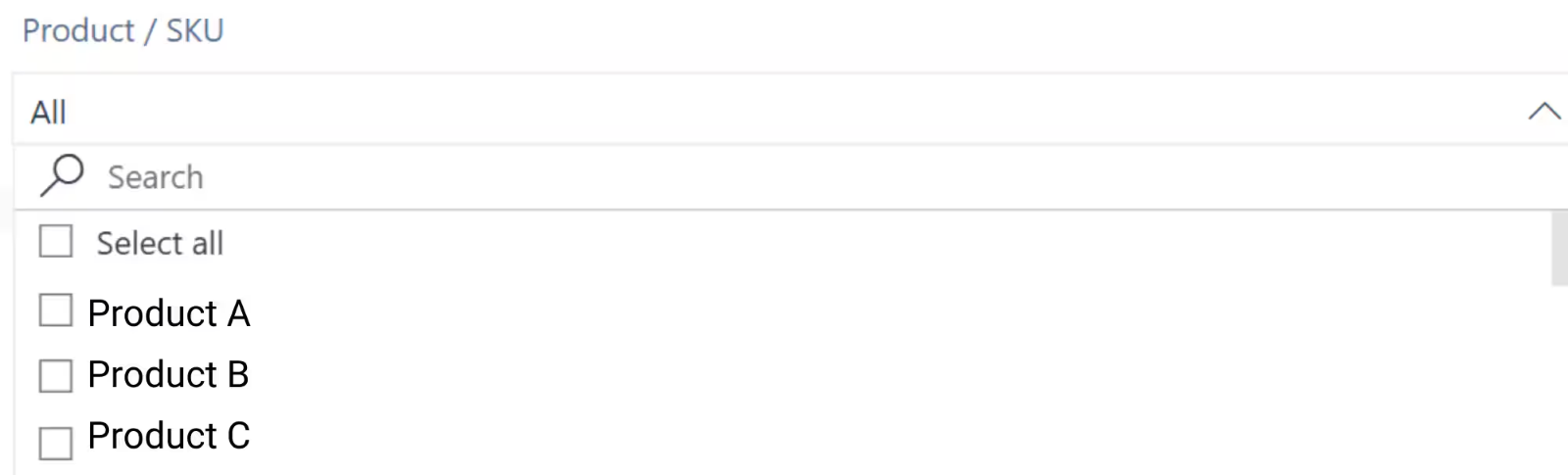
2
Filter by Fulfillment Center
Choose one or more fulfillment centers to focus on specific locations.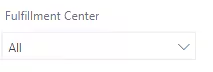
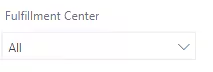
3
Select a Date Range
Use the calendar icons to select your desired time period.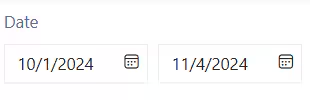
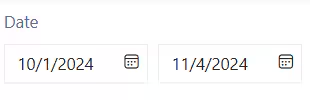
- Data is available for up to the last 12 months
- The current day’s data is not available until the next daily refresh
- Choose any date range within the 12-month window to analyze specific periods
Using the Report to Track Inventory Changes
After applying your filters, the Inventory Snapshot Report displays rows for each date when inventory changes occurred. Each row provides a complete picture of that day’s inventory activity.What Each Row Shows
| Element | Information |
|---|---|
| Product/SKU/Inventory ID | Displays the product’s name, SKU, and Jetpack-assigned inventory ID |
| Fulfillment Center | Shows the specific fulfillment center storing the product. If a product is stored in multiple centers, separate rows appear for each location |
| Daily Inventory Movements | Each column (Received, In Transit, Picked, Internal Transfer, Spot Check, Restock, Inventory Merge) summarizes the total units affected on that date |
| Start and End Counts | Show inventory levels at the beginning and end of the day, helping you track daily changes |

Exporting Report Data
You can export sub-reports from the Inventory Snapshot page in multiple formats for further analysis, record-keeping, or sharing with your team.1
Access the Export Menu
Hover over the desired sub-report and click the three horizontal dots (⋯) that appear.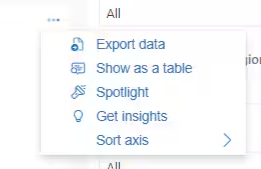
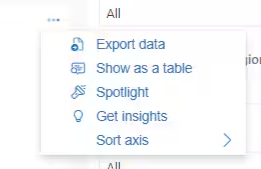
2
Select Export Data
From the menu that appears, select Export data. A pop-up window will open with format options.
3
Choose Your Export Format
The pop-up presents three export format options: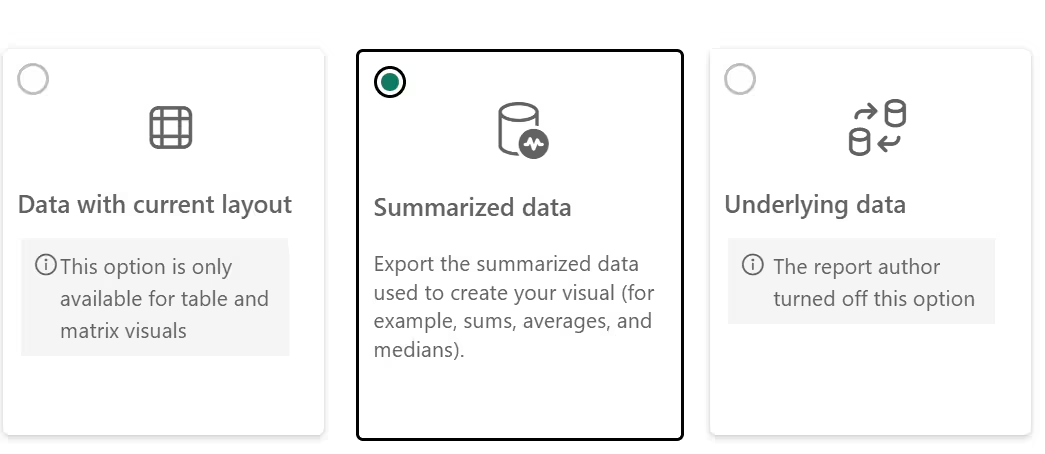
- Data with current layout - Exports the data exactly as it appears on screen
- Summarized data - Exports aggregated summary data
- Underlying data - Exports the raw, detailed data behind the report
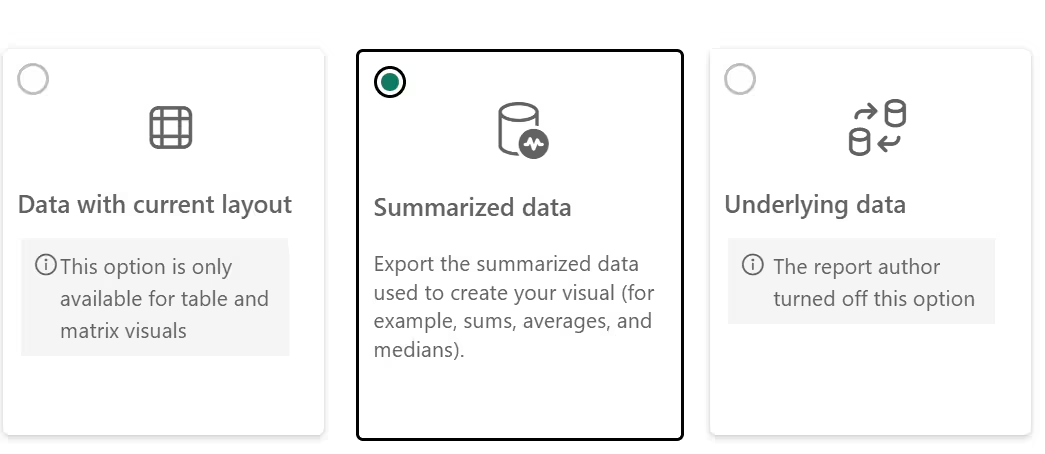
4
Complete the Export
Click Export to begin the download process.A progress bar will appear to show the export status. Once completed, the file will automatically download to your computer.
Let’s Dive Deeper
About Jetpack Reports
Back to the main analytics and reporting overview
Inventory Replenishment Report
Monitor reorder points and replenishment recommendations
Inventory Velocity Report
Track how quickly products are selling over time
Inventory Status Page
View real-time inventory levels across all fulfillment centers
Managing Replenishment Schedules
Plan and automate inventory replenishment
Out of Stock with Exceptions Report
Identify out-of-stock SKUs and exception orders

Questions? Contact Jetpack Care.
If you have any questions or run into issues, you can always contact Jetpack Care for help. Our team is always here to assist via Slack, phone, or email!