When Kitting Orders Are Required
Kitting orders are essential when you need to prepare your inventory before it ships to customers. You’ll need to create a kitting order when:- Items arrive separately and must be assembled or packaged together
- Custom boxes require folding of inserts or dividers
- Custom boxes require more than eight folds
- A SKU needs a barcode or sticker on individual units
- A SKU requires an inspection
- A SKU must be transferred from one inventory ID to another (for example, from a single unit SKU to a case pick SKU)
Important Kitting Order Considerations
Take the following into account when planning and creating kitting orders:| Consideration | What You Need to Know |
|---|---|
| Fees | Each kitting order is subject to a flat fee (for training and workstation setup), a picking fee per SKU, and other charges based on preset actions. A breakdown of fees is available in the Billing + Invoicing section. |
| Inventory Requirements | All products used in the kit, as well as the end-kitted item, must be synced and marked as active in the Inventory section. The end-kitted item is a physical product that will be stored in the fulfillment center and will incur warehousing fees. |
| Self-Contained Orders | Kitting orders must include all required SKUs, stickers, and packaging in a ready-to-use state. If additional supplies (like zip-lock bags or bubble wrap) are provided, each must be stored as its own inventory ID, incurring separate storage fees and being counted as an individual pick. For standard packaging materials (e.g., brown dunnage paper, geami for fragile items), include a note when placing the kitting order if you prefer using Jetpack’s supplies. |
| Unsupported Requests | Jetpack cannot accommodate orders for:
|
| Reorder Notifications | To manage kitting inventory levels, set up reorder notifications to avoid running out of your end-kitted items. |
Kitting Order SLA (Service Level Agreement)
The kitting SLA for up to 500 kits is available in the Terms and SLAs section.Creating a Kitting Order in the Jetpack Dashboard
Follow these steps to create a kitting order in your dashboard:Navigate to Inventory in the left-hand navigation
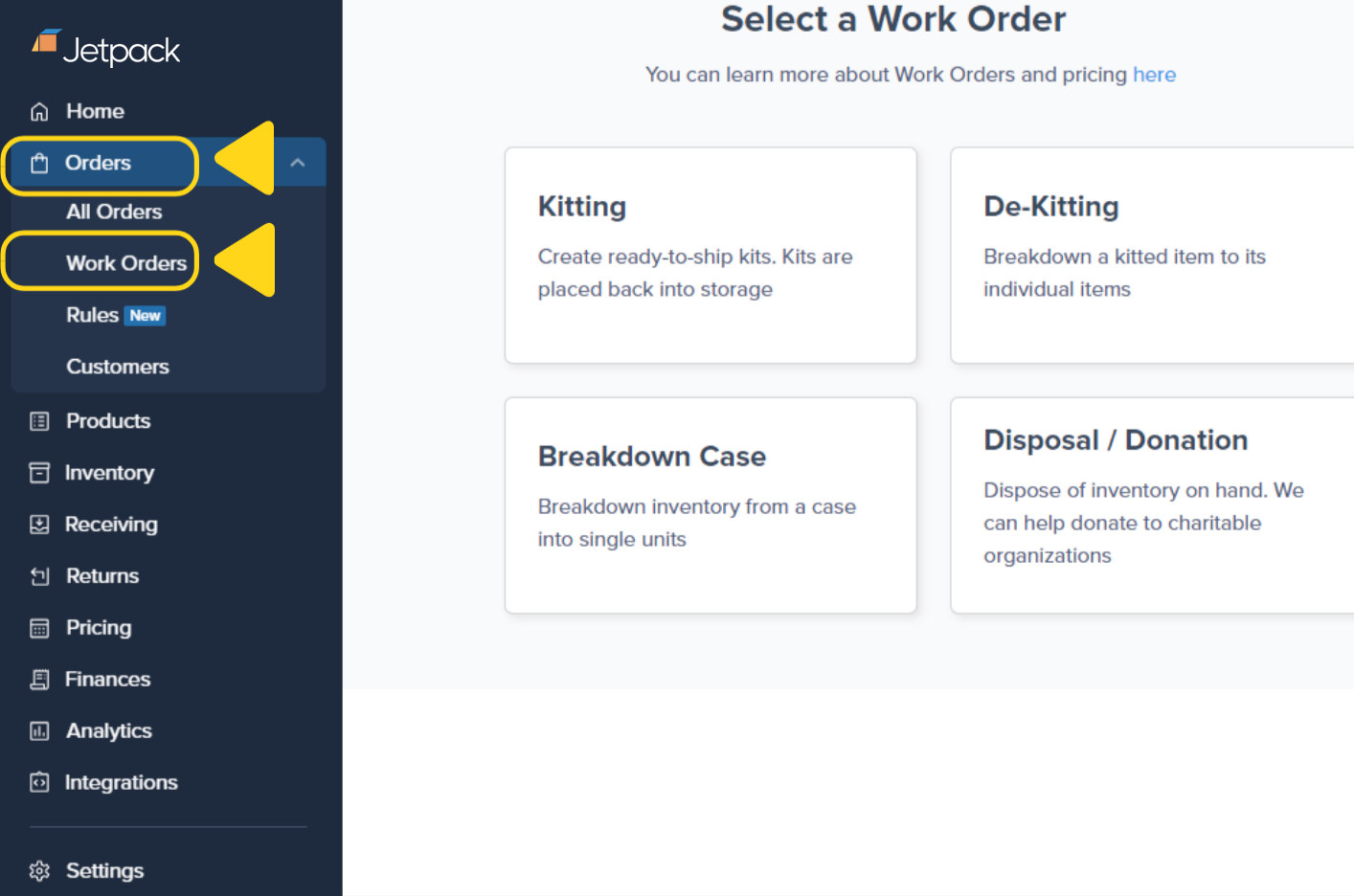
Select Work Orders, then choose Kitting
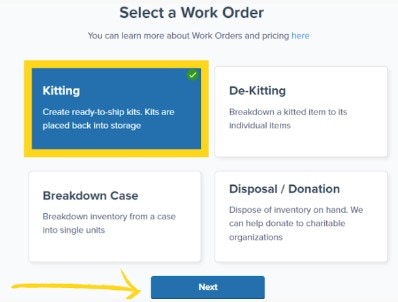
Click Next to access the kitting order submission page
Select a fulfillment center
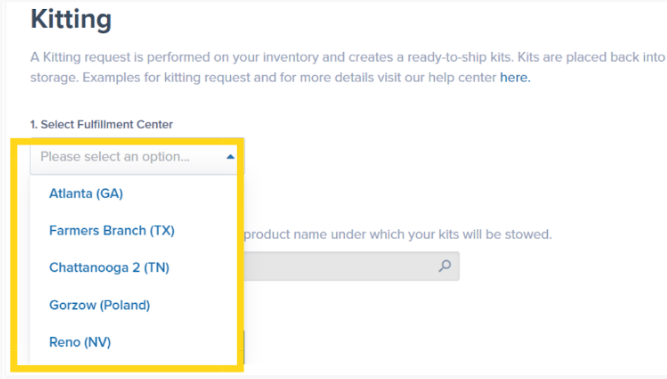
Search for the end-kitted item
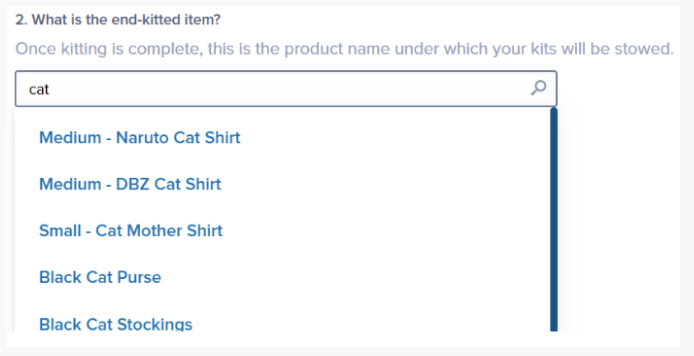
Enter the total number of kits to be created
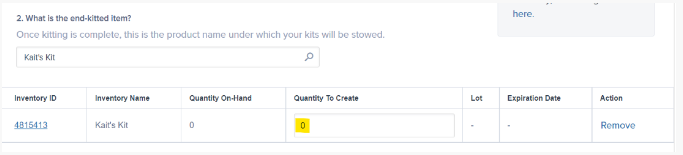
Click to proceed to Step 3
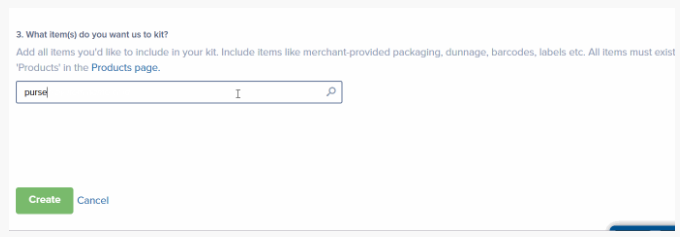
Enter the quantity required for each component
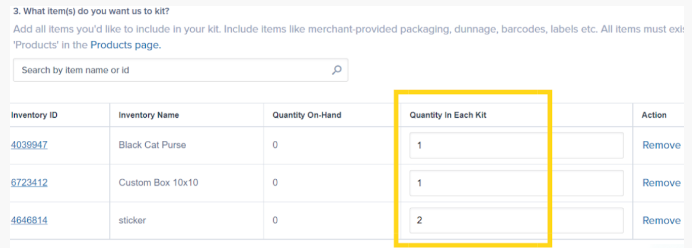
Select an action for each item
- Constructing or closing packaging
- Placing items in packaging
- Affixing stickers, labels, or barcodes
- Removing items or packaging
- Adding dunnage or constructing box dividers
- Inspecting items or changing SKU labels
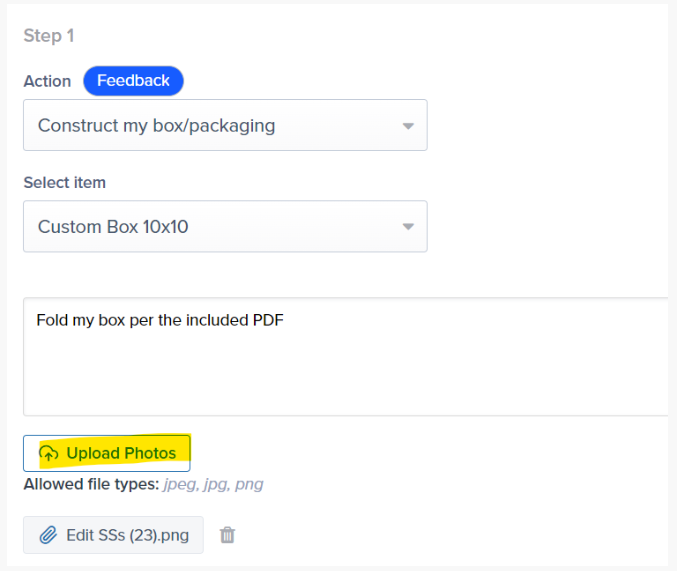
Provide detailed instructions and upload photos
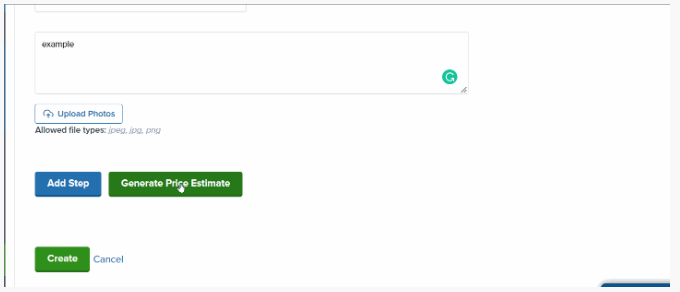
Click Generate Price Estimate
Create your kitting order
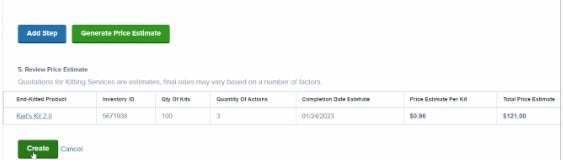
Copying and Editing Kitting Orders
If you need to update a kitting order after submission, cancel the order and submit a new one by selecting Copy and Edit from the Actions menu on the order’s details page. Creating a new order resets the SLA based on the new submission time. When editing, you can remove or add steps, update actions, and add additional products as necessary.Let’s Dive Deeper
Kitting Overview
Managing Products
Billing + Invoicing
Copy/Edit Kitting Orders
Work Orders
Kitting Orders FAQs

Questions? Contact Jetpack Care.
If you have questions about creating kitting orders, need help with complex assembly instructions, or want to verify whether your kitting needs can be supported, contact Jetpack Care for assistance. Our team is always here to help via Slack, phone, or email!