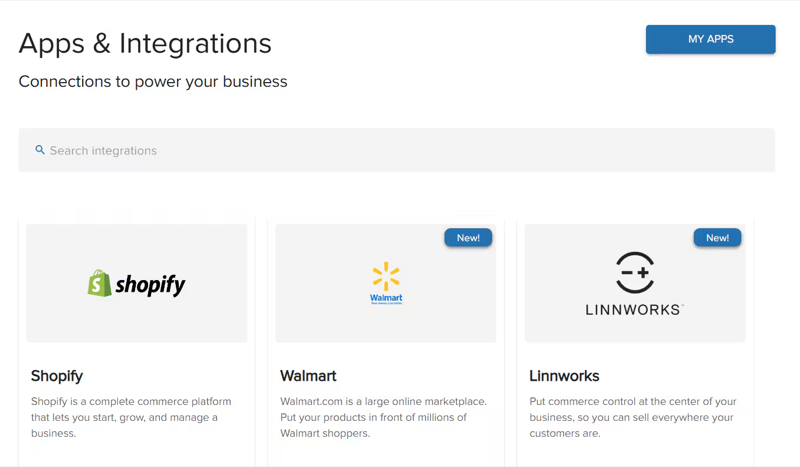What Are Jetpack Integrations?
Integrations connect Jetpack with external platforms to automate data flow between systems. Once connected, integrations handle:- Product Syncing - Automatically import products from your store into the Jetpack Product Catalog
- Order Importing - New orders flow from your platform to Jetpack for fulfillment
- Inventory Updates - Real-time inventory counts sync back to your store as orders ship
- Tracking Notifications - Tracking numbers automatically push to your store and notify customers
- Returns Management - Return orders sync from platforms that support return workflows
Types of Integrations
Jetpack offers two main categories of integrations:| Integration Type | Description | Examples | How to Access |
|---|---|---|---|
| Jetpack-Built Integrations |
| Shopify, Amazon, BigCommerce, WooCommerce, eBay, Walmart | Quick Actions menu in dashboard |
| Third-Party Integrations |
| Gorgias (support), Klaviyo (email), AfterShip (tracking), NetSuite (ERP) | App Store in dashboard settings |
Accessing and Installing Integrations
Jetpack provides two ways to access and install integrations, depending on the integration type:- Quick Actions
- App Store
Quick Actions (Jetpack-Built Integrations)
Quick Actions is your fast-access menu for core Jetpack-built integrations like Shopify, Amazon, BigCommerce, WooCommerce, eBay, Walmart, and more.Common integrations available:- Shopify, Amazon Seller Central, BigCommerce, WooCommerce
- Adobe Commerce (Magento), Squarespace, Wix
- eBay, Walmart, TikTok Shop, Temu
How to Install Jetpack-Built Integrations
Click Quick Actions in your dashboard
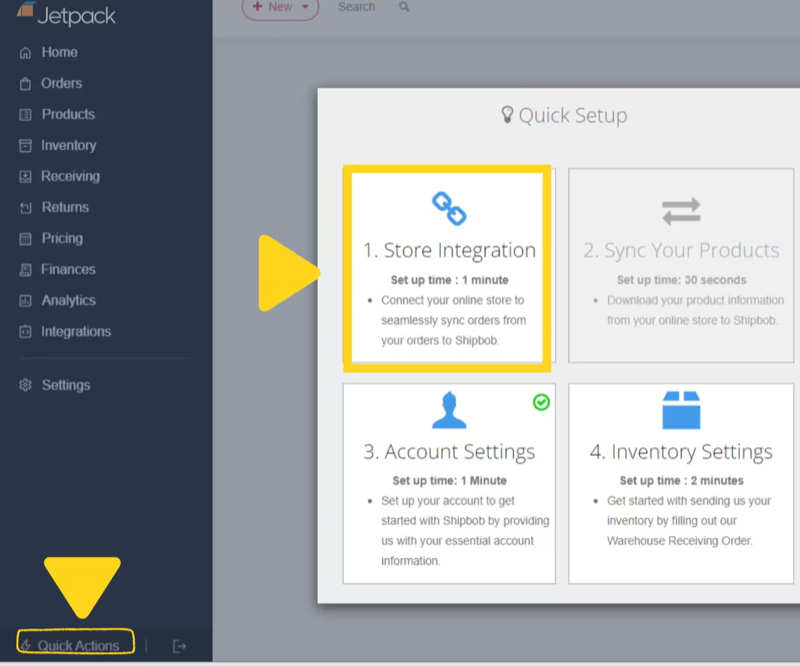
Select Connect Store Integratione
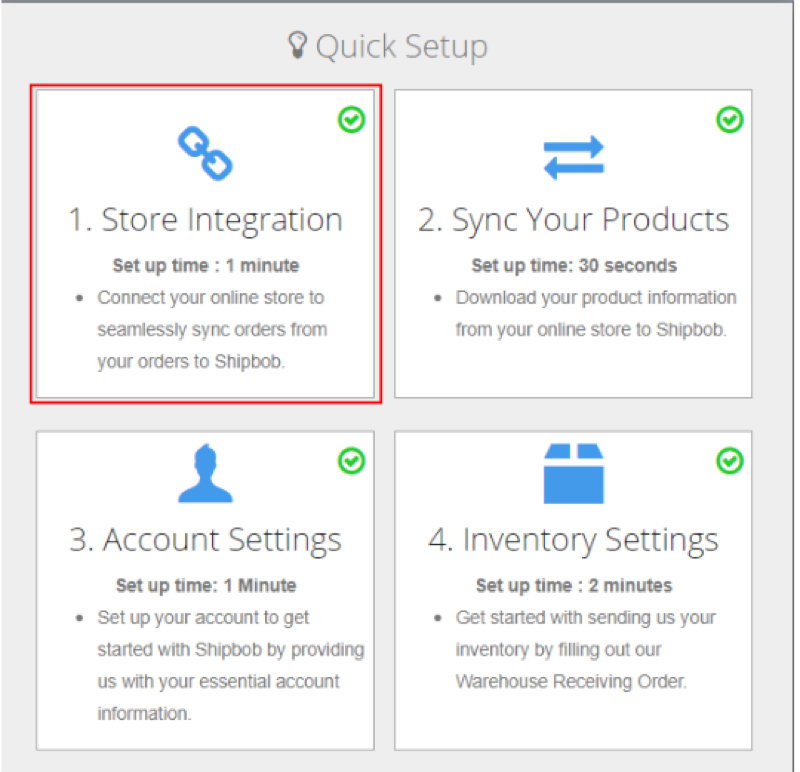
Choose your platform from the list (e.g., Shopify, Amazon, BigCommerce)
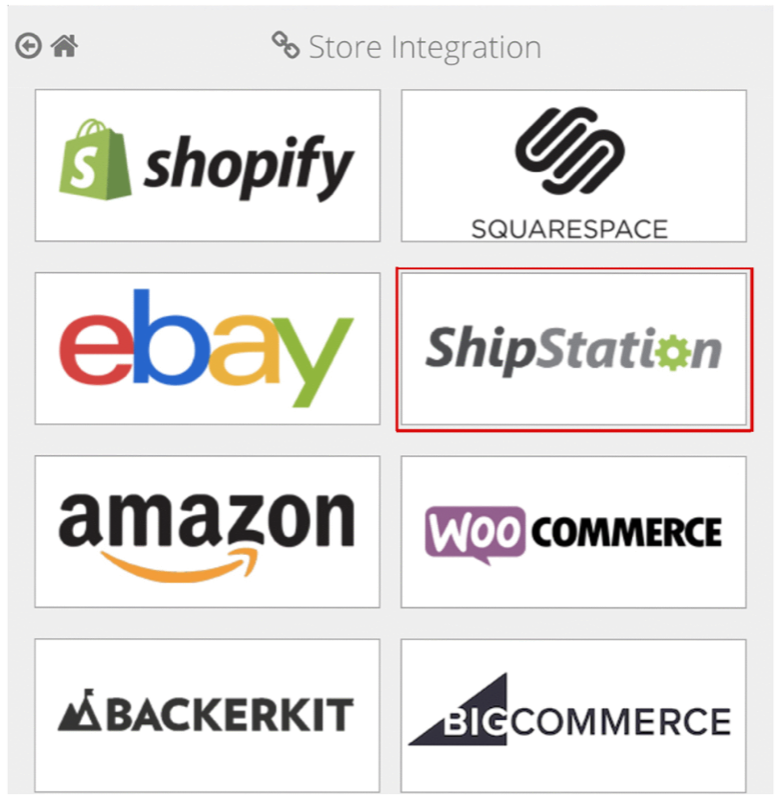
Authenticate with your store platform
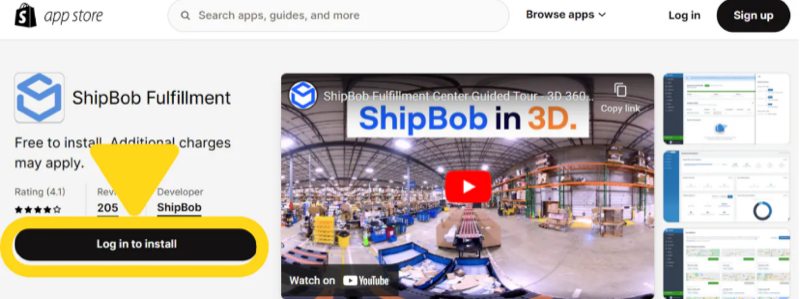
- For Shopify: Click “Install App” to grant Jetpack access
- For Amazon: Log in with Seller Central credentials
- For other platforms: Follow platform-specific authorization steps
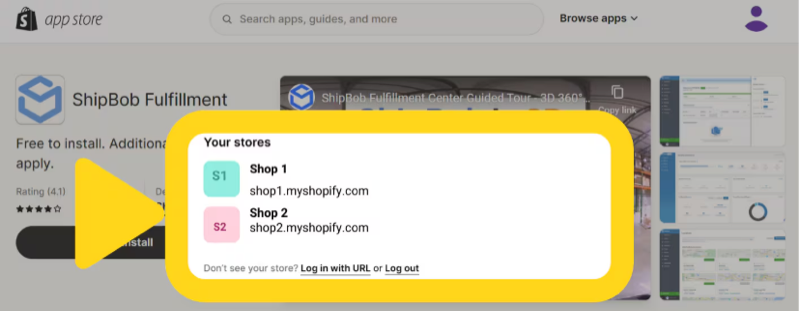
Configure Sync Settings
- Choose which data to sync (products, orders, inventory)
- Set sync frequency (real-time, hourly, daily)
- Select fulfillment locations (if you have multiple stores/accounts)
Complete Setup by clicking Save or Activate Integration
Managing Your Integrations
Once integrations are installed, you’ll need to monitor their status, update settings, and troubleshoot issues when they arise.Viewing All Integrations
From the Jetpack dashboard:Navigate to Settings in the main menu
Click Integrations > My Apps to view all connected integrations
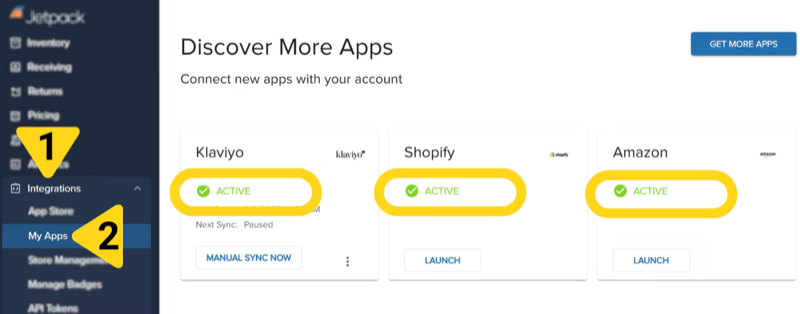
- Integration name and logo
- Connection status (Connected, Disconnected, Error)
- Last sync timestamp
- Quick access to settings
Viewing Integration Settings
To access settings for a specific integration:Go to Settings > Integrations
Click on the integration name or Settings button
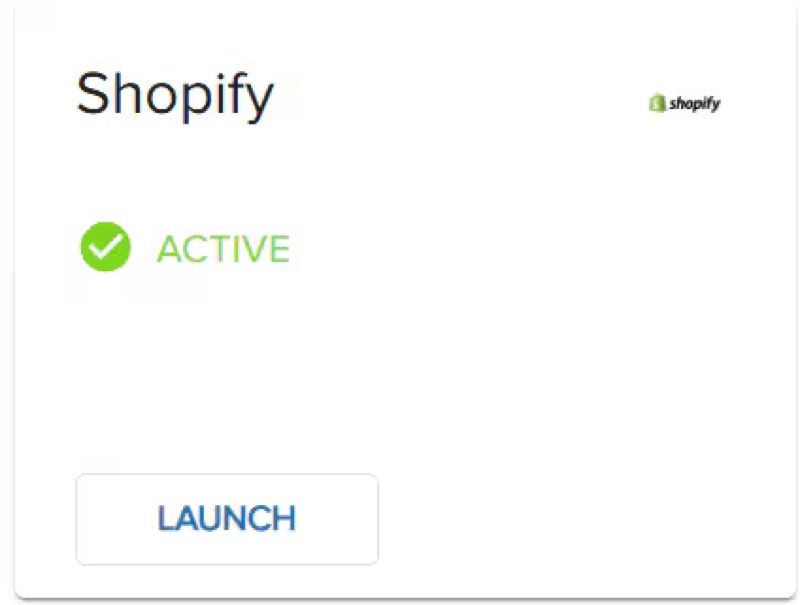
- Sync Schedule: How often data syncs (real-time, every 15 min, hourly, daily)
- Sync Logs: History of sync events, errors, and warnings
- Connection Settings: API credentials, authentication status, connected accounts
- Sync Preferences: Which data types sync (products, orders, inventory, tracking)
- Filters: Rules for which products or orders sync (e.g., only specific tags or collections)
Monitoring Sync Logs
Sync logs help you troubleshoot integration issues and monitor data flow: From integration settings:Navigate to Settings > Integrations > [Integration Name]
Click Sync Logs or Activity Log tab
View recent sync events
- Timestamp: When the sync occurred
- Status: Success, Warning, Error
- Details: What data synced (e.g., “50 products synced”, “3 orders imported”)
- Error Messages: If sync failed, detailed error explanation
| Status | What It Means | Action Needed |
|---|---|---|
| Success | Data synced without issues | No action required |
| Warning | Sync completed but with minor issues (e.g., some products skipped) | Review warnings, may need product updates |
| Error | Sync failed completely or partially |
|
Updating Integration Settings
To modify integration settings after installation:Go to Settings > Integrations > [Integration Name]
Click Edit or Update Settings
Modify settings as needed
- Change sync frequency
- Add or remove synced data types
- Update API credentials
- Adjust filters or rules
Click Save to apply changes
Uninstalling an Integration
If you no longer need an integration or want to disconnect a platform: From the Jetpack dashboard:Navigate to Settings > Integrations
Find the integration you want to remove
Click Settings or the three-dot menu
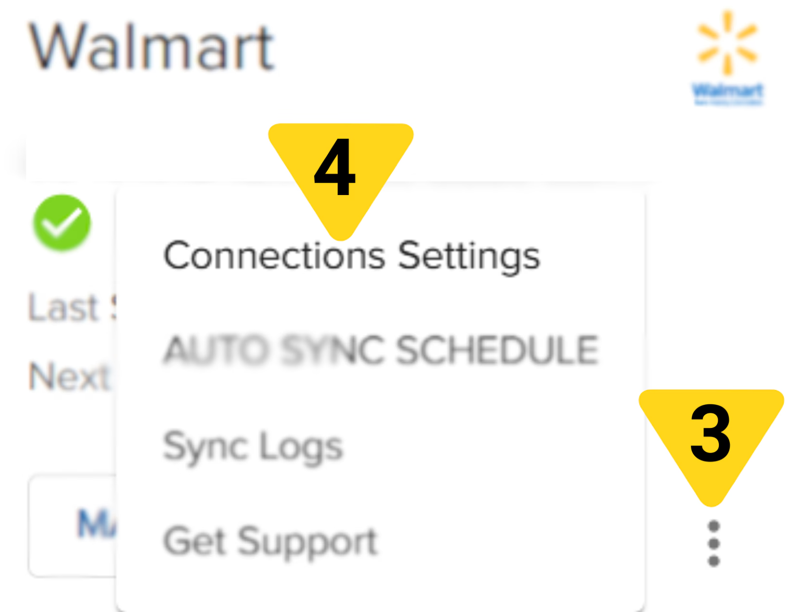
Select Disconnect or Uninstall
Confirm disconnection
- Note: Disconnecting stops data syncing but doesn’t delete historical data
- Products and orders already in Jetpack remain unchanged
Click Confirm to disconnect
| Data Type | What Happens After Disconnection |
|---|---|
| Products |
|
| Orders |
|
| Inventory |
|
| Tracking |
|
Troubleshooting Common Integration Issues
Even well-configured integrations occasionally encounter issues. Here’s how to diagnose and fix common problems:Issue 1: Products Not Syncing
Possible Causes:- Integration disconnected or authentication expired
- Sync filters excluding products
- Products not marked as active in store
- API rate limits exceeded
Check connection status in Settings > Integrations
Re-authenticate if status shows Disconnected
Review sync logs for specific error messages
Verify products are active and published in your store
Check sync filters to ensure products aren't excluded
Wait 15-30 minutes if rate limited, then try manual sync
Issue 2: Orders Not Importing
Possible Causes:- Automatic order sync disabled
- Order status not configured to sync (e.g., only “paid” orders sync)
- Duplicate order numbers
- Order contains products not in Jetpack catalog
Navigate to Settings > Integrations > [Store Name]
Verify Automatic Order Import is enabled
Check Sync Preferences to ensure correct order statuses sync
Ensure all products in orders exist in your Product Catalog
Check sync logs for specific order errors
Manually sync orders to force import
Issue 3: Inventory Not Updating in Store
Possible Causes:- Inventory sync disabled or one-way sync only
- Store platform API delays
- Mismatched SKUs between Jetpack and store
- Inventory sync filters applied
Go to Settings > Integrations > [Store Name]
Verify Inventory Sync is enabled and set to two-way or Jetpack to Store
Check SKUs match exactly between Jetpack and store (case-sensitive)
Allow 15-30 minutes for inventory updates to propagate
Check sync logs for inventory sync errors
Manually trigger inventory sync if available
Issue 4: Integration Status Shows “Error”
Possible Causes:- Store API credentials changed
- App uninstalled from store platform
- Permissions revoked
- Platform API outage
Click Reconnect or Re-authenticate in integration settings
Log in to your store platform and re-authorize Jetpack
Verify Jetpack app is still installed in your store's app/plugin list
Check third-party platform status pages for API outages
Contact Jetpack Care if re-authentication fails
Exploring Store Integrations
For detailed setup instructions for specific ecommerce platforms and marketplaces, see our comprehensive integration guides:Store Integration Overview
Shopify Setup
Amazon Setup
BigCommerce Setup
WooCommerce Setup
Other Integrations
Let’s Dive Deeper
The Onboarding Process
Store Integration Overview
Syncing Your Products
Importing Your Orders
Shipping Preferences Overview
Other Integrations

Questions? Contact Jetpack Care.
If you have any questions or run into issues, you can always contact Jetpack Care for help. Our team is always here to assist via Slack, phone, or email!