
Prerequisites
Before starting the integration, ensure you have:- WordPress website with WooCommerce plugin installed
- Active WooCommerce store
- Jetpack merchant account
Important Guidelines
Before integrating WooCommerce with Jetpack, review these important guidelines:Unique SKUs
Each WooCommerce product must have a unique SKU. If SKUs are not unique, products may be mapped to the same base/variant product in Jetpack. To update SKUs after syncing, add the new SKU to the Sales Channel of the existing product in your Jetpack dashboard. Avoid updating order numbers or other unique values once products are synced, as this can disrupt order fulfillment.Multiple WooCommerce Stores
If you plan to connect multiple WooCommerce stores to Jetpack, use a unique WooCommerce user account per store. Using the same user across multiple stores can cause duplicate store order IDs, which prevents proper order fulfillment.API Token & Firewall Considerations
Do not change your WooCommerce API token after the integration is established, as this will break the connection between WooCommerce and Jetpack. Ensure your WordPress site’s firewall settings allow Jetpack (ShipBob infrastructure) to connect to the WooCommerce API. Some security plugins or hosting providers may block API connections by default.Connecting WooCommerce to Jetpack
Follow these steps to connect your WooCommerce store to your Jetpack dashboard:Click Quick Actions in your dashboard
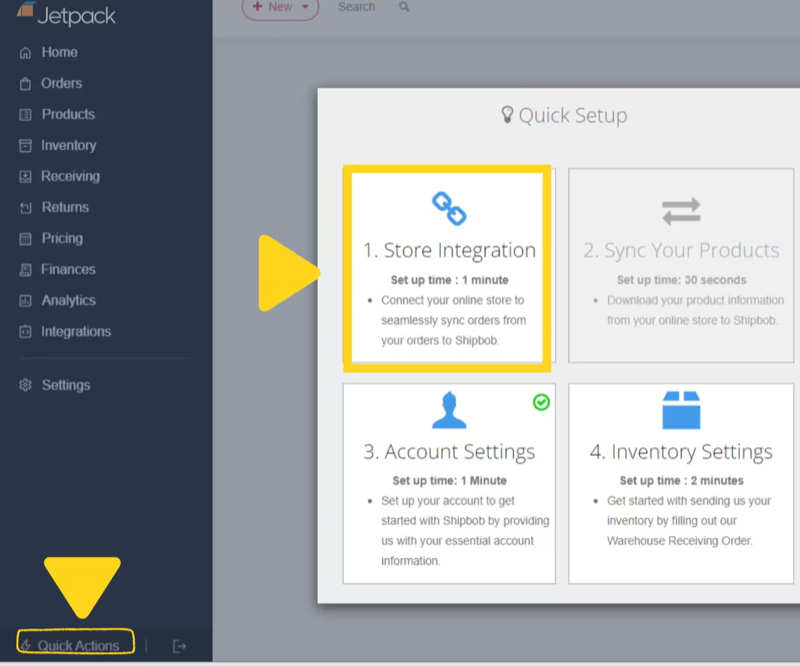
Select Connect Store Integration
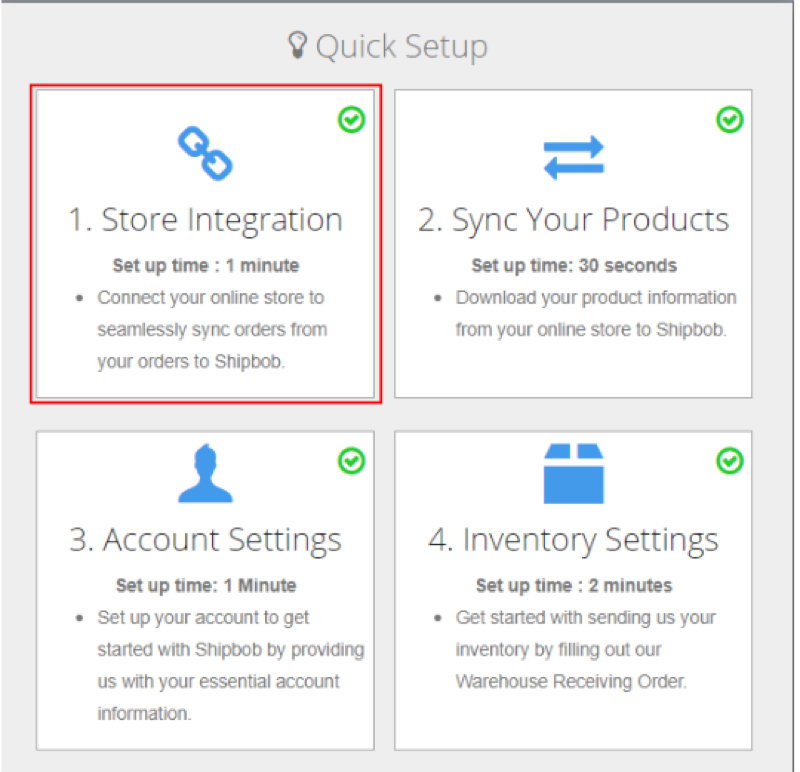
Choose WooCommerce from the platform list
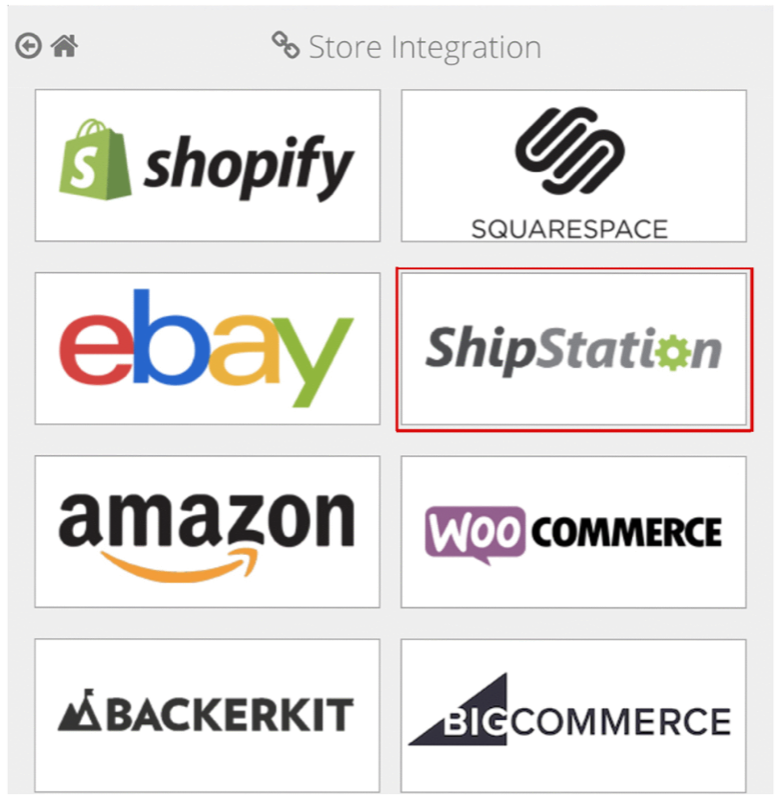
Enter your WooCommerce store URL
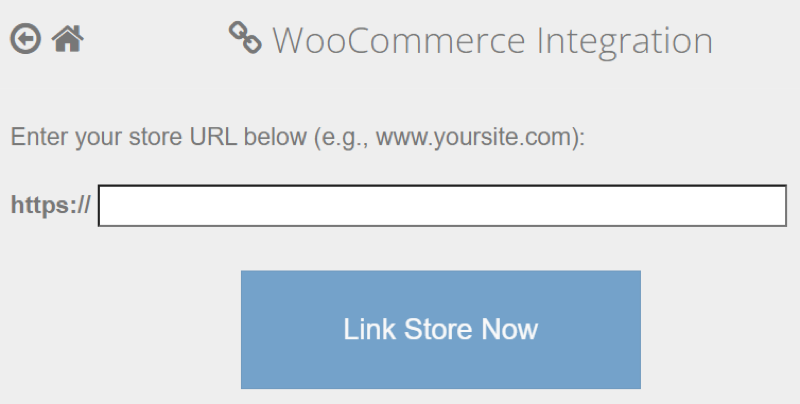
Approve the connection in your WooCommerce store
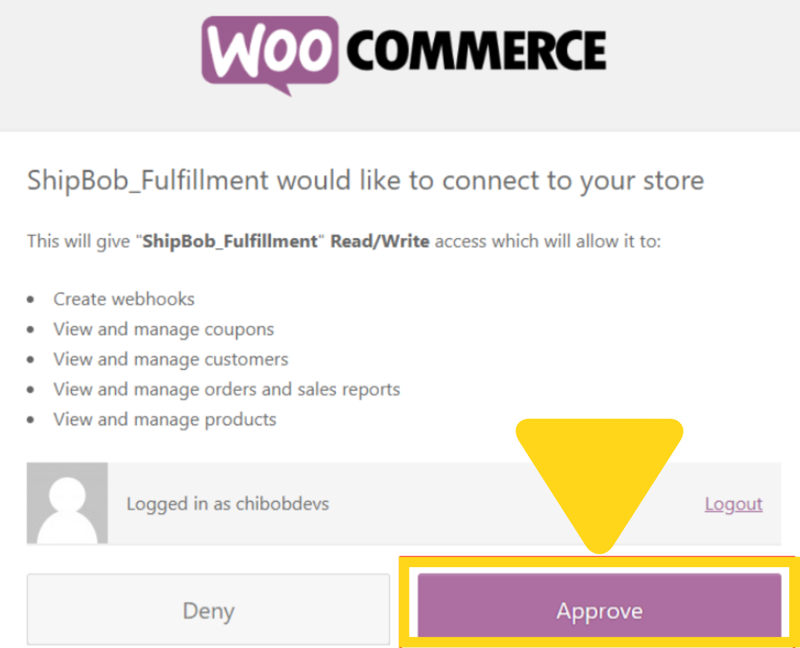
- Access to read and modify orders
- Access to read products and inventory data
- Ability to update tracking information
Complete the connection
Syncing Products
After connecting your WooCommerce store, you need to sync your products from WooCommerce to Jetpack’s Product Catalog.Click Quick Actions in your dashboard
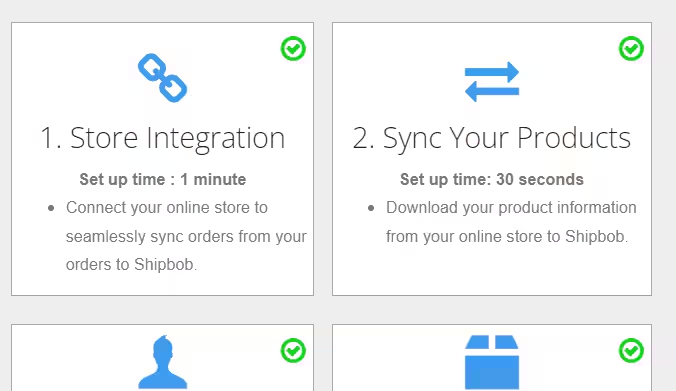
Check the box to sync products from your WooCommerce store
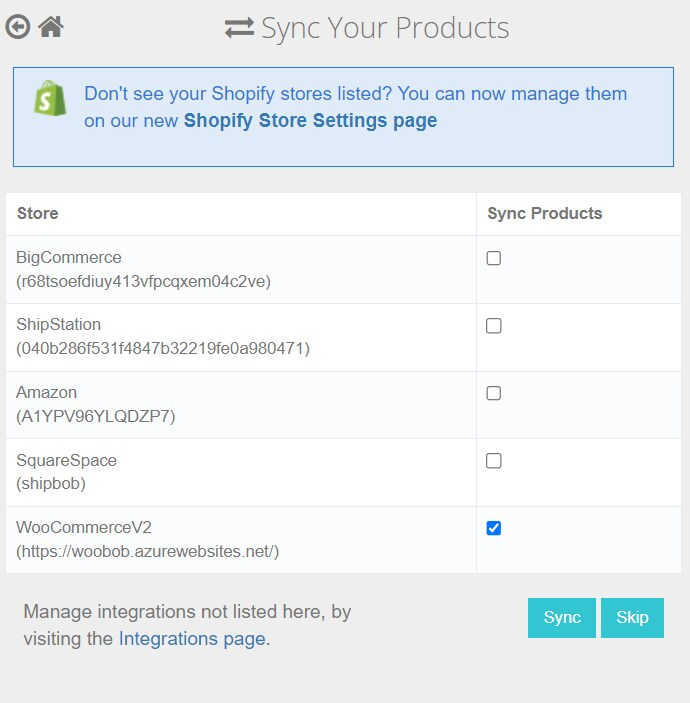
Click Sync
Enabling Automatic Order Import
Jetpack automatically imports orders from WooCommerce every 30 minutes. Orders must have a valid shipping address and be in “Processing” status in WooCommerce to be imported.Navigate to Account Settings in your Jetpack dashboard
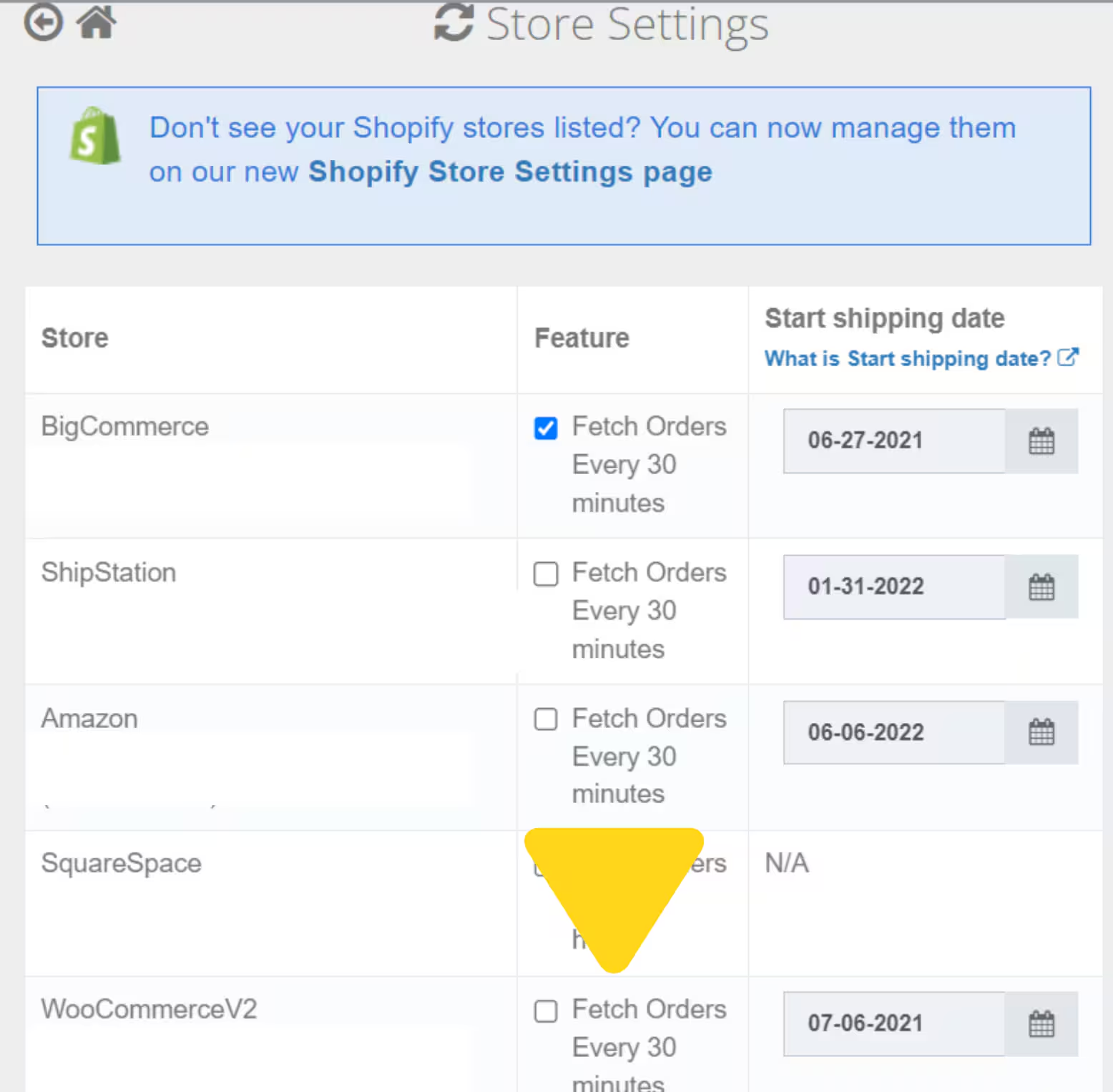
Set the Start Shipping Date
Click Save
Review the confirmation message
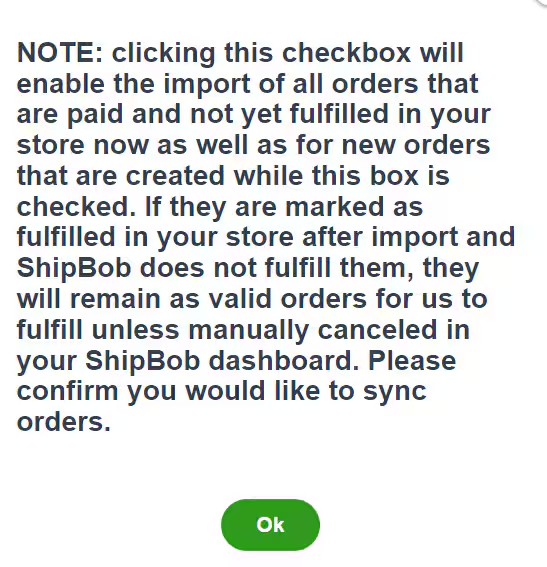
Enabling WooCommerce Shipment Tracking Extension
To have tracking information updated back to WooCommerce when an order is shipped, you can enable the WooCommerce Shipment Tracking extension.Installing the Extension
First, download and install the WooCommerce Shipment Tracking extension in your WordPress admin portal.Enabling Automatic Tracking Updates in Jetpack
Once the extension is installed in WooCommerce:Click Quick Actions in your Jetpack dashboard
Check the box next to Enable automatic tracking updates
Click Next and follow the prompts
How Tracking Updates Work
With the extension enabled:- Jetpack uses the Shipment Tracking extension fields to update tracking information
- Tracking details appear in WooCommerce’s shipment tracking section
- Customers receive tracking notifications according to your WooCommerce email settings
- Jetpack updates tracking information in the WooCommerce Order notes section
- Tracking details are visible to store administrators but may require manual customer notification
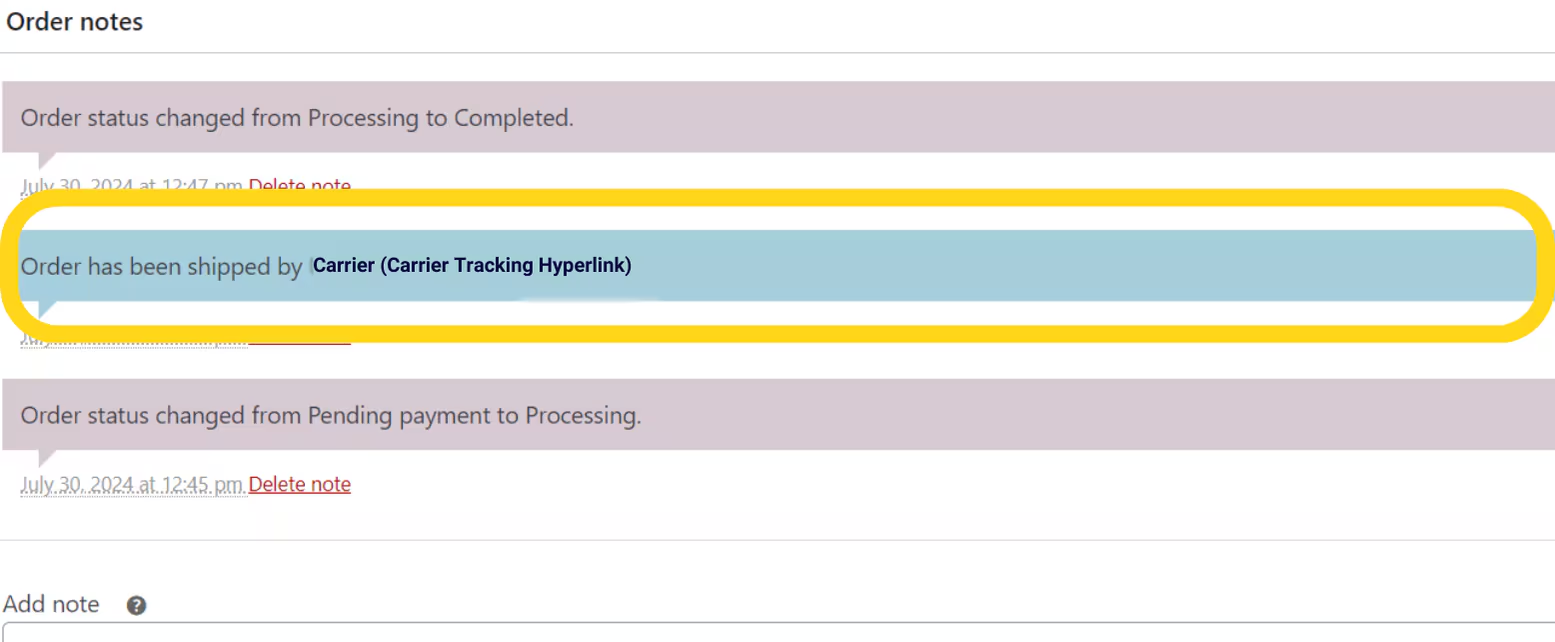
Post-Installation Configuration
Once your integration is set up and products are syncing, you may want to configure additional settings:Ship Option Mapping
Before orders can be fulfilled, you need to map your WooCommerce shipping methods to Jetpack ship options. This ensures customer shipping selections in WooCommerce are matched to the appropriate fulfillment speed. Learn how to configure Ship Option Mapping here.Verifying Your Connection
To confirm the integration is working properly:Create a test order in WooCommerce
Check if the order imported to Jetpack
Verify product catalog synced
Integration Features & Capabilities
Product Syncing
When you connect WooCommerce to Jetpack, all published products in your WooCommerce store sync to Jetpack’s Product Catalog. The integration syncs:- Product name
- SKU
- Barcode
- Weight
- Dimensions
- WooCommerce: T-Shirt (Small, Blue)
- Jetpack: T-Shirt-Small-Blue or SKU: TSHIRT-SM-BL
Order Importing
The integration automatically imports WooCommerce orders to Jetpack for fulfillment. What Syncs:- Customer name and shipping address
- Products and quantities
- Shipping method selected at checkout
- Order notes
- Order number (mapped to Jetpack Reference ID)
- Draft or pending payment orders (only “Processing” or “Completed” orders sync)
- Canceled orders
- Orders marked as fulfilled by other methods
Inventory Management
Jetpack syncs available inventory back to WooCommerce, updating the “Stock Quantity” field for each product. Inventory updates are triggered by:- Receiving new inventory at Jetpack
- Fulfilling orders
- Inventory adjustments
- Returns processing
Tracking Number Syncing
When Jetpack ships an order:- The tracking number syncs to WooCommerce
- The order status is updated to “Completed”
- WooCommerce sends a shipment notification email to the customer with the tracking link
- Carrier name
- Tracking number
- Tracking URL
Split Shipments
If an order ships from multiple Jetpack fulfillment centers or in multiple packages, each shipment is updated in WooCommerce separately. Each tracking number is added to the order, and customers receive separate notifications for each shipment (depending on your WooCommerce email settings).Order Notes and Gift Messages
Order Notes: Customer notes from WooCommerce orders sync to Jetpack and are visible in the order details. Gift Messages: If your WooCommerce store supports gift messages (via a plugin or custom field), contact Jetpack Care to map the gift message field to appear on Jetpack’s packing slip.Bundled Products
If you sell bundled products in WooCommerce using a bundle plugin, you’ll need to configure bundles in Jetpack as well:- Map the WooCommerce bundle SKU to a Jetpack bundle parent SKU
- Ensure component products are available in Jetpack inventory
Subscriptions
WooCommerce Subscriptions (recurring orders) are fully supported. Each subscription renewal order is imported to Jetpack as a separate order, and Jetpack fulfills each order as it’s placed.Returns Processing
Jetpack does not automatically create return orders in WooCommerce. You’ll need to manage returns as follows:- Create the return order in Jetpack (manually or via API)
- Once processed, manually mark the order as returned or refunded in WooCommerce
Feature Support Summary
| Feature | Supported | Notes |
|---|---|---|
| Product variations | Yes | Each variation syncs as a separate SKU |
| Bundled products | Yes | Requires setup in Jetpack |
| Subscriptions | Yes | Each renewal imports as a separate order |
| Gift messages | Yes | Requires configuration via Jetpack Care |
| Order notes | Yes | Syncs automatically |
| Multiple WooCommerce stores | Yes | Each store connects separately |
| Custom order statuses | Contact Jetpack Care | Requires configuration |
Offering ShipBob 2-Day Express Shipping
You can offer ShipBob 2-Day Express as a shipping option at checkout in your WooCommerce store.Create a 2-Day Shipping Method in WooCommerce
- Navigate to WooCommerce > Settings
- Click the Shipping tab
- Click the Shipping Zone where you want to add 2-Day Express (or create a new zone)
- Click Add shipping method
- From the dropdown, select Flat rate (or your preferred method type)
- Click Add shipping method
- Name the method “2-Day Express” or similar
- Set the cost (or leave at $0 if using real-time rates)
- Click Save changes
Map to ShipBob 2-Day Express in Jetpack
- Navigate to Settings > Ship Option Mapping
- Locate the “2-Day Express” shipping method (it may take a few minutes to appear after creating it in WooCommerce)
- From the Domestic Ship Option dropdown, select ShipBob 2-Day Express
- Check the box to mark the method as Active
- Click Save Mapping
Test the Configuration
- Add a product to your cart
- Proceed to checkout
- Verify that “2-Day Express” appears as a shipping option
- Complete a test order using the 2-Day Express method
- Check the Jetpack dashboard to confirm the order imported with Ship Option: ShipBob 2-Day Express
Understanding 2-Day Express Delivery
ShipBob 2-Day Express targets delivery within 2 business days from shipment:- Orders placed before cutoff: Ship same day or next business day
- Transit time: 2 business days after shipment
- Not guaranteed: Delivery dates are estimates, not guarantees
- Carrier delays
- Weather events
- Address issues
- Peak shipping periods
Pricing Options for 2-Day Express
Ensure your WooCommerce shipping rates are set appropriately for the higher cost of express shipping:- Option 1: Flat Rate - Charge a fixed fee (e.g., $9.99) for 2-Day Express
- Option 2: Real-Time Rates - Use the ShipBob Express Rates plugin to display estimated ShipBob 2-Day Express rates at checkout (see below)
Real-Time Shipping Rates (ShipBob Express Rates Plugin)
The ShipBob Express Rates plugin for WooCommerce displays estimated shipping rates at checkout based on order weight, dimensions, destination, carrier, and service level. This allows shoppers to see rates closer to what Jetpack will actually charge, rather than a flat fee.Factors That May Affect Final Shipping Cost
Estimated rates displayed at checkout may differ from final costs due to:| Factor | Impact |
|---|---|
| Surcharges | Estimates do not include carrier surcharges or additional picking fees |
| USPS Media Mail eligibility | If an order is mapped to Media Mail but contains ineligible items, Jetpack defaults to Standard shipping, which may change the rate |
| Automation Rules | If rules add products after import, final weight and dimensions may differ, altering the rate |
| Product data accuracy | Inaccurate weight or dimensions result in incorrect estimates |
| Packaging discretion | Though Jetpack’s Box Selection Algorithm suggests packaging, the packer’s choice (box, poly mailer, tube, etc.) can affect cost |
Installing the ShipBob Express Rates Plugin
Navigate to Plugins in WordPress
Search for ShipBob Express Rates
Install and activate the plugin
Configuring Product Weight and Dimensions
Once the ShipBob Express Rates plugin is installed, provide accurate weight and dimensions for your products:Navigate to Products in WordPress
Edit a product
Add weight and dimensions
- In Weight (oz), enter the product’s weight (match what’s in your Jetpack dashboard)
- In Dimensions (in), enter Length, Width, and Height (as shown in Jetpack)
Save your changes
Verifying Real-Time Rates at Checkout
To confirm the Express Rates plugin is working:Add a product to your cart
Proceed to checkout
Verify rates appear
Important Notes
Plugin Updates
Plugin Updates
Canceled Orders
Canceled Orders
Multiple Fulfillment Centers
Multiple Fulfillment Centers
API Connection Required
API Connection Required
WooCommerce Integration FAQs
What WooCommerce order statuses sync to Jetpack?
What WooCommerce order statuses sync to Jetpack?
How do I map custom shipping methods to Jetpack ship options?
How do I map custom shipping methods to Jetpack ship options?
Can I connect multiple WooCommerce stores to my Jetpack account?
Can I connect multiple WooCommerce stores to my Jetpack account?
What happens if my product weight or dimensions are incorrect?
What happens if my product weight or dimensions are incorrect?
How do I handle WooCommerce product bundles in Jetpack?
How do I handle WooCommerce product bundles in Jetpack?
Can I use WooCommerce Subscriptions with Jetpack?
Can I use WooCommerce Subscriptions with Jetpack?
How do I set up gift messages for WooCommerce orders?
How do I set up gift messages for WooCommerce orders?
What should I do if my WooCommerce orders aren't importing to Jetpack?
What should I do if my WooCommerce orders aren't importing to Jetpack?
Let’s Dive Deeper
Store Integration Overview
Syncing Products
Shipping Preferences
Creating Product Bundles
Ship Option Mapping
Managing Products

Questions? Contact Jetpack Care.
If you have any questions or run into issues, you can always contact Jetpack Care for help. Our team is always here to assist via Slack, phone, or email!