
Prerequisites
Before connecting your Squarespace store to Jetpack, ensure you have:- Active Squarespace website with Commerce enabled
- Jetpack merchant account with login credentials and access to your dashboard
Installing the Squarespace Integration
Follow these steps to connect your Squarespace Commerce store from your Jetpack dashboard:Click Quick Actions in the left-hand navigation
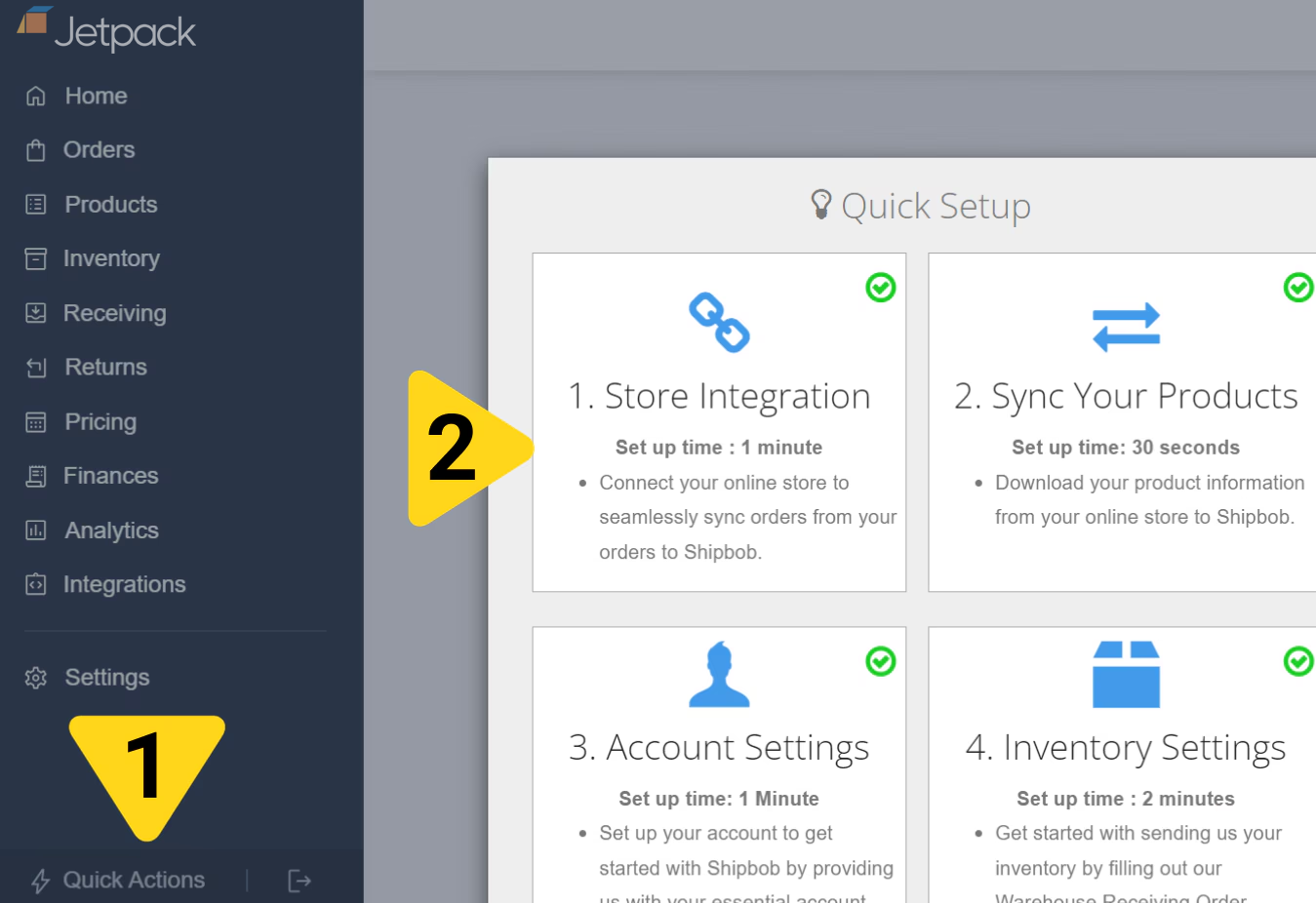
In the popup window, select Store Integration
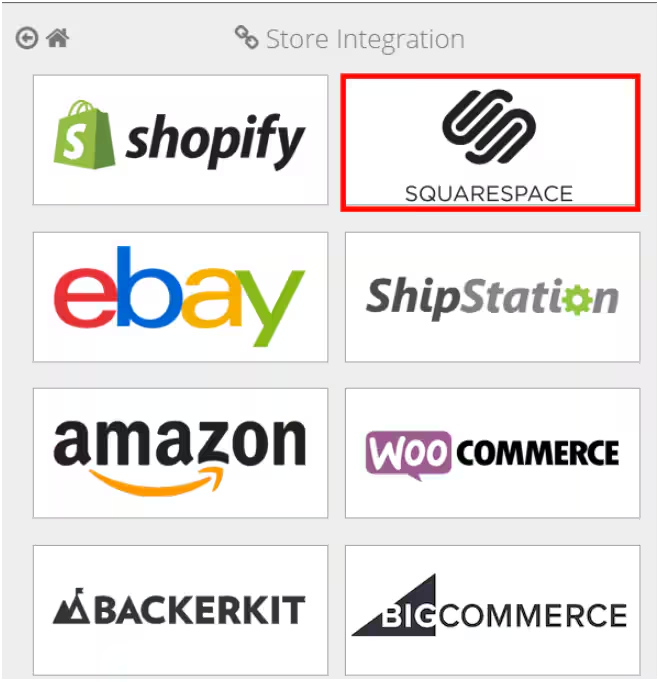
Click SQUARESPACE
Enter your Squarespace store name
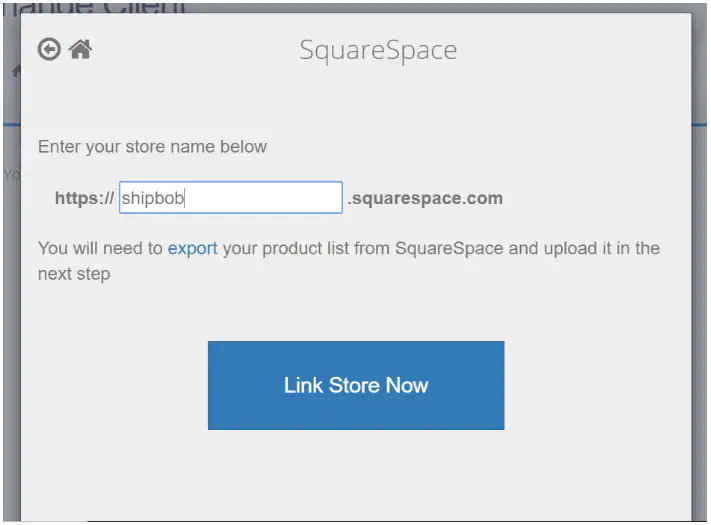
https://[your-store-name].squarespace.com.Click Link Store Now
Review the access permissions ShipBob requests
- Website Inventory
- Orders data
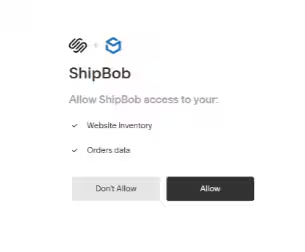
Click Allow to complete the integration
What Syncs Automatically
After connecting your Squarespace store, Jetpack automatically handles product syncing, order importing, inventory updates, and fulfillment notifications.Product Syncing
When you connect Squarespace to Jetpack, you have the option to sync existing products from your store to the Jetpack Product Catalog. This ensures your fulfillment operations have access to complete product information needed for accurate order processing. What syncs:- Product name, SKU, weight, and dimensions (if provided in Squarespace)
- Product images for easy identification in the dashboard
- Product variants (each variant syncs as a separate product in Jetpack)
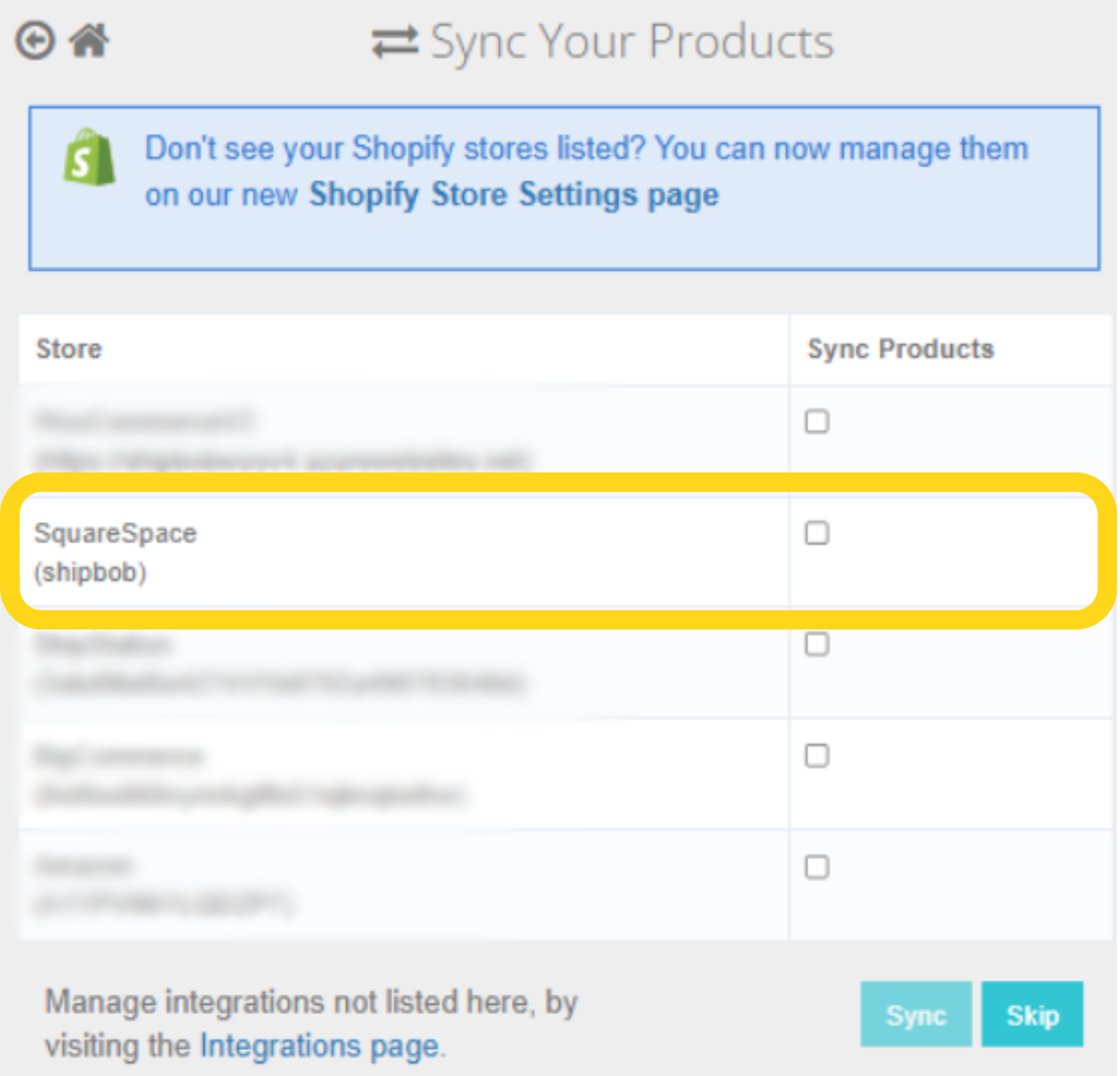
Product Variants
Squarespace product variants (such as size, color, or other options) sync to Jetpack automatically. At Jetpack, each variant is treated as its own product:- Each variant syncs as a separate SKU in Jetpack
- Variant options are appended to the product name in Jetpack’s Product Catalog (e.g., “Hat - Blue”, “Hat - Red”)
- Inventory is tracked separately for each variant
Order Importing
Orders placed in your Squarespace store are imported to Jetpack for fulfillment within 15 minutes. Only orders with “Paid” and “Pending” status are imported. What syncs:- Customer name and shipping address
- Products and quantities ordered
- Shipping method selected at checkout
- Order notes
- Order number (mapped to Jetpack Reference ID)
- Unpaid orders
- Canceled orders
- Orders already marked as fulfilled in Squarespace
- Manual sync: Click Sync Orders on the Orders page to manually import orders at any time
- Auto sync: Enable automatic order syncing during initial setup to import orders every hour
Inventory Syncing
Jetpack syncs available inventory levels back to Squarespace in near real-time, ensuring your store always reflects accurate stock counts. This prevents overselling and helps maintain customer satisfaction by displaying correct product availability. Sync triggers:- Receiving new inventory at Jetpack fulfillment centers
- Fulfilling orders
- Processing inventory adjustments
- Restocking returned items
Tracking Numbers and Fulfillment
When Jetpack ships an order from a fulfillment center, the integration automatically updates Squarespace with tracking information and marks the order complete:- Tracking number syncs to the order in Squarespace
- Order status updates to “Fulfilled”
- Squarespace sends a fulfillment notification email to your customer with the tracking link
- Tracking updates become visible in Squarespace admin and the customer’s order history
- Carrier name
- Tracking number
- Tracking URL
Configuring Ship Option Mapping
Before Jetpack can fulfill your Squarespace orders, you must map your Squarespace shipping options to Jetpack ship options. This ensures that the shipping method your customer selects at checkout matches the corresponding fulfillment service in your Jetpack dashboard. To configure ship option mapping:- Navigate to Settings > Ship Option Mapping in your Jetpack dashboard
- Locate your Squarespace shipping methods in the list
- For each method, select the corresponding Jetpack ship option from the dropdown (e.g., ShipBob Standard, ShipBob 2-Day Express, ShipBob Overnight)
- Mark the method as Active
- Click Save Mapping
Verifying Your Integration
After installation and configuration, create a test order to verify the integration is working correctly:- Place a test order in your Squarespace Commerce store
- Wait up to 15 minutes for the order to sync
- Check your Jetpack Orders page to confirm the order appears
- Verify the order details match your Squarespace order
Advanced Features and Capabilities
Gift Messages and Order Notes
The Squarespace integration supports both order notes and gift messages, ensuring special customer requests are fulfilled accurately. Order Notes: Sync from Squarespace to Jetpack automatically and are visible in the order details. Fulfillment center staff can view these notes during order processing. Gift Messages: Contact Jetpack Care if you need gift messages to appear on packing slips included with orders.Automation Rules
Jetpack supports automation rules for Squarespace orders. Rules are recurring, automated procedures that help provide a smooth fulfillment process. For example, you can create rules to automatically apply specific fulfillment behaviors based on order characteristics. For more information, see Automation Rules.Multiple Squarespace Sites
You can connect multiple Squarespace sites to a single Jetpack account. Each site must be connected separately through the Store Integration process, and each will have its own ship option mapping configuration.Product Images
When you sync products to Jetpack, product images are imported automatically (if they exist in Squarespace). This only happens for new products imported using the sync products feature, making it easier to identify items in your Jetpack dashboard.Squarespace Integration FAQs
When are Squarespace orders imported to Jetpack?
When are Squarespace orders imported to Jetpack?
How are orders marked as fulfilled in Squarespace?
How are orders marked as fulfilled in Squarespace?
How often does inventory sync from Jetpack to Squarespace?
How often does inventory sync from Jetpack to Squarespace?
Can I connect multiple Squarespace sites to one Jetpack account?
Can I connect multiple Squarespace sites to one Jetpack account?
What happens if a product is out of stock at Jetpack?
What happens if a product is out of stock at Jetpack?
How do product variants sync between Squarespace and Jetpack?
How do product variants sync between Squarespace and Jetpack?
Do gift messages appear on packing slips?
Do gift messages appear on packing slips?
Can I disable inventory syncing?
Can I disable inventory syncing?
Why shouldn't I edit SKUs in Squarespace after syncing?
Why shouldn't I edit SKUs in Squarespace after syncing?
What happens to orders containing products that aren't synced to Jetpack?
What happens to orders containing products that aren't synced to Jetpack?
Reinstalling Squarespace (Updating Your Token)
If you need to refresh your Squarespace integration token or reconnect your store, follow these steps:Click Integrations in the left-hand navigation
Locate your Squarespace store and click Update Token
Enter the exact store name (must match the original)
Click Link Store Now
Under Extensions, click ShipBob
Use your browser's back button to return to the ShipBob Integration page
Select your store again and review the requested permissions
Let’s Dive Deeper
Store Integration Overview
Syncing Products
Ship Option Mapping
Managing Products
Importing Orders
Automation Rules

Questions? Contact Jetpack Care.
If you have any questions or run into issues during setup, you can always contact Jetpack Care for help. Our team is always here to assist via Slack, phone, or email!