
Prerequisites
Before connecting Wix to Jetpack, ensure you have:- Active Wix Website with Wix Stores (ecommerce) enabled
- Jetpack Merchant Account set up and ready to receive inventory
Installing the ShipBob Integration
When you set up your Wix integration, you’ll initiate the connection from your Jetpack dashboard using the App Store. The process involves authorizing ShipBob to access your Wix store data, then configuring which information syncs between the platforms.Click Integrations on the left-hand navigation bar
Select App Store
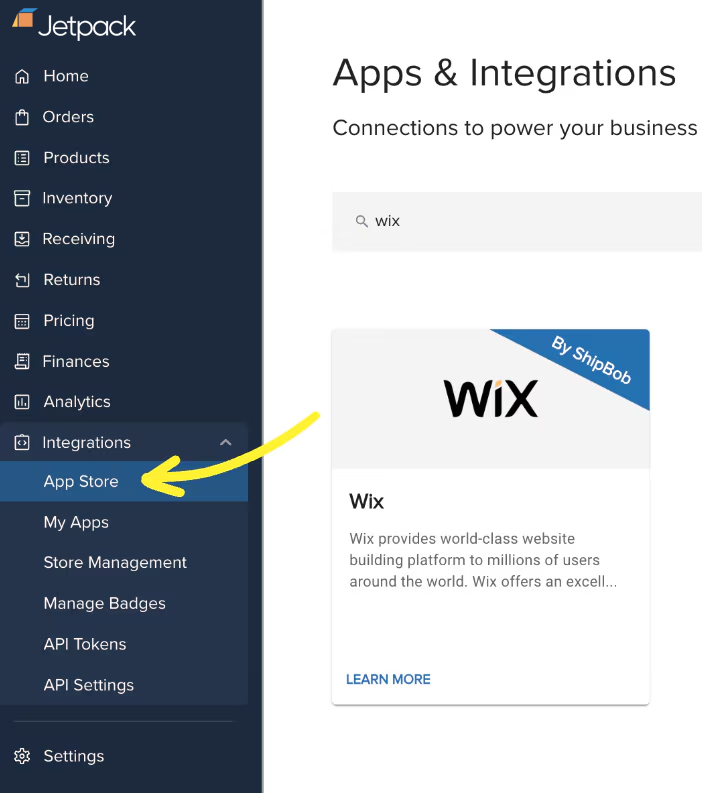
Find the Wix integration tile
Click the Wix tile
On the Wix integration page, click the CONNECT APP button
Click CONNECT (hyperlinked) next to Wix
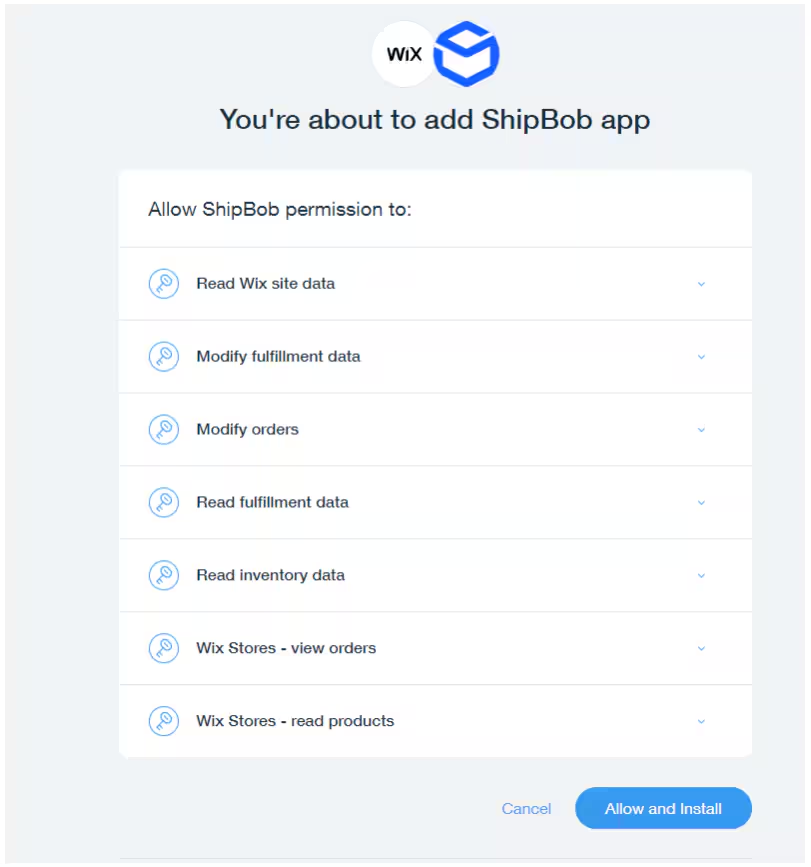
Review the data you are granting permission to, then click Allow and Install
- Read Wix site data
- Modify fulfillment data
- Modify orders
- Read fulfillment data
- Read inventory data
- Wix Stores - view orders
- Wix Stores - read products
Back in the Jetpack dashboard, click CONNECT (hyperlinked)
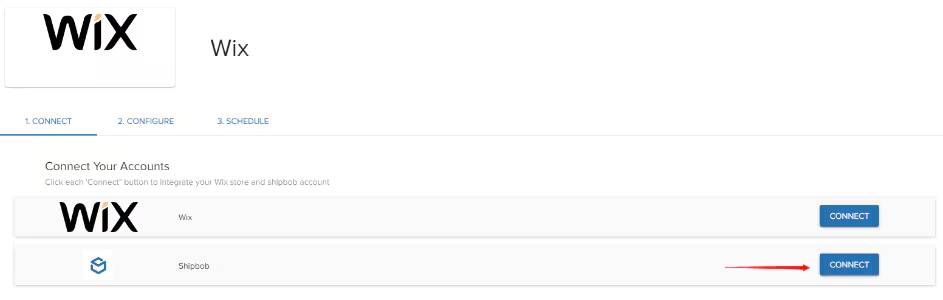
In the pop-up window, log in using your Jetpack credentials
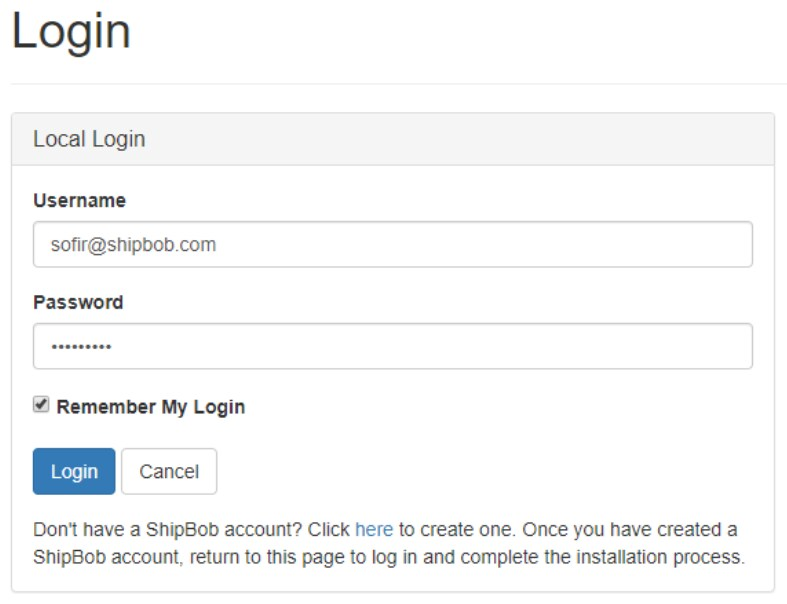
Grant Jetpack access to the relevant information from Wix
Enter a name for this specific integration (channel)
Ensure the boxes under Application Access are checked, then click Yes, Allow
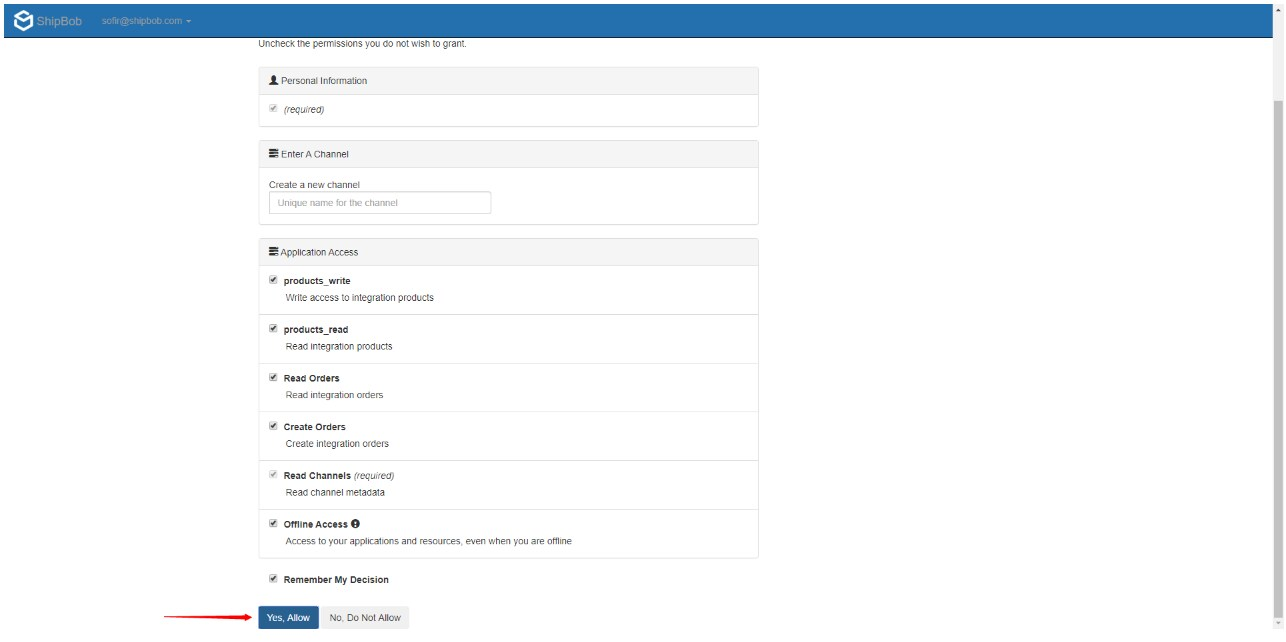
Click Next to configure your connection settings
Define the data you want to sync to Jetpack
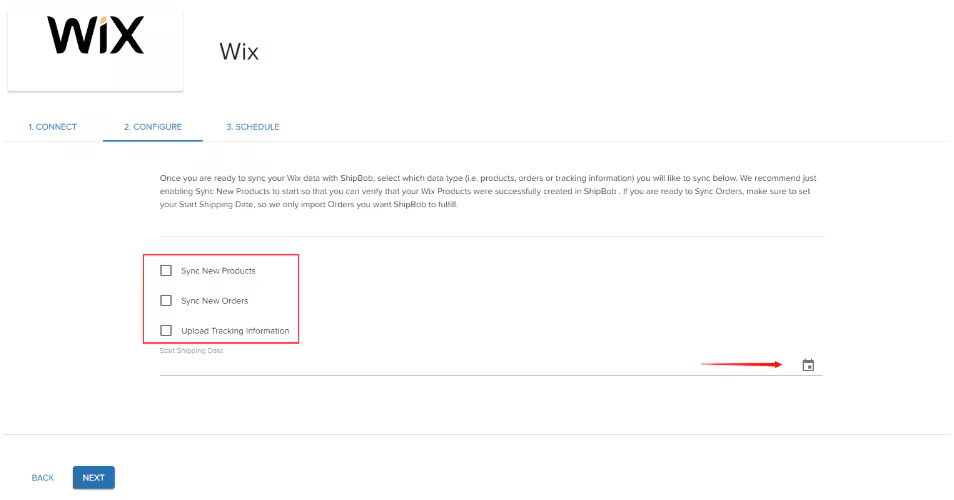
Set the Ship Start Date
Click Save once your settings are configured
Choose whether you want Jetpack to automatically sync data from Wix
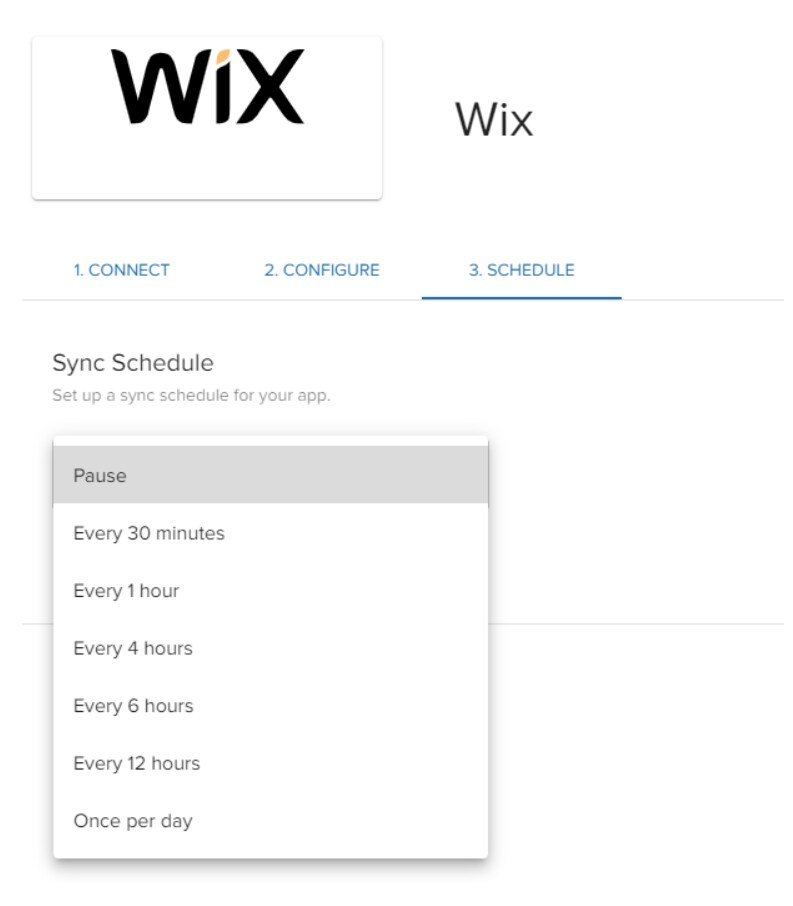
- Every 30 minutes
- Every 1 hour
- Every 4 hours
- Every 6 hours
- Every 12 hours
- Once per day
Click SAVE to finalize your schedule
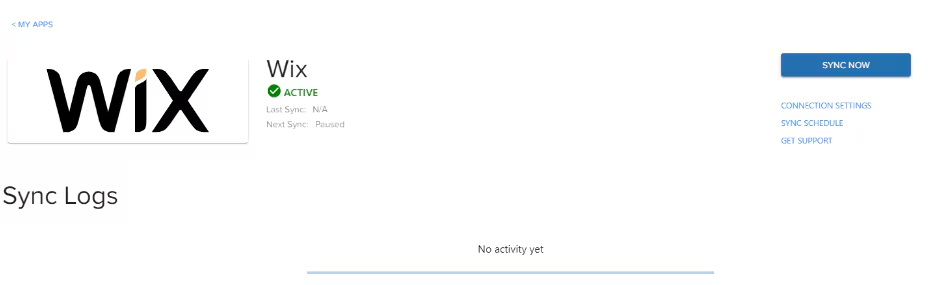
Configuring Ship Option Mapping
Before Jetpack can fulfill your Wix orders, you need to map your Wix shipping methods to Jetpack ship options. This tells Jetpack which carrier service to use based on what your customer selected at checkout.Setting Up Ship Options
Navigate to Settings > Ship Option Mapping in your Jetpack dashboard
Locate your Wix shipping methods
For each method, select the corresponding ShipBob ship option
Mark the method as Active
Click Save Mapping
Verifying Your Connection
After completing the installation and ship option mapping, create a test order to ensure everything is working correctly.Test Order Process
Create a test order in your Wix store
Wait up to 15 minutes for the order to appear in your Jetpack Orders page
Verify the order details are accurate
Cancel the test order in your Jetpack dashboard
How Products Sync
When you connect Wix to Jetpack, all products in your Wix Stores catalog automatically sync to Jetpack’s Product Catalog. This happens immediately upon connection and continues for any products you add or update in the future.Automatic New Product Sync
To have new products created in Wix automatically sync to Jetpack, enable this option under Integrations (Click Wix and select Connection Settings). If an order is placed that contains a product not yet synced, Jetpack will automatically create a new product record.What Syncs from Wix to Jetpack
| Product Detail | What Transfers |
|---|---|
| Product Name | The product title from Wix appears in your Jetpack Product Catalog |
| SKU | The product SKU identifier syncs to match between platforms. Jetpack uses a unique identifier to match products from Wix to those in the Jetpack dashboard, ensuring the correct product is sent when an order is processed. |
| Weight | Product weight (if provided in Wix) transfers to Jetpack |
| Dimensions | Product dimensions (if provided in Wix) transfer to Jetpack |
Product Variants
Wix product variants (such as size or color options) sync to Jetpack as separate SKUs. Each variant is treated as an individual product in Jetpack’s system:- Variant options are appended to the product name in Jetpack
- Inventory is tracked separately for each variant
- Each variant receives its own SKU in the Product Catalog
Sync Timing
Products sync immediately when created or updated in Wix. Changes to product details, new products added to your catalog, and variant configurations all trigger automatic updates in Jetpack within minutes. After products sync, you’ll need to configure packaging preferences and other product settings in Jetpack. Learn more about the Product Details page to set up your product specifications.How Orders Import
Once your Wix integration is active and ship options are mapped, orders automatically import from Wix to Jetpack for fulfillment. Only orders that are ready to fulfill transfer to Jetpack’s system.Order Syncing Methods
You can trigger order imports in two ways: Manual Order Sync: Click Sync Orders under Integrations (Select Wix and click Sync Now). Only orders with a valid shipping address and the correct status (Paid and Not Fulfilled/Partially Fulfilled) are synced. Automatic Order Sync: Set up a sync schedule via Integrations (Select Wix and click Sync Schedule) to have orders automatically imported as they are placed. Use the same frequency options available during initial setup (every 30 minutes, hourly, etc.).What Syncs from Orders
Once orders are synced, they will appear under the Orders tab in the Jetpack dashboard. Your Wix order ID is recorded under the store ID column.| Order Information | Details |
|---|---|
| Customer Name and Shipping Address | Full recipient details transfer for fulfillment |
| Products and Quantities | All items in the order with quantities |
| Shipping Method | The shipping option selected at checkout |
| Order Notes | Customer notes and order instructions |
| Order Number | Wix order number maps to Jetpack Reference ID |
What Doesn’t Import
Jetpack does not import the following order types from Wix:- Unpaid Orders - Only paid orders are eligible for fulfillment
- Draft Orders - Orders must be finalized before importing
- Canceled Orders - Canceled orders in Wix are not sent to Jetpack
Import Timing and Status
Orders meeting the import criteria sync from Wix to Jetpack within 15 minutes of being placed. Specifically, Wix orders with “Unfulfilled” or “Partially Fulfilled” status are imported to Jetpack’s system. If an order contains a product that isn’t yet synced to Jetpack, the system will automatically create the new product record (Auto Sync Products from Order). Once imported, orders follow Jetpack’s standard fulfillment workflow. Learn more about order status to understand how orders move through the fulfillment process.How Inventory Syncs
Jetpack syncs available inventory back to Wix in near real-time, ensuring your store always displays accurate stock levels. This prevents overselling and keeps your customers informed about product availability.Sync Triggers
Inventory updates from Jetpack to Wix are triggered by these events:- Receiving new inventory at Jetpack fulfillment centers
- Fulfilling and shipping orders
- Processing inventory adjustments
- Receiving and restocking returns
Sync Timing and Behavior
Inventory syncs from Jetpack to Wix typically occur within 15 minutes of the triggering event. Jetpack updates the “In Stock” quantity in Wix for each product, reflecting the total available inventory across all Jetpack fulfillment centers.How Tracking Information Updates
When Jetpack ships a Wix order, tracking details automatically sync back to Wix and the order status updates to reflect fulfillment. This triggers Wix’s fulfillment notification to your customer. Once an order is fulfilled, a unique tracking number is uploaded to the order details page and linked to the carrier’s website. This tracking information is automatically sent back to your Wix store, and the order is marked as fulfilled in Jetpack.What Syncs After Shipping
| Tracking Detail | What Updates in Wix |
|---|---|
| Carrier Name | The shipping carrier (e.g., USPS, FedEx, UPS) |
| Tracking Number | The unique tracking number for the shipment |
| Tracking URL | A clickable link to track the package |
| Order Status | Order status updates to “Fulfilled” |
Customer Notifications
When tracking information syncs to Wix, Wix automatically sends a fulfillment notification email to your customer. This email includes the tracking number and link, allowing customers to monitor their shipment’s progress.Gift Messages and Order Notes
Your Wix integration supports both order notes and gift messages, ensuring customer requests and special instructions transfer to Jetpack.Order Notes
Order notes entered by customers during checkout in Wix automatically sync to Jetpack. These notes are visible in your order details in the Jetpack dashboard, allowing you to review any special instructions before fulfillment.Gift Messages
Gift messages can be supported with additional configuration. If you need gift messages to appear on packing slips included with orders, contact Jetpack Care to set up this feature for your account. Learn more about gift notes to understand the standard and premium gift message options available.Split Shipments
If a Wix order ships from multiple Jetpack fulfillment centers or requires multiple packages, each shipment is tracked and updated in Wix separately.How Split Shipments Work
- Each shipment receives its own tracking number
- Each tracking number is added to the Wix order individually
- Customers receive separate notification emails for each shipment
- The order status in Wix updates as each shipment completes
Returns Processing
Jetpack does not automatically create return orders in Wix. Returns must be managed manually between the two platforms to ensure proper inventory and refund handling.Managing Returns
Create the return order in Jetpack (manually or via API)
Process the return according to your returns preferences
Once processed, manually create a refund in Wix
Disabling the Wix Integration
If you need to disconnect or temporarily disable your Wix integration, follow these steps:Click Integrations on the left-hand navigation bar
Select My Apps to view all installed integrations
Locate the Wix panel and click the three horizontal dots
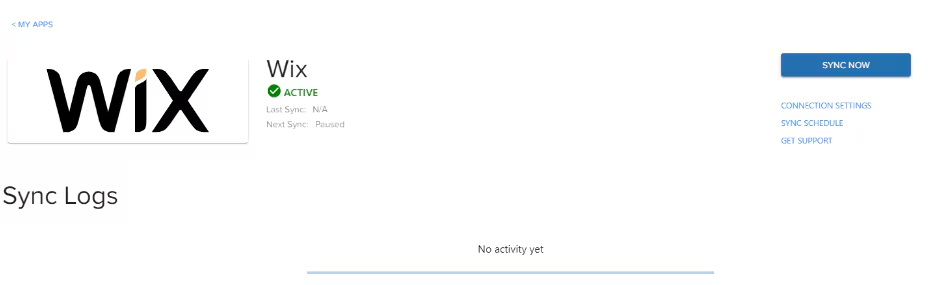
Select Connection Settings
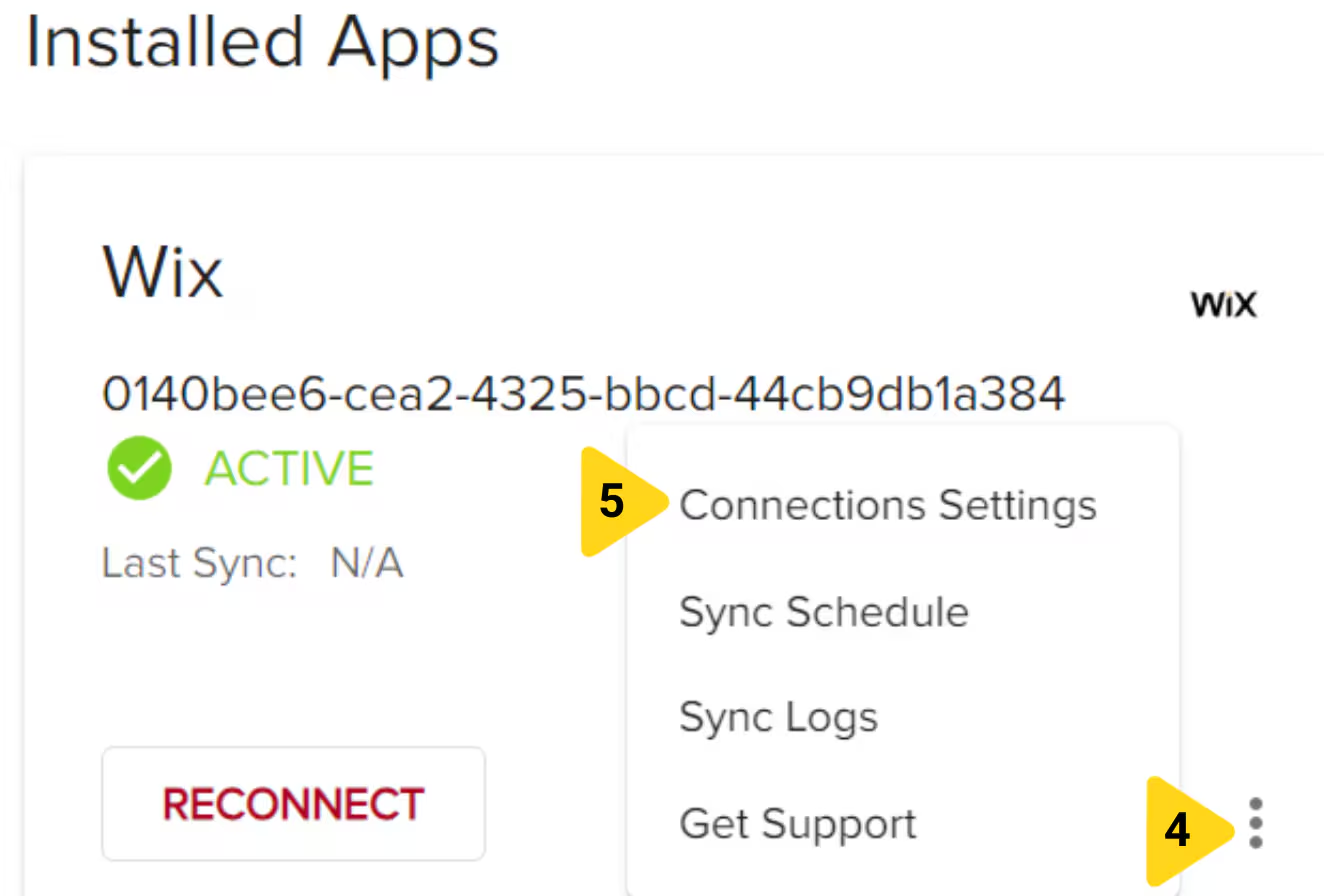
Scroll down and click the Uninstall button to disable the integration

Wix Integration FAQs
Can I connect multiple Wix sites to Jetpack?
Can I connect multiple Wix sites to Jetpack?
What happens if I update product details in Wix after syncing?
What happens if I update product details in Wix after syncing?
How do I troubleshoot orders that aren't importing from Wix?
How do I troubleshoot orders that aren't importing from Wix?
- Verify the order is in “Unfulfilled” or “Partially Fulfilled” status in Wix
- Confirm the order has been paid (unpaid orders don’t import)
- Check that your ship option mapping is configured and active
- Review your integration status on the Integrations page to ensure the connection is active
- Wait at least 15 minutes from when the order was placed
- Verify the order date is on or after your Ship Start Date
Can I edit order details after they import to Jetpack?
Can I edit order details after they import to Jetpack?
How does inventory sync work if I sell on multiple channels?
How does inventory sync work if I sell on multiple channels?
Let’s Dive Deeper
Store Integration Overview
Syncing Your Products
Importing Your Orders
Integrations + Apps Overview
Choosing Default Carriers
Product Details Page

Questions? Contact Jetpack Care.
If you have any questions or run into issues with your Wix integration, you can always contact Jetpack Care for help. Our team is always here to assist via Slack, phone, or email!