
Prerequisites
Before connecting your Macy’s Marketplace account to Jetpack, ensure you have:- A Mirakl Marketplace account set up with Macy’s Marketplace (Learn more about Macy’s Marketplace and Mirakl)
- A Jetpack PAT (Personal Access Token) - you can generate a new PAT or use an existing one
- A Jetpack merchant account
Connecting Macy’s Marketplace to Jetpack
Follow these steps to integrate Macy’s Marketplace with your Jetpack dashboard using Mirakl:Click Integrations in the left-hand navigation
Select App Store
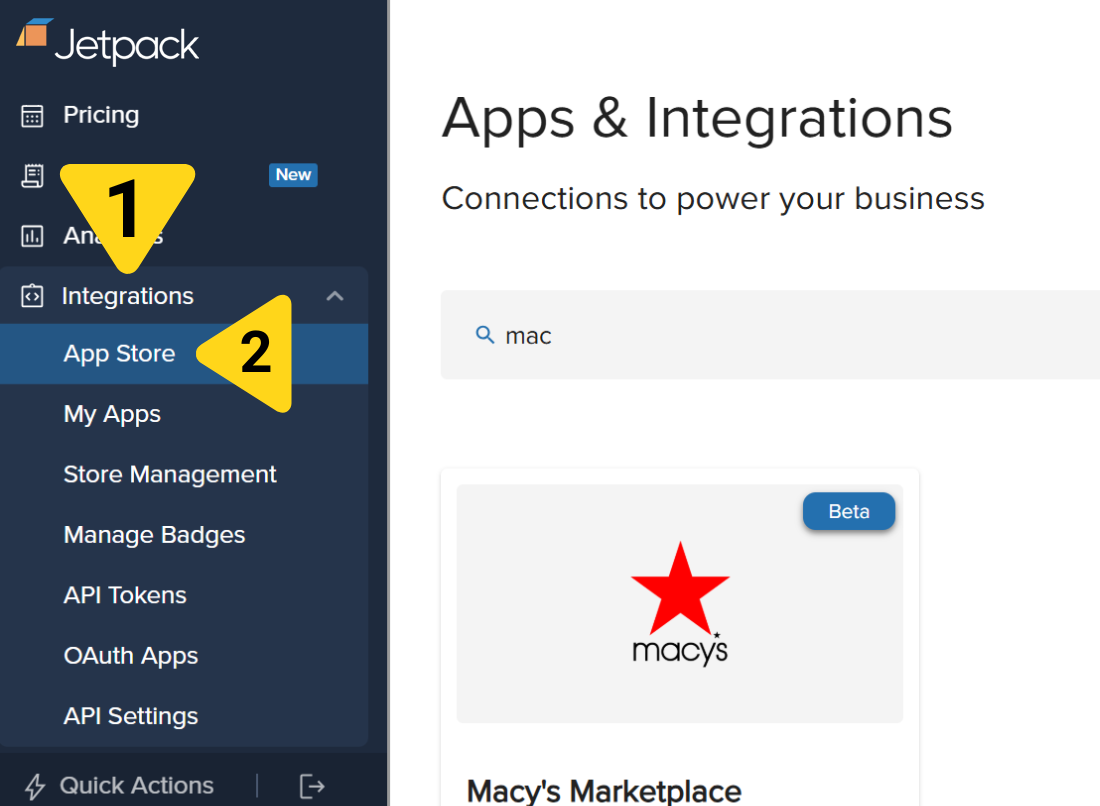
Click the Macy's tile
Click GET APP
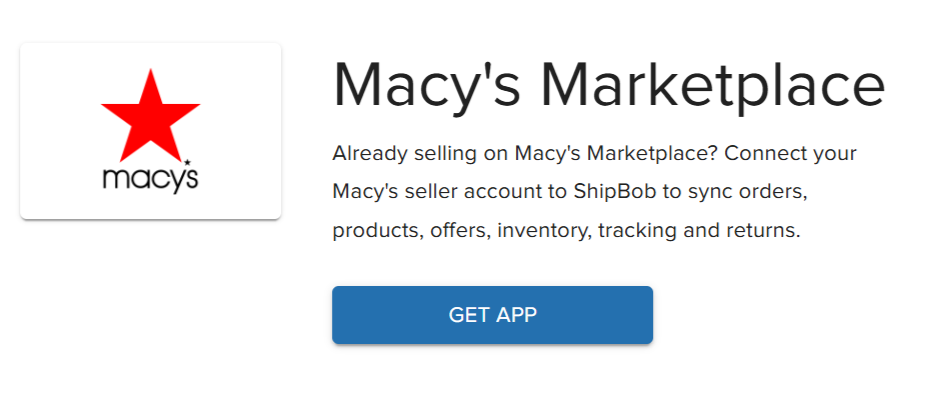
Click Integrate New Store

Enter your Mirakl URL
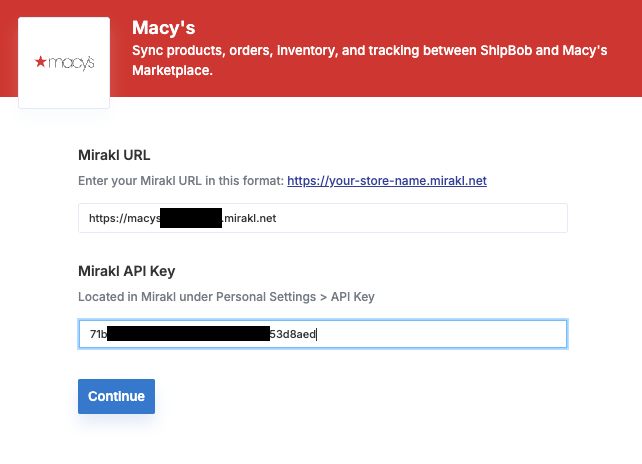
Paste your Mirakl API Key
Click Continue

Click the Configuration tab
Paste your Jetpack PAT
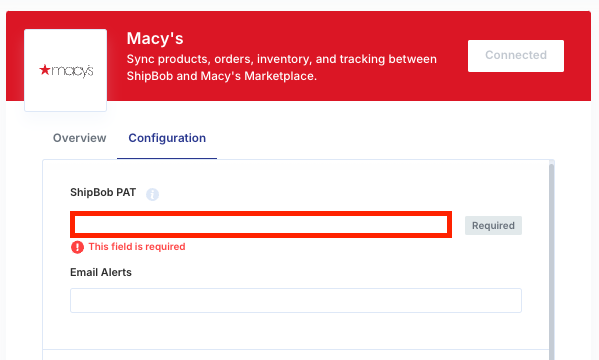
Enter your email address for return notifications (optional)
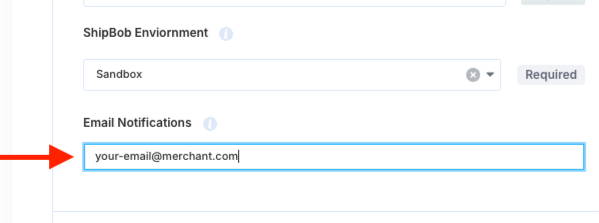
Configuring Your Macy’s Marketplace Integration Settings
Once Macy’s Marketplace is successfully connected, you can configure the integration’s settings.Click Manage for your Macy's store
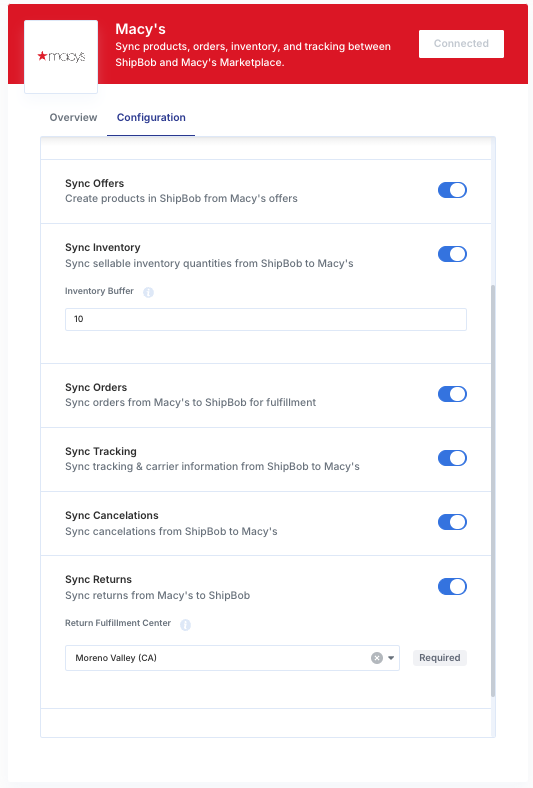
Enable your desired sync features
Sync Offers
Enable this feature to automatically sync products (referred to as Offers in Mirakl) from Macy’s Marketplace to Jetpack every 15 minutes. Important Notes:- Jetpack will create products using the shop_sku from Mirakl
- To prevent duplicate products from being created, make sure you add the shop_sku from Mirakl to existing products’ Sales Channels in your Jetpack dashboard
Sync Inventory
Enable this feature to automatically sync the Sellable quantities from Macy’s Marketplace every 15 minutes. Important Notes:- When this feature is enabled, Jetpack’s dashboard will only sync quantities for products that exist in Mirakl or Macy’s Marketplace. Products in your Jetpack dashboard that are not on Mirakl or Macy’s Marketplace (e.g., a product you sell exclusively through a different retailer) will not sync through or be impacted by this integration.
- Sellable quantity = Fulfillable quantity - Exception quantity
- Your Sellable, Fulfillable, and Exception quantities can be viewed from the Inventory Status page in your Jetpack dashboard
- Jetpack will exclude Digital and Inactive products from inventory updates sent to Mirakl
Inventory Buffer (Applicable only if Sync Inventory is enabled)
Input a numerical value in the textbox.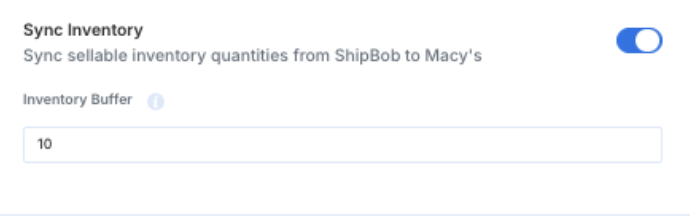
Order Sync
Enable this feature to allow Macy’s Marketplace to sync new orders in the Accepted status to Jetpack every 15 minutes. How it works:- Jetpack will review all orders in the Awaiting Acceptance status in Macy’s Marketplace
- Once reviewed, Jetpack will update the order to Accepted in Macy’s Marketplace and create the order in Jetpack
Sync Tracking
Enable this feature to allow Jetpack to sync carrier tracking information for shipments in the Labeled status to Macy’s Marketplace every 15 minutes.Sync Cancelations
Enable this feature to allow Jetpack to automatically update orders to Canceled in Macy’s Marketplace when an order is canceled in Jetpack.Sync Returns
This feature allows Jetpack to automatically create return orders every 15 minutes for all Incidents in Macy’s Marketplace. Important Notes:- Once you are approved to enable Sync Returns, you must manually update the Incident and refund your customer in Macy’s Marketplace
- We recommend providing your email address to receive a daily return report from Jetpack (Step 18 under the Connecting Macy’s Marketplace to Jetpack section above)
- Learn more about the Returns page in Jetpack
Return Fulfillment Center (Applicable only if Sync Returns is enabled)
Select the Jetpack fulfillment center using the drop-down menu under Return Fulfillment Center.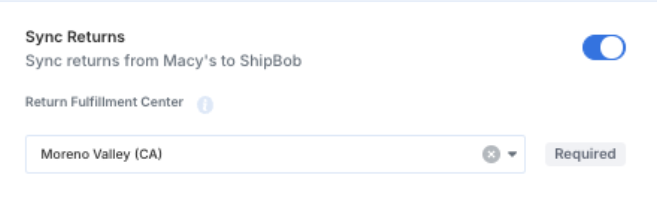
Uninstalling the Macy’s Marketplace Integration
If you need to disconnect your Macy’s Marketplace integration:Click Integrations in the left-hand navigation
Select My Apps
Click Launch next to Macy's Marketplace
Click MANAGE APP
Click Manage for your store
Click Disconnect
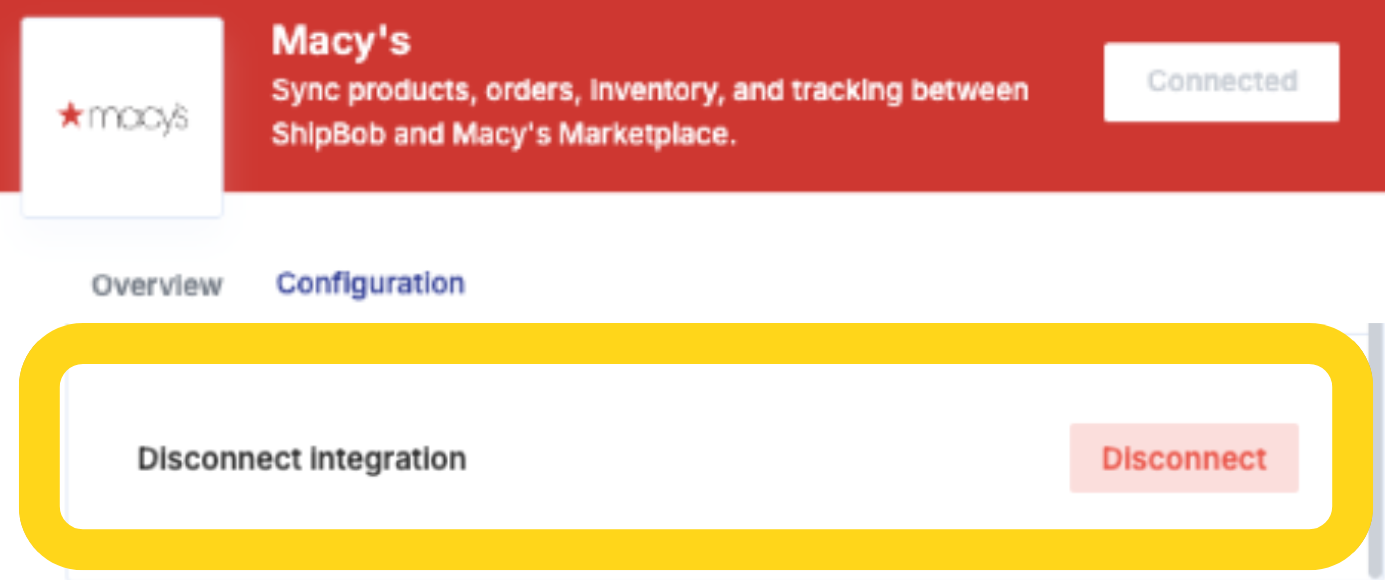
Reconnecting After Disconnection
If you wish to reconnect the store after it is disconnected:Click Manage for your disconnected store
Click Connect
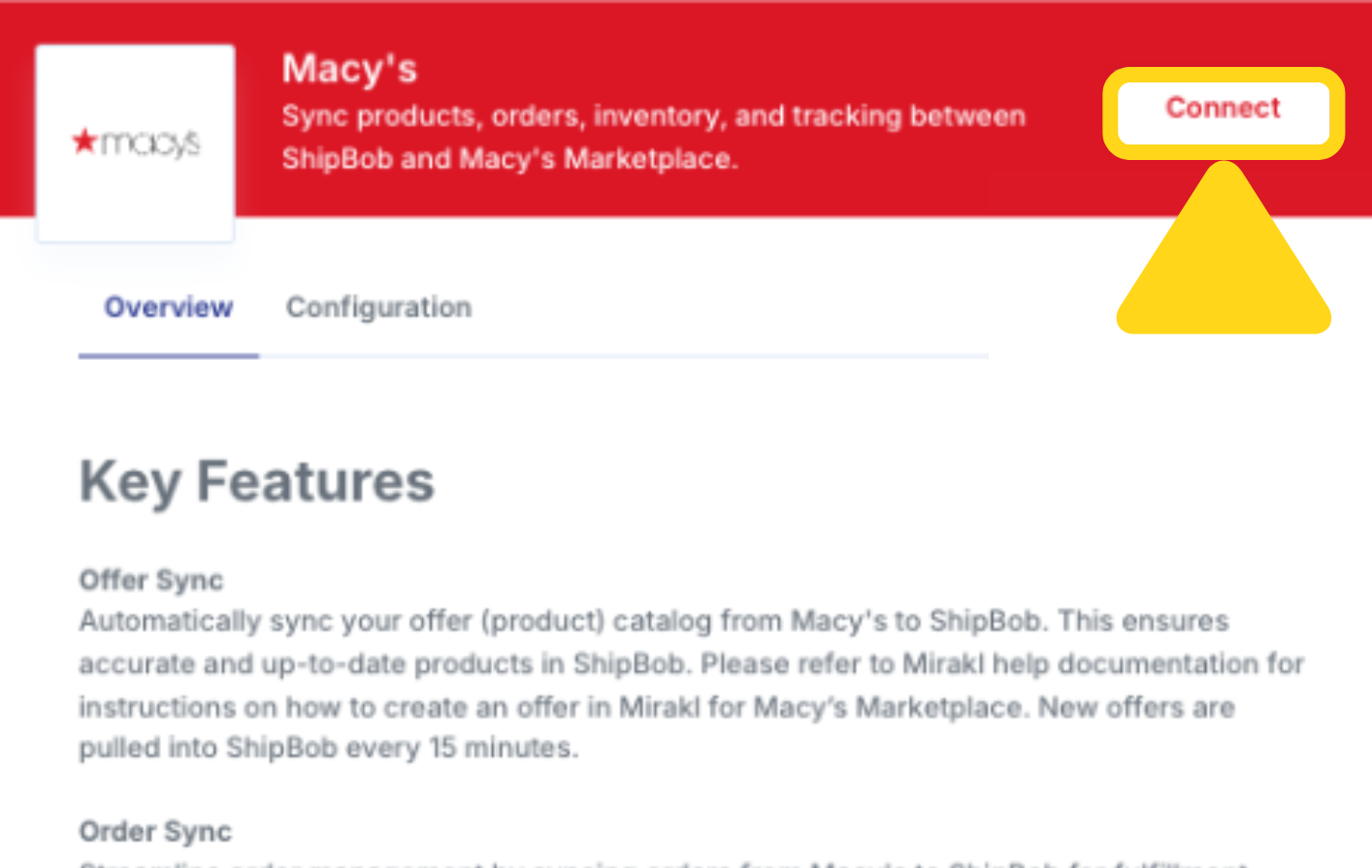
Let’s Dive Deeper
Store Integration Overview
Syncing Products
Importing Orders
Managing Inventory
Returns Processing
Integrations Overview

Questions? Contact Jetpack Care.
If you have any questions or run into issues, you can always contact Jetpack Care for help. Our team is always here to assist via Slack, phone, or email!