
Prerequisites
Before connecting your Adobe Commerce store, ensure you have:- Adobe Commerce (Magento 2) store (Magento 1 is not supported)
- Admin access to your Adobe Commerce backend
- Jetpack merchant account with login credentials
Creating Integration in Adobe Commerce
Before connecting Adobe Commerce to Jetpack, you need to create an integration in your Adobe Commerce admin panel. This integration generates OAuth credentials that allow Jetpack to securely access your store’s data.Navigate to Integrations > App Store
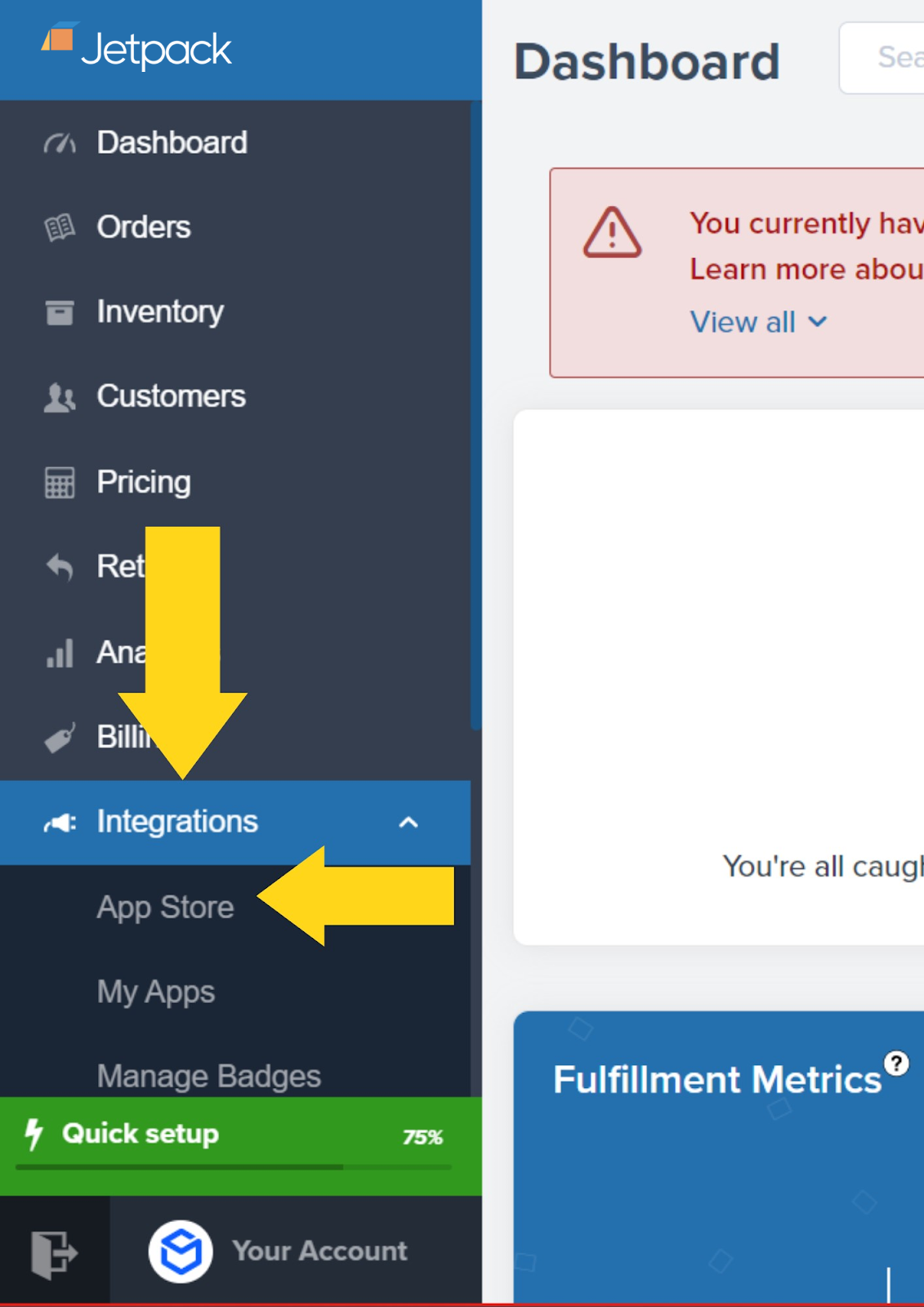
Find and Select Adobe Commerce
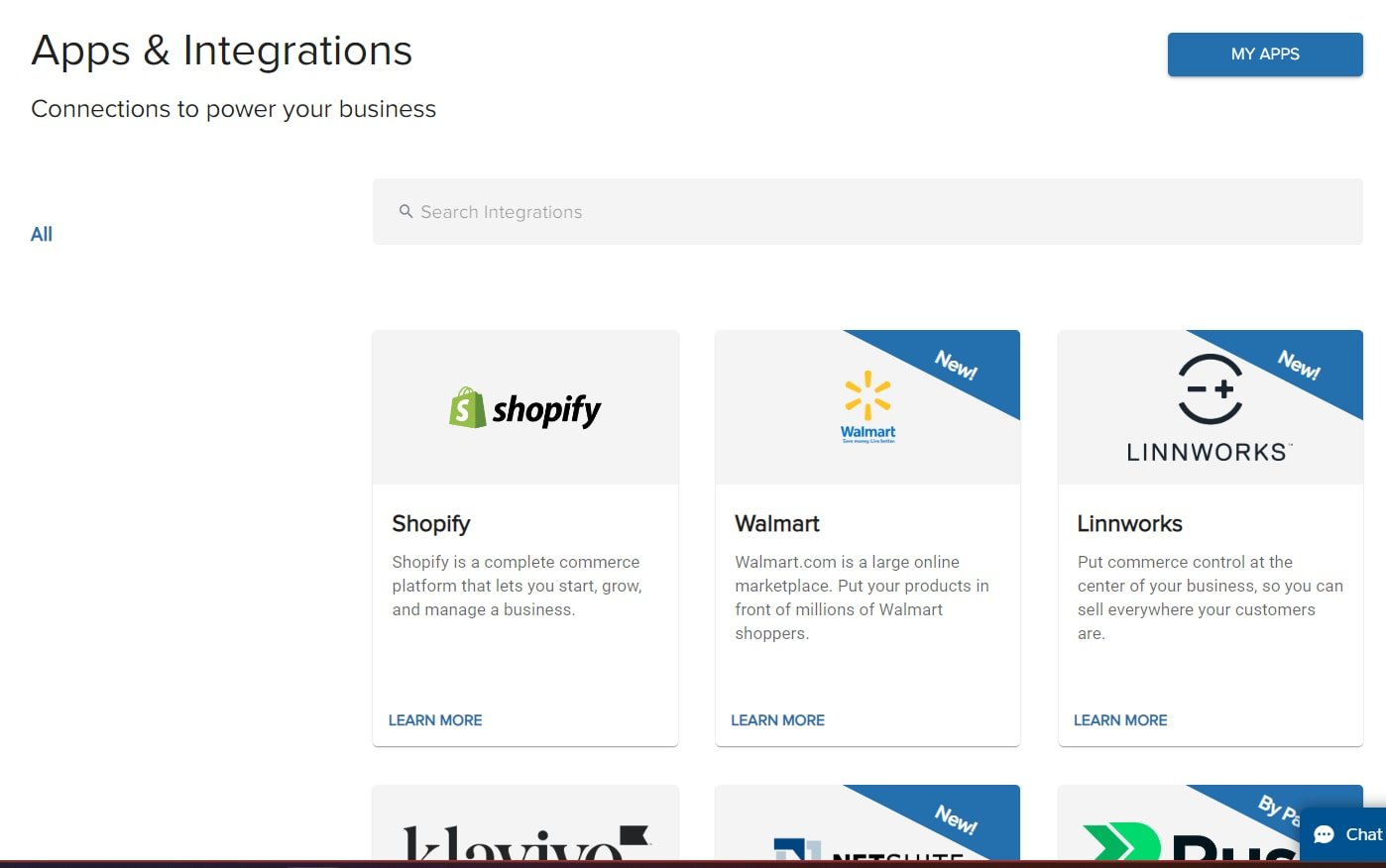
Click CONNECT APP
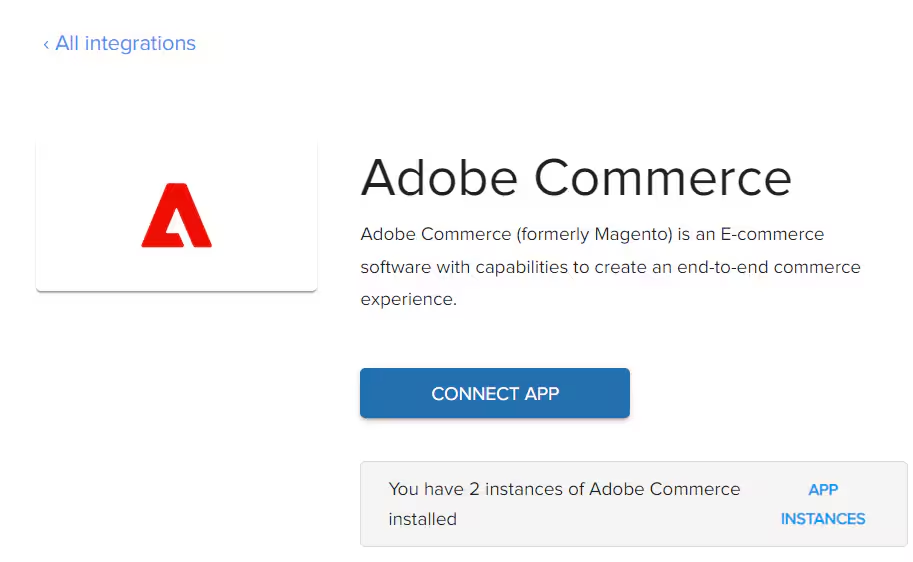
In Adobe Commerce admin, navigate to System > Extensions > Integrations
Click Add New Integration

Fill in the integration details
- Name: Enter a descriptive name (e.g., “Jetpack Integration” or “ShipBob Integration”)
- Email: Enter your admin email address
- Your Password: Enter your Adobe Commerce admin password
- Callback URL: Copy from the Jetpack integration window
- Identity Link URL: Copy from the Jetpack integration window
Configure API permissions
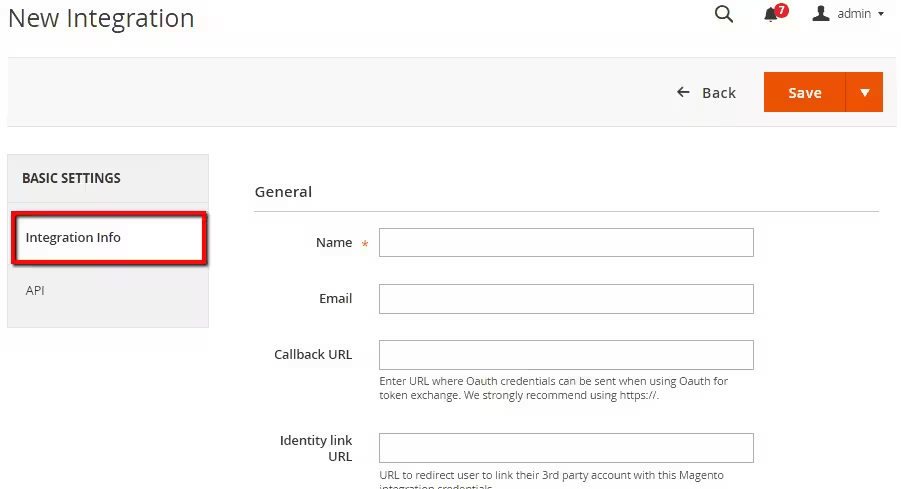
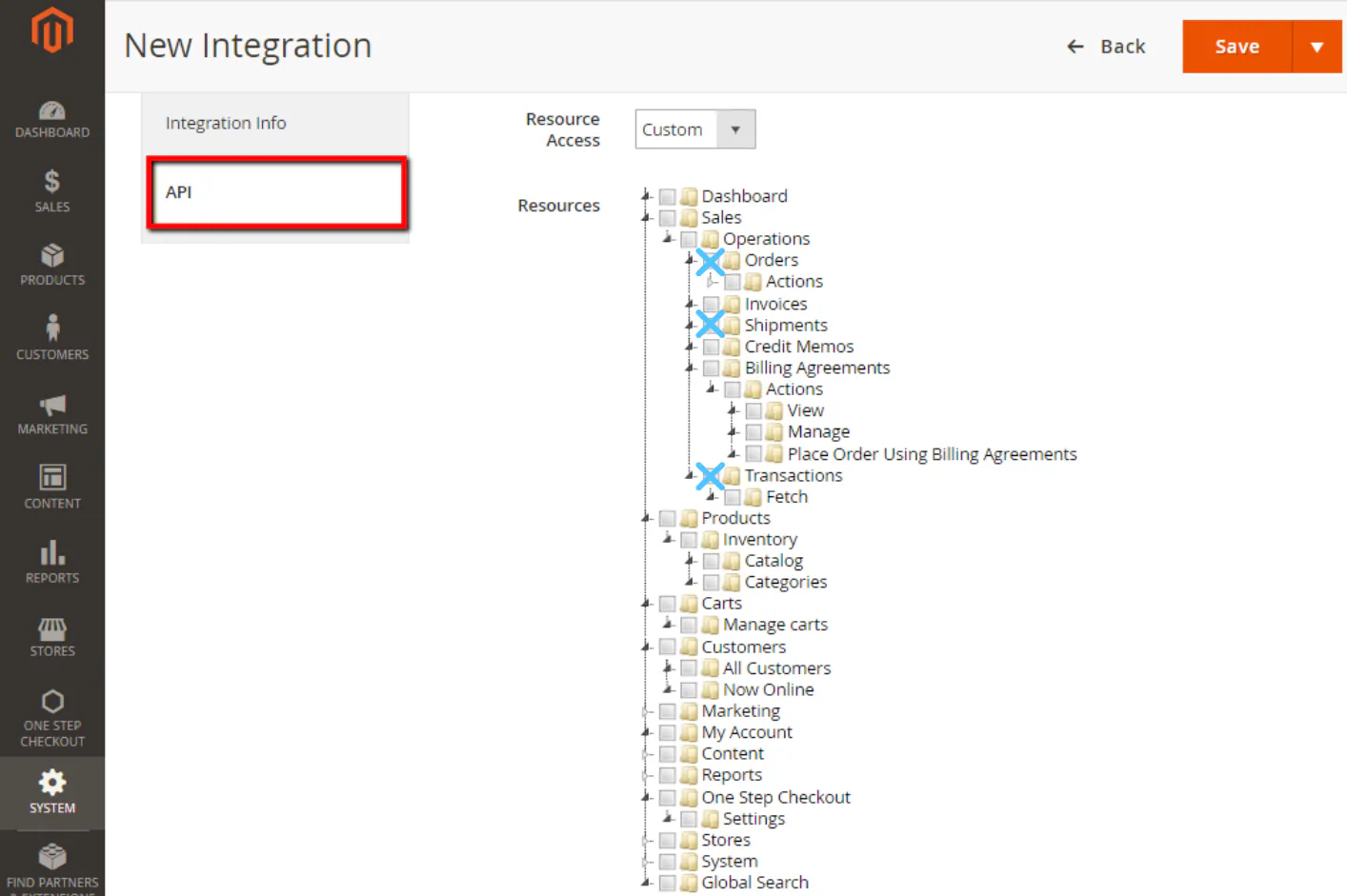
Activate the integration and copy credentials
Save your OAuth credentials
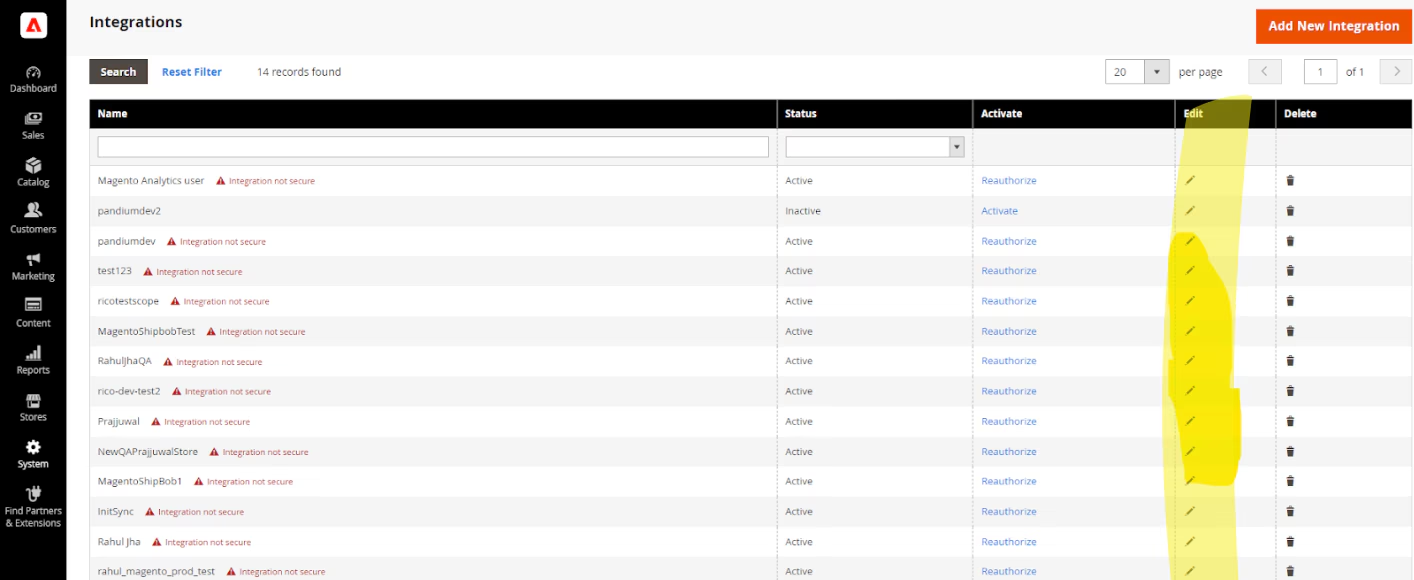
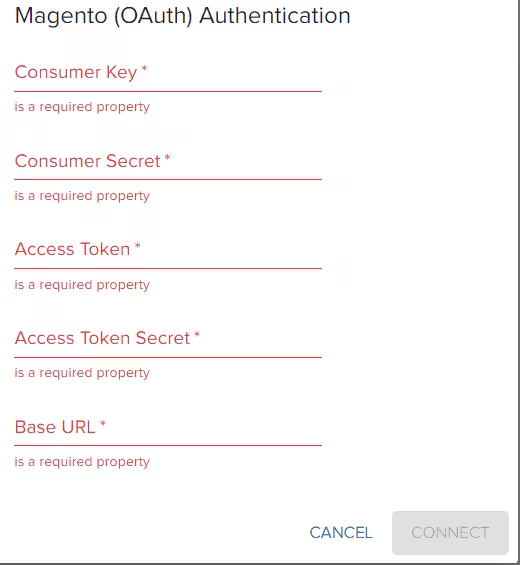
- Consumer Key
- Consumer Secret
- Access Token
- Access Token Secret
Linking Adobe Commerce to Jetpack
Now that you have your OAuth credentials from Adobe Commerce, complete the connection in your Jetpack dashboard.Return to the Jetpack integration window
Enter your OAuth credentials
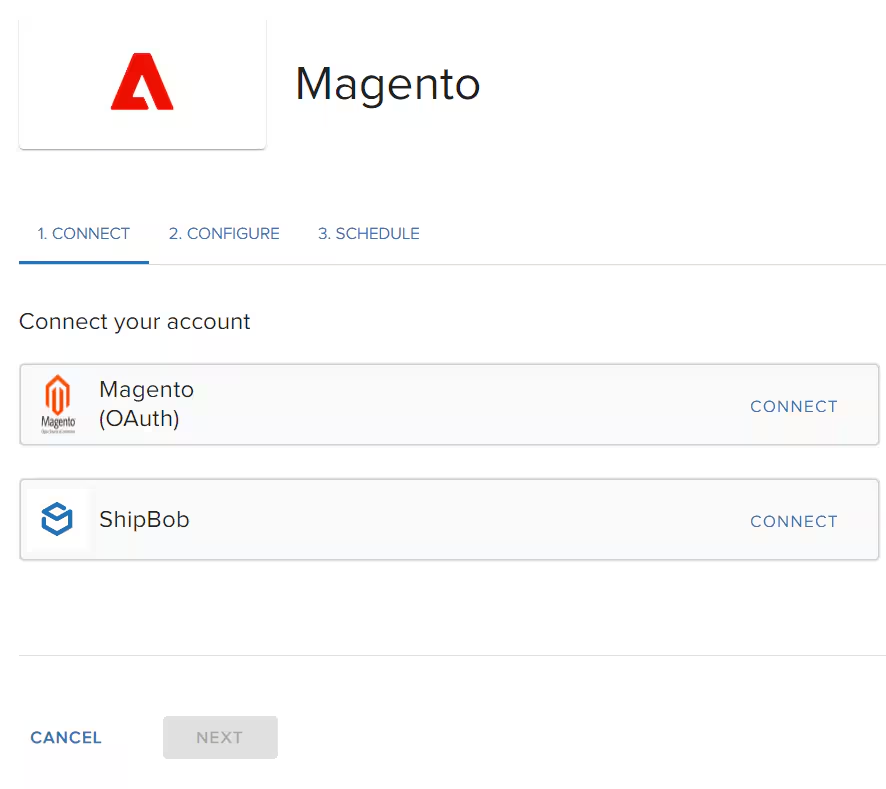
- Consumer Key
- Consumer Secret
- Access Token
- Access Token Secret
Authorize Jetpack to access your store
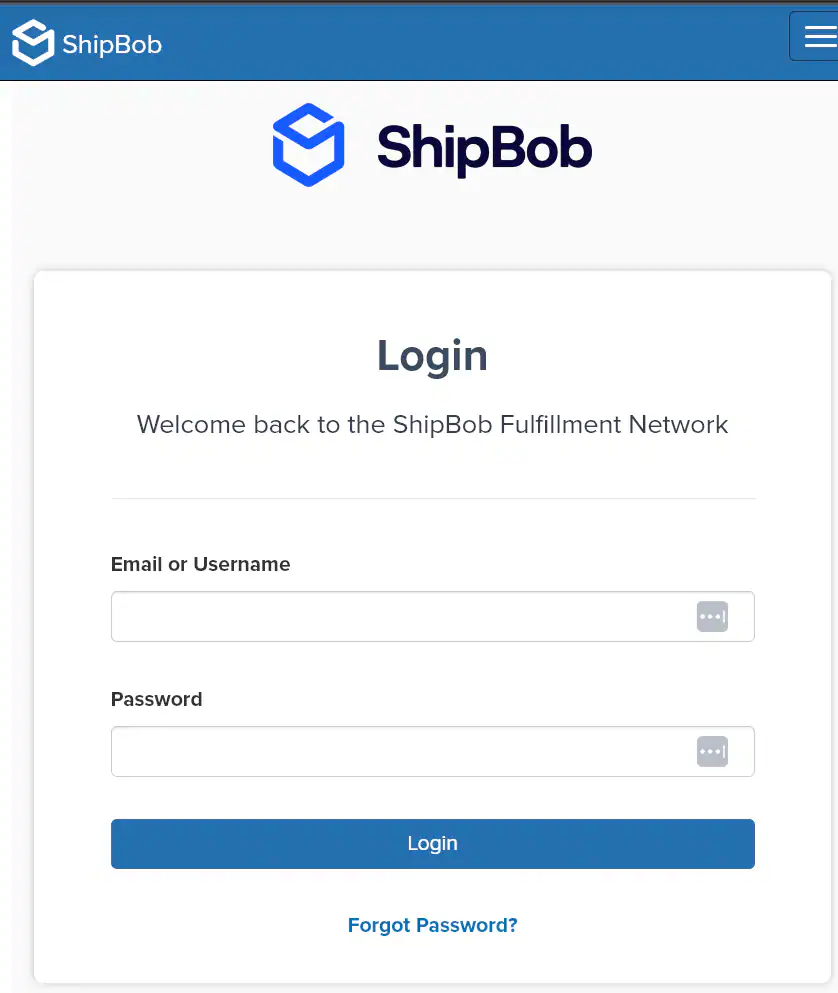
Verify the connection
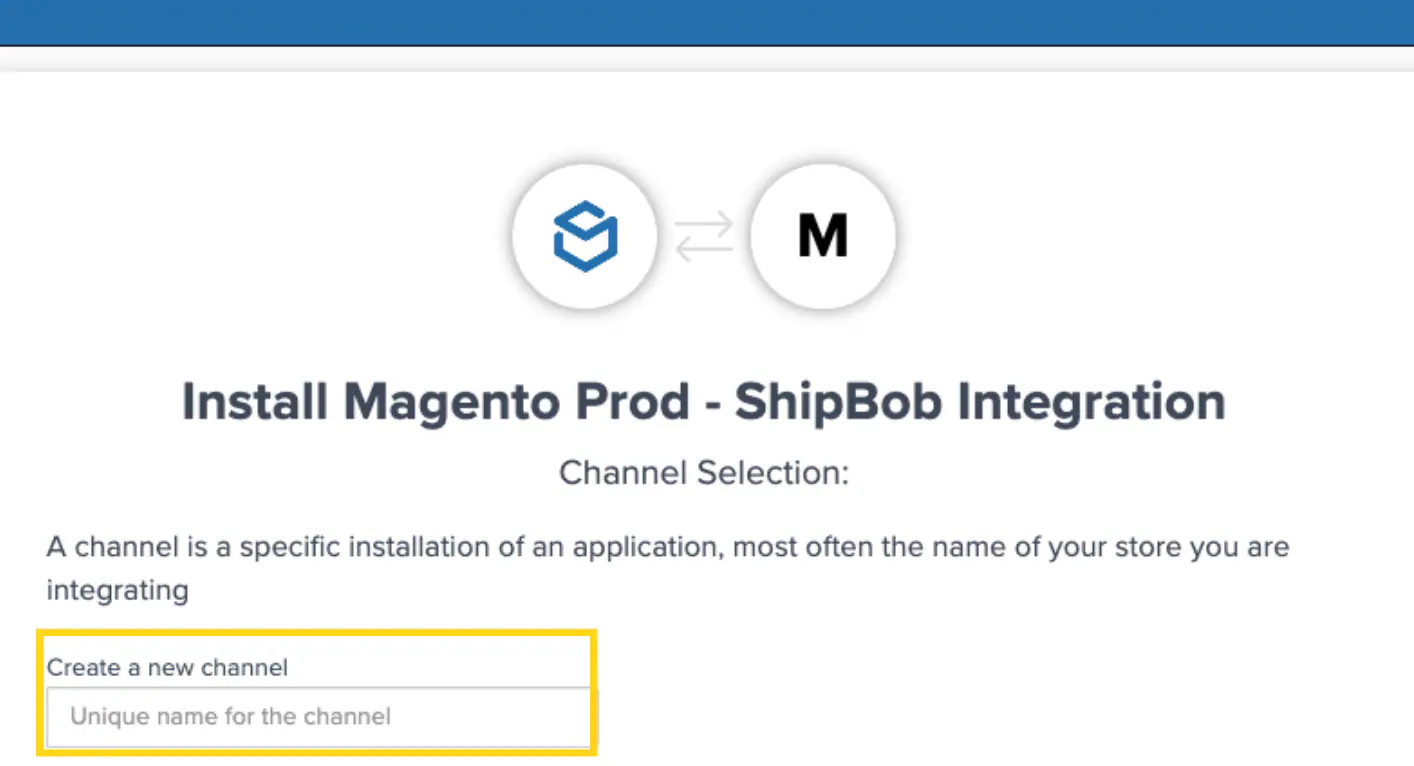
Ship Option Mapping
Before Jetpack can fulfill orders, you must map your Adobe Commerce shipping methods to Jetpack ship options. This ensures orders ship using the correct carrier service based on the customer’s selection at checkout. Learn how to configure Ship Option Mapping here.Verifying Your Integration
After installation and configuration, create a test order to verify the integration is working correctly:Place a test order in your Adobe Commerce store
Wait up to 15 minutes for the order to sync
Check your Jetpack Orders page to confirm the order appears
Verify the order details match your Adobe Commerce order
Adjusting Sync Settings
After setting up your integration, you can adjust sync settings (such as real-time vs. manual order import) by navigating to Integrations → Adobe Commerce → Connection Settings in your Jetpack dashboard. These settings allow you to customize how orders and product data sync between Adobe Commerce and Jetpack.What Syncs Automatically
After connecting your Adobe Commerce store, Jetpack automatically handles product syncing, order importing, inventory updates, and fulfillment notifications.Product Syncing
What syncs:- All enabled products in Adobe Commerce sync to Jetpack’s Product Catalog
- Product details including name, SKU, barcode, weight, and dimensions
- Product images for easy identification in the dashboard
- Configurable products (products with options like size, color)
- Simple products
- Adobe Commerce: T-Shirt (configurations: Small-Blue, Medium-Red, Large-Green)
- Jetpack: T-Shirt-Small-Blue, T-Shirt-Medium-Red, T-Shirt-Large-Green
Order Importing
Orders placed in your Adobe Commerce store are imported to Jetpack for fulfillment within 15 minutes of being placed. What syncs:- Customer name and shipping address
- Products and quantities
- Shipping method selected at checkout
- Order comments
- Order number (mapped to Jetpack Reference ID)
- Pending payment orders (only “Processing” status orders sync)
- Canceled orders
- On-hold orders
Inventory Syncing
Jetpack syncs available inventory quantities from fulfillment centers back to Adobe Commerce, ensuring your store always reflects accurate stock levels. Sync triggers:- Receiving new inventory at Jetpack fulfillment centers
- Fulfilling orders
- Processing inventory adjustments
- Restocking returned items
Tracking Numbers and Fulfillment
When Jetpack ships an order from a fulfillment center, the following occurs automatically:- Tracking number syncs to Adobe Commerce
- Order status updates to “Complete”
- Adobe Commerce sends a shipment notification email to the customer with the tracking link
- Tracking details include carrier name, tracking number, and tracking URL
- Each shipment is created as a separate shipment in Adobe Commerce
- Each tracking number is added to the order
- Customers receive separate email notifications for each shipment
Gift Messages and Order Comments
Jetpack imports order comments from Adobe Commerce, ensuring special customer requests are visible during order processing. Order Comments:- Sync from Adobe Commerce to Jetpack automatically
- Visible in order details in the Jetpack dashboard
- Available to fulfillment center staff during order processing
Advanced Features and Capabilities
Bundled Products
If you sell bundled products in Adobe Commerce (kits or sets that include multiple items), you can configure bundles in Jetpack to fulfill them correctly. Requirements:- Bundles must be configured in Jetpack with the bundle parent SKU
- Component products must be available in Jetpack inventory
- Map the Adobe Commerce bundle SKU to the Jetpack bundle parent SKU
Multi-Store Support
If you operate multiple Adobe Commerce stores, each can connect to Jetpack separately. Each store requires its own API credentials and extension configuration. Orders and products from each store are tracked independently in your Jetpack dashboard.Multi-Source Inventory (MSI)
If you use Adobe Commerce’s Multi-Source Inventory (MSI) feature, contact Jetpack Care to configure advanced inventory syncing to ensure compatibility with MSI.Supported Adobe Commerce Features
| Feature | Supported |
|---|---|
| Configurable products | Yes |
| Simple products | Yes |
| Bundled products | Yes (requires setup in Jetpack) |
| Gift messages | Yes (requires configuration with Jetpack Care) |
| Order comments | Yes |
| Multiple Adobe Commerce stores | Yes (each store connects separately) |
| Multi-Source Inventory (MSI) | Contact Jetpack Care to configure |
Returns Processing
Jetpack does not automatically create return orders in Adobe Commerce. Returns must be managed manually. Returns Process:- Create the return order in Jetpack manually or via the Jetpack API
- Once processed and restocked, manually create a credit memo or refund in Adobe Commerce
Important Notes
Magento Version Compatibility
This integration is designed for Adobe Commerce (Magento 2) only. Magento 1 is not supported. If you are using Magento 1, you will need to upgrade to Magento 2 to use this integration.Order Status Requirements
By default, only orders with “Processing” status are imported to Jetpack. Orders with “Pending,” “On Hold,” or “Canceled” statuses are not imported. Ensure orders are confirmed and payment is processed before they will sync to Jetpack.Adobe Commerce Integration FAQs
Is Magento 1 supported?
Is Magento 1 supported?
Which order statuses are imported to Jetpack?
Which order statuses are imported to Jetpack?
How do configurable products sync to Jetpack?
How do configurable products sync to Jetpack?
- Adobe Commerce: T-Shirt (configurations: Small-Blue, Medium-Red, Large-Green)
- Jetpack: T-Shirt-Small-Blue, T-Shirt-Medium-Red, T-Shirt-Large-Green
Can I connect multiple Adobe Commerce stores to Jetpack?
Can I connect multiple Adobe Commerce stores to Jetpack?
How often does inventory sync from Jetpack to Adobe Commerce?
How often does inventory sync from Jetpack to Adobe Commerce?
Can I use gift messages with this integration?
Can I use gift messages with this integration?
How do I fulfill bundled products from Adobe Commerce?
How do I fulfill bundled products from Adobe Commerce?
Does this integration support Adobe Commerce's Multi-Source Inventory (MSI)?
Does this integration support Adobe Commerce's Multi-Source Inventory (MSI)?
Let’s Dive Deeper
Store Integration Overview
Managing Products
Ship Option Mapping
Creating Product Bundles
Syncing Your Products
Importing Orders

Questions? Contact Jetpack Care.
If you have any questions or run into issues during setup, you can always contact Jetpack Care for help. Our team is always here to assist via Slack, phone, or email!