Integrating Walmart with Jetpack enables automatic or manual syncing of products, orders, tracking information, and inventory between your Walmart Marketplace account and your Jetpack dashboard. This integration streamlines your Walmart operations with real-time order import and configurable sync schedules.

About ShipBob Integration References
During setup, you’ll authorize the “ShipBob” integration in Walmart Seller Center. This is expected—Jetpack has licensed ShipBob’s integration infrastructure to provide reliable connections. Your data flows seamlessly to your Jetpack dashboard.
Prerequisites
Before connecting your Walmart Marketplace account to Jetpack, ensure you have:- An active Walmart Marketplace seller account
- Active listings in Walmart Marketplace
- A Jetpack merchant account
This integration currently supports only the Walmart US marketplace.
Connecting Walmart to Jetpack
1
Navigate to Integrations
From your Jetpack dashboard, click Integrations in the left-hand navigation bar. Additional menu options will appear.
2
Select App Store
Choose App Store from the submenu to be redirected to the Apps & Integrations page.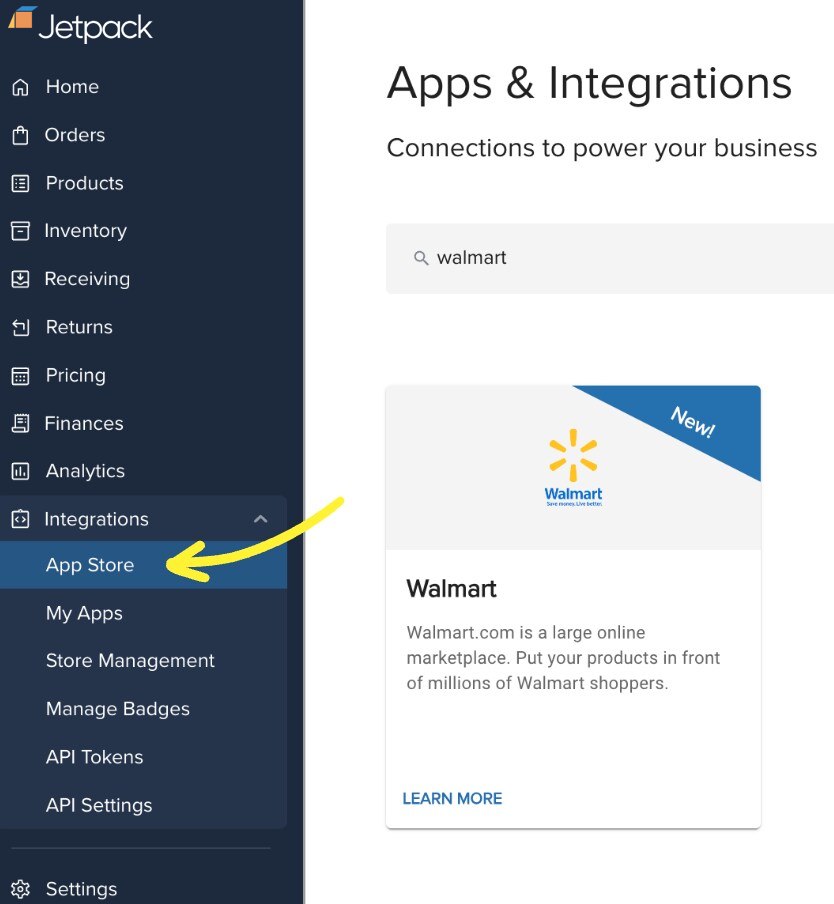
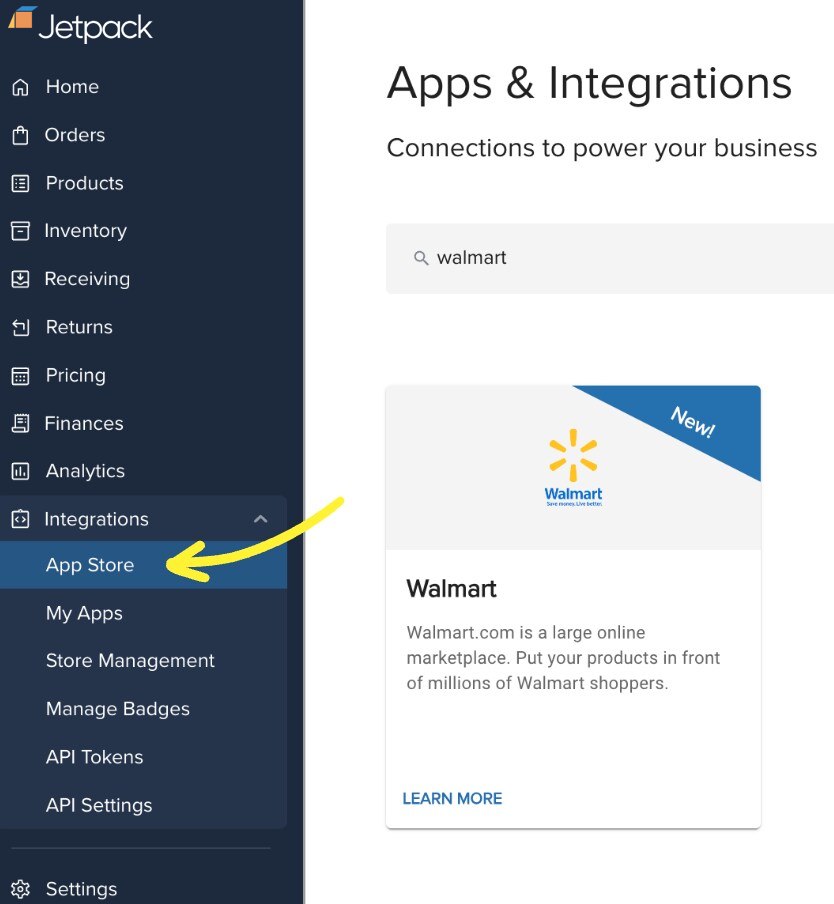
3
Locate the Walmart integration
Find the Walmart integration by typing “Walmart” in the search bar or scrolling through the available integrations.
4
Click the Walmart tile
Select the Walmart tile to view the integration details.
5
Click Connect App
Click the Connect App button to begin the setup process.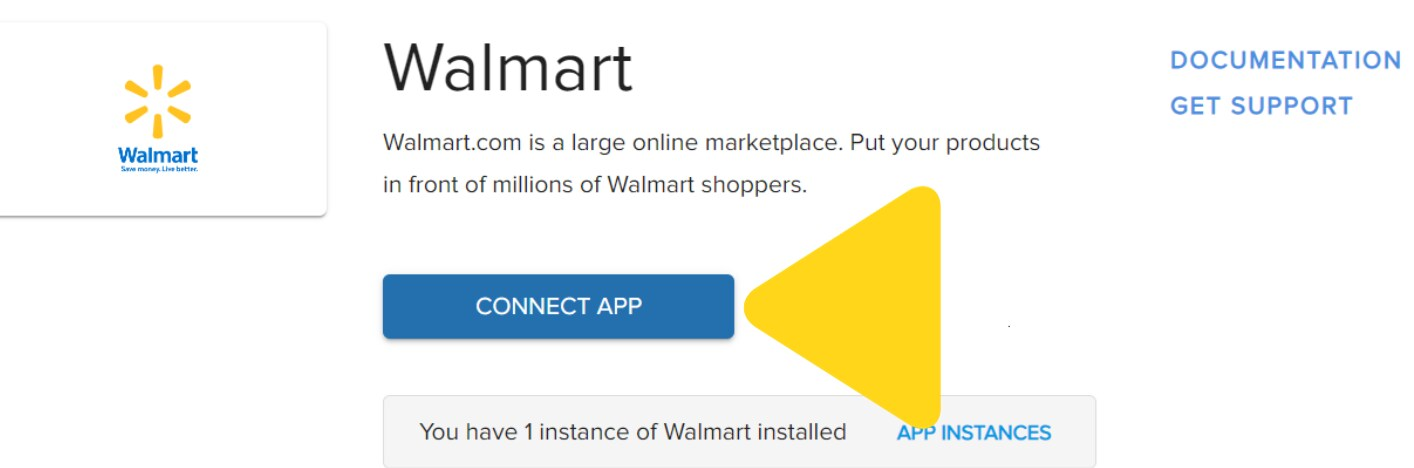
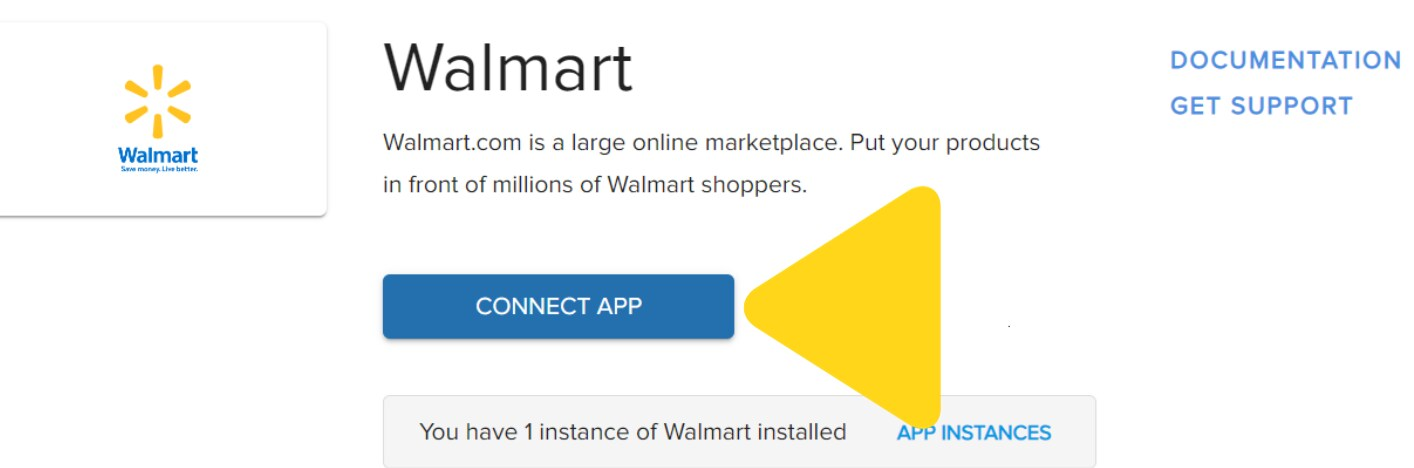
6
Click CONNECT next to Walmart
In the redirected window, click CONNECT next to Walmart to begin entering your credentials.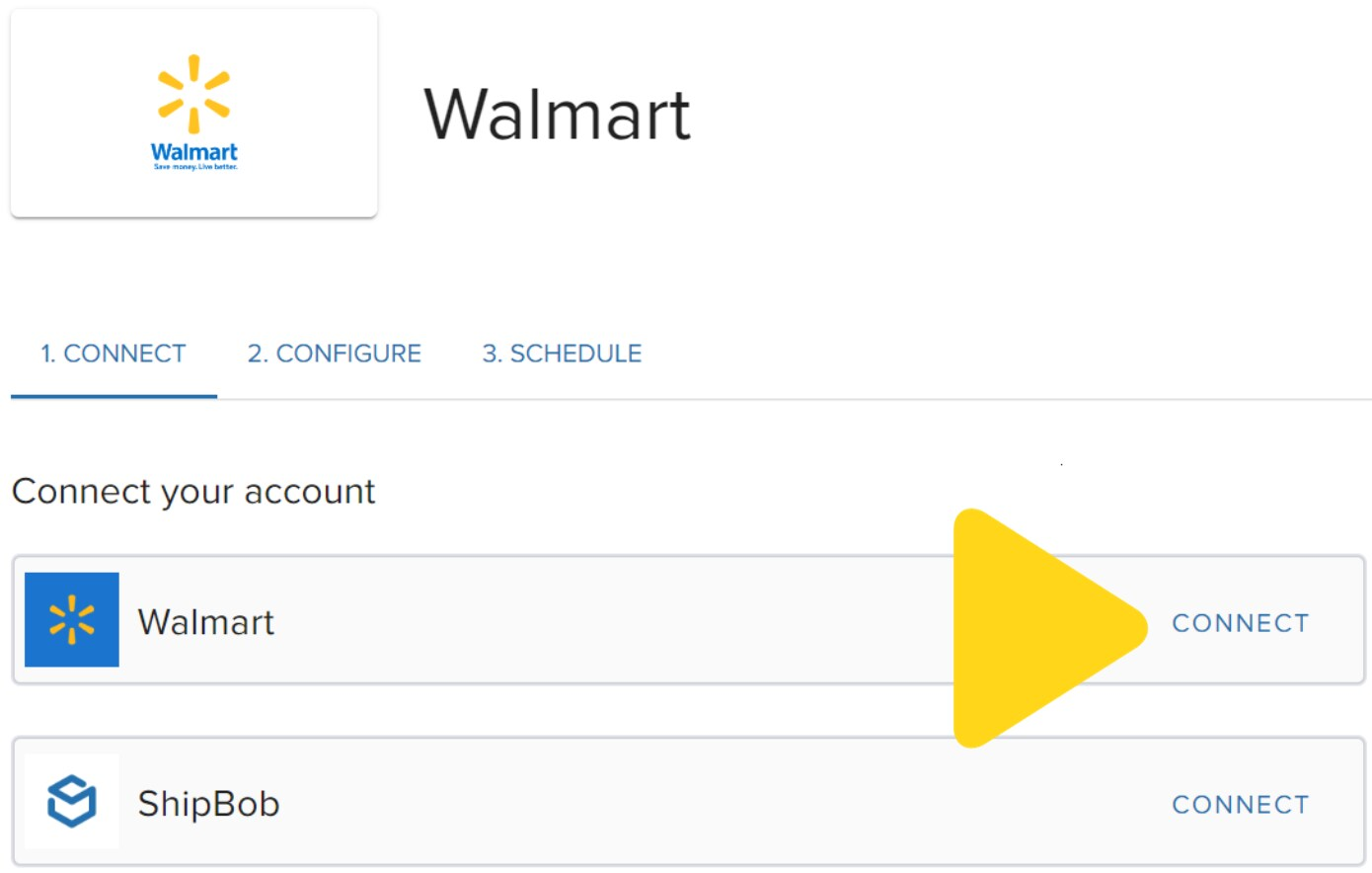
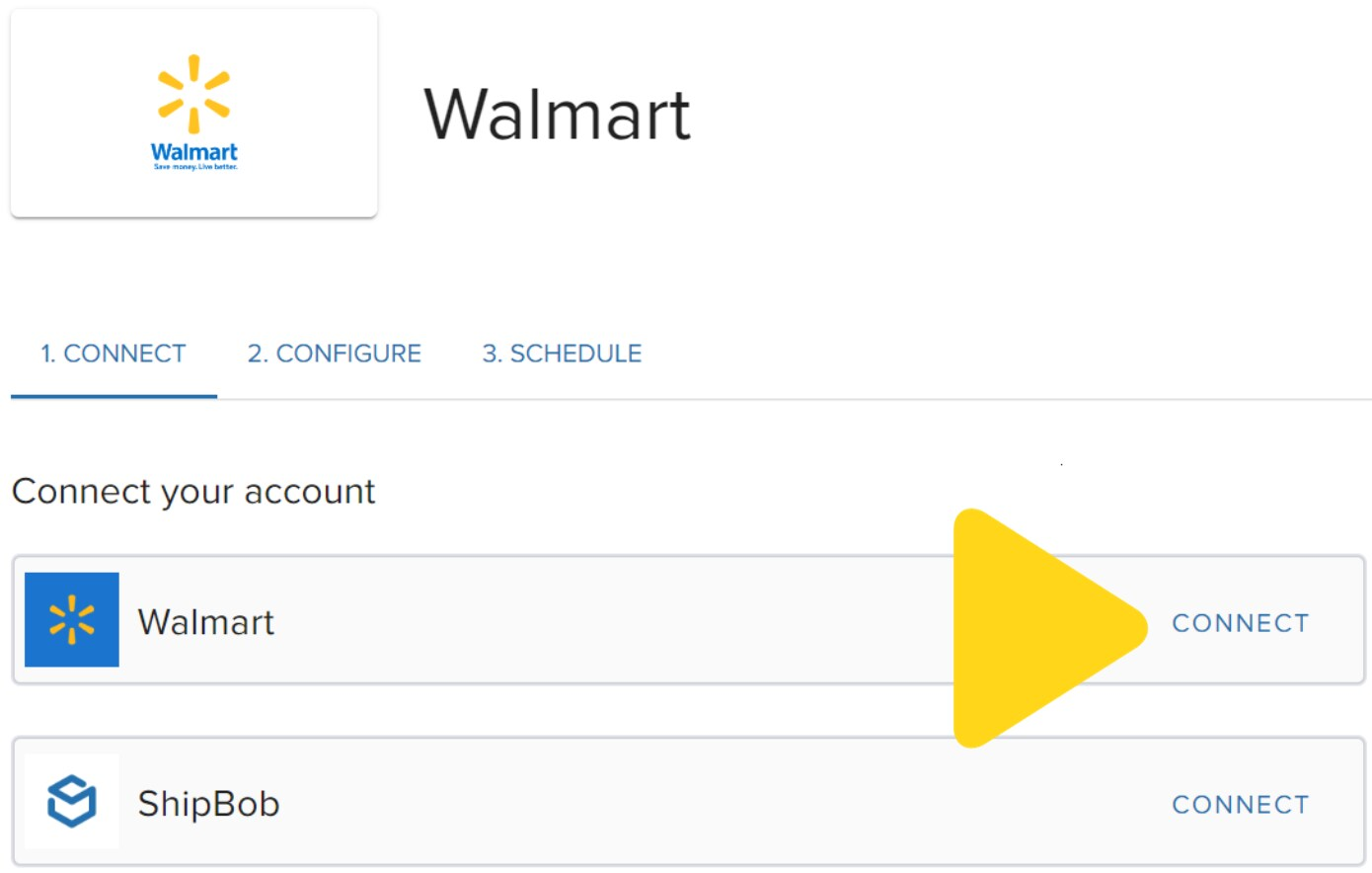
7
Retrieve your Walmart API credentials
Before entering credentials, you’ll need to generate them from the Walmart Developer Portal. Visit Walmart Developer Portal and follow these substeps: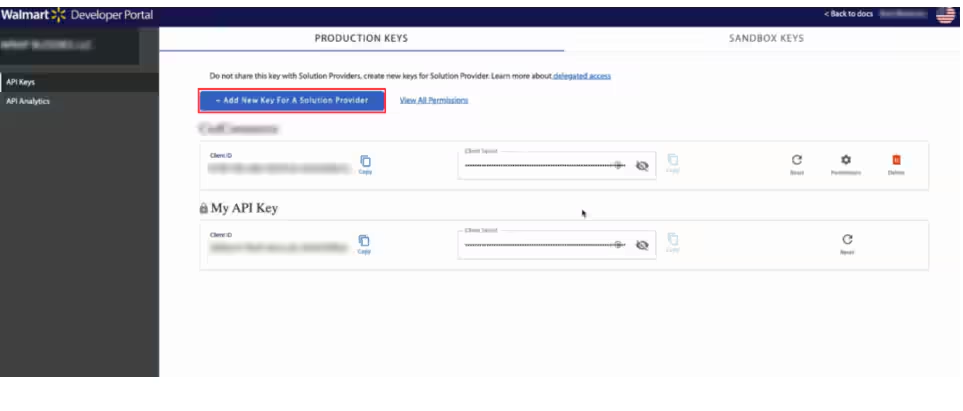
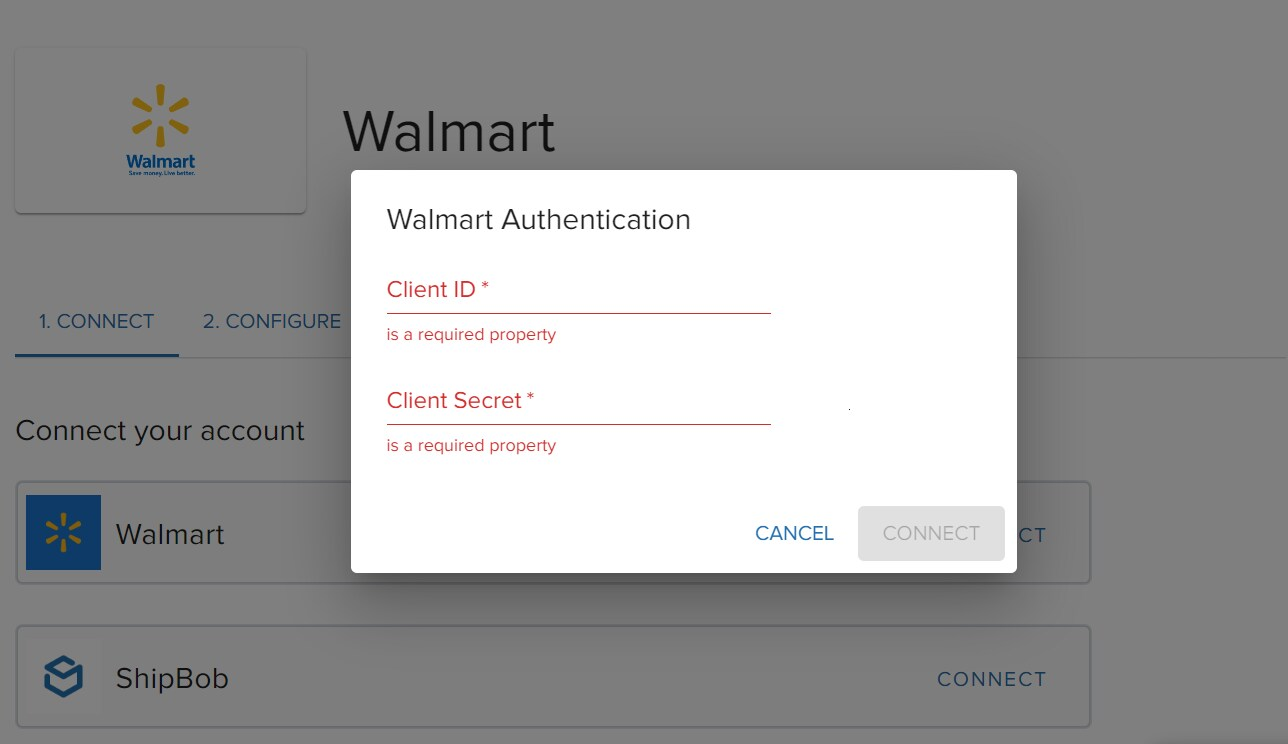
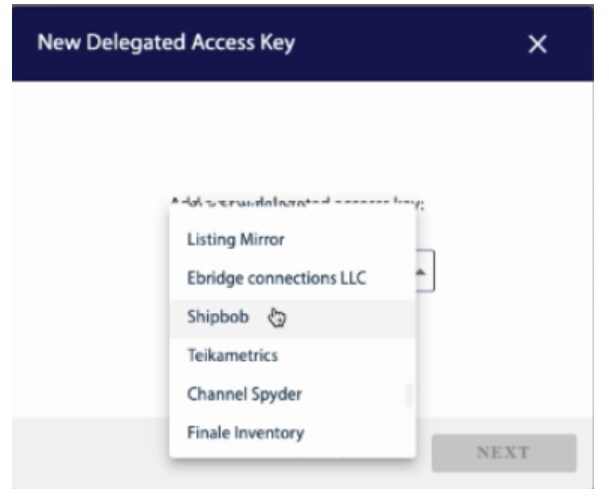
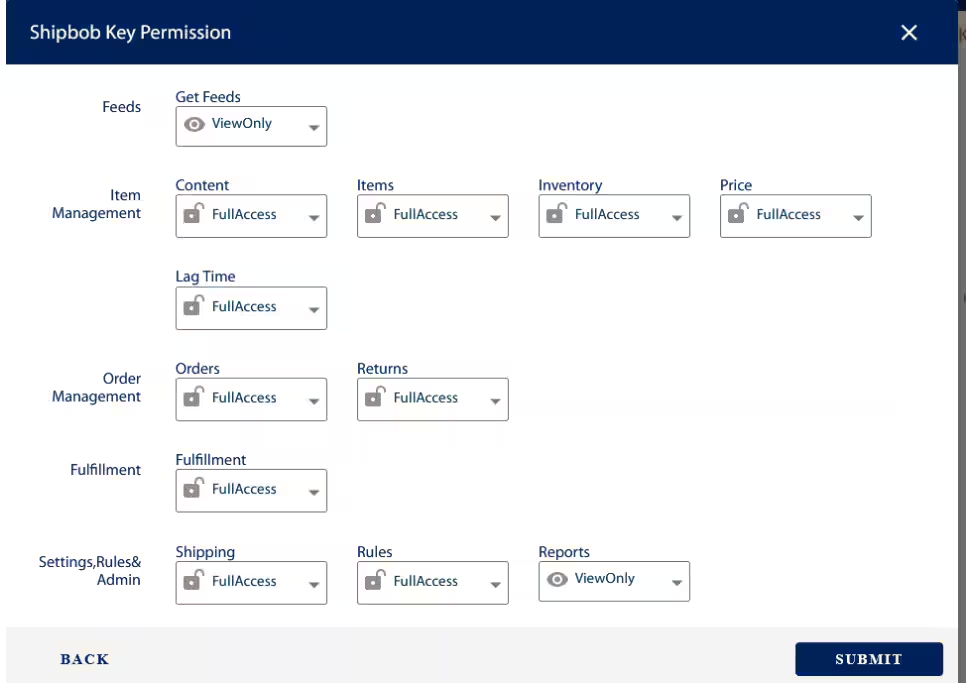
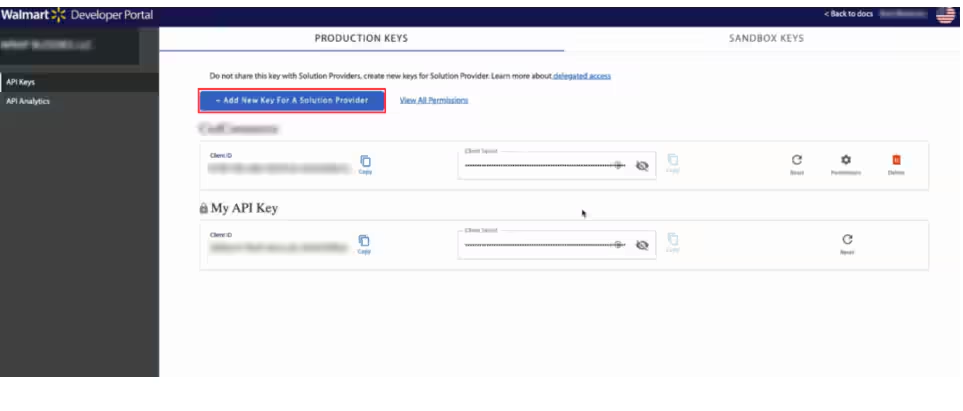
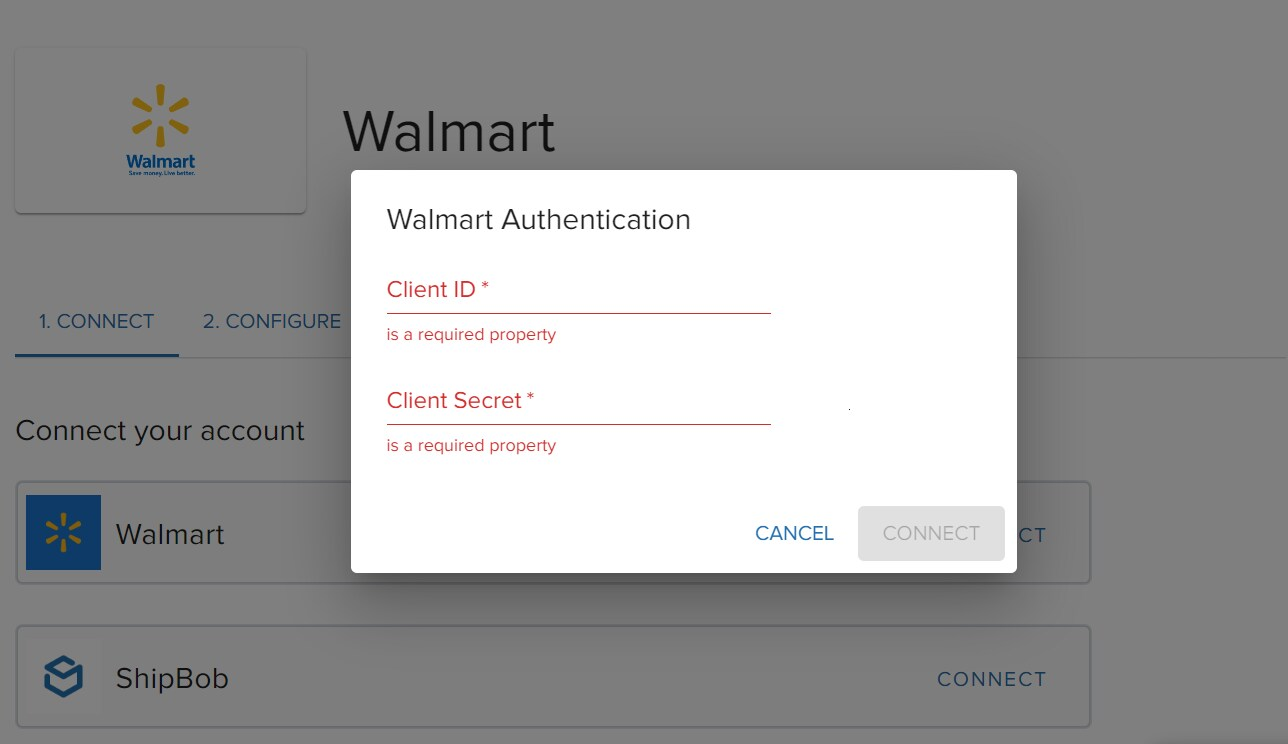
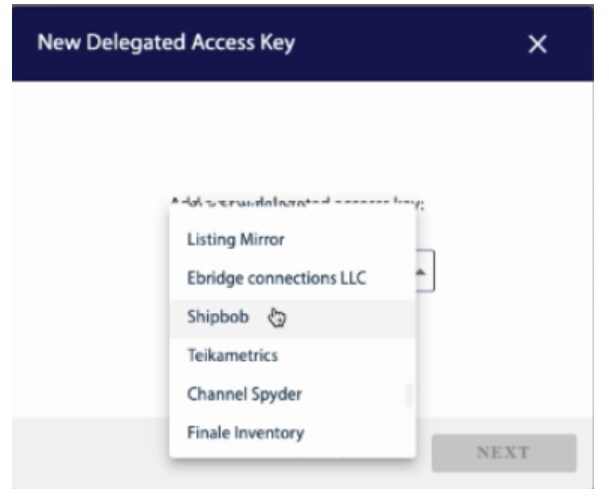
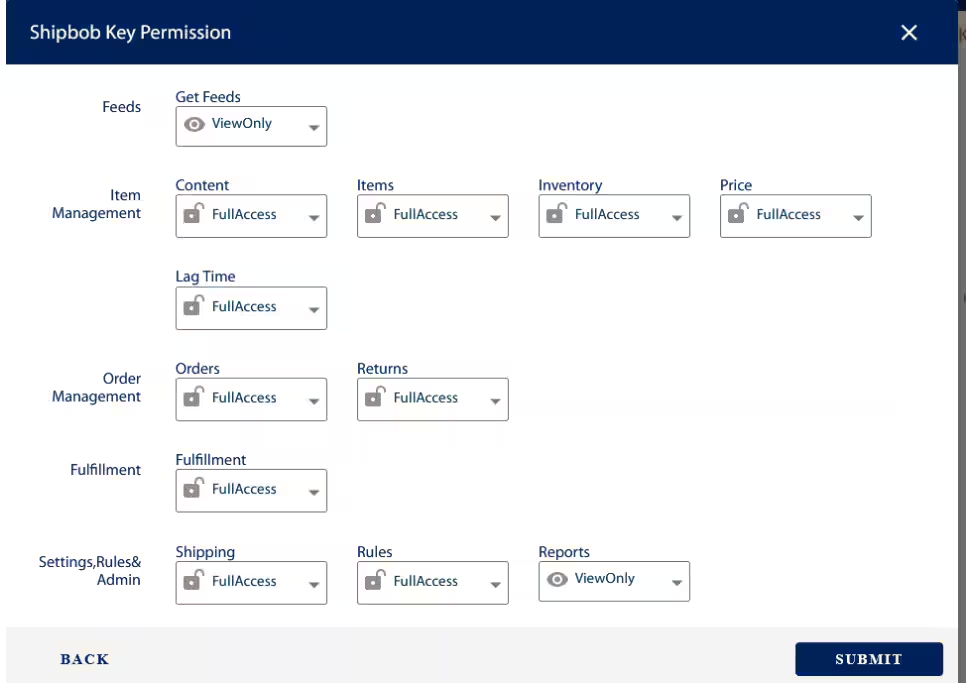
8
Enter credentials and connect to Jetpack
Enter your Walmart Client ID and Client Secret in the corresponding fields, then click CONNECT next to ShipBob.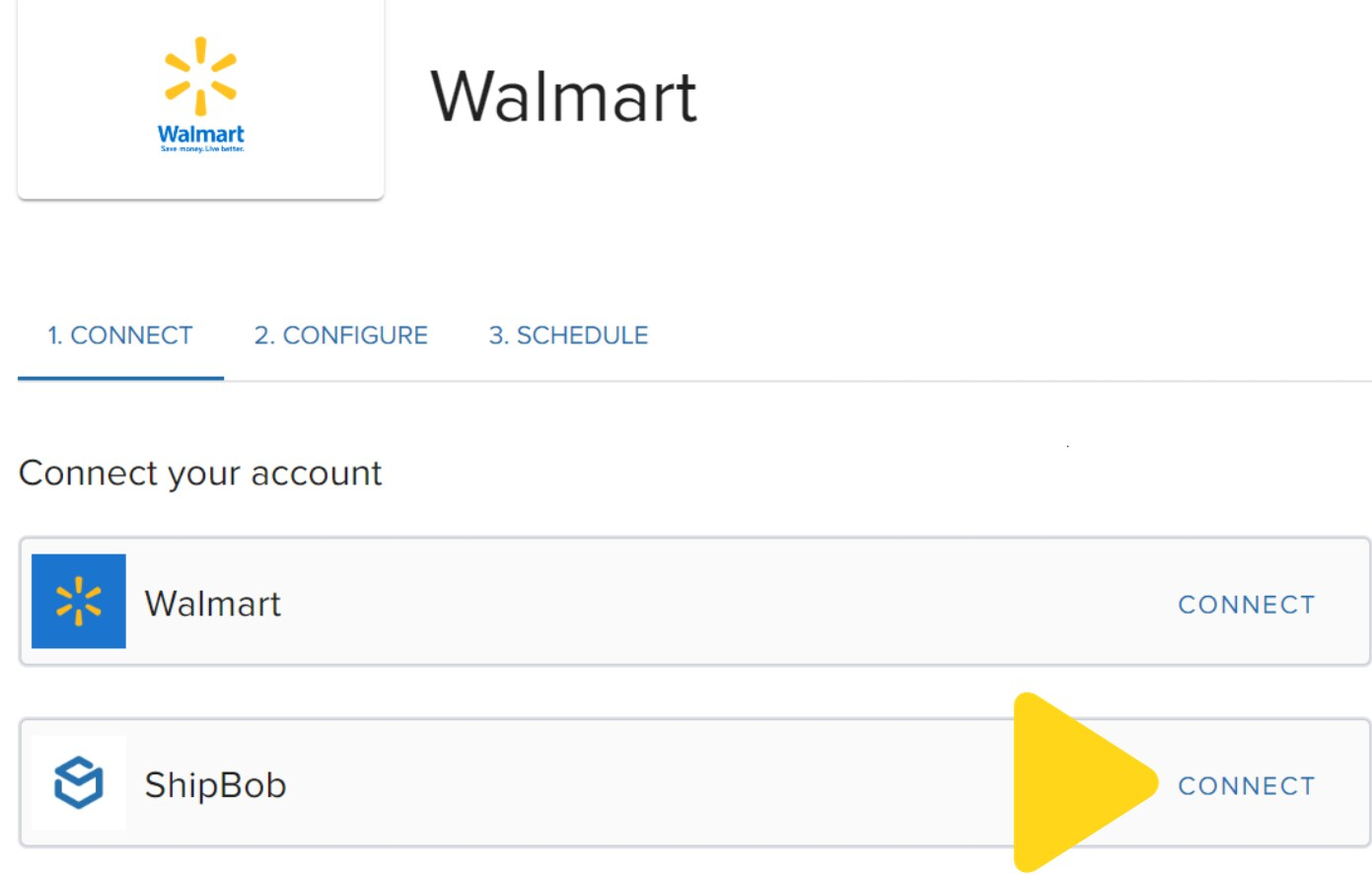
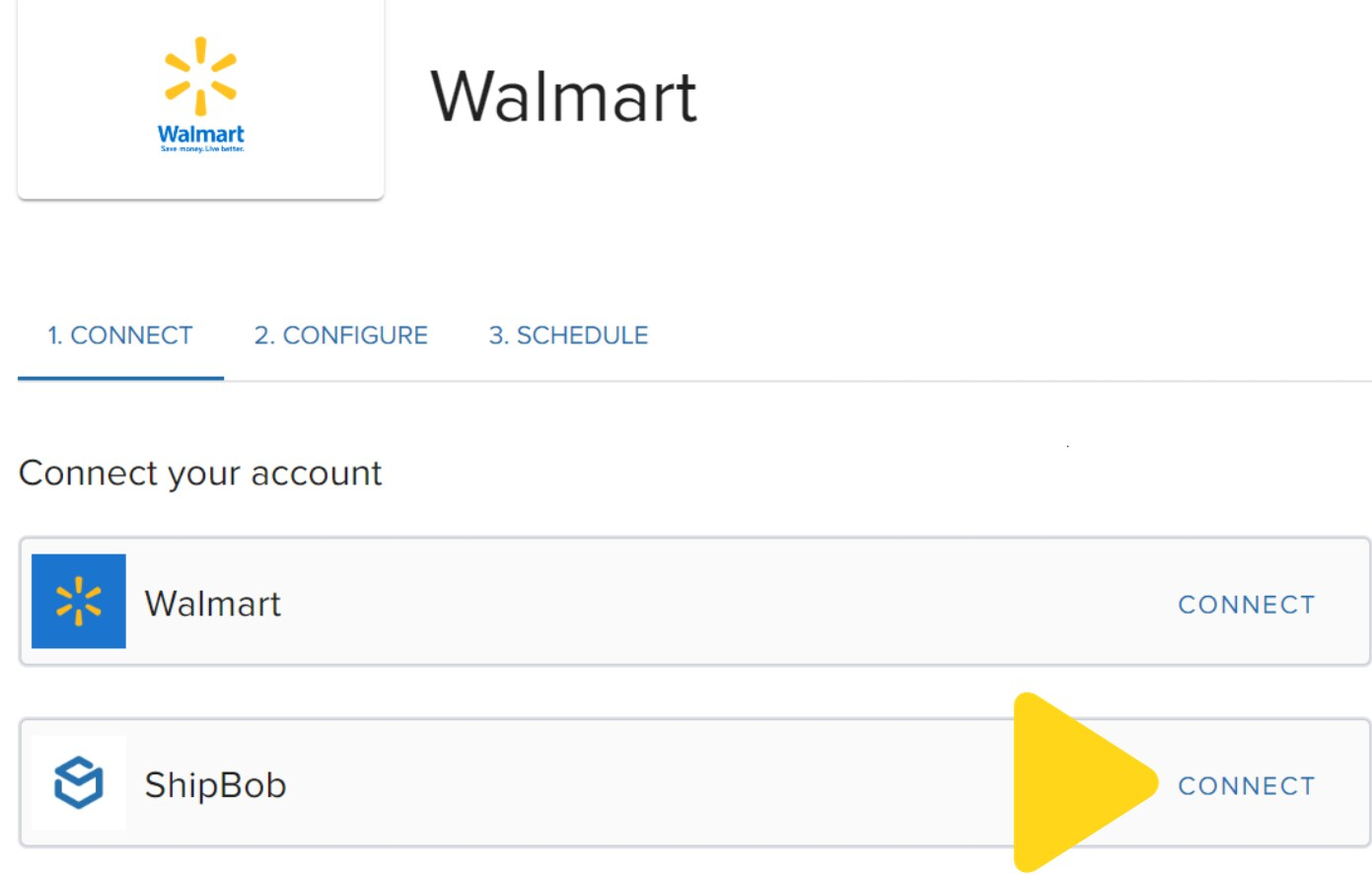
9
Log in with your Jetpack credentials
When prompted, log in with your Jetpack username and password to authorize the connection.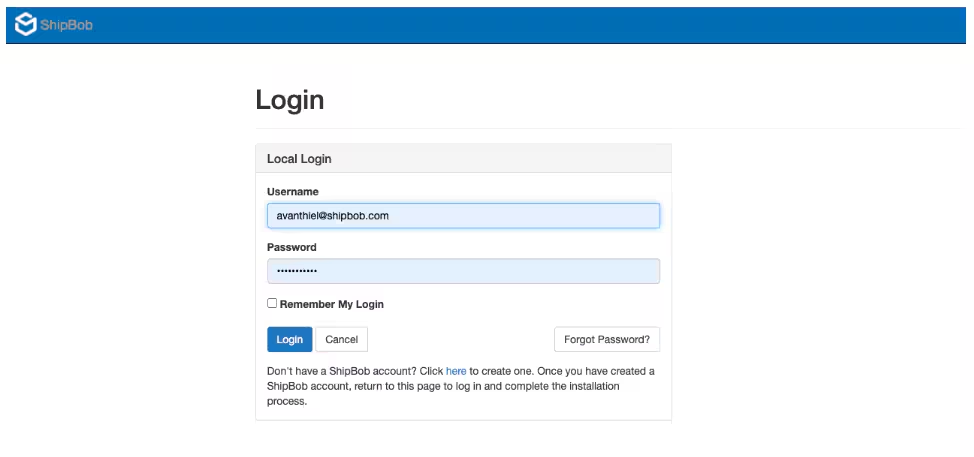
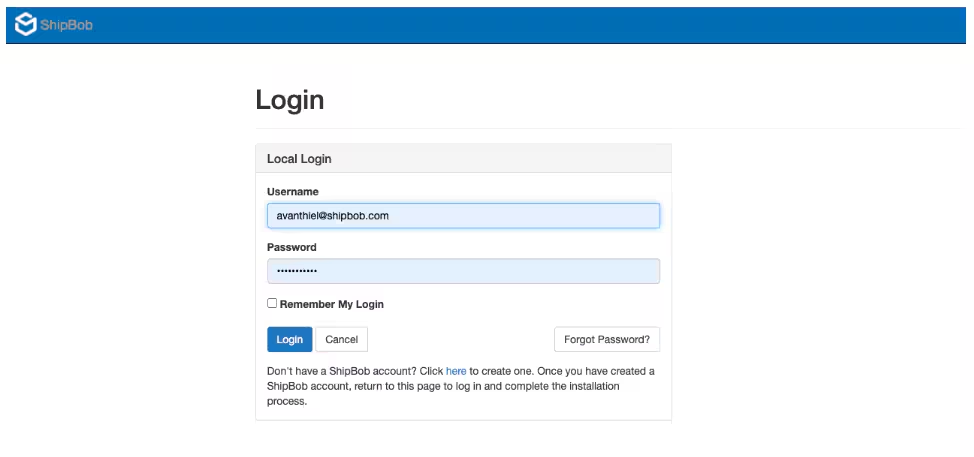
10
Configure channel and permissions
Grant Jetpack access to the necessary Walmart information and choose a name for your integration channel. You can use an existing Walmart channel or create a new one by providing a unique name.
11
Complete the installation
Review the permissions and click the Allow & Install button to complete the connection.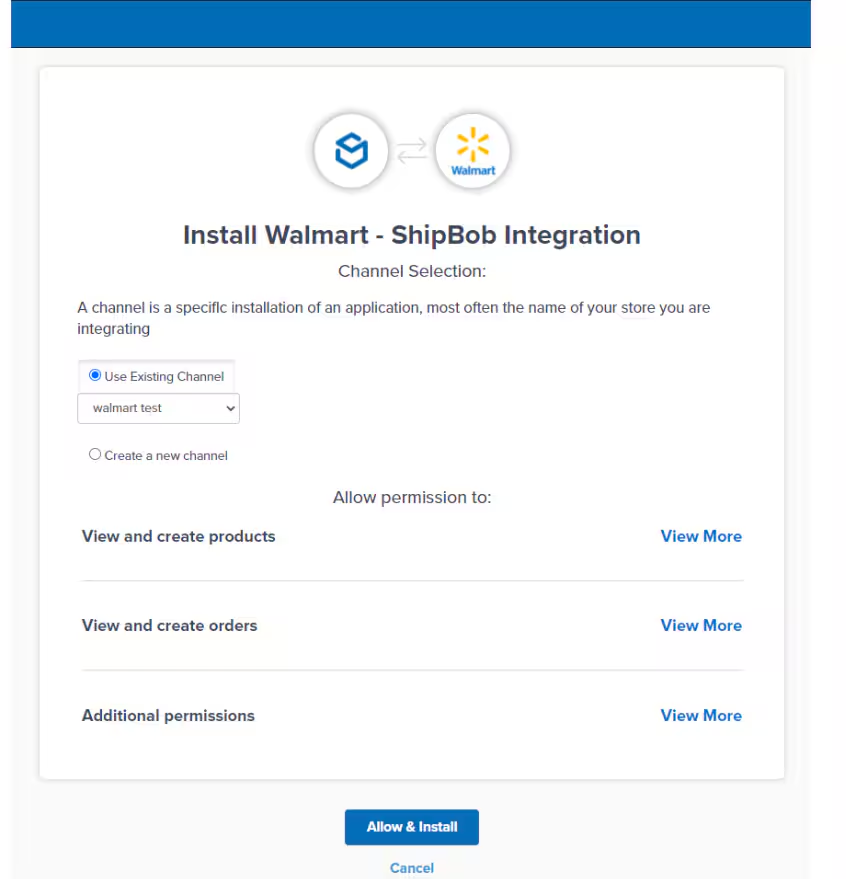
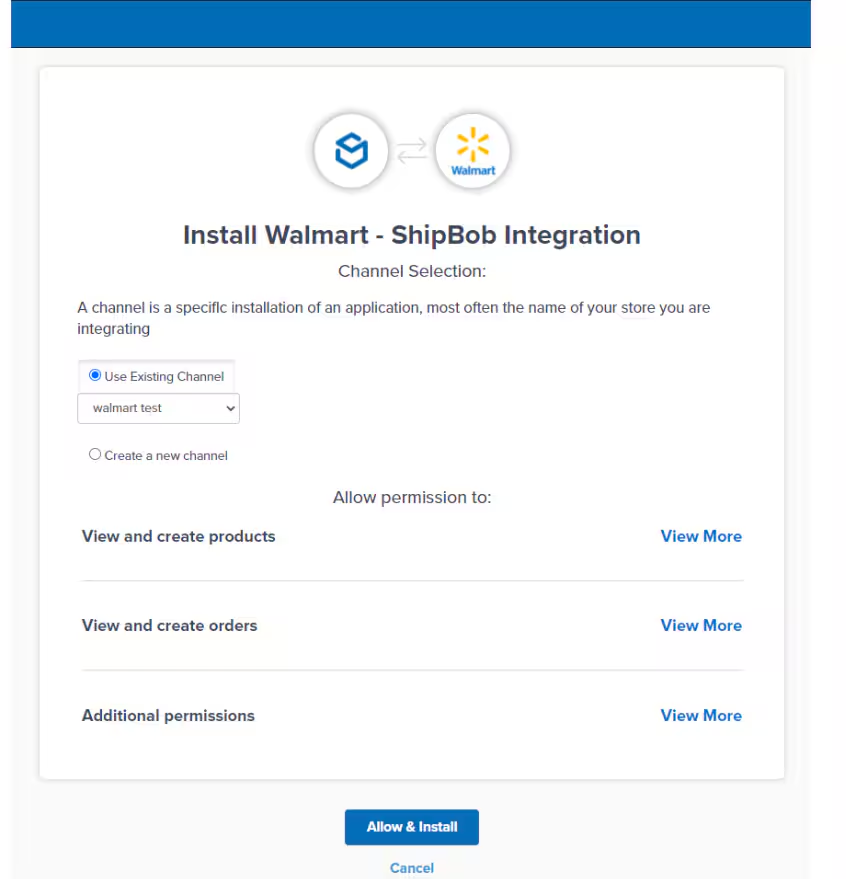
Configuring Your Walmart Integration Settings
Once your Jetpack and Walmart accounts are connected, you can configure the integration settings.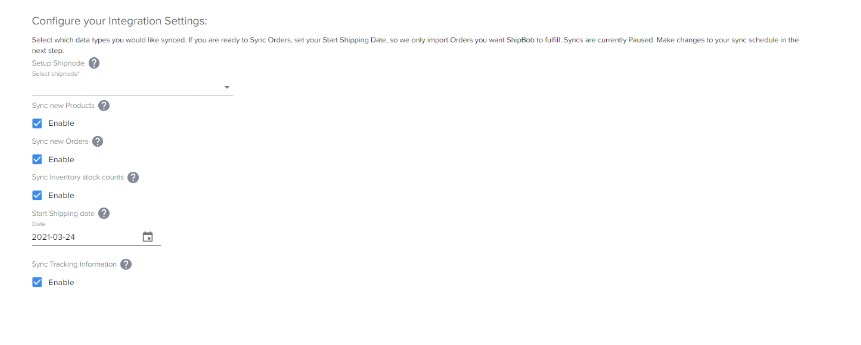
Data Sync Settings
Select the data you want to sync to Jetpack (products, orders, inventory, and tracking information) by checking the corresponding boxes.Ship Start Date
Set the Ship Start Date, which determines from which date Jetpack will import and start shipping your orders. This date can be set to a past date (up to 120 days ago) or a future date. Click Save once the settings are configured.Sync Schedule
Choose whether you want Jetpack to automatically sync data from Walmart. Manual Syncing (Default) If you prefer manual syncing, select Pause from the sync schedule dropdown. This is the default option when you first set up the integration.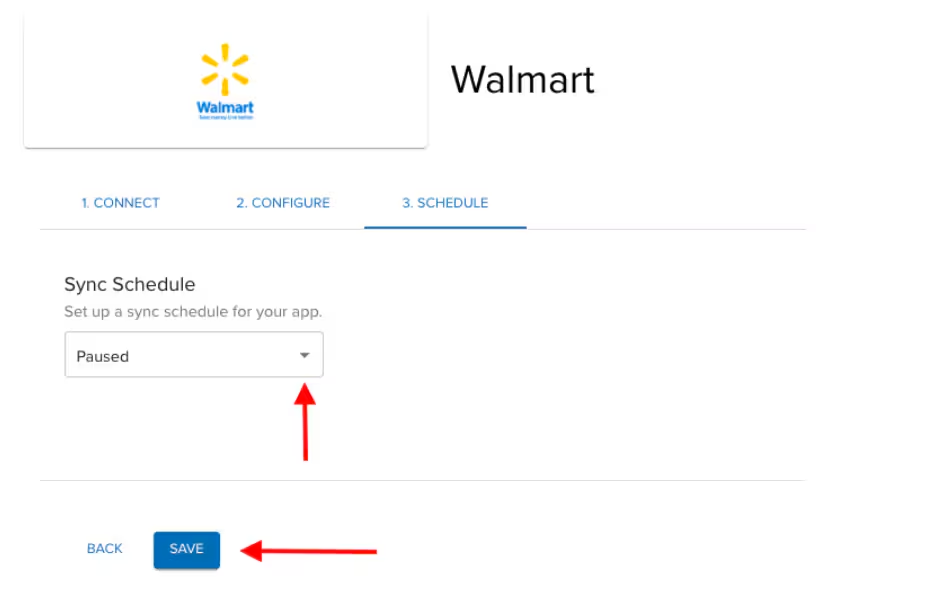
Monitoring Sync Activity
Your integration status will appear as Active once syncing is set up. You can trigger an immediate sync by clicking Sync Now. Modify connection settings or syncing schedules at any time via the provided links. Under Sync Logs, you can view all syncing jobs for this integration.Walmart Integration Features and Capabilities
Product Syncing
Unique Identifier: When syncing products, Jetpack uses the SKU as the unique identifier to locate products within Walmart. Once synced, you can view product details (Inventory ID, name, etc.) on the Jetpack Products page.Auto-Sync Products from Walmart
Automatically import all existing products from your Walmart store into Jetpack. Enable this feature under your Walmart Connection Settings:- Navigate to Integrations
- Click My Apps
- Locate your Walmart integration, click the three horizontal dots
- Select Connections Settings
- Scroll to Configure your Integration Settings, check the box for Sync New Products, and click Save
Auto-Sync Products from Imported Orders
For products that have never been imported to Jetpack, a new product will be created automatically when an order containing the product is imported.This capability cannot be disabled.
Sync Product Variants
If your Walmart admin portal includes product variants (e.g., different sizes or colors), Jetpack will import each variant as a separate product with its own unique Inventory ID. Example: A hat available in pink, green, and lavender will be imported as three distinct items under the parent product.Product Images
Product images are not automatically imported from Walmart. To update a product image:- Select Inventory from the left-hand navigation bar
- Choose Products from the dropdown list
- Click the Inventory ID hyperlink of the product you wish to update
- Select Upload Image and choose the desired photo
Order Syncing
Once orders are synced from Walmart, they appear under the Orders tab in your Jetpack dashboard with the Walmart order ID listed under the Store Order ID column. Orders must have a valid shipping address and be in the Created status. Ensure your Walmart store is live with inventory mapped correctly in the Walmart Seller Center.Manual Order Sync
To manually sync orders:- Select Integrations
- Click My Apps
- Locate your Walmart integration
- Click Sync Now to manually trigger order syncing
Automatic Order Sync
To automatically sync orders, enable automatic order syncing by configuring the Sync Schedule:- Go to Integrations
- Click My Apps
- Locate your Walmart integration and click the three vertical dots
- Select Sync Schedule
- Choose a syncing frequency from options such as Every 30 Minutes, Every 1 Hour, Every 4 Hours, etc.
- Click Save
Start Shipping Date
Set a Start Shipping date (which can be a past date up to 120 days or a future date) to determine when Jetpack will begin importing orders:- Navigate to Integrations
- Select My Apps and locate your Walmart integration
- Click the three vertical dots and select Connections Settings
- Scroll to the Start Shipping Date section, enter the desired date, and click Save
Canceled Orders
The Walmart–Jetpack integration does not support syncing canceled orders between platforms. Cancellations must be performed separately in both Walmart Seller Center and your Jetpack dashboard. Orders already assigned to a picker or in fulfillment cannot be canceled. To cancel the order in your Jetpack dashboard:- Select Orders from the navigation bar
- Check the box next to the order(s) you want to cancel
- Click the Actions button at the top-right
- Select Cancel Orders from the dropdown
- Confirm the cancellation when prompted
Returns
You can create and track returns in your Jetpack dashboard. Once a return is generated, it appears on the Order Details page and under the Returns tab. To generate a return in your Jetpack dashboard:- Select Orders from the left-hand navigation bar
- Locate the desired order using customer name, Shipment ID, or Store Order ID
- Click the Actions button
- Select Create Return (available only for orders in the Shipped status)
- Complete the Return Order Form with product details, fulfillment center, and label type (prepaid or ShipBob parcel)
Tracking Updates
After Jetpack fulfills an order, a unique tracking number and link are uploaded to the Order Details page. This tracking link directs you to the carrier’s website. The tracking number is also automatically uploaded to your Walmart store, marking the shipment as fulfilled. To enable tracking sync in your Jetpack dashboard:- Navigate to Integrations
- Select My Apps
- Locate your Walmart integration, click the three dots, and select Connections Settings
- Scroll to Configure Your Integration Settings
- Check the box for Sync Tracking Information
- Click Save
Automation Rules
Jetpack’s automation rules allow you to apply custom rules such as:- Adding a specific product to orders
- Ignoring certain orders
- Requesting a signature upon delivery
- Excluding gift messages
Inventory Quantity Sync
The Inventory Qty Sync feature automatically updates inventory levels from Jetpack to Walmart every 15 minutes.- For non-bundled products, the Sellable quantity (Fulfillable quantity minus Exception quantity) is synced
- For bundled products, the available quantity is determined by the product with the least available units
- Navigate to Integrations
- Select My Apps and locate your Walmart integration
- Click the three vertical dots and select Connections Settings
- Scroll to Configure Your Integration Settings
- Check the box for Sync Inventory Stock Counts
- Click Save
Disabling the Walmart Integration
If you need to disconnect your Walmart integration, follow these steps:1
Navigate to Integrations
From your Jetpack dashboard, click Integrations on the left-hand navigation bar.
2
Click Launch
Find the Walmart integration tile and click Launch to access the integration management page.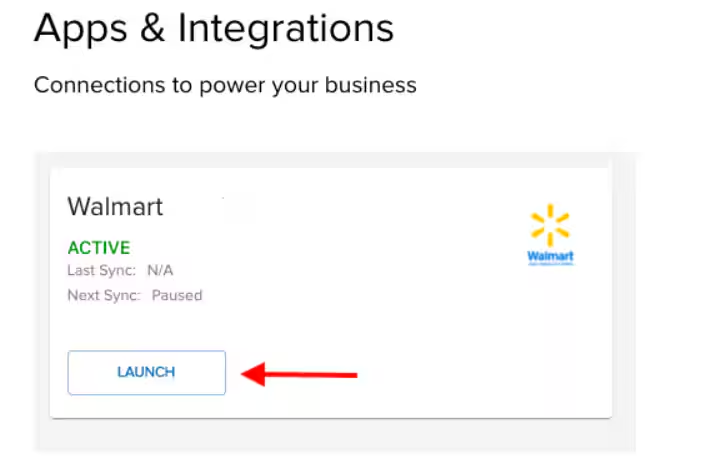
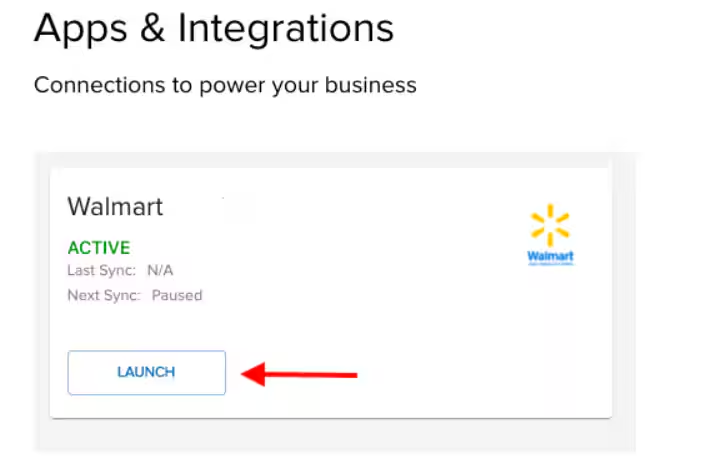
3
Open Connection Settings
In the redirected window, click the Connection Settings link.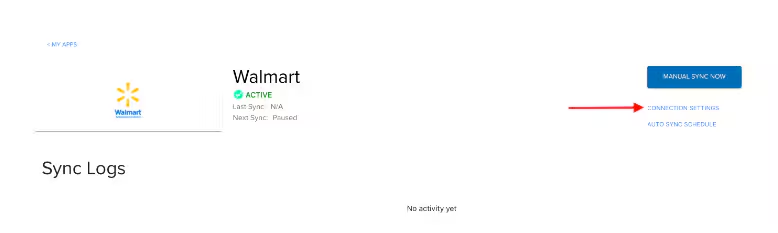
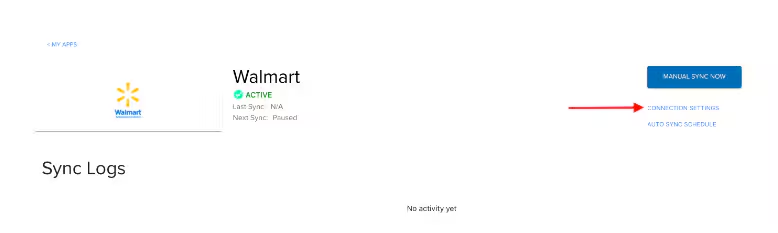
4
Uninstall the integration
Click the Uninstall button at the bottom of the Connection Settings page to disable the integration.
Let’s Dive Deeper
Store Integration Overview
Back to the main integrations guide
Syncing Products
Set up your product catalog
Importing Orders
Understand how orders flow into Jetpack
Managing Inventory
Inventory management and tracking
Automation Rules
Apply custom rules to orders
Returns Processing
Set up returns handling

Questions? Contact Jetpack Care.
If you have any questions or run into issues, you can always contact Jetpack Care for help. Our team is always here to assist via Slack, phone, or email!