What You Can Do from the Orders Page
The Orders page provides comprehensive order management capabilities:- Sync, import, and create orders - Automatically pull orders from integrations or create them manually
- Search and filter orders - Find specific orders or groups using powerful search and filtering tools
- Customize your view - Choose between Order View and Shipment View, select visible columns, and save custom filtered views
- Perform bulk actions - Apply actions to multiple orders at once, including holds, cancellations, and inventory management
- Export order data - Download up to a million lines of order data with expanded column options
- Access shipment details - Click any Order ID to open a details panel without leaving the page
Understanding Orders vs. Shipments
Before diving into the Orders page, it’s important to understand the distinction between orders and shipments: Order: The complete record of everything purchased by your customer, including all shipping information and products. Orders are pulled in through an integration or created manually. Shipment: The individual package(s) being shipped to fulfill an order. When an order requires multiple boxes to ship all products, our packing team splits it during the packing process. Each package results in a separate shipment with its own tracking number. Example: If 2 boxes are required to ship a customer’s order, you’ll see 1 order in the Jetpack dashboard and 2 shipments. The Orders page lets you toggle between Order View (showing orders with a column indicating how many shipments were created) and Shipment View (showing each individual shipment separately).Accessing the Orders Page
Open Orders menu
Select All Orders
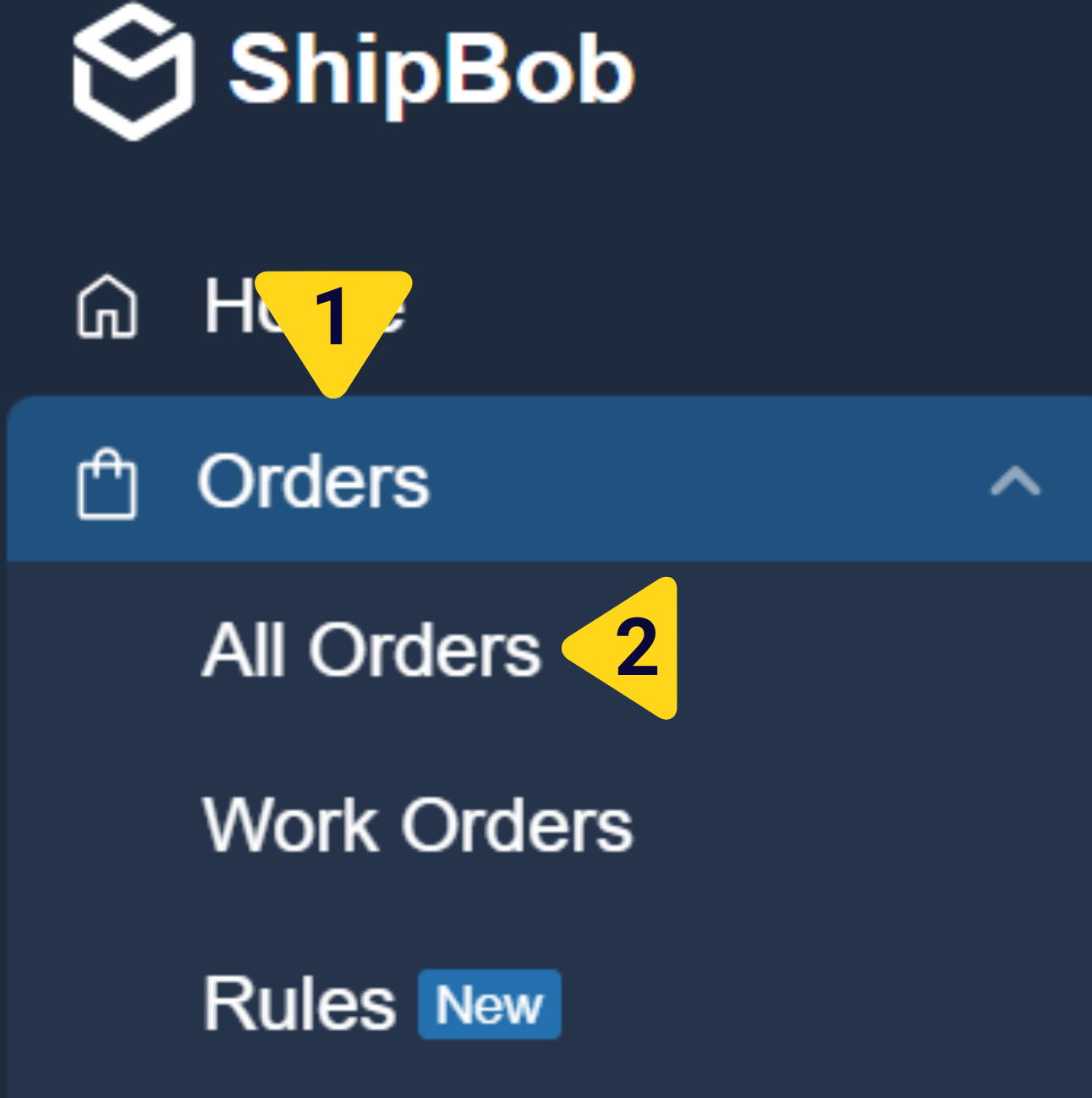
Order View vs. Shipment View
The Orders page offers two distinct viewing modes to match your workflow needs.Order View

- Track orders as your customers see them
- Understand order splitting patterns
- Match orders to store records using Store Order IDs
- Review total order fulfillment costs
Shipment View
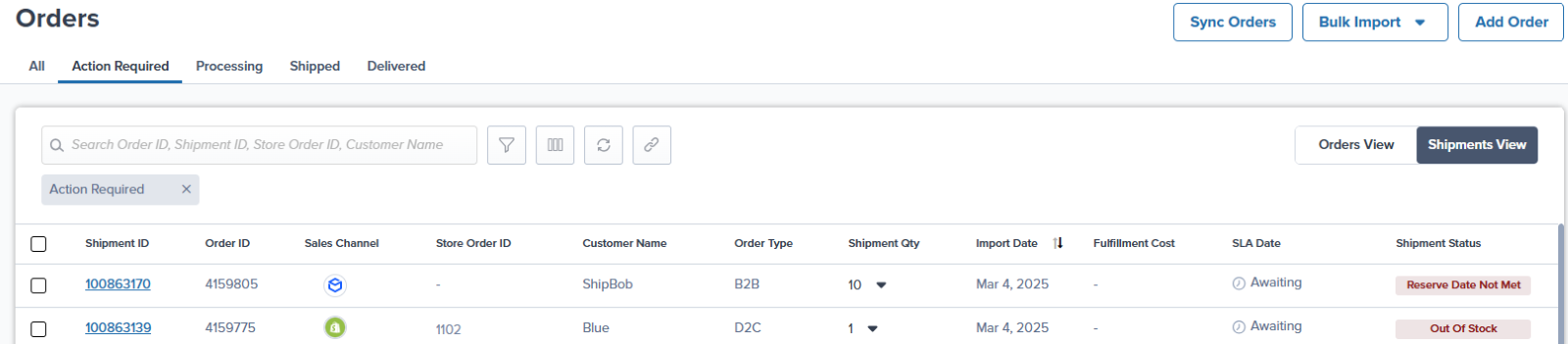
- Track carrier performance and delivery times
- Monitor individual tracking numbers
- Review package-level dimensions and weights
- Analyze per-shipment fulfillment costs
Switching Between Views
Switching between views is easily done via the toggle at the top right of the orders page.Understanding the Orders Page Layout
The Orders page is organized with several key interface elements:- Top Navigation Bar - Shows the 5 default view tabs (All, Action Required, Processing, Shipped, Delivered) plus any custom saved views
- Search Bar - Located below the navigation, allows searching by Order ID, Shipment ID, Store Order ID, Customer Name, or Tracking Number
- Action Buttons - Filter icon, column customization icon, refresh, and Save New View button
- View Toggle - Switch between Orders View and Shipments View in the top right
- Data Table - Displays orders/shipments with customizable columns
- Shipment Details Panel - Slides in from the right when you click an Order ID
Customizing Your View
One of the most powerful features of the Orders page is the ability to customize exactly what information you see.Available Columns
The Orders page now includes expanded data columns you can add to your view:| Column | What It Shows |
|---|---|
| Order ID / Shipment ID | Unique identifier in the Jetpack dashboard (always visible) |
| Store Order ID | Unique order number from your integrated ecommerce store |
| Import Date | Date and time the order was imported or created |
| Ship Date | Date the order received its “Order Picked Up” log from the carrier |
| Delivery Date | Date the order was delivered to the customer |
| Source | How the order was created (integration, manual, API, bulk upload) |
| Sales Channel | The store or marketplace where the order originated |
| Ingestion Channel | How the order entered Jetpack (store integration, API, or manual) |
| Order Type | Order classification (B2C, B2B, Kitting, etc.) |
| Customer | Recipient’s name |
| Fulfillment Center | Which FC is processing or processed the shipment |
| Ship Option | Selected shipping speed (Standard, Expedited, Overnight, etc.) |
| Carrier | Assigned shipping carrier (UPS, FedEx, USPS, etc.) |
| Tracking ID | Carrier tracking number (appears after labeling) |
| Fulfillment Cost | Total cost charged for order fulfillment |
| Order Status | Current status in the fulfillment workflow |
| # of Shipments | How many packages were created (Order View only) |
Customizing Columns
Open column customization
Select and arrange columns
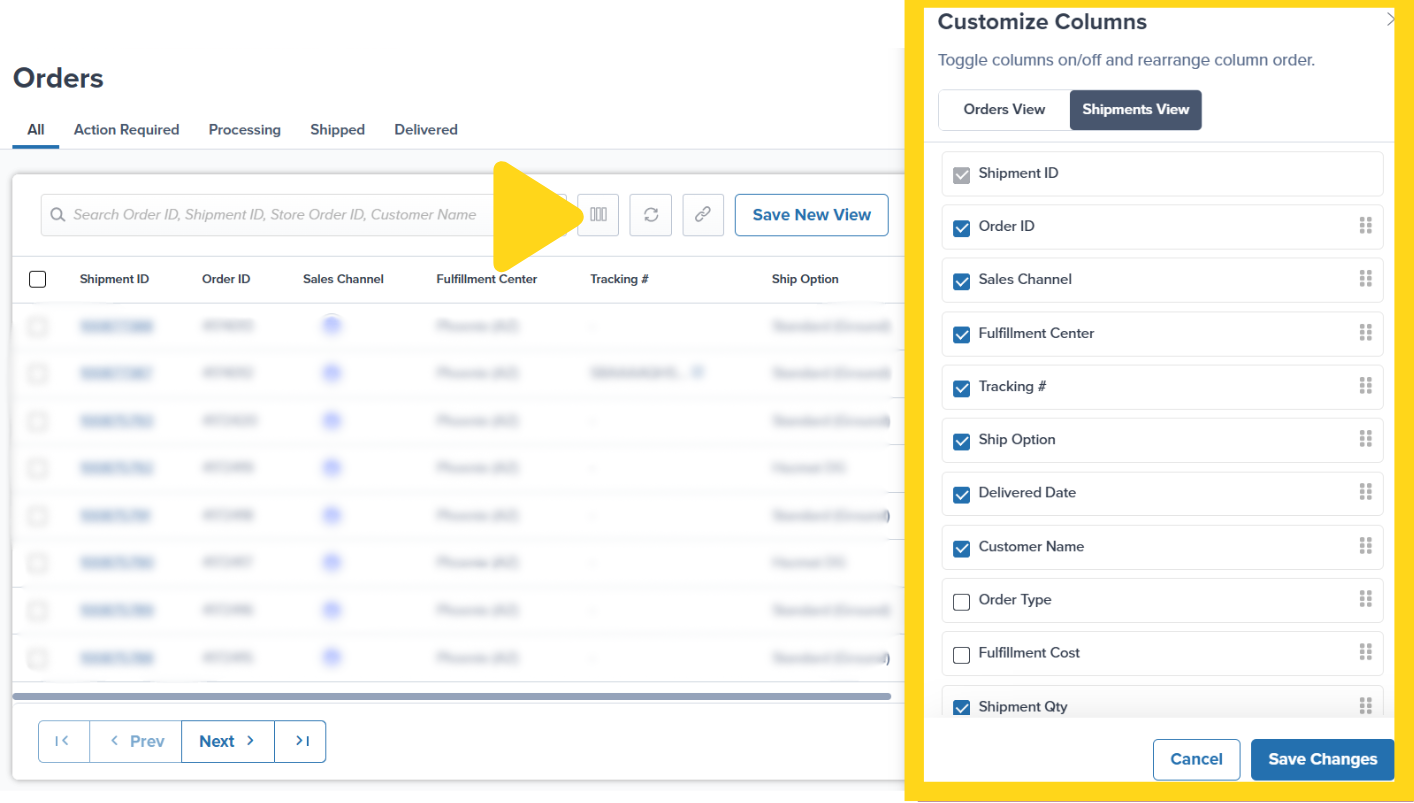
Save changes
Filtering Your Orders
The Orders page offers powerful filtering capabilities to help you segment orders based on specific criteria.Accessing Filters
Open filter panel
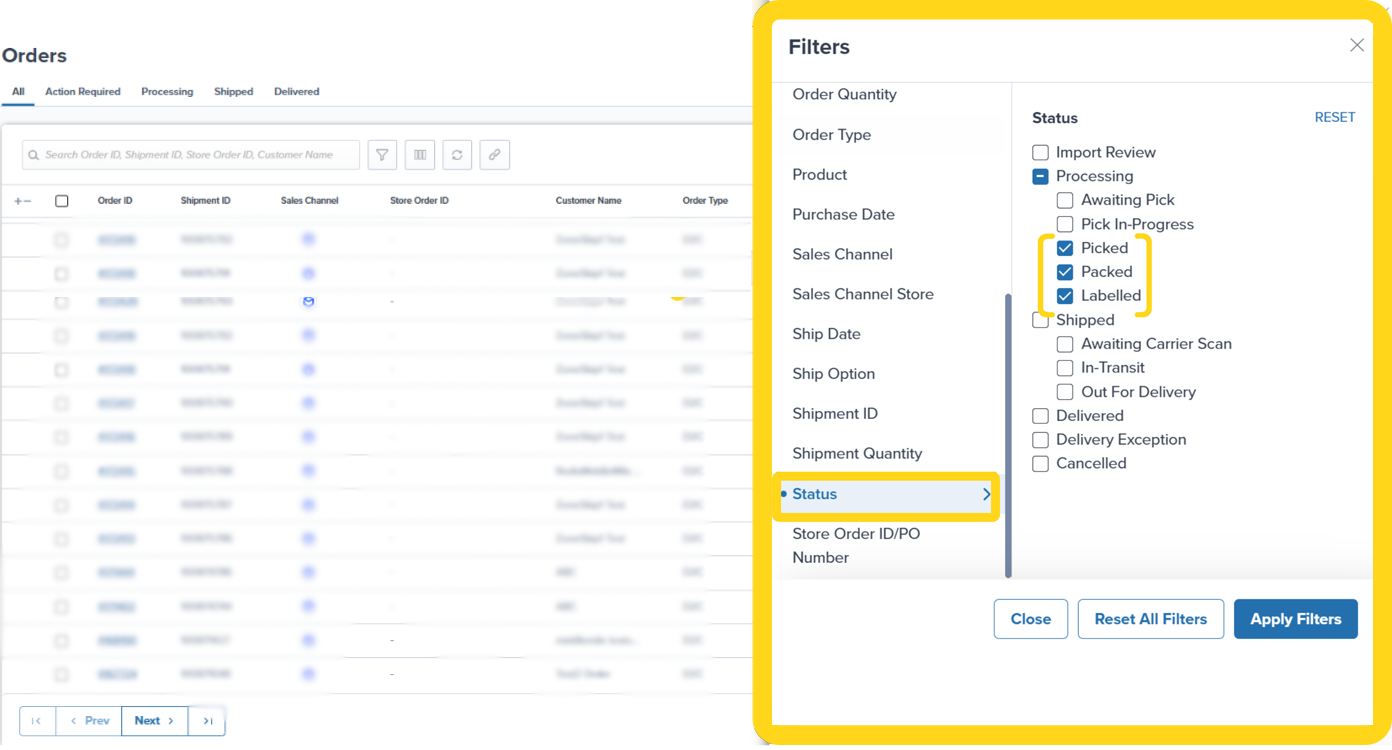
Select filter category
Apply filter criteria
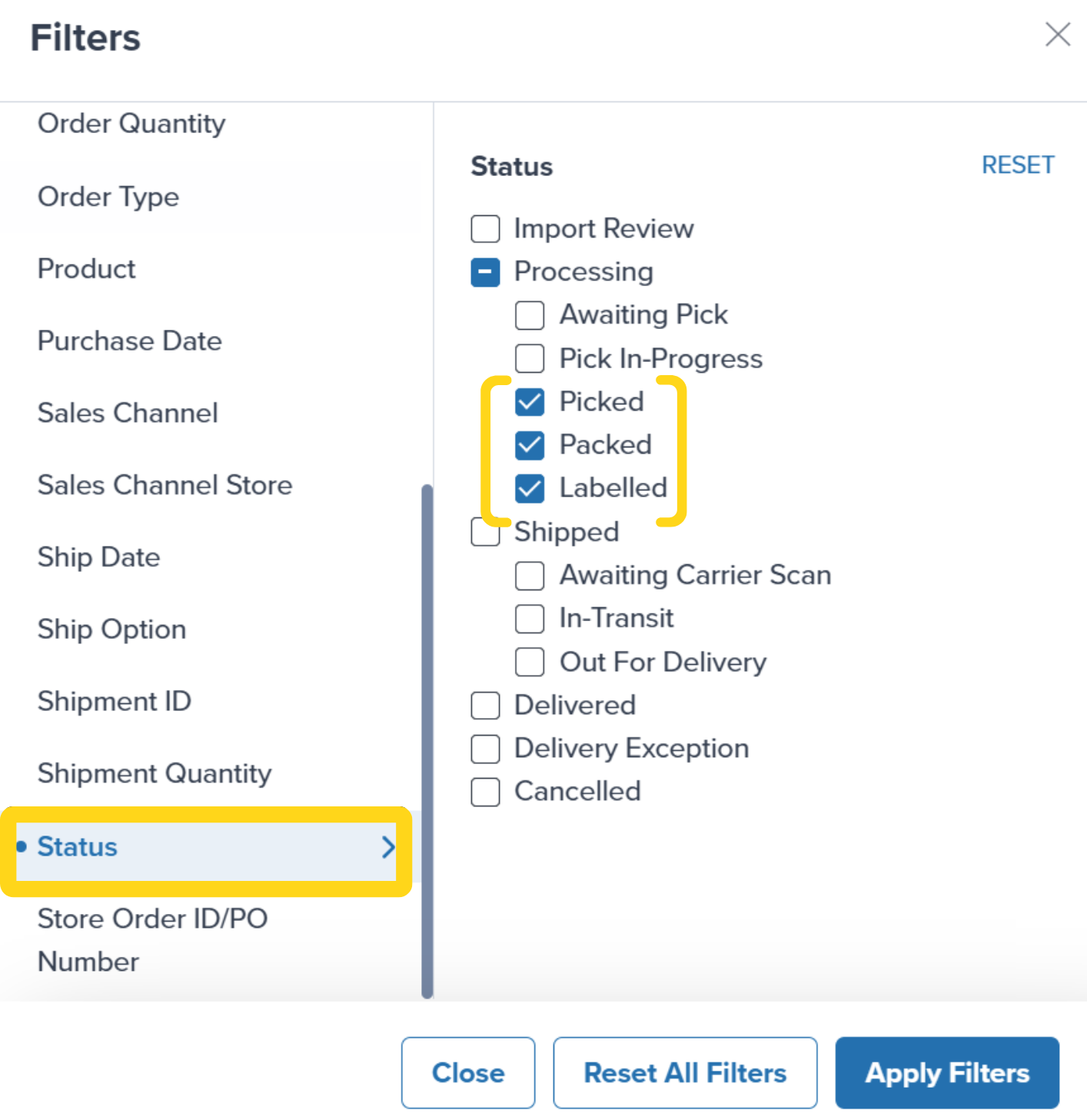
Available Filter Categories
| Filter Category | What You Can Filter By |
|---|---|
| Action Required | Specific issues preventing fulfillment |
| Customer | Customer name or email address |
| Delivered Date | Date range when orders were delivered |
| Destination Country | Country where orders are shipping |
| Fulfillment Center | Which FC is processing orders |
| Import Date | Date range when orders entered Jetpack |
| Ingestion Channel | How orders were created (integration, manual, API) |
| Order Type | Order classification (B2C, B2B, Kitting, etc.) |
| Sales Channel | Store or marketplace source |
| Ship Date | Date range when orders shipped |
| Ship Option | Shipping speed selected |
| Status | Order/shipment status in fulfillment workflow |
| Store Shipping Method | Shipping method name as shown in your store |
| Tracking ID | Specific carrier tracking numbers |
Common Filtering Scenarios
Here are practical examples of how to use filters effectively: View orders with tracking numbers that haven’t shipped yet:- Apply Status filter → Check Labeled
- Apply Sales Channel filter → Check desired sources (Amazon, Shopify, etc.)
- Apply Status filter → Check Labeled, Awaiting Carrier Scan, In-Transit, Out For Delivery, Delivered, Delivery Exception
- Apply Status filter → Check Picked, Packed, Labeled
- Apply Status filter → Check Packed, Labeled
- Apply Status filter → Check Awaiting Carrier Scan
Saving Custom Views
After customizing your columns and applying filters, you can save your configuration as a named view for quick access later.Creating a Saved View
Configure columns and filters
Save the view
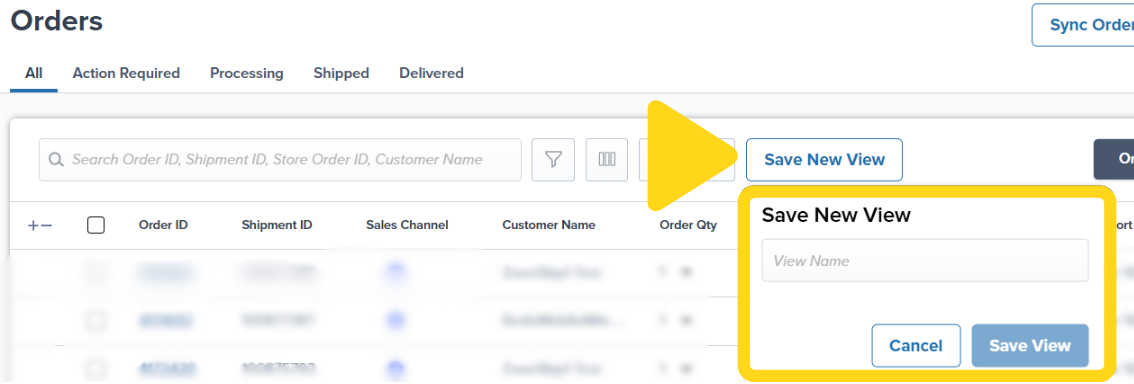
Default Views
The Orders page includes 5 default views that cannot be modified:- All - Shows all orders regardless of status
- Action Required - Orders that need attention before fulfillment
- Processing - Orders currently being picked, packed, and shipped
- Shipped - Orders that have left the fulfillment center
- Delivered - Orders successfully delivered to customers
Editing Saved Views
Open the saved view
Adjust configuration
Save changes
Searching for Orders
The search bar at the top of the Orders page lets you quickly locate specific orders or groups of orders.Single Order Search
Simply enter any of the following identifiers in the search bar:- Shipment ID
- Store Order ID
- Customer name
- Tracking number
Bulk Order Search
To search for multiple orders at once, separate each Order ID or Shipment ID with a comma and a space. Example:100877388, 100875793, 100875792, 100875791
This bulk search feature is particularly useful when you need to perform actions on a specific group of orders or verify a list of order statuses.
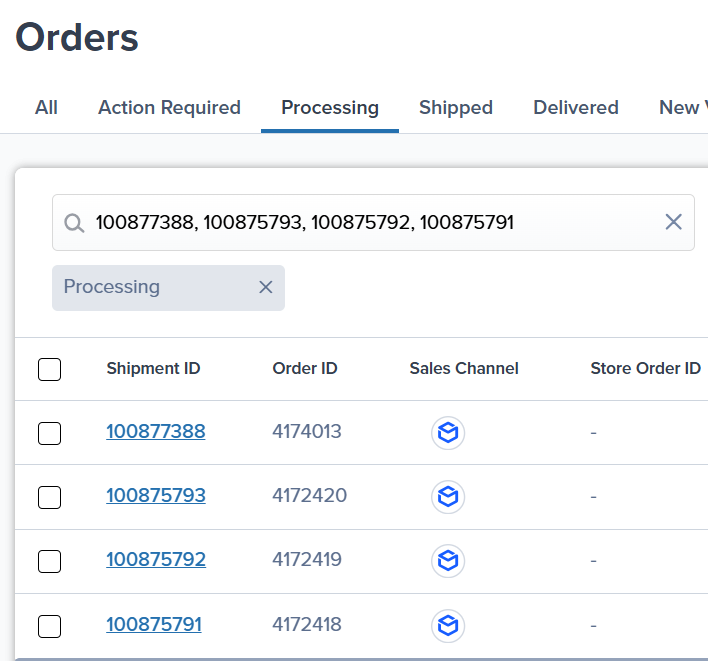
Understanding Order Statuses
Order statuses tell you where each order is in the fulfillment workflow. The Orders page displays the current status under the Status column, and you can hover over any status to see additional context.Primary Order Statuses
| Status | What It Means |
|---|---|
| Action Required | Order cannot be fulfilled until an issue is resolved (replaces the legacy On-Hold and Exception statuses) |
| Processing | Order is being picked, packed, and prepared for shipment |
| Picked | Products have been picked from inventory and are ready for packing |
| Packed | Order has been packed and package dimensions are recorded |
| Labeled | Shipping label has been generated; order is ready to hand off to carrier |
| Awaiting Carrier Scan | Order has been handed to carrier but not yet scanned into their system |
| In-Transit | Carrier has scanned and is transporting the package |
| Out For Delivery | Package is on the delivery vehicle for final delivery |
| Delivered | Package has been successfully delivered to the customer |
| Delivery Exception | Carrier encountered an issue during delivery (incorrect address, damaged package, etc.) |
Action Required Status
The Action Required status combines all conditions that prevent an order from being fulfilled. This consolidated status makes it easier to identify and resolve issues holding up your orders. Common Action Required reasons include:- Invalid or incomplete shipping address
- Insufficient inventory to fulfill the order
- Manual hold placed on the order
- Payment or pricing verification needed
- Customs documentation required for international shipments
SLA and Upgrade Badges
In addition to the order status, you may see badges indicating:- Fulfillment SLA badge - Shows whether the order is on track to meet the fulfillment service level agreement
- Shipment upgrade badge - A green badge appears when Jetpack has upgraded the shipping option at no extra charge to you
Accessing Shipment Details
The Orders page includes a convenient Shipment Details panel that lets you view complete order information without navigating away from the page.Opening the Details Panel
Click any Order ID (hyperlinked) to expand the Shipment Details panel on the right side of the page. This panel displays:- Customer Information - Name, address, email, phone
- Shipping Details - Carrier, service level, tracking number
- Shipment Breakdown - Products, quantities, dimensions, weight
- Cost Breakdown - Itemized fulfillment costs
- Timeline - Complete order timeline from import to delivery
- Attachments - Packing slips, shipping labels, and uploaded documents
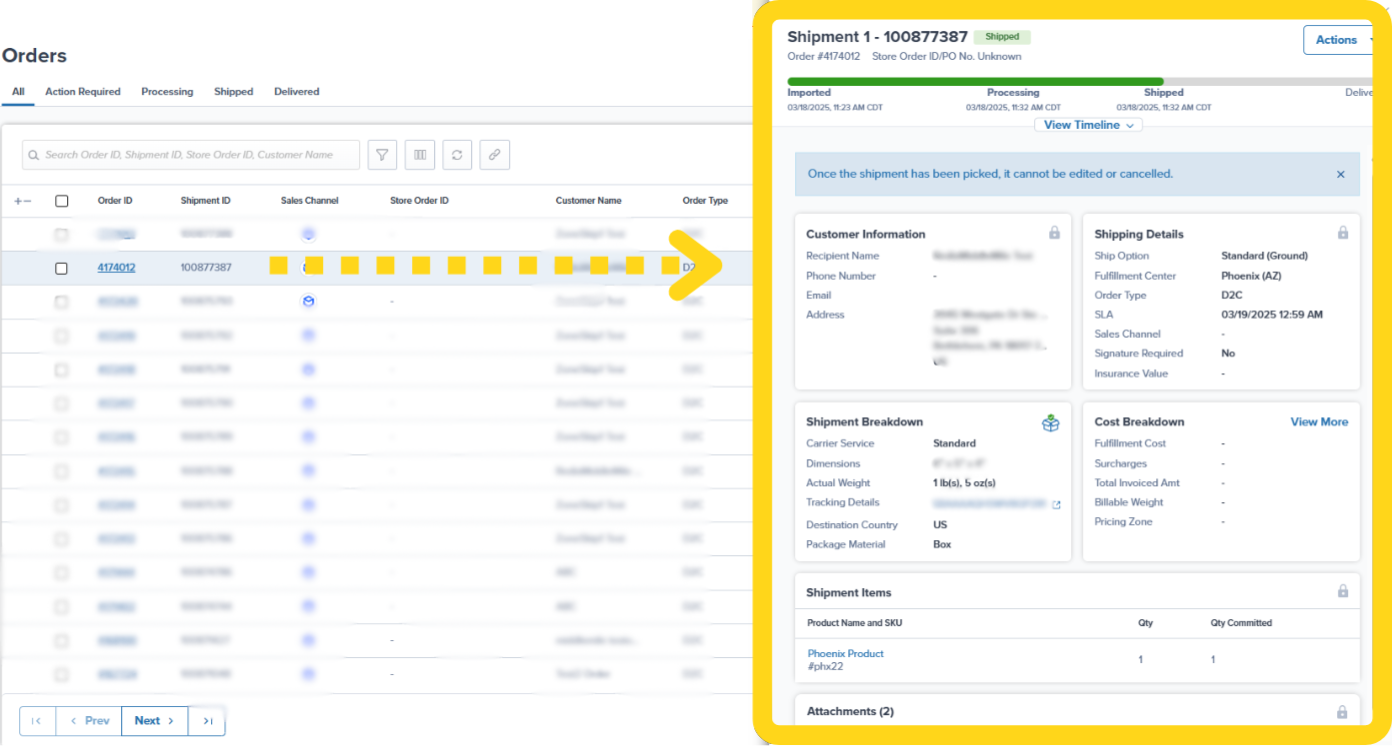
Performing Bulk Actions
The Orders page makes it easy to perform actions on multiple orders simultaneously.Selecting Orders for Bulk Actions
Select specific orders
Select all matching orders (optional)
- Select at least one order by checking its box
- Click the Select all # shipments hyperlink that appears
- All orders matching your current view/filter will be selected, even across multiple pages

Available Bulk Actions
Once you’ve selected orders, click the Actions button to see available bulk actions:| Action | What It Does |
|---|---|
| Move Shipments To On-Hold | Places selected orders on hold and optionally unreserves inventory |
| Release Manual Shipment Hold | Releases orders from on-hold status back to processing |
| Cancel Shipments | Cancels selected orders and unreserves inventory |
| Export To Excel | Downloads selected orders as a CSV file |
| Add Signature Required | Applies signature requirement to selected orders |
| Change Fulfillment Center | Reassigns orders to a different fulfillment center |
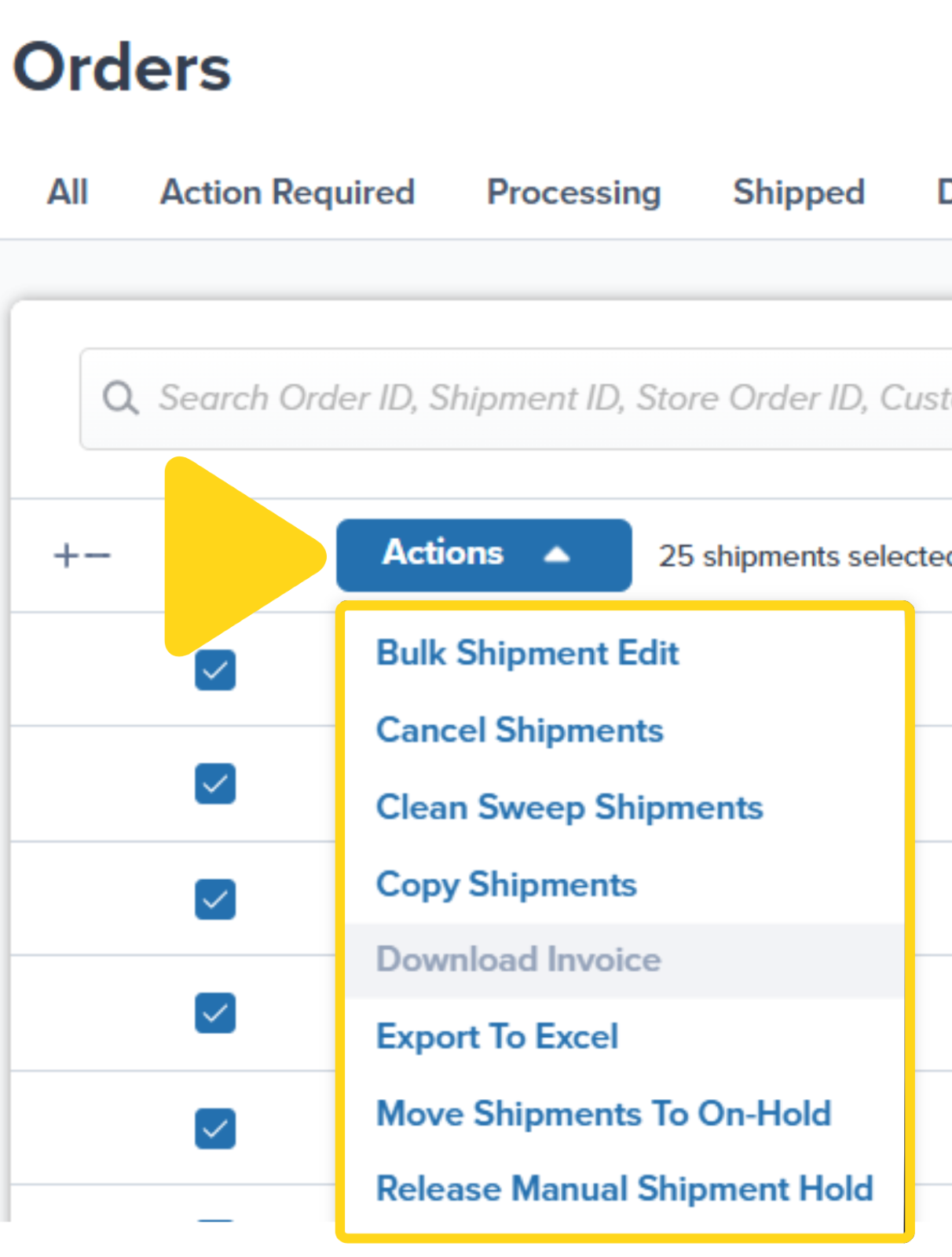
Unreserving Inventory from Orders
To unreserve inventory from orders without permanently canceling them:- Select the desired orders
- Click Actions → Move Shipments To On-Hold
- In the dialog, select Un-reserve Inventory from the dropdown
- Confirm the action
Exporting Order Data
The Orders page lets you export order data to analyze outside the dashboard or share with your team.Export Capabilities
- Export up to 1 million lines of data in a single download
- Expanded column options including Order Tags, Ship Option, Sales Channel Store, Store Shipping Method, and SKU
- Export specific orders, current page, or all filtered results
How to Export
- Apply filters or select specific orders you want to export
- Click the Actions button at the top right of the page
- Select Export To Excel from the dropdown
- Choose your export scope:
- Current Selection - Only checked orders
- Current Page - All orders on the current page
- All Orders with Current Filters - All orders matching your filters (across all pages)
- Click Export Orders
Data Retention and Historical Orders
Orders in Shipped status are available on the Orders page for 14 months from the date the order shipped (according to the order’s timeline in the Jetpack dashboard). After 14 months, shipped orders are removed from the dashboard. To retrieve data for orders older than 14 months, contact Jetpack Care via the chat feature in your dashboard. Tip: Regularly export your historical order data if you need to maintain records beyond 14 months. Learn more about exporting order data.Orders Page FAQs
Why do I see different numbers of orders in Order View vs. Shipment View?
Why do I see different numbers of orders in Order View vs. Shipment View?
What's the difference between Sales Channel and Ingestion Channel?
What's the difference between Sales Channel and Ingestion Channel?
Can I recreate my saved views from the legacy Orders page?
Can I recreate my saved views from the legacy Orders page?
How do I view orders that are delayed?
How do I view orders that are delayed?
- Click the funnel icon to open filters
- Select the Status category
- Check Processing - Shows orders that have labels but haven’t received initial carrier scans
- Check In-Transit - Shows orders still on their way that may be delayed
- Check Delivery Exception - Shows orders that cannot be delivered due to address issues or package damage
What happened to the On-Hold and Exception statuses?
What happened to the On-Hold and Exception statuses?
Can I perform bulk actions across multiple pages of orders?
Can I perform bulk actions across multiple pages of orders?
Let’s Dive Deeper
Shipment Details Page
Editing an Order
Exporting Your Order Data
Orders With Action Required
Bulk Actions on Orders
Order Status Overview

Questions? Contact Jetpack Care.
If you have any questions or run into issues, you can always contact Jetpack Care for help. Our team is always here to assist via Slack, phone, or email!