MultiHub IQ (MIQ) streamlines your inbound receiving workflow by automating inventory distribution decisions. Once onboarded to MIQ, you create Warehouse Receiving Orders (WROs) to your Hero Hub just as you would for any fulfillment center—but MIQ immediately generates an optimized transfer plan showing how inventory will be allocated across your regional fulfillment center network. This guide walks through the complete MIQ workflow: creating WROs, reviewing transfer plans, tracking distribution status, and using Internal Transfer Orders (ITOs) to dynamically rebalance inventory already in the Jetpack network.
MIQ transforms replenishment from complex multi-location inventory planning into a streamlined single-destination workflow supported by data-driven distribution.
Creating MIQ WROs in the Dashboard
The process for creating MIQ-enabled WROs mirrors the standard WRO creation workflow—the only difference is the automatic transfer plan generation after submission.Step-by-Step: Creating Your MIQ WRO
Follow the same process you use to create any WRO in the dashboard:- Navigate to the Receiving tab and click Create WRO
- Select your Hero Hub as the destination fulfillment center
- Choose your shipment type (Parcel, Pallet, Floor Loaded Container)
- Add products and quantities based on your replenishment needs
- Configure lot information if applicable for products requiring batch tracking
- Review and submit your WRO
Before creating your MIQ WRO, use Jetpack’s replenishment tools to determine when to order and how much inventory you need. MIQ handles the where (distribution across FCs), but replenishment planning remains your responsibility.
Understanding MIQ Transfer Plans
After submitting your WRO, MIQ immediately generates a transfer plan detailing the distribution strategy for your inbound inventory.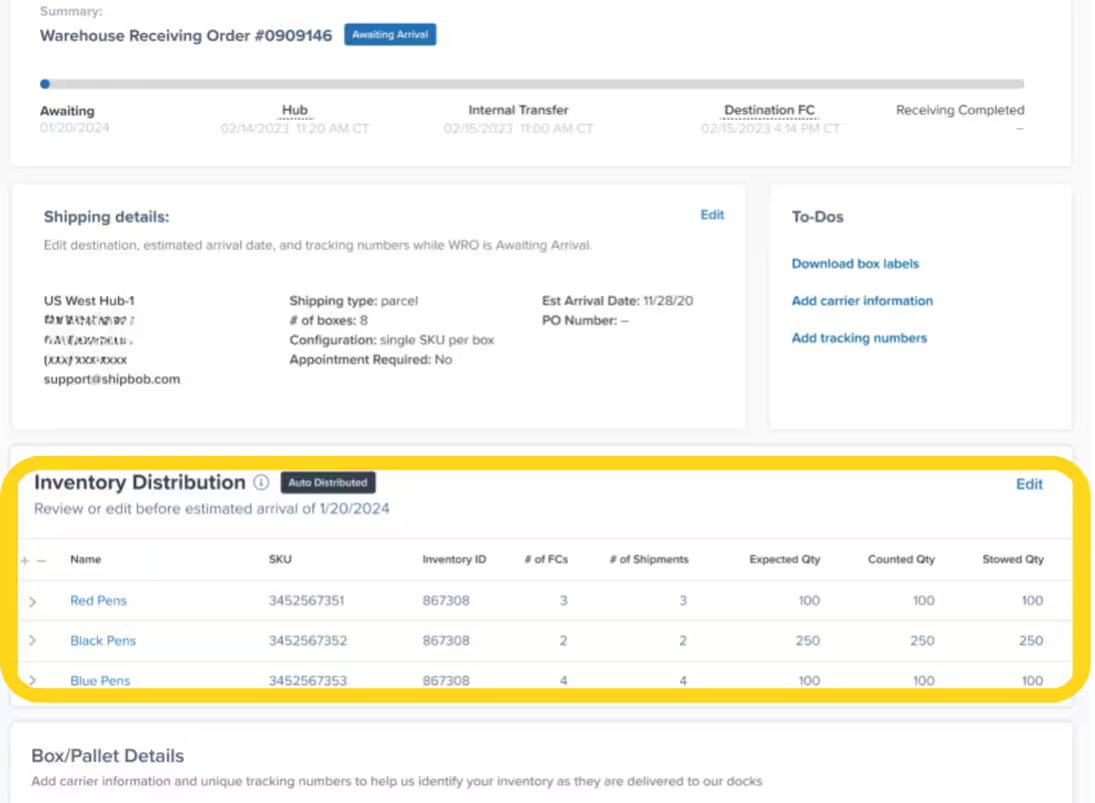
What the Transfer Plan Shows
The Inventory Distribution tile on your WRO details page provides both high-level summary and detailed SKU-level information:| Information | What It Tells You |
|---|---|
| Auto Distributed Icon | Indicates the transfer plan was automatically generated by MIQ (vs. manually configured) |
| Review/Edit by Date | The deadline for editing the transfer plan—after this date, editing is disabled and the plan executes |
| Number of FCs | Total destination fulfillment centers receiving each SKU |
| Number of Shipments | Total shipments (boxes or pallets) each SKU is divided into for distribution |
| Expected Quantity (Qty) | Total units per SKU you’re shipping, as provided during WRO creation |
| Counted Quantity (Qty) | Units physically received and counted by Jetpack Operations at the Hero Hub |
| Stowed Quantity (Qty) | Units that have been stowed at destination FCs and are available for fulfillment |
Viewing Detailed SKU-Level Information
Click the arrow to the left of any SKU to expand detailed information about how that product will be distributed: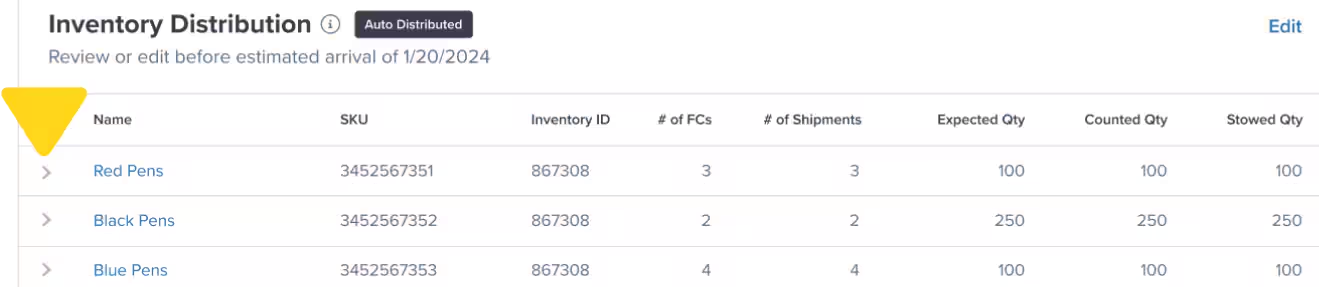
| Detail | Description |
|---|---|
| Shipment Number | Each box or pallet is listed separately with a unique identifier |
| Expected Qty | Units expected in that specific shipment (An asterisk ”*” indicates the plan may change or has been reallocated after counting) |
| Stowed Qty | Actual units received and stowed at the destination fulfillment center for that shipment |
| Lot Information | Lot number and expiration dates (if applicable for lot-tracked products) |
| Est. Completion | Calculated date when the shipment will be stowed and available for order fulfillment |
| Completion Date | Actual date when inventory was stowed and became available |
| Total | Sum of Expected and Stowed quantities across all shipments for that SKU |
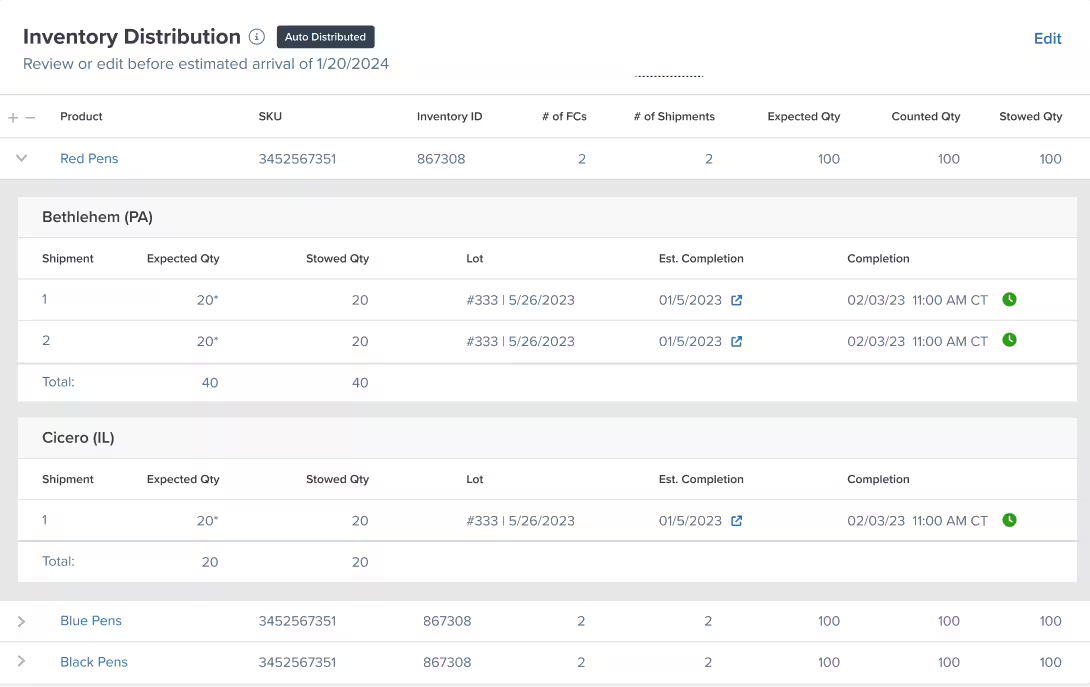
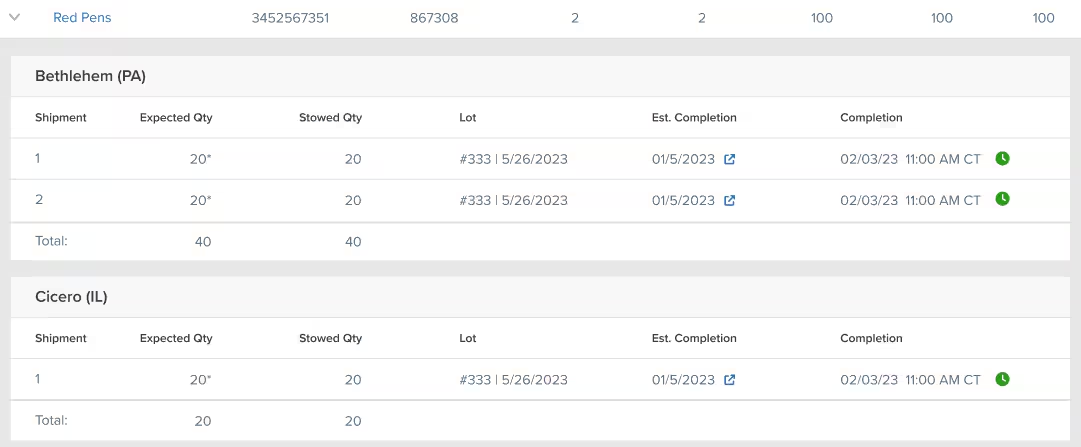
Reviewing and Editing Transfer Plans
While MIQ generates optimized transfer plans automatically, you retain full control to adjust them based on your business needs.When to Review Transfer Plans
Review your auto-generated transfer plan immediately after WRO creation if any of these scenarios apply: Reasons to Review Promptly:- Planning a regional promotional campaign requiring extra inventory at specific FCs
- Launching a new product and coordinating stocking with marketing rollouts
- Anticipating seasonal demand shifts not yet reflected in historical data
- Responding to recent stockouts at specific fulfillment centers
- Testing new fulfillment center locations with strategic initial stocking
How to Edit Transfer Plans
If you determine adjustments are needed, you can edit transfer plans through two methods: Dashboard Editing: Adjust individual SKU allocations directly in the WRO details page interface Bulk Excel Editing: Download an Excel template, modify quantities for multiple SKUs simultaneously, and re-upload Both methods require changes to be made before the Review/Edit by Date shown on your WRO details page.Adding or Removing Fulfillment Centers
You can adjust which fulfillment centers receive inventory by adding or removing FCs from your transfer plan.1
Click Edit in the Inventory Distribution tile
From the WRO details page, locate the Inventory Distribution tile and click the Edit button in the top right corner.

2
Select or deselect fulfillment centers
Use the drop-down menu next to the search bar to check boxes for FCs you want to add or uncheck boxes for FCs you want to remove.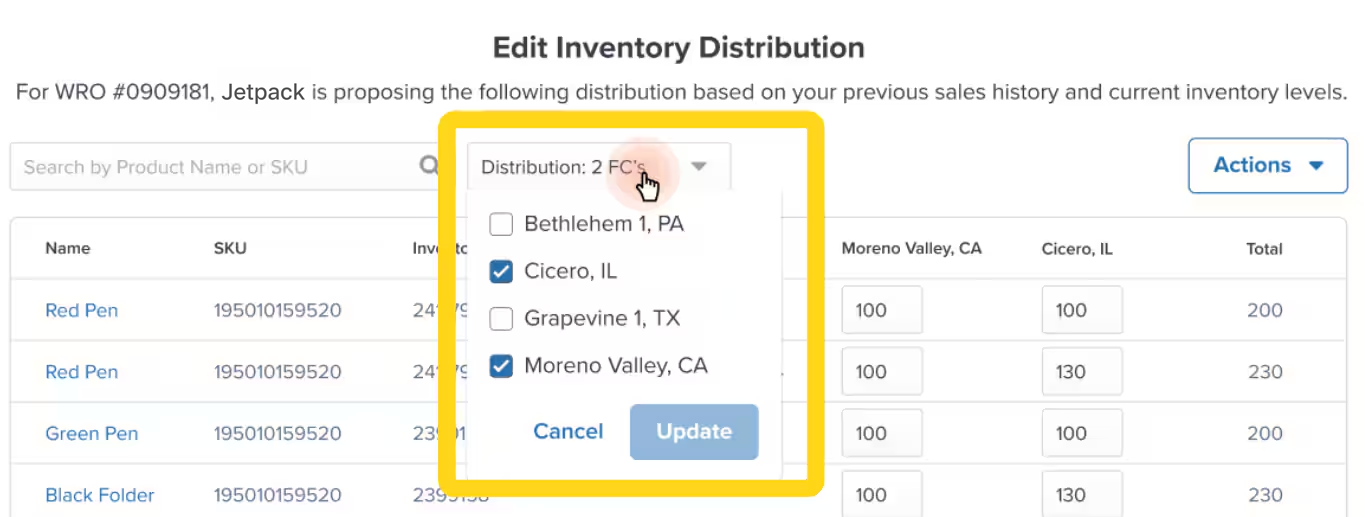
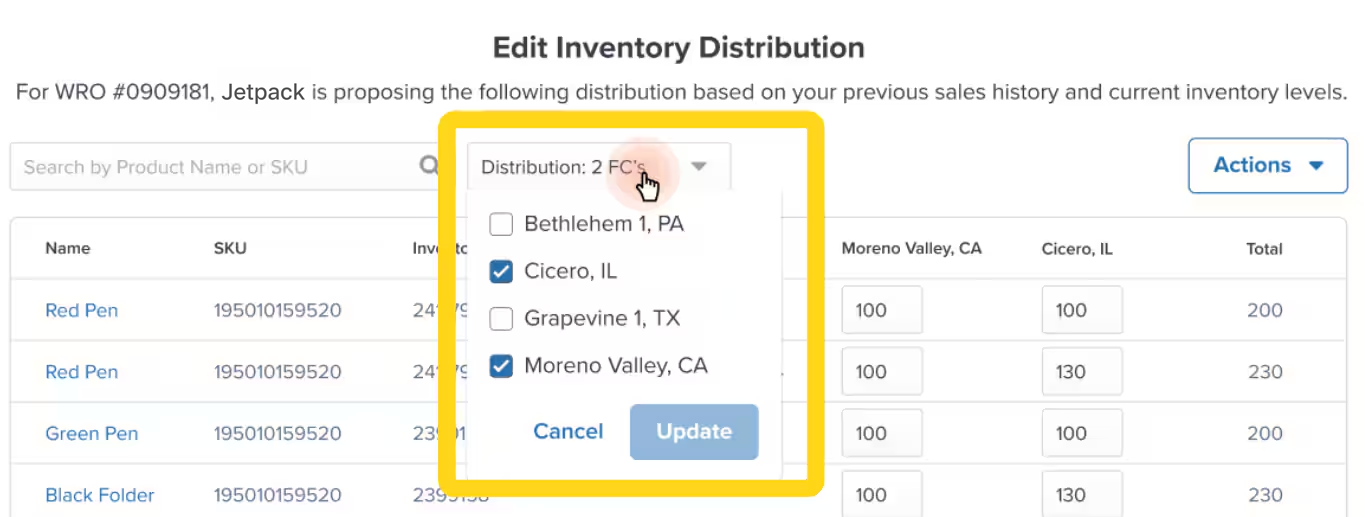
3
Click Update to save your selections
After making your FC selections, click the Update button to save your changes.
4
Click Actions to open the actions menu
Click the Actions button to reveal the available distribution actions.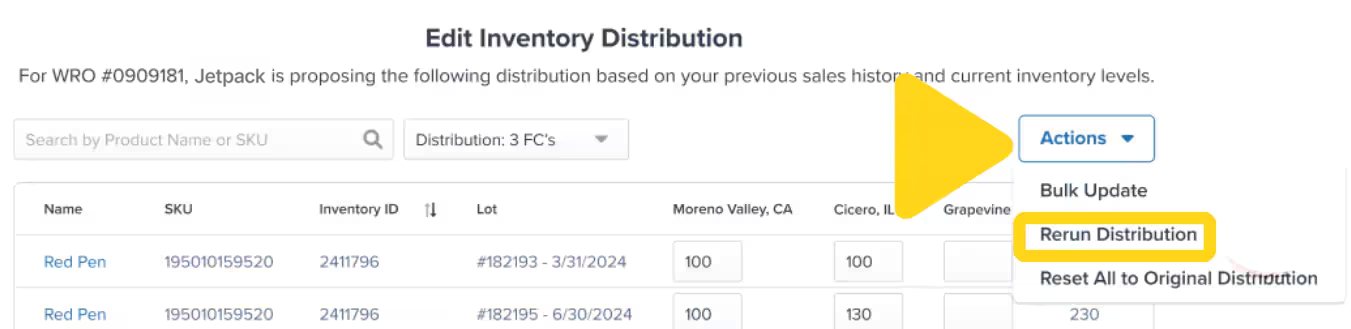
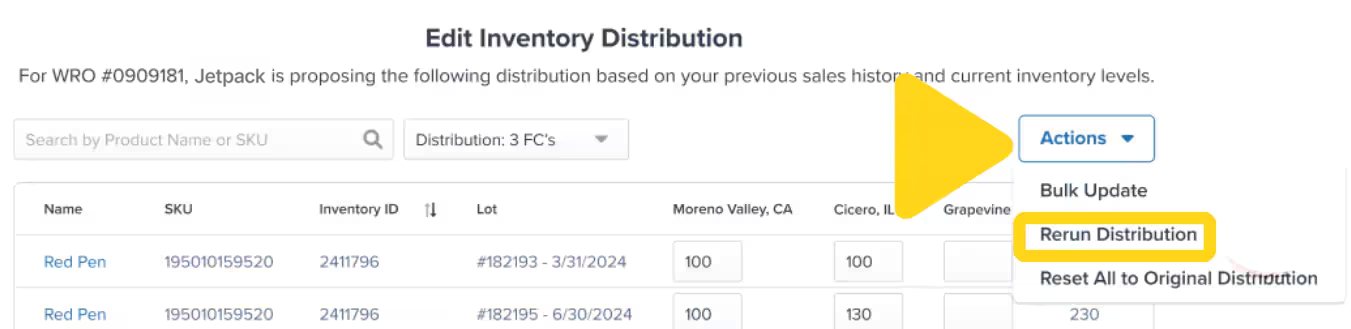
5
Select Rerun Distribution
From the Actions menu, select Rerun Distribution. A confirmation pop-up will appear.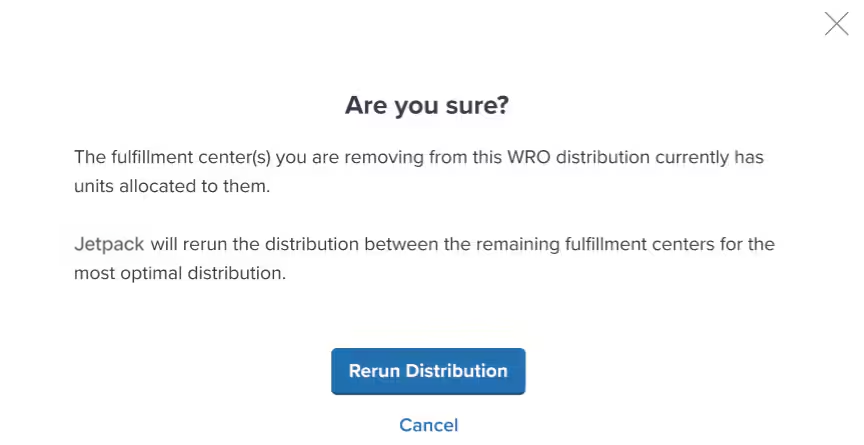
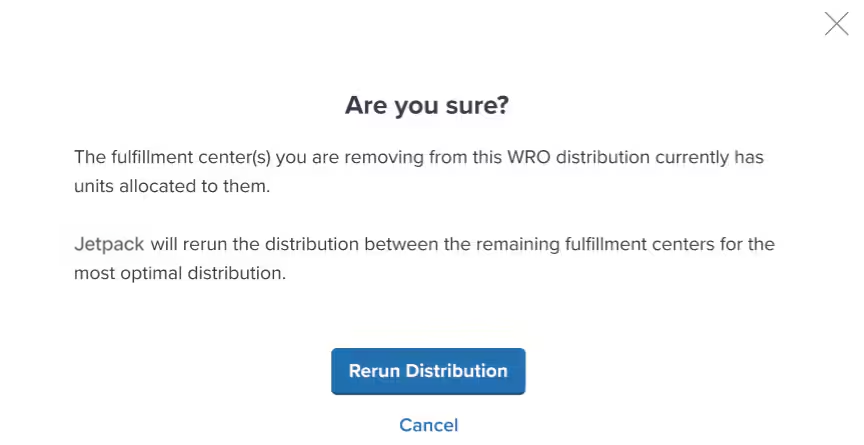
6
Confirm the distribution change
Review the message in the pop-up, then click Rerun Distribution to confirm. If you change your mind, click Cancel.
To revert to the original MIQ-generated plan, click Actions and choose Reset All to Original Distribution.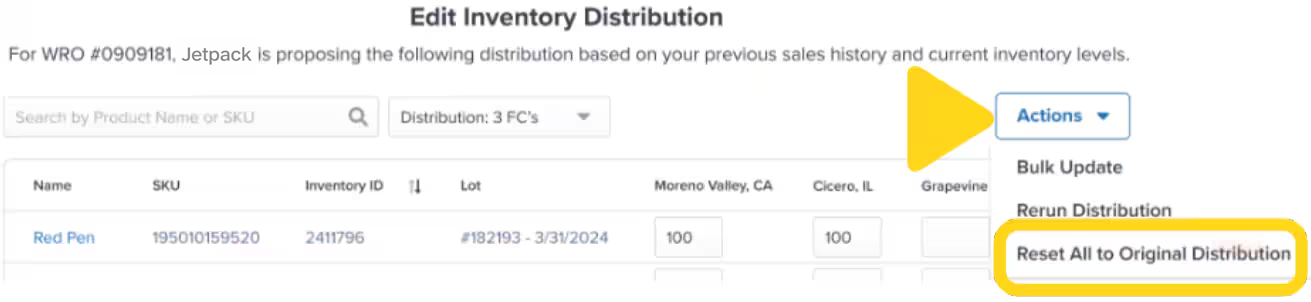
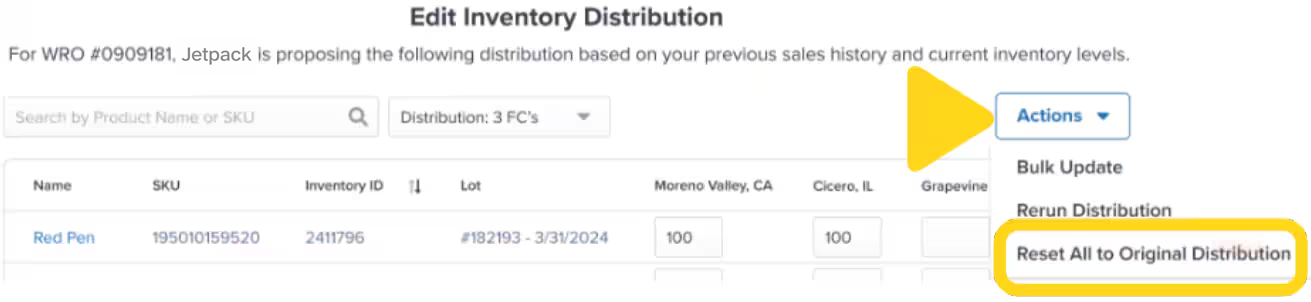
Custom Routing WROs to Specific Fulfillment Centers
While MIQ automates distribution for most replenishment, you can bypass MIQ and route WROs directly to specific fulfillment centers when needed. When to Use Custom Routing:- Stocking a new fulfillment center location for the first time
- Responding to urgent stockouts requiring immediate availability at a specific FC
- Handling promotional inventory tied to regional campaigns
- Testing demand in new markets before committing to MIQ-managed distribution
Tracking MIQ WRO Status
MIQ-enabled WROs progress through a detailed status timeline showing the journey from Hero Hub arrival through final stowing at destination fulfillment centers.Understanding WRO Status Timeline
At the top of each MIQ WRO details page, a visual timeline shows progress with timestamps and detailed status information:| Status | What’s Happening | What You See |
|---|---|---|
| Awaiting | Jetpack is awaiting the arrival of your inbound shipment at the Hero Hub | Tracking information (if provided during WRO creation) |
| Hub | Inventory is arriving at the Hero Hub |
|
| Processing | Jetpack Operations team is counting inventory and splitting shipments per the MIQ transfer plan | Real-time updates as inventory is organized for distribution |
| Internal Transfer | Inventory is being transported from the Hero Hub to destination fulfillment centers | Tracking links for freight shipments (FTL/LTL) where available |
| Destination FC | Inventory has arrived at the destination fulfillment center(s) | Arrival confirmation for each FC receiving inventory |
| Processing at Destination FC | Quality checks and stowing in progress at destination FCs | Per-FC status updates as stowing progresses |
| Receiving Completed | Inventory is fully stowed and available for order fulfillment | Final stowed quantities confirmed across all destination FCs |
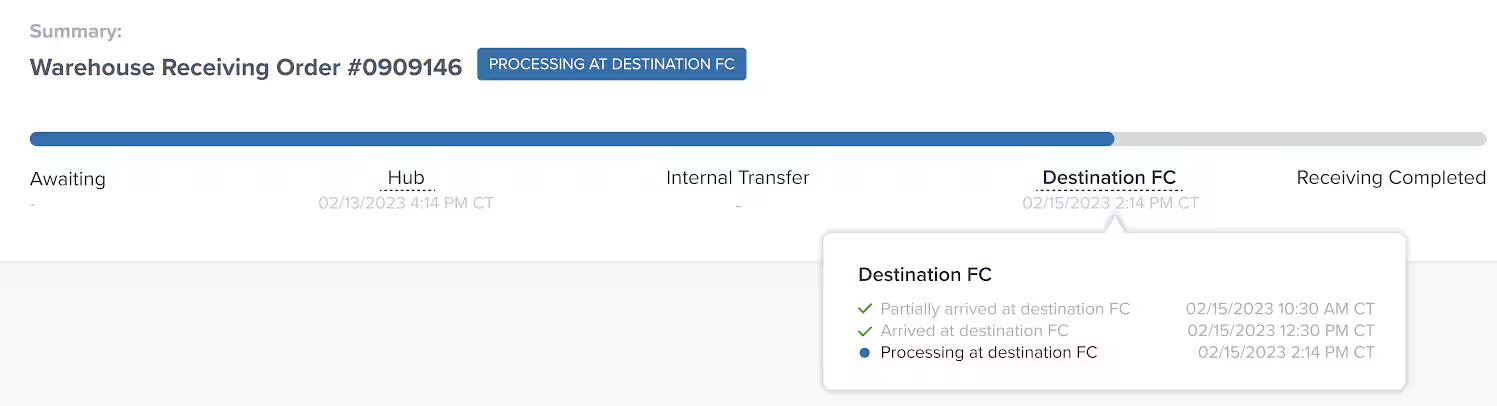
Monitoring Multi-FC Distribution
For MIQ WROs distributing to multiple fulfillment centers, the status timeline tracks each destination independently:- Internal Transfer section lists each destination FC with separate tracking links
- Destination FC section shows arrival times for each location
- Processing at Destination FC provides per-FC stowing progress
- Receiving Completed confirms when all destination FCs have stowed their allocated inventory
MultiHub IQ Pricing
So, what does it cost? Our brands find that compared with managing multiple hubs on its own, MIQ optimizes not just the experience, but it optimizes for cost as well. MIQ WRO Cost Structure:- Standard WRO Fees: Per-unit receiving fees based on billable weight (same as non-MIQ WROs)
- MIQ Distribution Fee: Based on the billable weight of individual units within the WRO, covering the reorganization and redistribution at the Hero Hub
- Standard Fulfillment Costs: Ongoing storage and order fulfillment fees at destination FCs
Jetpack provides insights into what your overall MIQ costs will be prior to onboarding. Pricing does vary based on unit weight, shipment type, and destination fulfillment center distances.
Rebalancing Inventory With Internal Transfer Orders (ITOs)
Beyond initial replenishment, MIQ enables dynamic rebalancing of inventory already in the Jetpack network through Internal Transfer Orders (ITOs).What Are ITOs?
Internal Transfer Orders (ITOs) move existing inventory between Jetpack fulfillment centers to achieve optimal distribution based on:- Current inventory levels at each fulfillment center
- Inbound WROs and their transfer plans
- Real-time on-hand inventory across the network
- Sales forecasts provided by your team
When Jetpack Uses ITOs
Jetpack Operations may initiate ITOs in these scenarios: ITO Triggers:- Regional demand patterns shift and inventory needs to move from low-demand to high-demand FCs
- A fulfillment center approaches stockout while another FC has excess inventory of the same SKU
- Seasonal demand changes require repositioning inventory before peak periods
- New fulfillment centers come online and need initial stocking from existing network inventory
- Split shipment rates increase due to imbalanced distribution
ITO Pricing
Internal Transfer Orders incur fees covering the logistics of moving inventory between fulfillment centers:| Fee Type | What It Covers |
|---|---|
| Per Order Fee | Fixed fee for each ITO created |
| Pick Fees | Per unit or case required to pick inventory for the transfer |
| Pallet Pack Fee | Assembly and stretch-wrapping of products on pallets for transport |
| Shipping Charges | Based on total weight of the shipment and distance between FCs |
Monitoring ITOs
ITOs appear in your dashboard similar to WROs, with tracking information showing movement between fulfillment centers. You can monitor:- Which SKUs are being transferred
- Origin and destination fulfillment centers
- Transfer quantities
- Estimated arrival and stowing dates
- Current status in the transfer process
Best Practices for MIQ Replenishment
Follow these strategies to maximize the benefits of MIQ-managed replenishment:Review Transfer Plans Strategically
Always Review When:- You have upcoming promotional campaigns targeting specific regions
- Launching new products with coordinated marketing rollouts
- Seasonal demand patterns are shifting (e.g., Q4 holiday ramp-up)
- Recent stockouts indicate distribution imbalance
- Operating in steady-state conditions without major demand shifts
- Historical sales data accurately reflects ongoing patterns
- No regional marketing campaigns are planned
- Algorithm recommendations align with your order origin data
Coordinate Major Replenishments With Jetpack Care
For significant inventory changes, reach out to your Jetpack Care team: Contact Jetpack Care For:- Large WROs (10+ pallets) requiring expedited processing
- New product launches with specific FC stocking requirements
- Seasonal ramp-ups requiring network-wide rebalancing
- Questions about why MIQ suggested specific allocations
- Requests for manual ITOs to correct distribution issues
Monitor Post-Distribution Performance
After several MIQ WROs complete, evaluate performance metrics: Track These KPIs:- Split shipment rate compared to pre-MIQ baseline
- Average shipping cost per order by fulfillment center
- Time from WRO submission to inventory availability at destination FCs
- Stockout frequency at regional fulfillment centers
- Percentage of orders fulfilled from optimal FCs (closest to customer)
Troubleshooting Common MIQ WRO Issues
Encountering problems with MIQ replenishment? Here are solutions to common scenarios:| Issue | Possible Cause | Solution |
|---|---|---|
| Transfer Plan Doesn’t Distribute to All FCs | Insufficient inventory to meet reorder points at all FCs; MIQ prioritizes optimal locations | Accept the plan (MIQ is optimizing), or edit the transfer plan if you have business reasons to stock specific FCs |
| Can’t Edit Transfer Plan | Shipment already arrived at Hero Hub; editing window closed | Contact Jetpack Care—Operations team may accommodate changes during early receiving stages |
| Transfer Plan Changed After Creation | Real-time demand patterns or inventory levels shifted between WRO creation and shipment arrival | Review the updated plan on the WRO details page; this is normal MIQ behavior optimizing for current conditions |
| Inventory Not Showing at Destination FC | Still in transit, or stowing in progress | Check the WRO status timeline; inventory appears in Inventory Status page only after stowing completes |
| Unexpected FC Received Inventory | MIQ adjusted the transfer plan before receiving, or Operations made a correction during processing | Review the final transfer plan on the WRO details page to see the executed distribution |
Let’s Dive Deeper
What is MultiHub IQ?
Back to the MultiHub IQ overview and system explanation
MIQ Transfer Plans
Edit transfer plans before shipment arrival at Hero Hub
MIQ Best Practices
Strategic guidance for using MIQ effectively
Creating a WRO
Step-by-step WRO creation process for Hero Hub
Managing Your WROs
Track and monitor WRO status and distribution
Managing Replenishment
Decide when to replenish inventory with forecasting tools

Questions? Contact Jetpack Care.
If you have any questions or run into issues, you can always contact Jetpack Care for help. Our team is always here to assist via Slack, phone, or email!