Four Ways to Get Orders into Jetpack
| Method | Best For | Key Features |
|---|---|---|
| Automatic Syncing |
|
|
| Manual Syncing |
|
|
| Bulk Excel Import |
|
|
| Individual Creation |
|
|
Method 1: Automatically Syncing Orders from Store Integrations
Automatic syncing is the most common method for importing D2C orders into Jetpack. Once configured, orders from your integrated ecommerce platform automatically sync to your Jetpack dashboard at regular intervals—no manual intervention required.How Automatic Order Sync Works
Each ecommerce integration syncs orders at varying time intervals depending on the platform. For example, some platforms sync every 15 minutes, while others sync hourly or at custom intervals you configure. To view the specific sync schedule for your integration, refer to the integration’s Help Center article. When automatic syncing is enabled:- New orders are created in your ecommerce store (Shopify, BigCommerce, WooCommerce, etc.)
- The integration automatically detects new orders based on the sync schedule
- Orders are imported to your Jetpack dashboard
- Jetpack begins processing orders for fulfillment
Enabling Automatic Order Sync
To enable automatic order syncing from your ecommerce store integration: From the Jetpack dashboard:Navigate to Integrations
Select My Apps
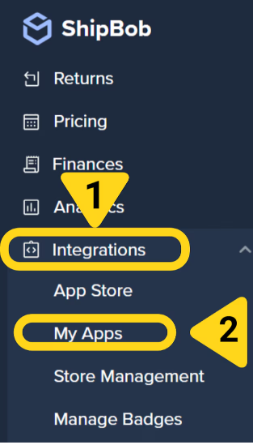
Locate your integration
Access Connection Settings
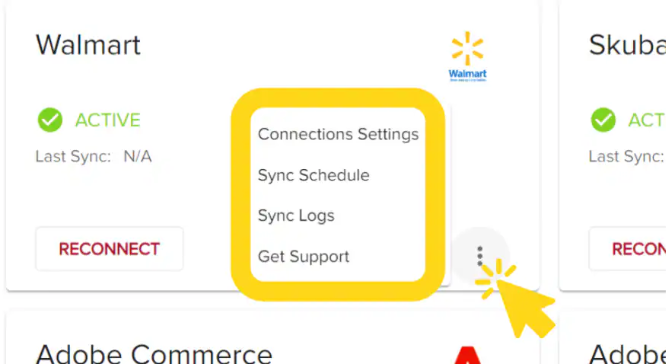
Enable order syncing
Set the Start Shipping date
- Orders created on or after this date will be imported from your store
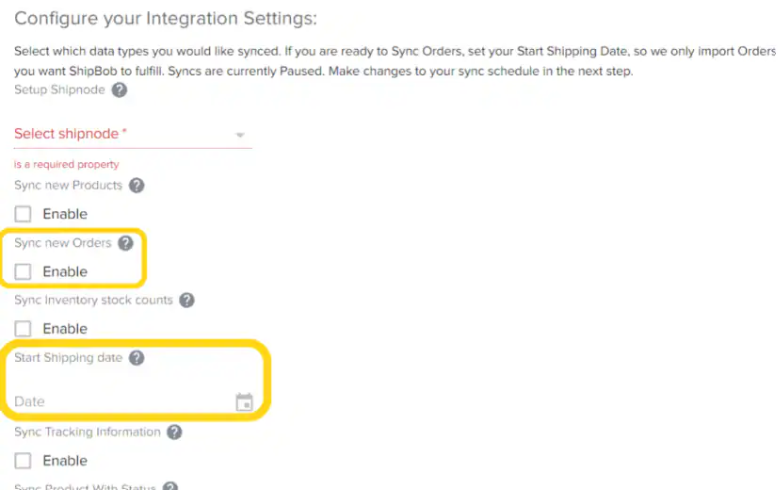
Save your settings
What If There’s No Direct Integration?
If Jetpack doesn’t have a direct integration with your ecommerce platform, you have several options:- Middleware providers - Use tools like NetSuite, Order Desk, or ShipStation to connect your platform to Jetpack
- ShipBob Developer API - Build a custom integration using Jetpack’s API infrastructure
- OAuth Apps - Connect via third-party OAuth applications
- Manual import methods - Use bulk Excel imports or manual order creation (covered below)
Method 2: Manually Syncing Orders from Store Integrations
Manual syncing allows you to trigger order imports on-demand, outside of the automatic sync schedule. This is useful when you need to import orders immediately for testing, troubleshooting, or handling time-sensitive shipments.When to Use Manual Sync
- You need to import orders outside the automatic sync schedule
- Testing a new integration
- Importing a specific subset of orders
- Troubleshooting missing orders
How to Manually Sync Orders
From the Jetpack dashboard:Navigate to Orders
Select All Orders
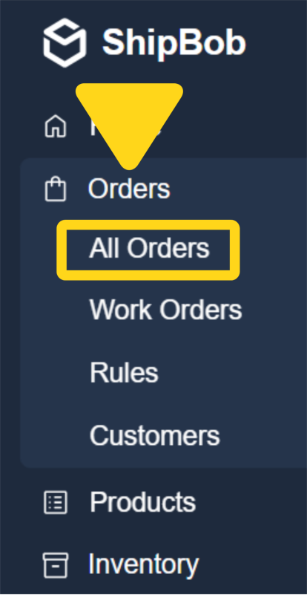
Click Sync Orders

Select your store
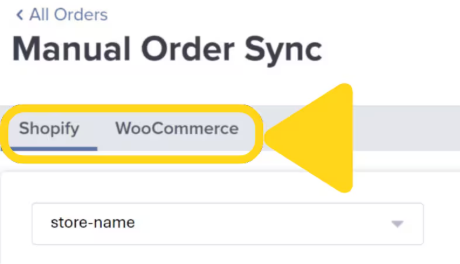
Sync your orders

Method 3: Bulk Importing Orders Using Excel Template
Bulk importing via Excel is ideal for B2B orders, wholesale shipments, and high-volume order imports from platforms without direct integrations. You can import up to 1,000 D2C orders or 25 B2B orders per file using Jetpack’s order import template.When to Use Bulk Excel Import
- Importing B2B or wholesale orders in large batches
- Creating orders from non-integrated ecommerce platforms
- Migrating order history from another 3PL or system
- Handling one-time bulk order scenarios
Guidelines for Using the Bulk Order Import Template
Before uploading your Excel file, follow these important guidelines to ensure successful order imports:| Guideline | Details |
|---|---|
| Download the Template | Use only Jetpack’s official bulk order import Excel template. Do not create your own format. |
| Follow Template Instructions |
|
| Order Limits |
|
| B2B Large Orders | If submitting a B2B order containing more than 10,000 units, fill out Jetpack’s advance notice form 10 business days ahead of time in addition to uploading the Excel file. |
| High-Volume D2C Notice | If uploading more than 100 D2C orders, a +1 business day will be added to the orders’ SLA. Provide the Operations team with 72-hour advance notice by submitting Jetpack’s high-volume order form in addition to the Excel file. |
| Zip Code Requirements | If a country does not have a zip code, you must input the country abbreviation in the Zipcode column (as it appears on the Country Codes & Names tab of the Excel file). |
| Product Name Matching |
|
How to Upload the Excel Template
From the Jetpack dashboard:Navigate to Orders
Select All Orders
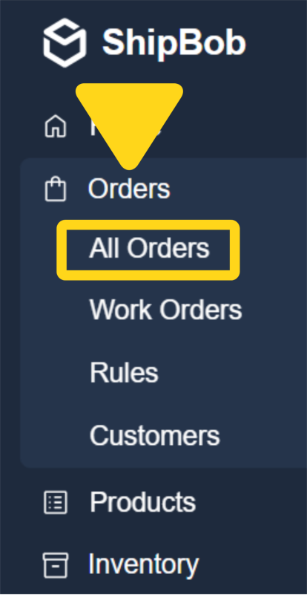
Access Add Order menu
Select Import Via Excel
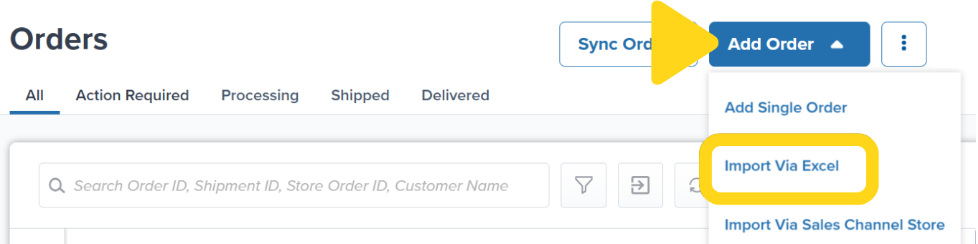
Upload your Excel file
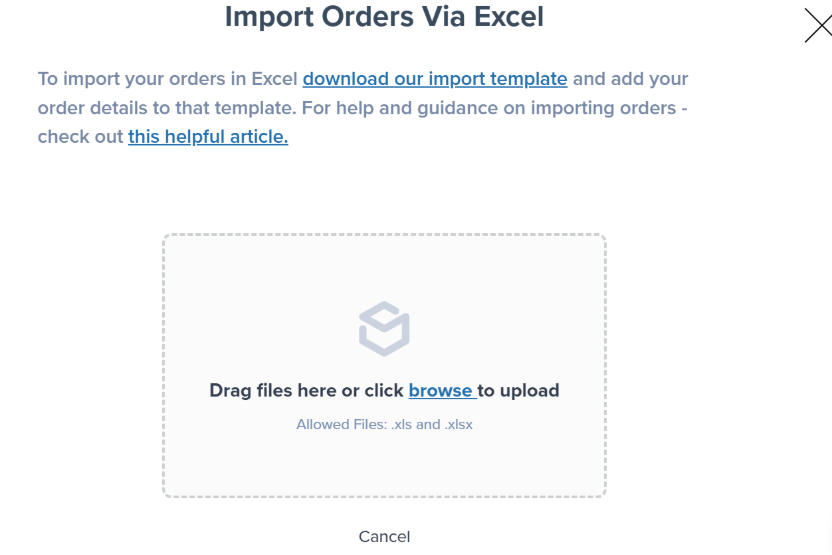
Confirm the upload
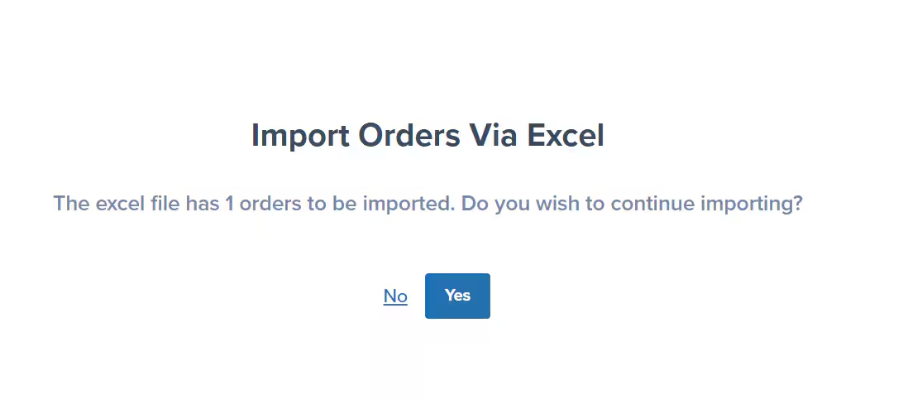
Troubleshooting Bulk Import Errors
If errors occur during the upload process, you’ll receive an error message indicating the issue. Common errors include:| Error Type | Cause | Solution |
|---|---|---|
| Duplicate Order IDs | Order ID already exists in Jetpack | Remove duplicate orders or use unique order IDs |
| Formatting Issues | Cell formatting altered or incorrect data types | Re-download template and re-enter data without changing formatting |
| Product Name Mismatch | Product name doesn’t match Product Catalog exactly | Verify product names in your Product Catalog and update Excel file to match exactly |
| Missing Required Fields | Required columns left blank | Review template instructions and fill in all required fields |
Method 4: Creating Individual Orders Manually
Creating individual orders manually in the Jetpack dashboard gives you full control over recipient details, products, and order types. This method is ideal for one-off shipments, custom orders, or testing fulfillment workflows.When to Create Orders Individually
- Single B2C, B2B, or FBA orders
- Custom or one-off shipments not from your store
- Testing fulfillment workflows or new products
- Sending samples or promotional shipments
- Creating Amazon FBA prep orders
How to Create an Individual Order
From the Jetpack dashboard:Navigate to Orders
Select All Orders
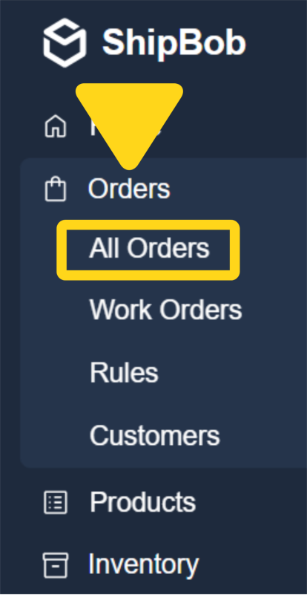
Access Add Order menu
Select Add Single Order
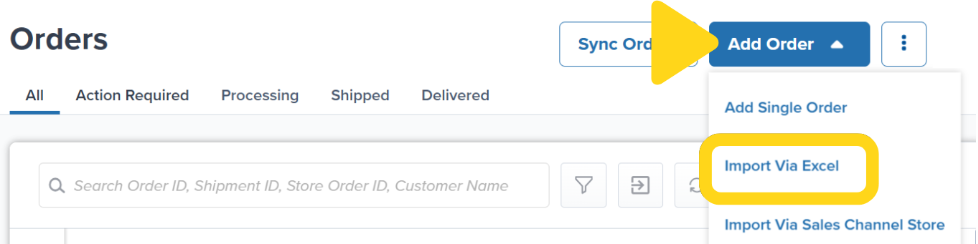
Choose order type
- Business - For B2B/wholesale orders (note: orders with 25+ units are automatically considered B2B)
- Consumer - For B2C orders
- Amazon FBA - For inventory transfers to an Amazon warehouse
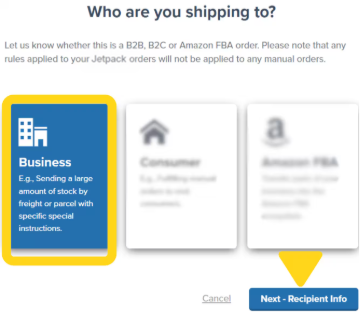
Enter recipient information
- Jetpack validates the address; you’ll be notified if the address is invalid
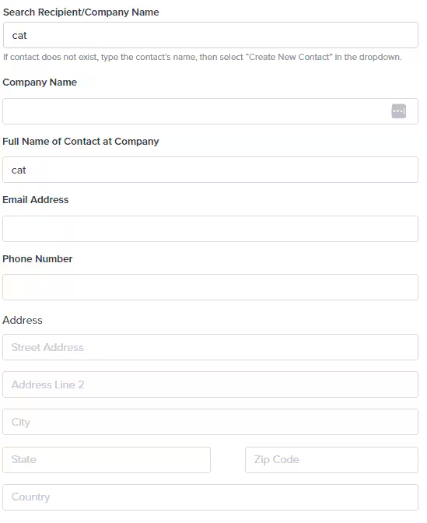
Add products and save
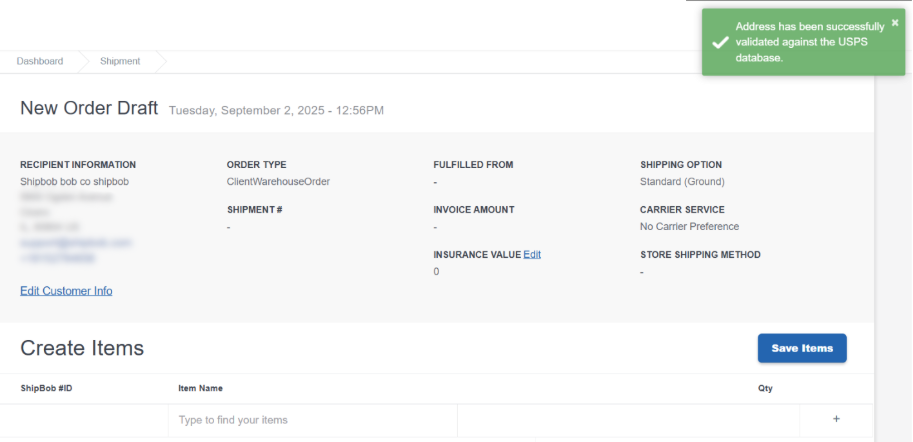
Choosing the Right Method for Your Business
| If You Need To… | Use This Method |
|---|---|
| Automatically import all D2C orders from Shopify, BigCommerce, WooCommerce, etc. | Method 1: Automatic Syncing |
| Import a specific subset of orders from your store on-demand | Method 2: Manual Syncing |
| Import 25 B2B wholesale orders at once | Method 3: Bulk Excel Import |
| Create a single custom shipment or sample order | Method 4: Individual Creation |
| Import orders from a platform without a direct integration | Method 3: Bulk Excel Import or explore middleware options |
| Test a new integration or fulfillment workflow | Method 2: Manual Syncing or Method 4: Individual Creation |
Let’s Dive Deeper
Our Approach to D2C
Order Status Overview
Orders With Action Required
Order Allocation Explained
Editing an Order
Integrations Overview

Questions? Contact Jetpack Care.
If you have any questions or run into issues, you can always contact Jetpack Care for help. Our team is always here to assist via Slack, phone, or email!