When an order enters Exception status due to out-of-stock items, you have the option to split the order. This allows you to ship the available products immediately while the remaining items automatically process once your inventory is restocked.
How Order Splitting Works
Splitting an order separates it into two distinct shipments:- Immediate shipment - Contains the in-stock items you select, which ships right away
- Future shipment - Contains the remaining out-of-stock items, which automatically processes once inventory arrives via a Warehouse Receiving Order (WRO)
Splitting an Order
1
Navigate to Orders and click the Exceptions tab
Navigate to the Orders section in your Jetpack dashboard and click on the Exceptions tab.

2
Click on the Shipment ID
Locate the order you want to split and click on the relevant Shipment ID to open the order details.

3
Click the Actions button
On the order details page, click the Actions button in the top-right corner.

4
Select Split Order from the dropdown menu
In the Actions dropdown menu, click Split Order.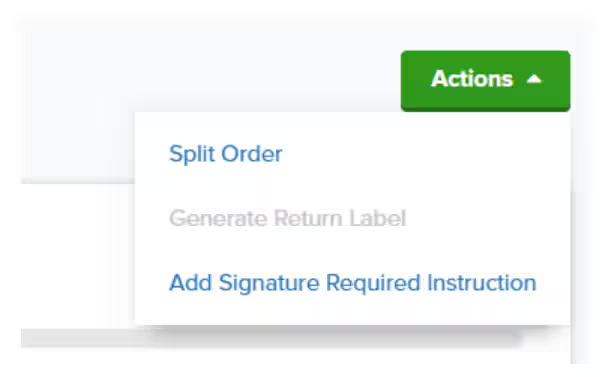
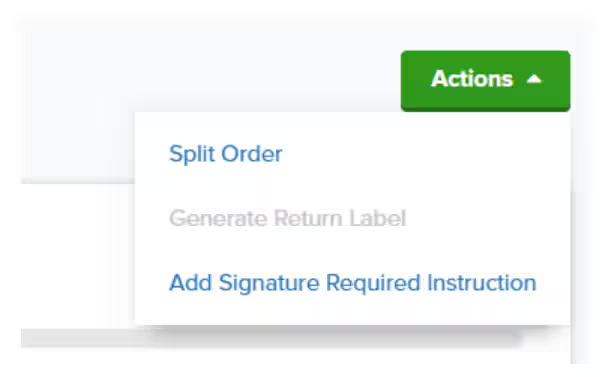
5
Select items and click Split Order
In the Split Order dialog: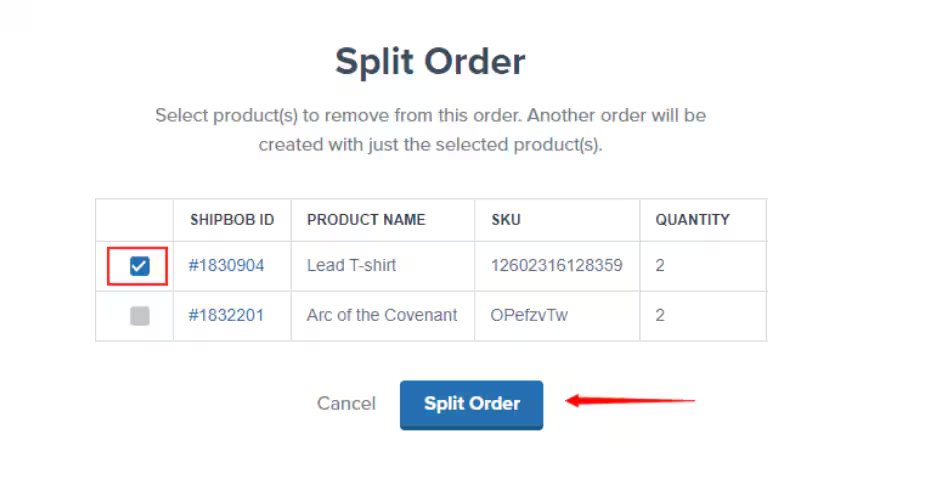
- Select the checkbox next to each product you want to remove from the original order and ship immediately
- Click Split Order to create a separate shipment for the selected items
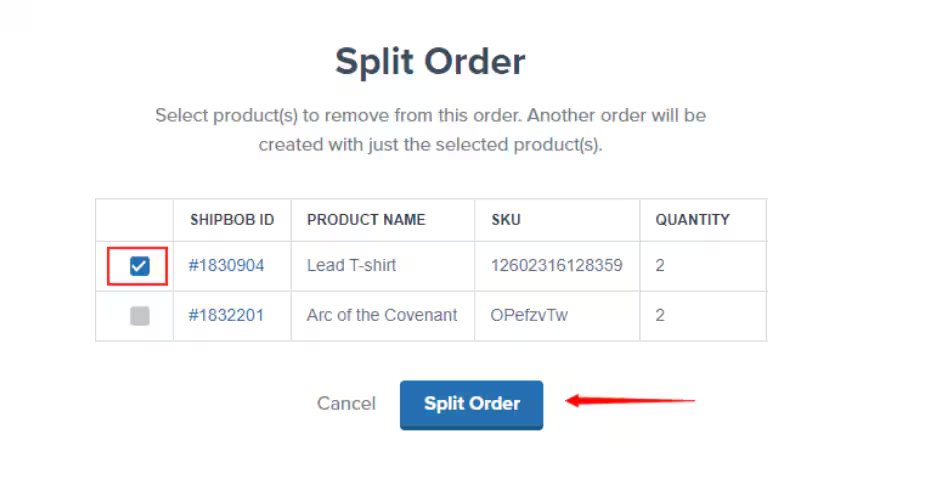
Preventing Manual Splits in the Future
To avoid manually splitting orders due to out-of-stock items, you can configure automatic split rules in your Jetpack dashboard. These rules automatically split orders when inventory is unavailable, eliminating the need for manual intervention. Learn more about configuring partial shipment rules to automate this process.Let’s Dive Deeper
D2C Fulfillment Overview
Back to the main D2C fulfillment guide
Orders in Exception Status
Understand why orders enter Exception status
Order Auto Split Rules
Configure automatic splitting to prevent manual work
Creating Warehouse Receiving Orders
Send inventory to restock out-of-stock items
Order Allocation Explained
How Jetpack assigns orders to fulfillment centers
Editing Orders
Make changes to order details

Questions? Contact Jetpack Care.
If you have any questions or run into issues, you can always contact Jetpack Care for help. Our team is always here to assist via Slack, phone, or email!