The Jetpack dashboard gives you three powerful actions to manage orders that need special handling: copying orders to create identical reshipments, canceling orders before fulfillment begins, and clean sweeping orders to remove them for reimport. Each action serves a distinct purpose in your order management workflow.
Overview of Order Management Actions
When managing orders in your Jetpack dashboard, you have three key actions available from the Actions dropdown on the Orders page:| Action | When to Use It | What It Does |
|---|---|---|
| Copy Orders |
| Creates a new order that is identical in contents and customer details to the original order. The new order gets its own Shipment ID, tracking number, and SLA date. |
| Cancel Orders |
| Prevents Jetpack’s Operations team from fulfilling the selected orders. For integrated orders, the status updates to CANCELLED. Manually created, Excel imported, or prepaid orders are removed from the dashboard. |
| Clean Sweep Orders |
| Removes orders from the dashboard so you can reimport them with updated settings or configurations. |
Copy a Jetpack Order
If you want to reship an order to a customer, you can manually copy the original order in the Jetpack dashboard, which allows a new order to be created that is identical in contents and customer details to the original order.You must copy the order before you can add or remove products, and the new order will not have a Store Order ID (since the new order was manually created in the Jetpack dashboard).
What Gets Copied (and What Doesn’t)
When you copy an order, the new order will include all of the original order details, but certain information will be newly assigned:| Information Category | What Happens |
|---|---|
| Copied from Original Order |
|
| Newly Assigned to Copied Order |
|
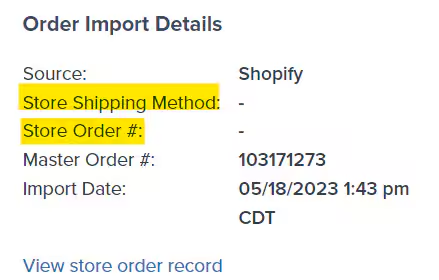
How to Copy Orders
Follow these steps to copy one or more orders in your Jetpack dashboard:1
Navigate to All Orders
From the Jetpack dashboard: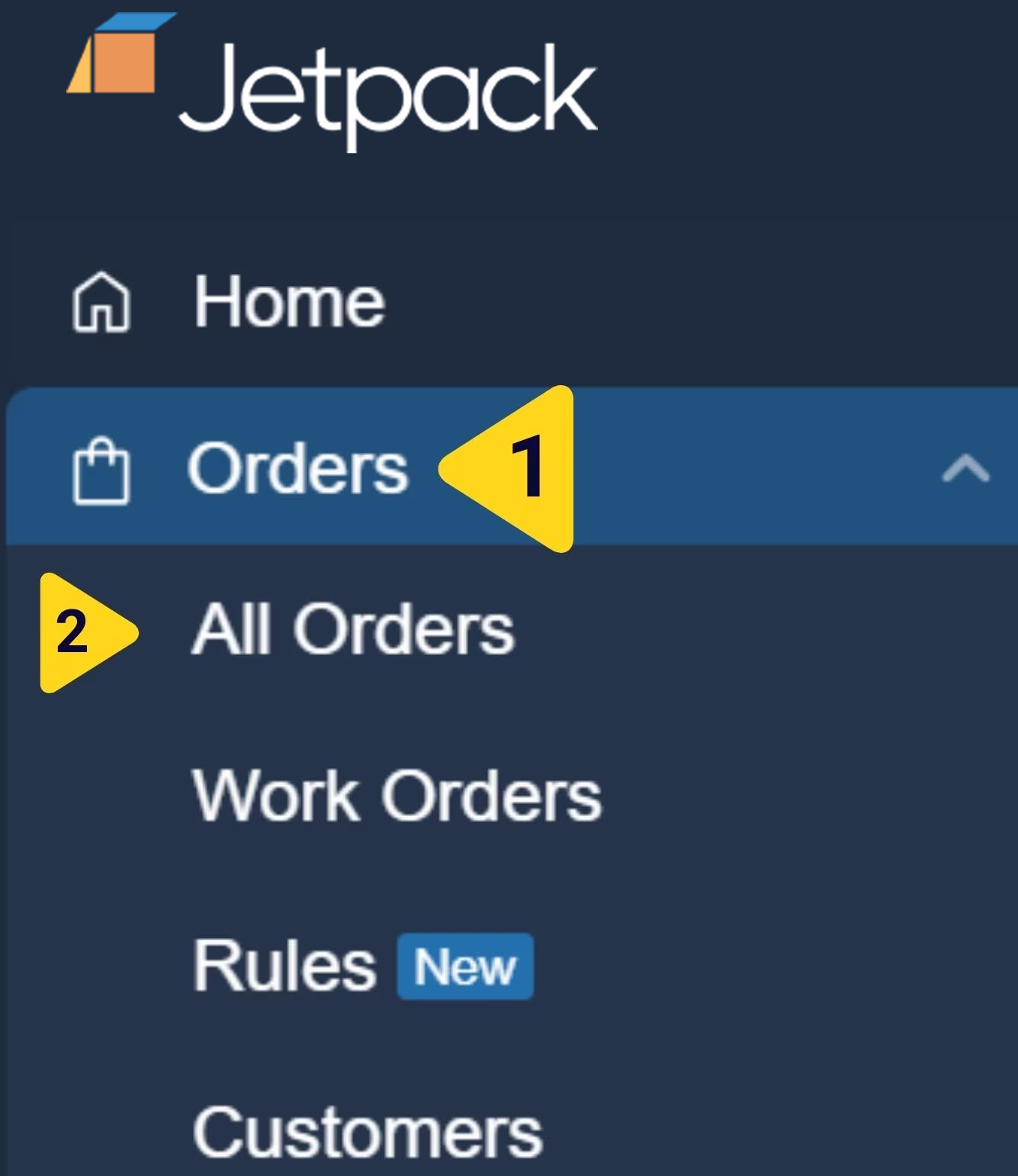
- Click Orders on the left-hand navigation bar. Additional menu options will appear.
- Select All Orders. You will be redirected to the Orders page.
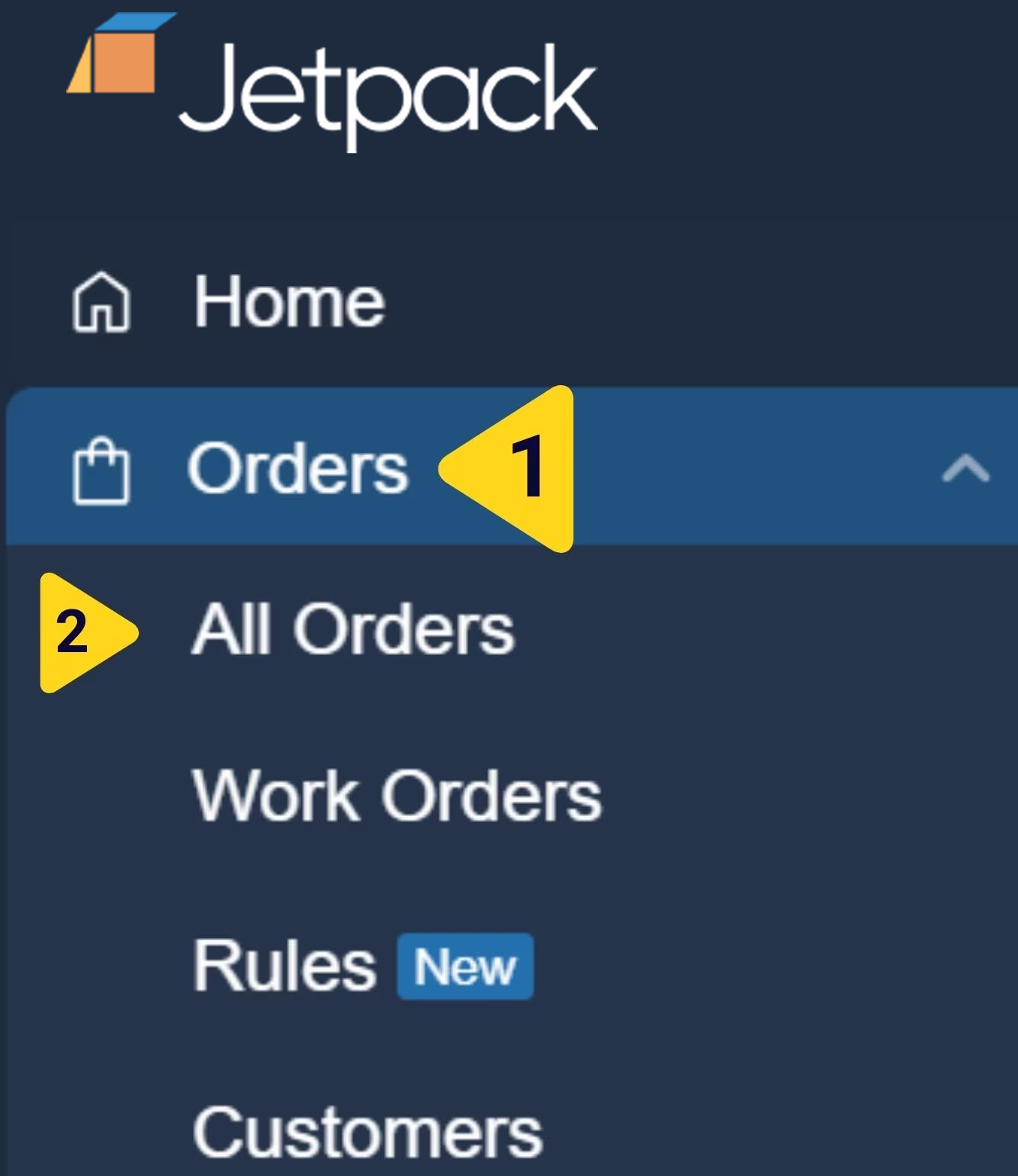
2
Select orders to copy
- Locate the order(s) you need to copy by using the search bar or filters.
- Check the box next to the left of the Shipment ID(s).
- Click Actions. Additional menu options will appear.
- Select Copy Orders from the dropdown.
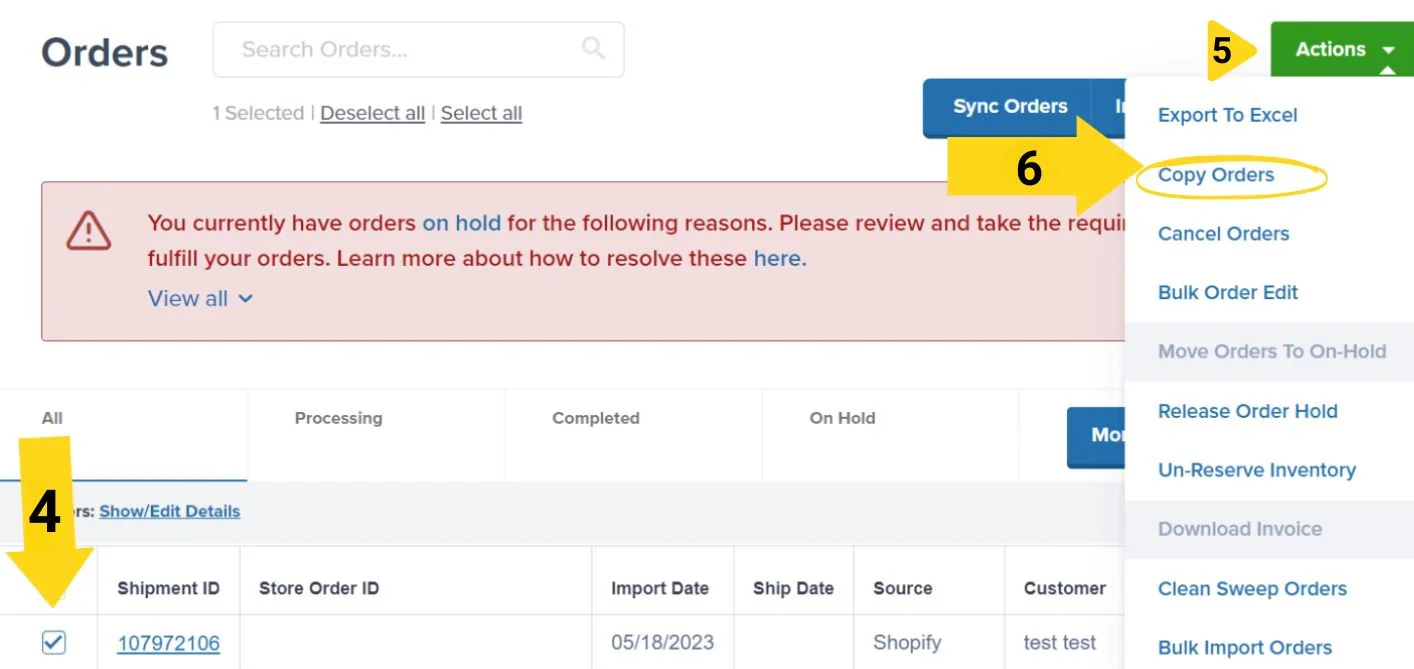
3
Confirm the copy action
Click Copy Orders in the pop-up window. A success message will appear to confirm that the order(s) were copied.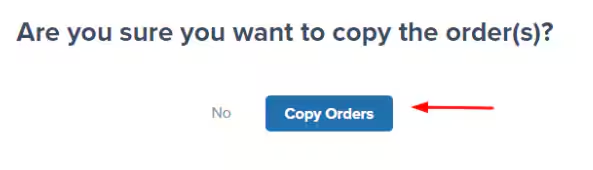
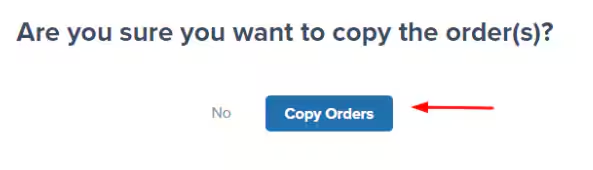
Cancel a Jetpack Order
Canceling orders in your Jetpack dashboard ensures that the selected orders are not fulfilled by Jetpack’s Operations team. This is beneficial if you already fulfilled the order, or no longer need the order fulfilled for any reason.How to Cancel Orders
Follow these steps to cancel one or more orders in your Jetpack dashboard:1
Navigate to All Orders
From the Jetpack dashboard: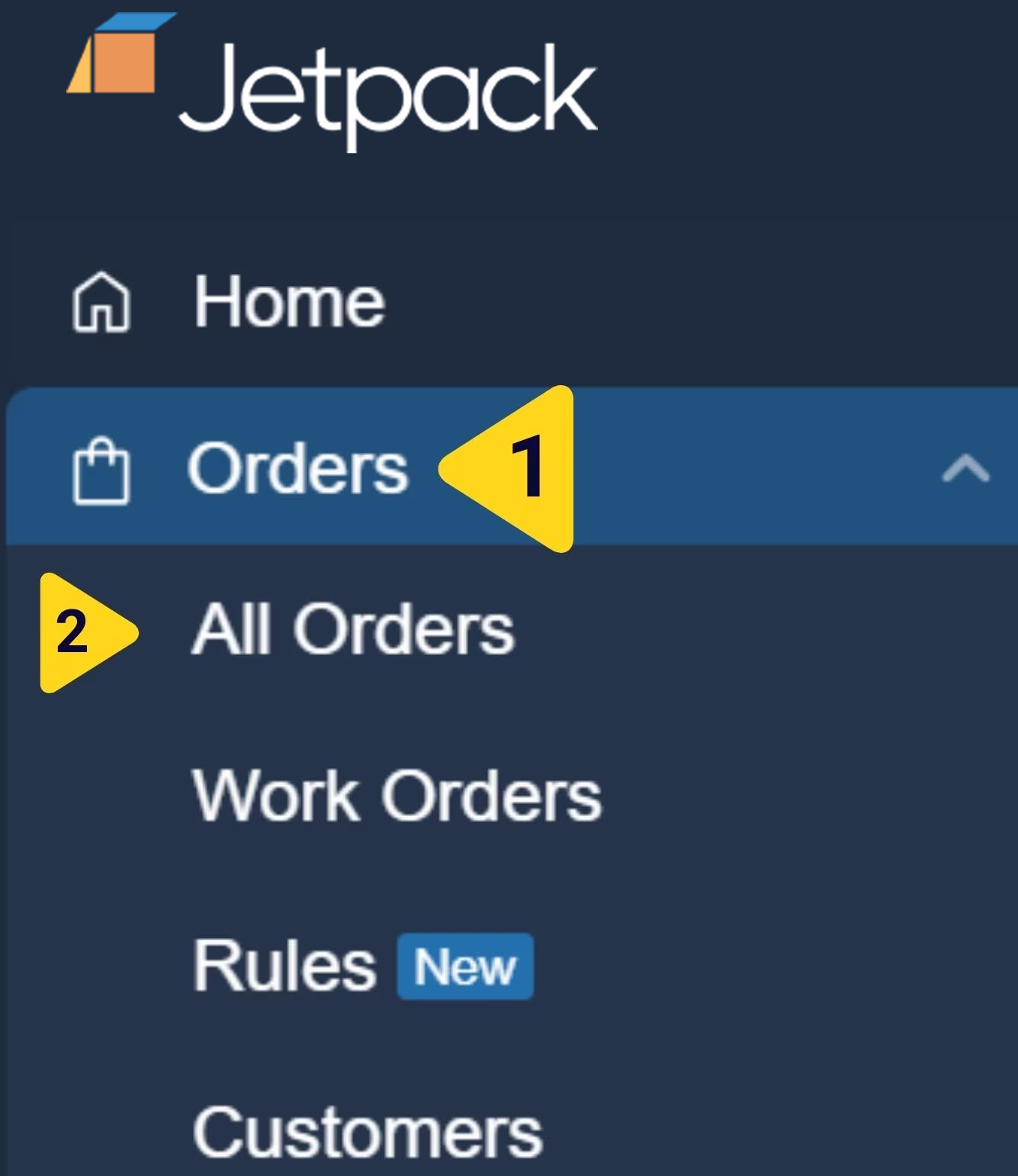
- Click Orders on the left-hand navigation bar. Additional menu options will appear.
- Select All Orders. You will be redirected to the Orders page.
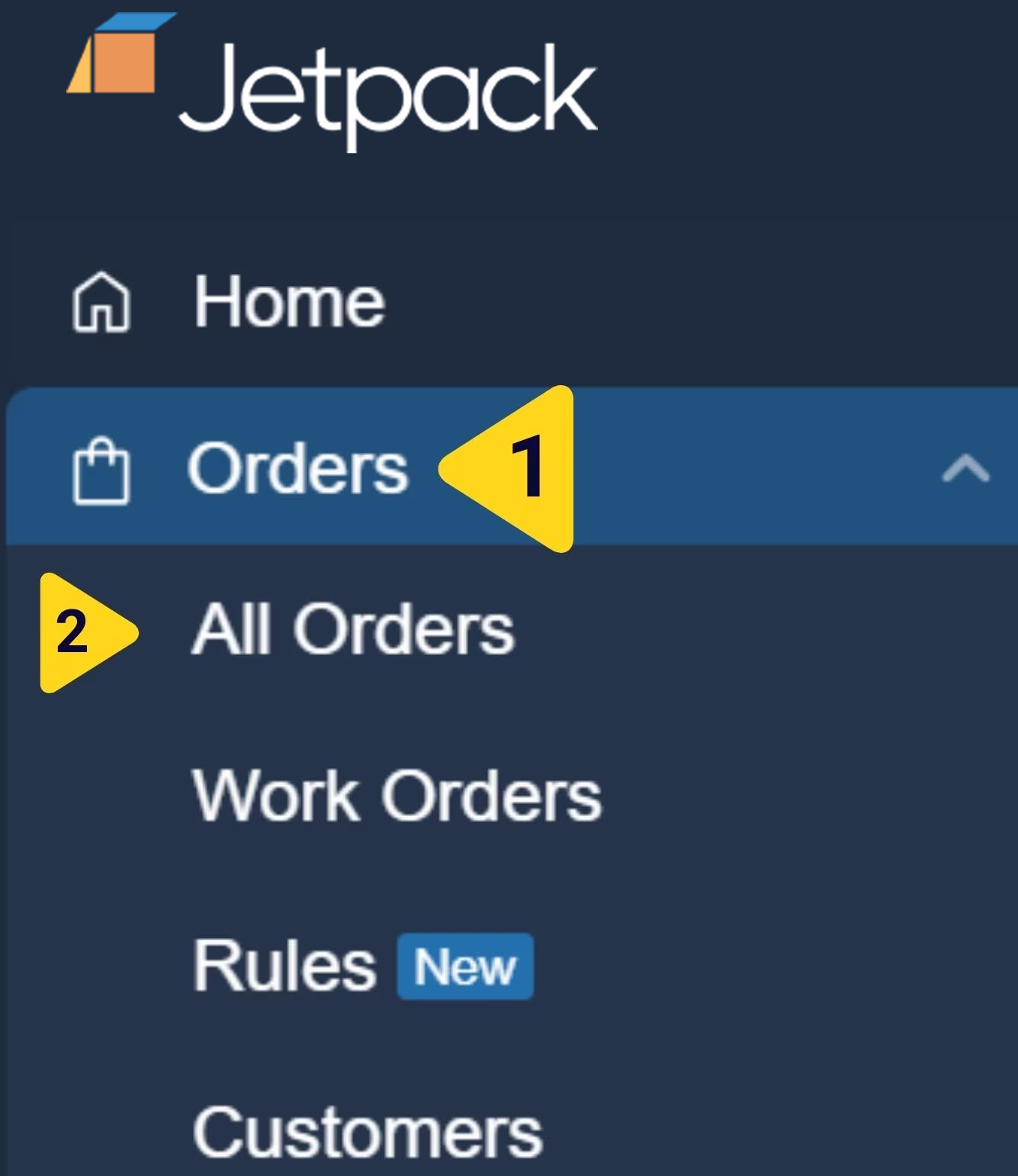
2
Select orders to cancel
- Locate the order(s) that need to be canceled by using the search bar or filters.
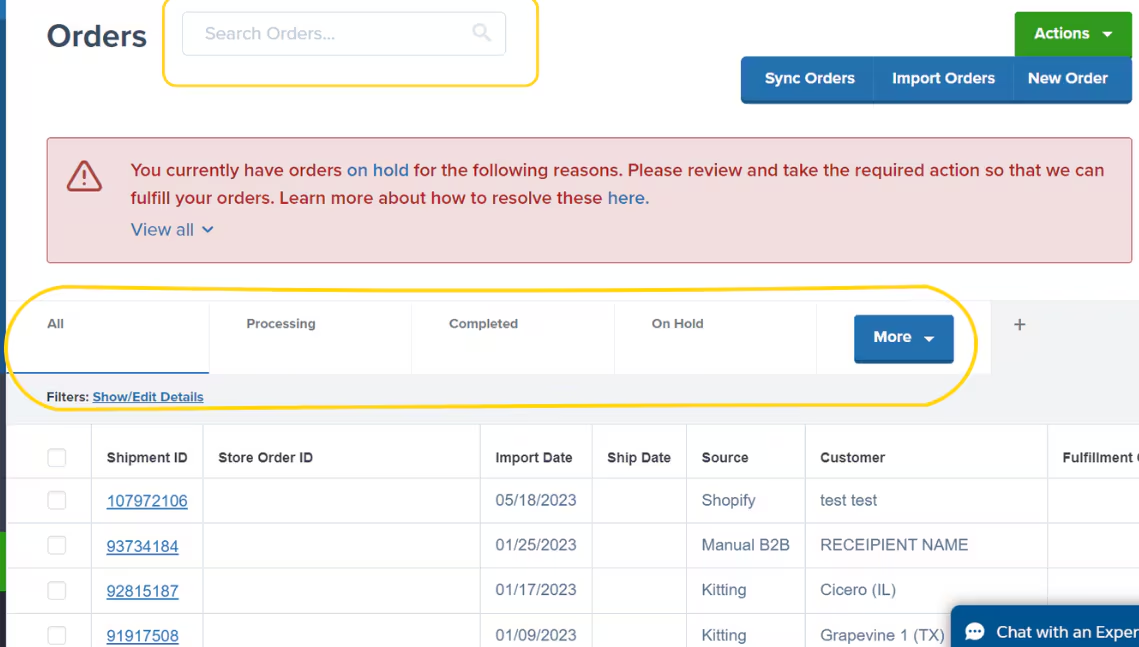
- Check the box next to the order(s).
- Click the Actions dropdown button at the top right.
- Select Cancel Orders from the dropdown menu.
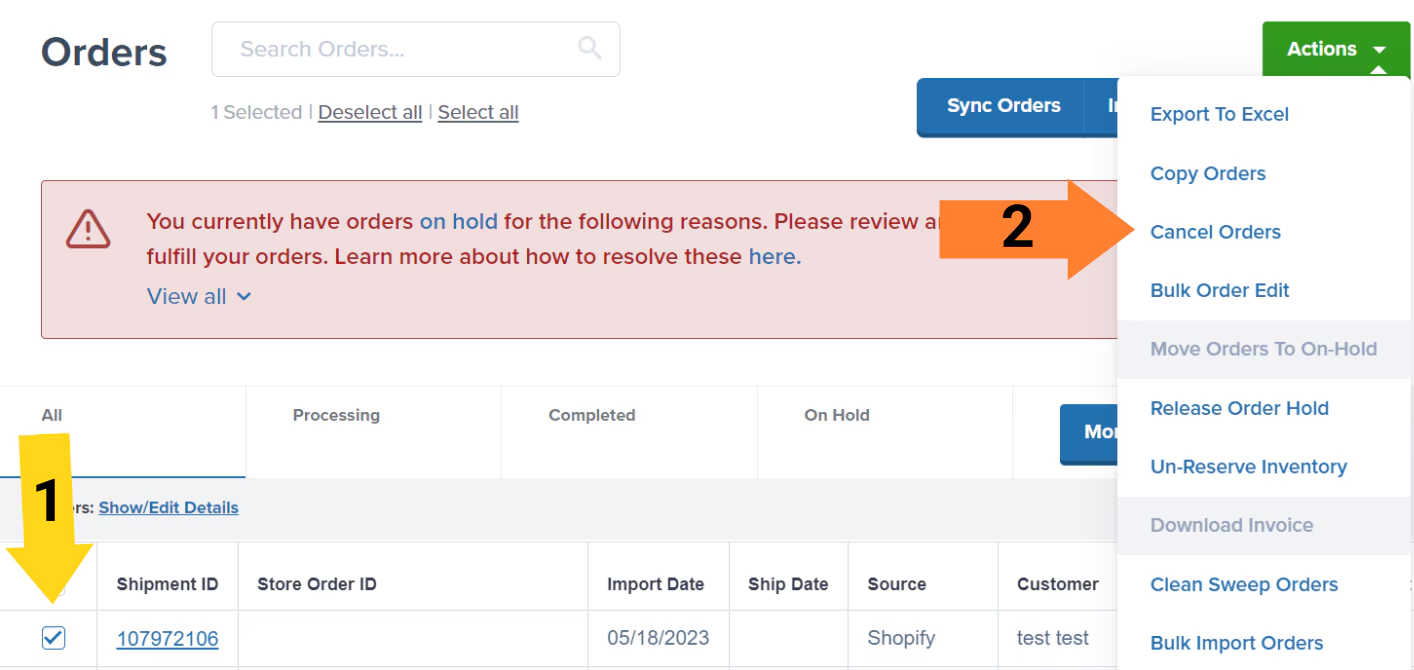
The Cancel Orders option will be disabled if Jetpack’s Operations team has already started fulfilling the order.
3
Confirm the cancellation
Click OK in the pop-up window to confirm the cancellation. A success message will appear on the top right screen.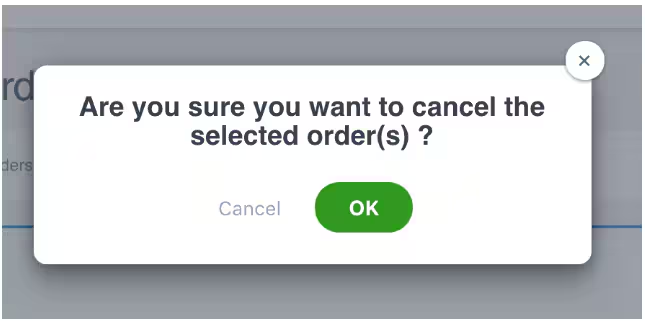
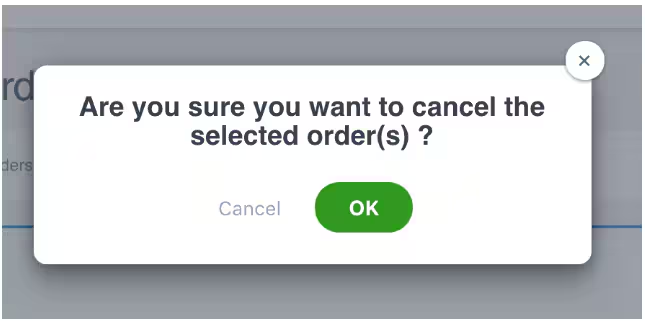
What Happens After Cancellation
The behavior after canceling orders depends on how the orders were created:| Order Type | What Happens After Cancellation |
|---|---|
| Orders from Integrations | The status of the order will update to CANCELLED. The order remains visible in your dashboard with the cancelled status.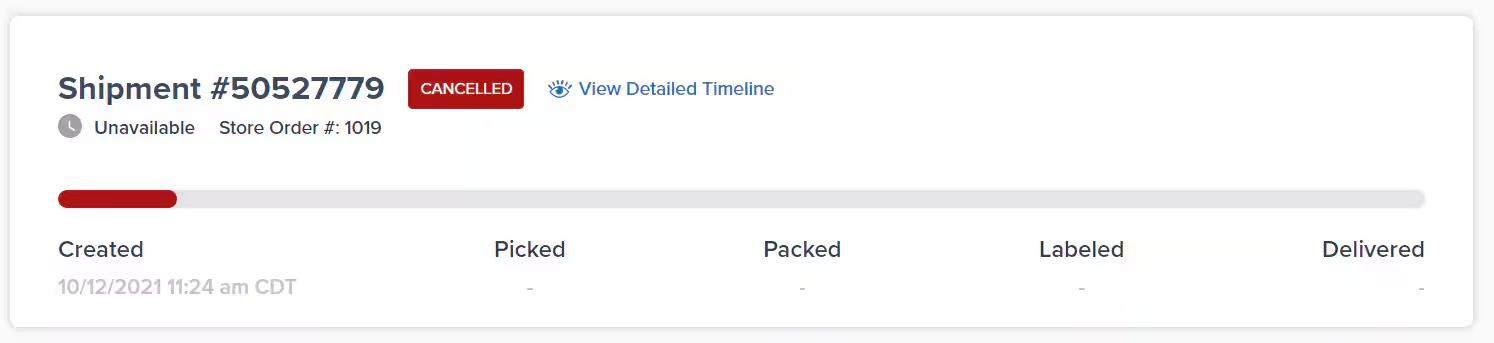 |
| Manually Created Orders | The order will not appear in the Jetpack dashboard after you cancel it. It will be considered a clean swept order, regardless of whether you chose the Clean Sweep Orders option. |
| Excel Imported Orders | The order will not appear in the Jetpack dashboard after you cancel it. It will be considered a clean swept order, regardless of whether you chose the Clean Sweep Orders option. |
| Prepaid Orders | The order will not appear in the Jetpack dashboard after you cancel it. It will be considered a clean swept order, regardless of whether you chose the Clean Sweep Orders option. |
Clean Sweep a Jetpack Order
When you clean sweep an order in the Jetpack dashboard, it will be removed from the dashboard. This action is done instead of canceling the order(s) if you need to reimport the exact order(s) to your Jetpack dashboard. Example Use Case: If you updated your ship option mapping in the Jetpack dashboard after orders were imported, you could clean sweep the orders and manually reimport them to ensure they reflect the updated ship option.Important: You can take the Clean Sweep Orders action on orders in most statuses as long as the order has yet to be picked by Jetpack’s team (the fulfillment process has yet to begin).
How to Clean Sweep Orders
Follow these steps to clean sweep one or more orders in your Jetpack dashboard:1
Navigate to All Orders
From the Jetpack dashboard: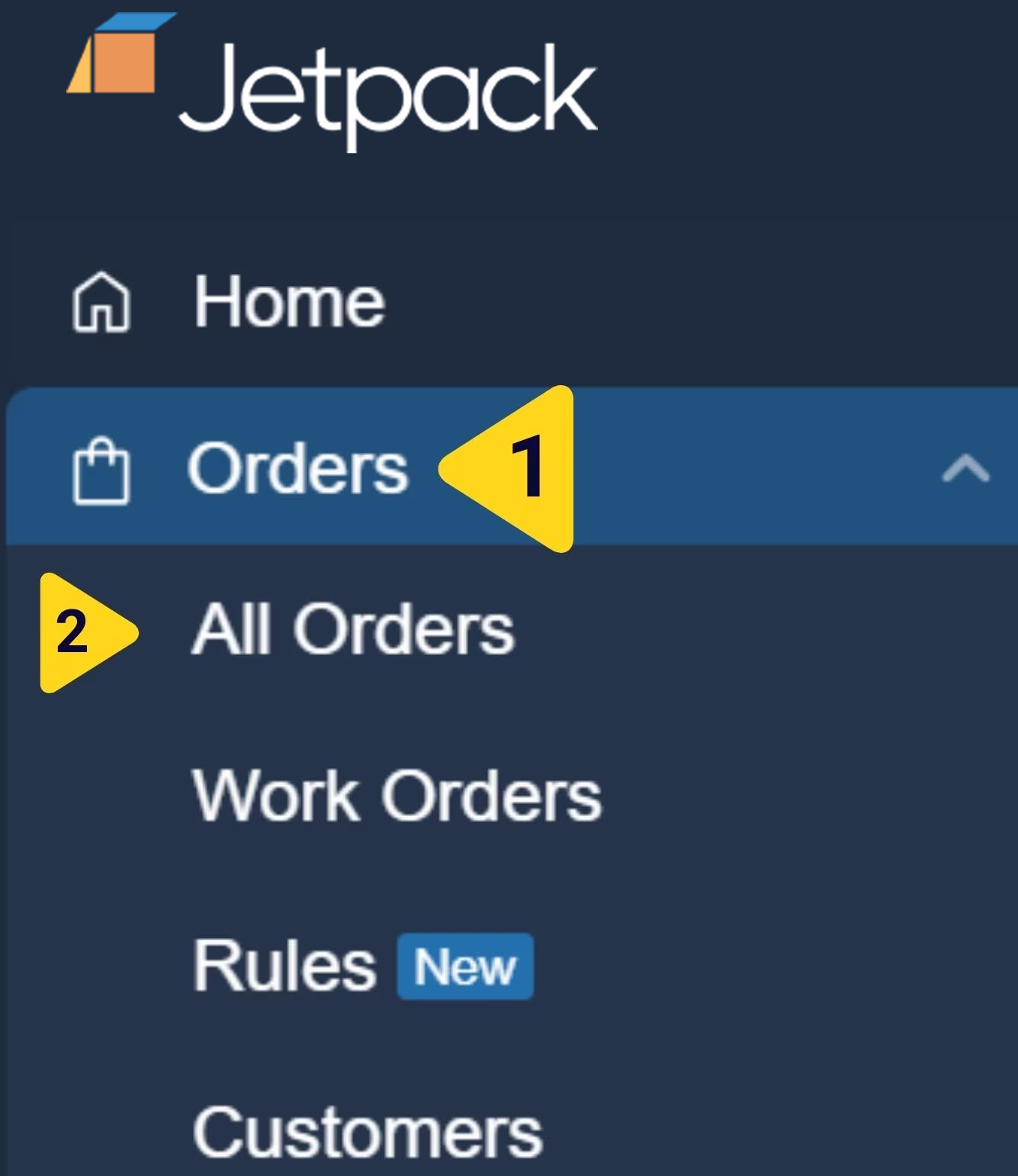
- Click Orders on the left-hand navigation bar. Additional menu options will appear.
- Select All Orders.
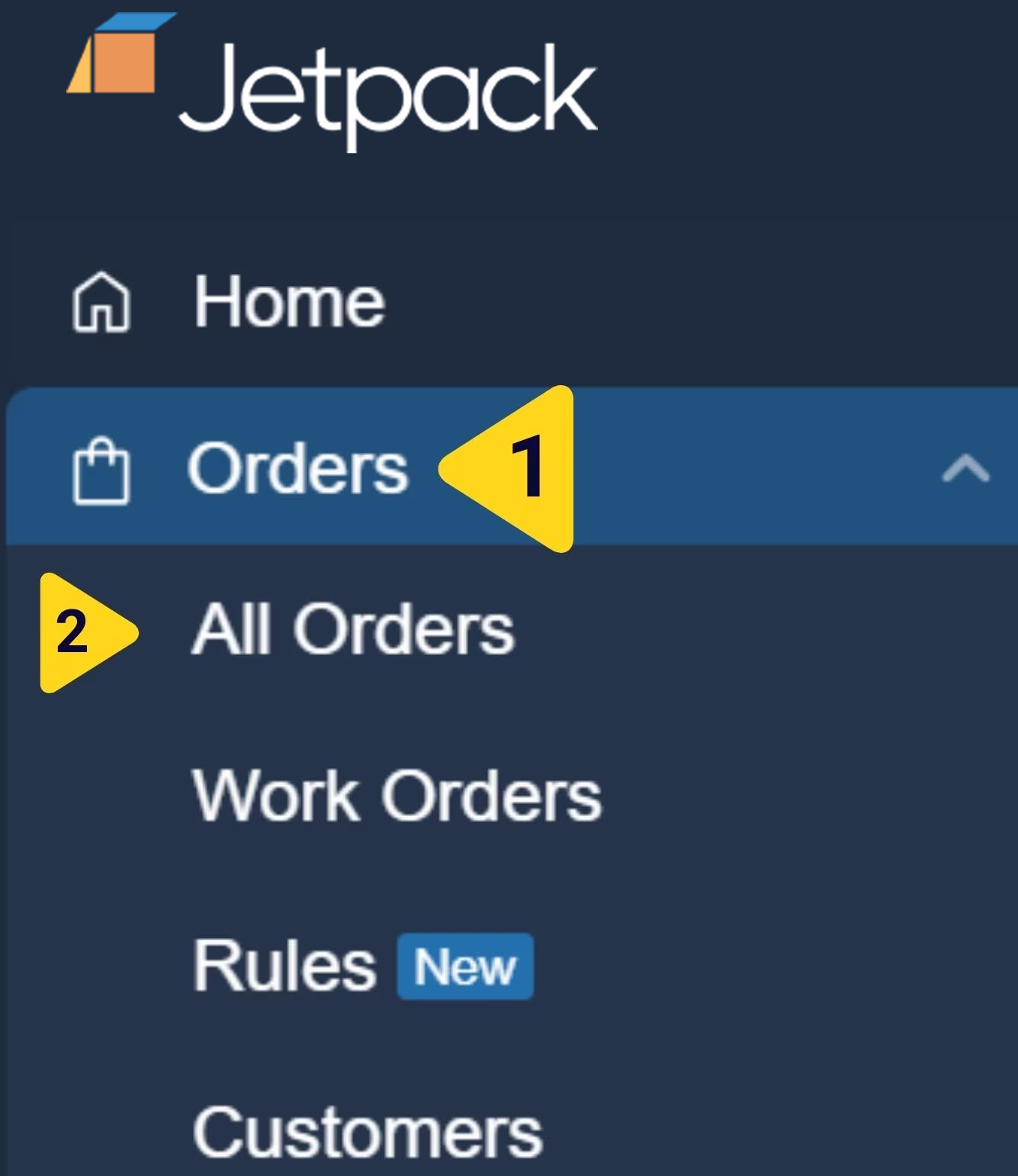
2
Select orders to clean sweep
- Locate the order(s) that require the Clean Sweep Orders action by using the search bar or filters.
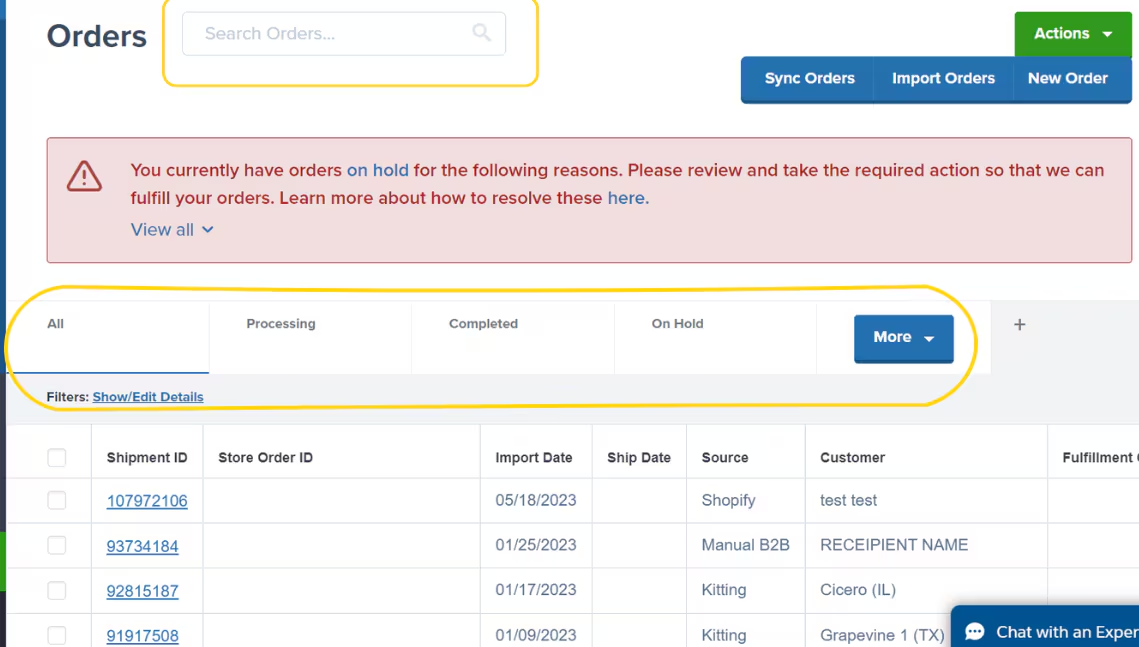
- Check the box next to the left of the order(s)/Shipment ID(s).
- Click the Actions dropdown button at the top right.
- Select Clean Sweep Orders from the dropdown menu.
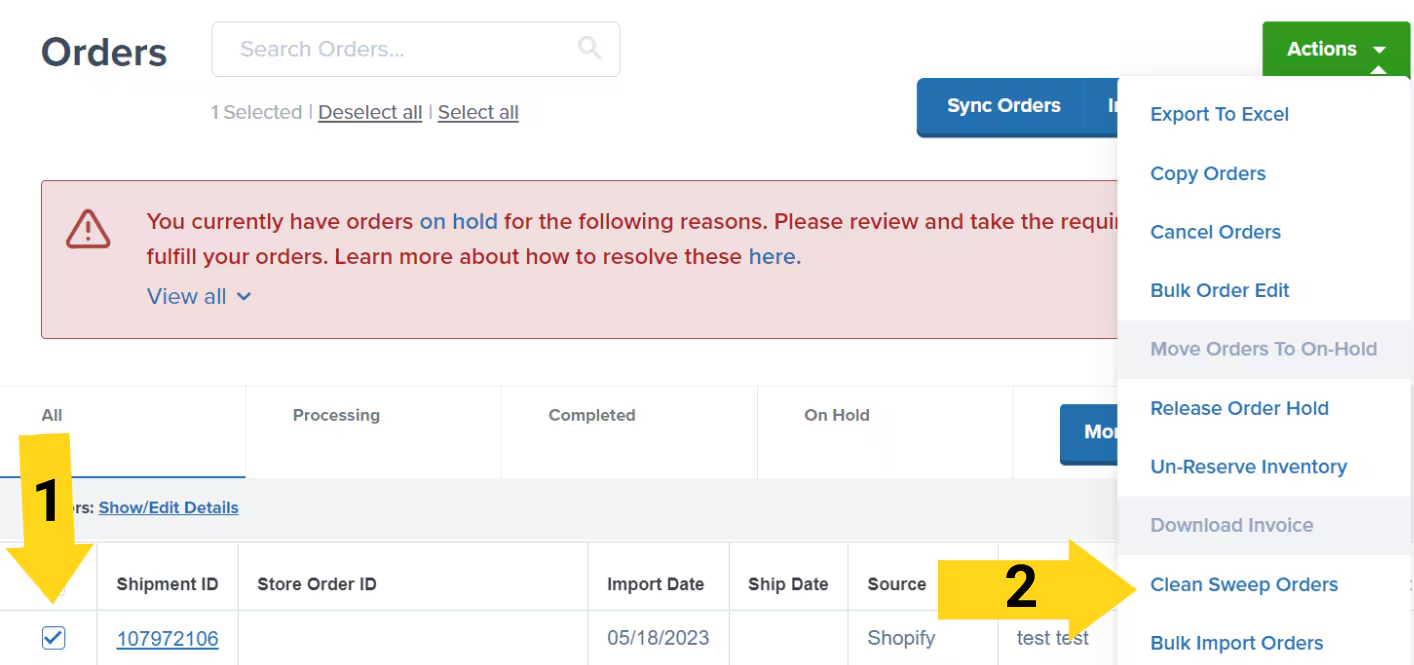
3
Confirm and wait for confirmation email
Click Clean Sweep Orders in the pop-up window. A success message will appear, and you will be emailed an Action Summary.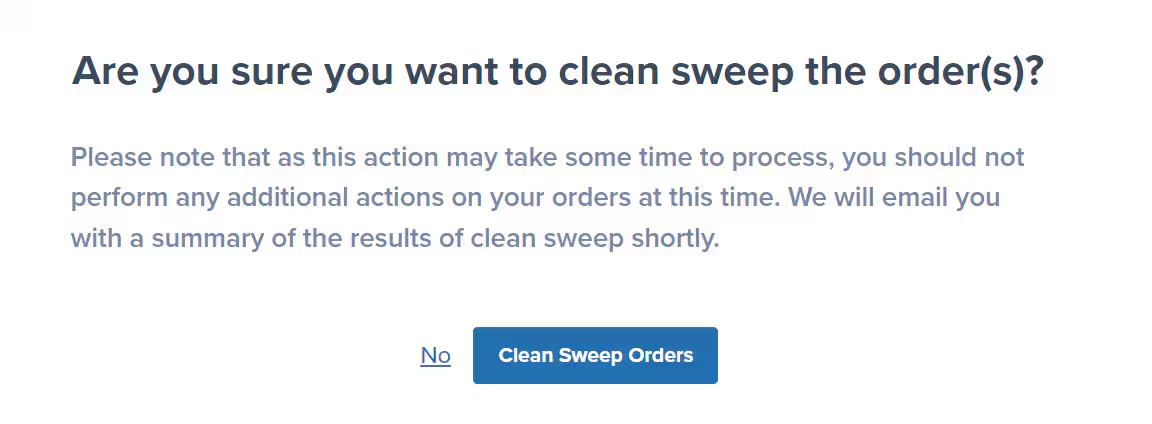
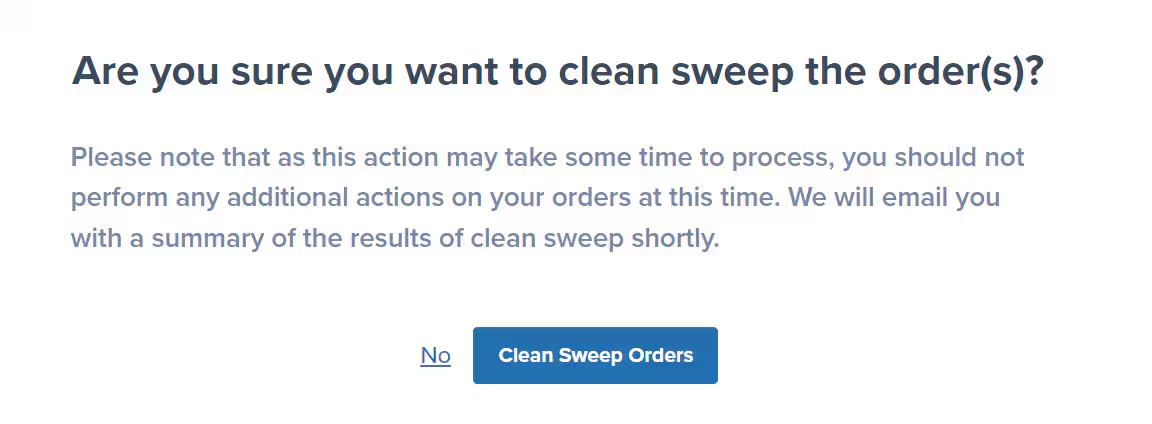
Understanding the Action Summary Email
The Total Action Summary email will include the following information:| Section | What It Shows |
|---|---|
| Total Actions Requested | The total number of orders that you selected in the clean sweep action. |
| Total Successful Actions | The total number of orders that were successfully clean swept. |
| Total Failed Actions | The total number of orders that failed to clean sweep. |
Let’s Dive Deeper
Orders Page
View and manage all your orders
Editing an Order
Learn what can be edited and when
Shipment Details Page
Deep dive into individual order details
Bulk Actions on Orders
Perform actions on multiple orders at once
Bulk Editing Orders
Edit multiple orders simultaneously
Tools & Techniques Overview
Back to the main tools guide
Questions? Contact Jetpack Care.
If you have any questions or run into issues, you can always contact Jetpack Care for help. Our team is always here to assist via Slack, phone, or email!