Setting up your product preferences correctly ensures smooth fulfillment operations, accurate order processing, and seamless inventory management. This guide provides an overview of the key product-level settings you’ll configure in the Jetpack dashboard.
Where to Configure Product Preferences
Most product preferences are configured on the Product Details page, which you can access through a simple process:1
Navigate to Products
Click Products in the left-hand menu to open the Product Catalog.
2
Find your product
Locate the product you want to configure in the Product Catalog list.
3
Open Product Details
Click on the product name to access the Product Details page where you’ll configure all product-level preferences.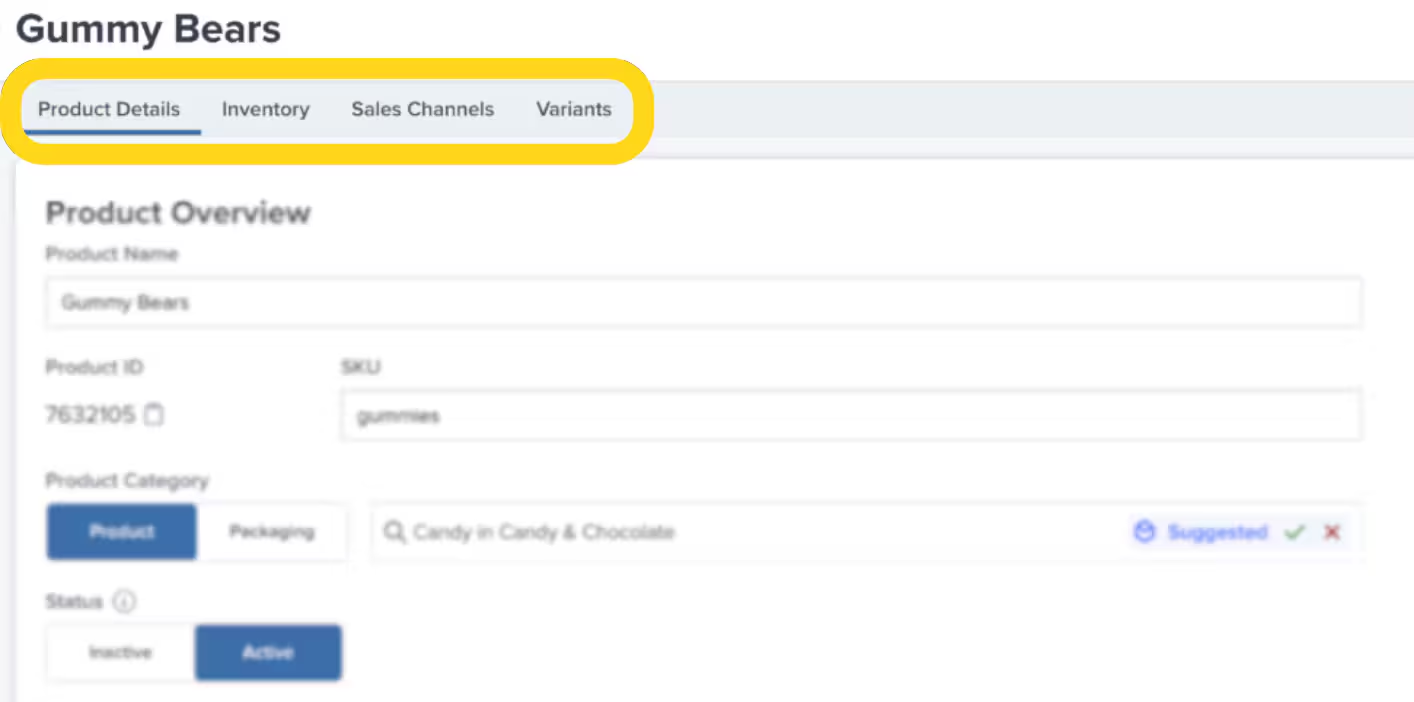
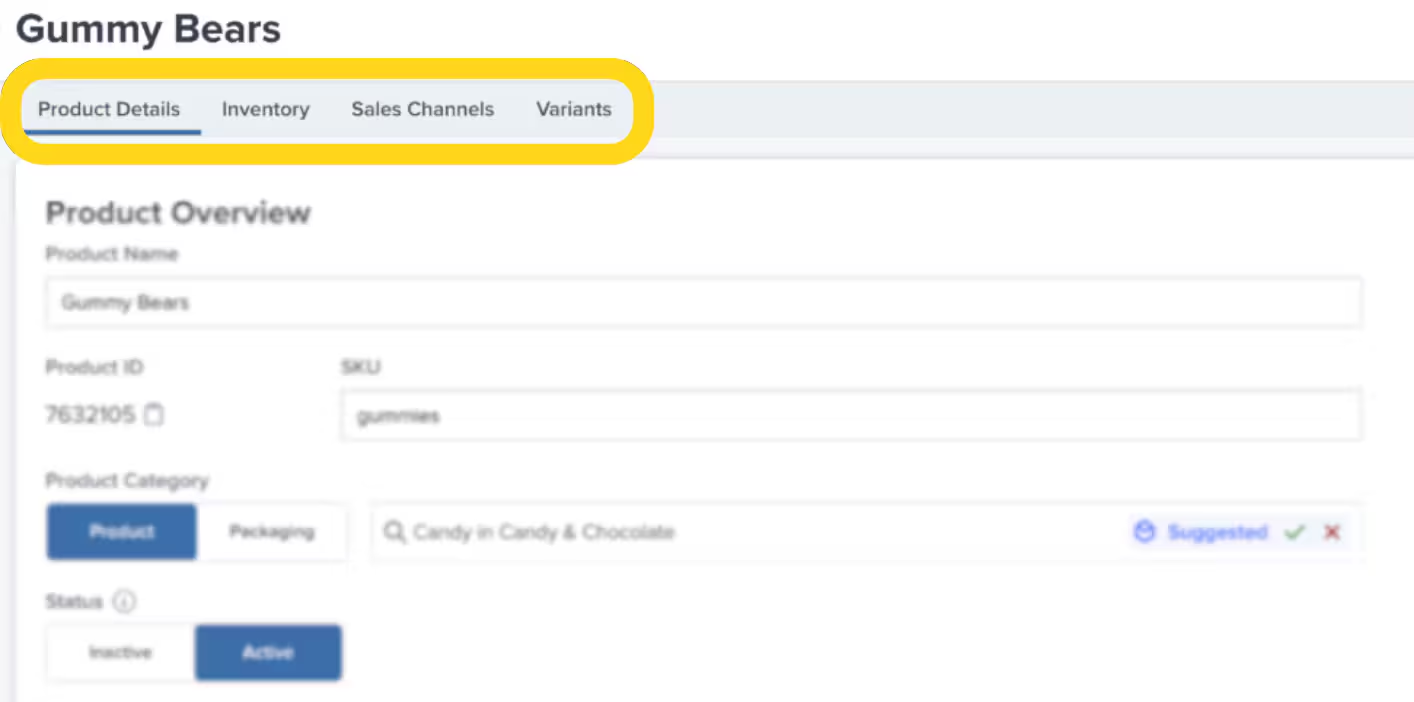
Essential Product Preferences
1. Packaging Requirements
What it is: Defines how your product should be packed for shipment. Why it matters: Without packaging preferences, orders will move to On-Hold status until configured. Options:- Box
- Bubble Mailer
- Poly Mailer
- Custom Packaging
- Ship in Own Container
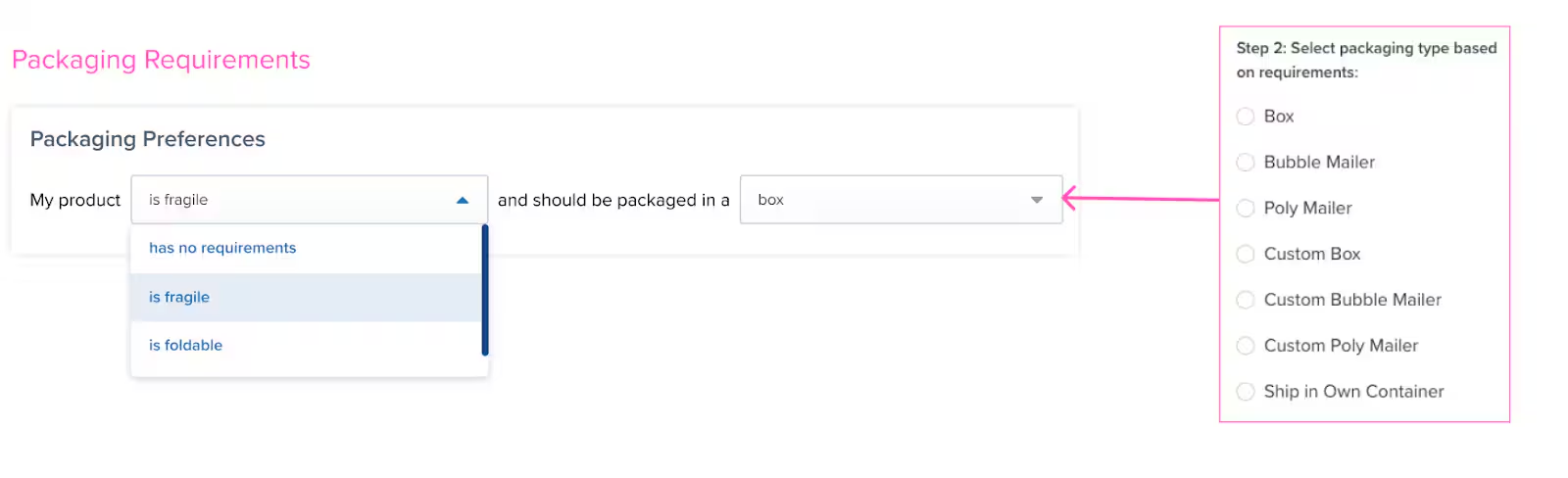
2. Return Preferences
What it is: Rules for how returned inventory should be processed at Jetpack fulfillment centers. Why it matters: Determines whether returned products are restocked, quarantined, or disposed based on condition and shelf life. Configuration options:- Restock returned items automatically
- Require inspection before restocking
- Set minimum shelf life for lot products
- Reject returns below shelf life threshold
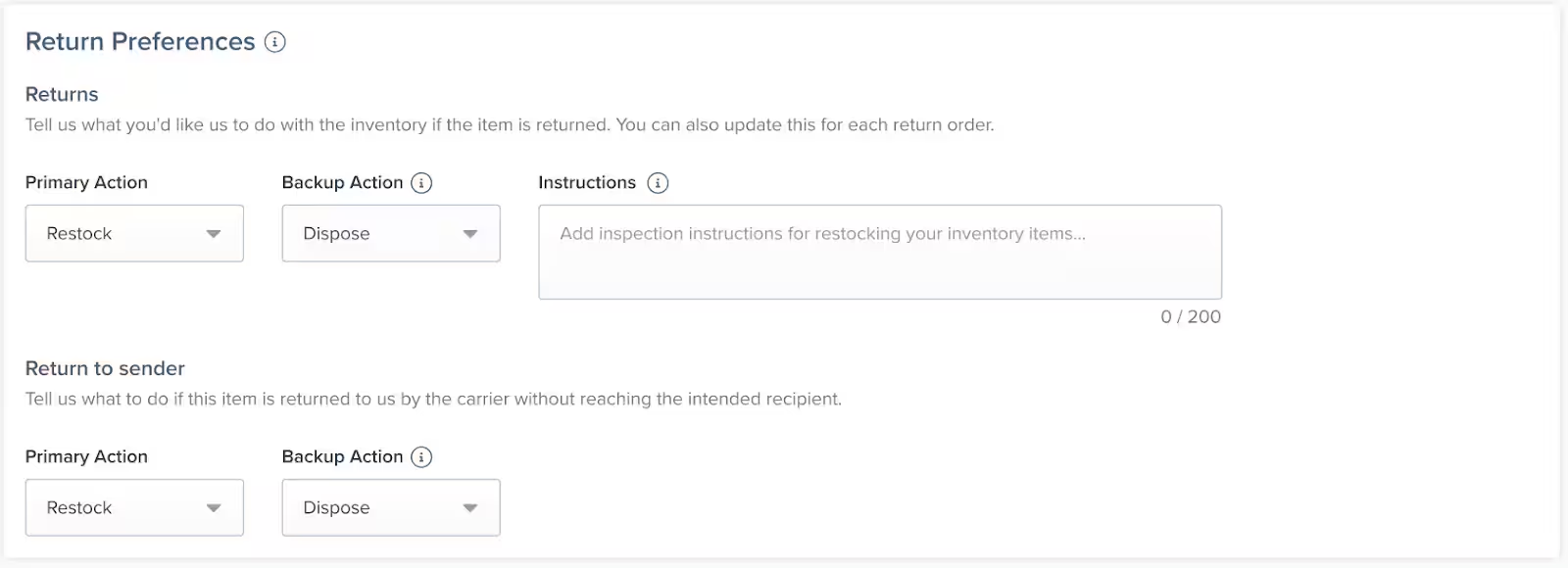
3. Reorder Points
What it is: Stock level thresholds that trigger email alerts when inventory runs low. Why it matters: Helps prevent stockouts by notifying you when it’s time to send more inventory to fulfillment centers. How it works:- Set a reorder point quantity for each fulfillment center
- Receive email alerts when stock drops below the threshold
- Plan replenishment schedules proactively
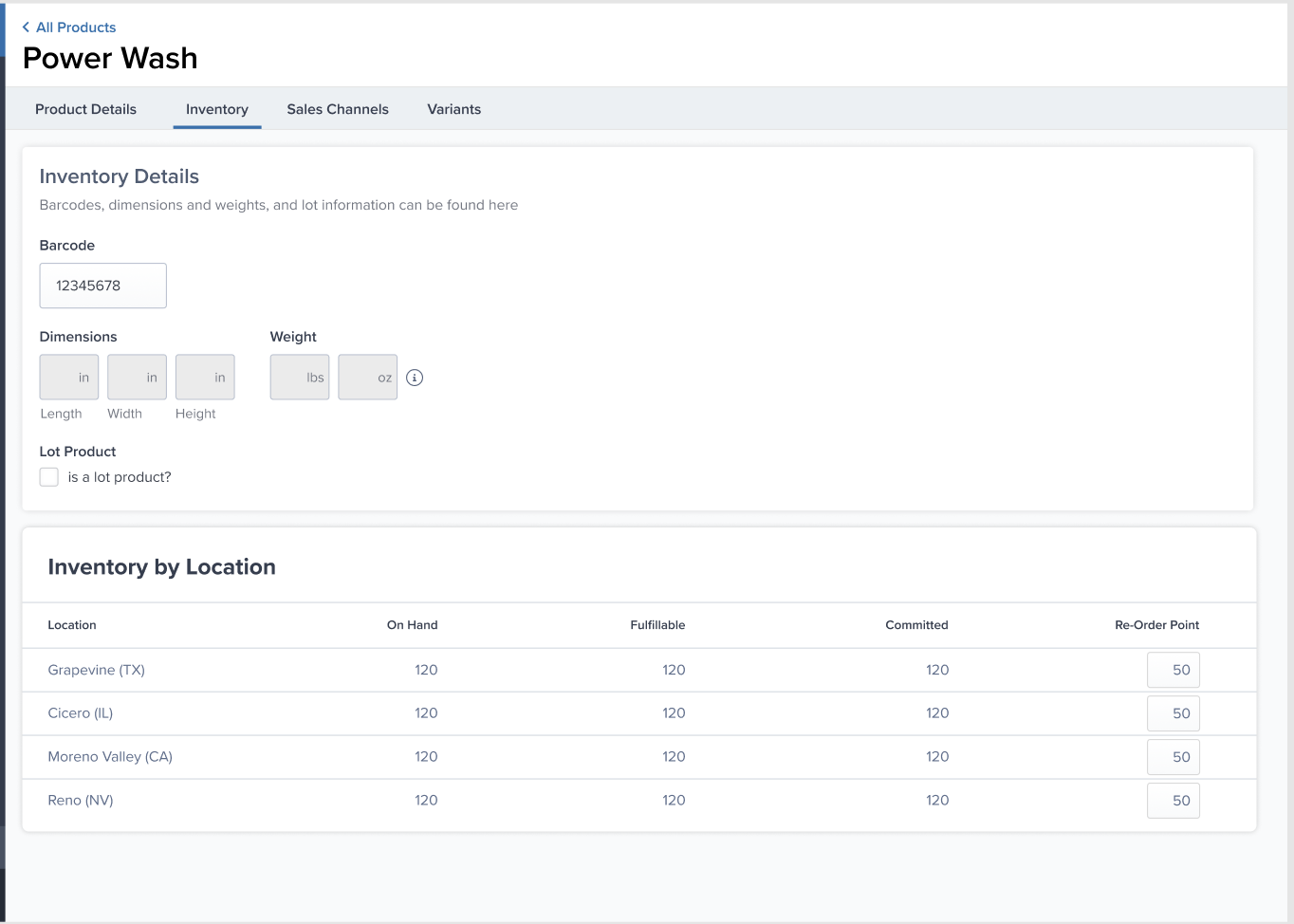
4. Customs Information
What it is: Product details required for international shipments to clear customs. Why it matters: Required for all international orders. Missing customs information will delay shipments. Required fields:- Tariff Code - Numeric classification code (6+ digits)
- Value - Retail price for duties/taxes calculation
- Description - Detailed product description (max 150 characters)
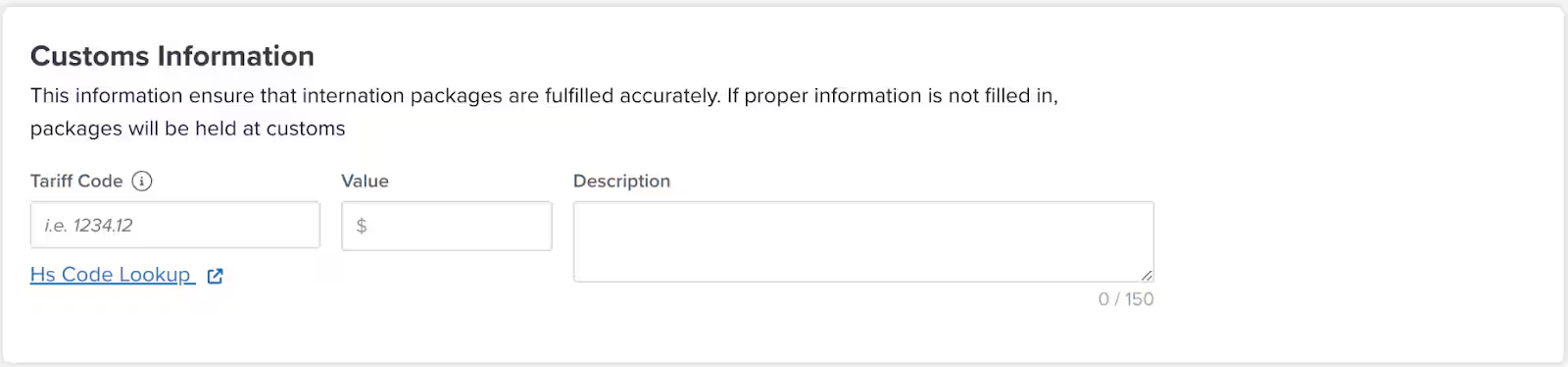
5. Product Category
What it is: Classification that determines packaging and handling requirements. Why it matters: Categories influence packaging options and help Jetpack’s team handle your products correctly. Examples:- Books → Use book fold packaging
- Apparel → Can use poly mailer or box
- Fragile Items → Require extra protection
- Food & Beverage → May require special handling
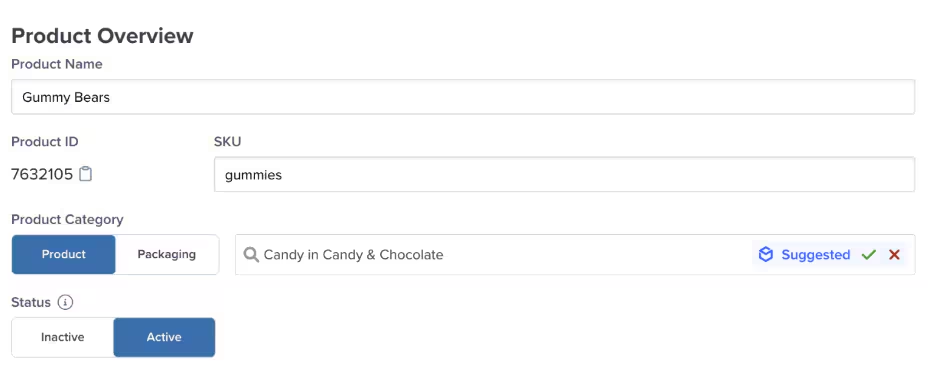
6. Lot Product Settings
What it is: Configuration for products with lot numbers, expiration dates, or batch tracking. Why it matters: Ensures proper FEFO (First Expired, First Out) inventory rotation and compliance for perishable goods. Configuration options:- Enable lot tracking
- Require expiration dates
- Set minimum shelf life for returns
- Track by batch numbers
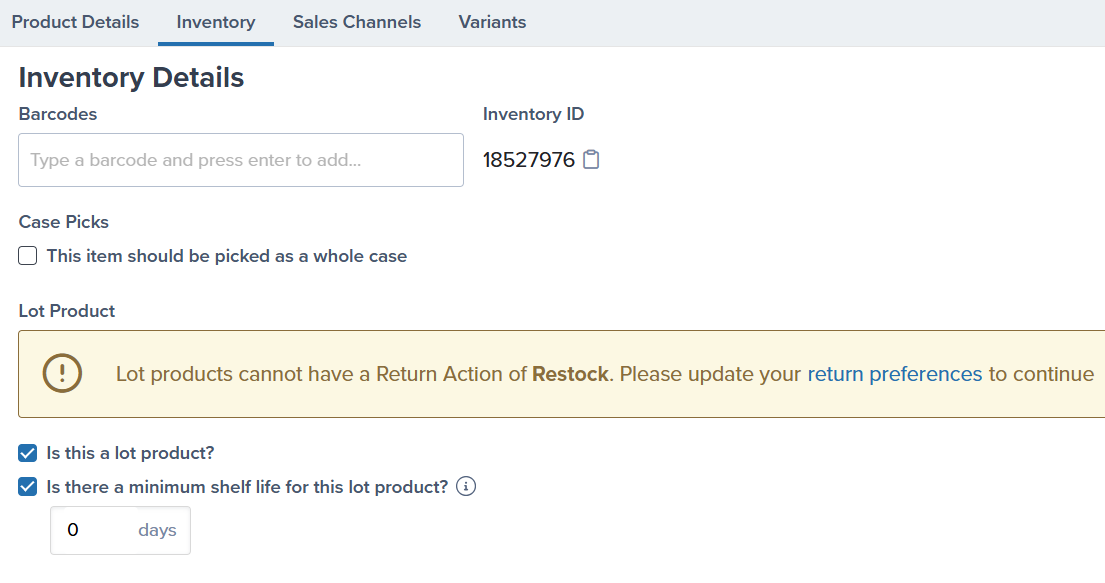
7. Barcode Requirements
What it is: Option to require barcode scanning during picking for added accuracy. Why it matters: Reduces picking errors and ensures the correct product is shipped. When to use it:- Products with similar appearances
- High-value items requiring extra verification
- Products with strict compliance requirements
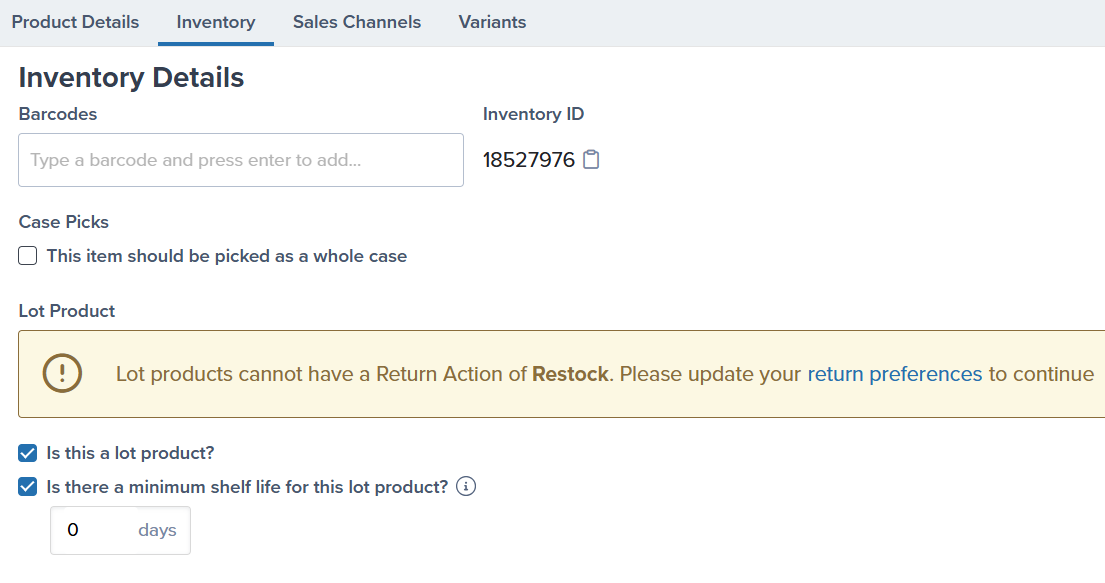
8. Special Handling Flags
What it is: Flags for products requiring special handling or compliance. Options:- Dangerous Goods/HAZMAT - Required for regulated products
- Prop 65 Labeling - For products sold in California
- Serial Number Tracking - For warranty or compliance tracking
- Fragile Items - Require extra packaging protection
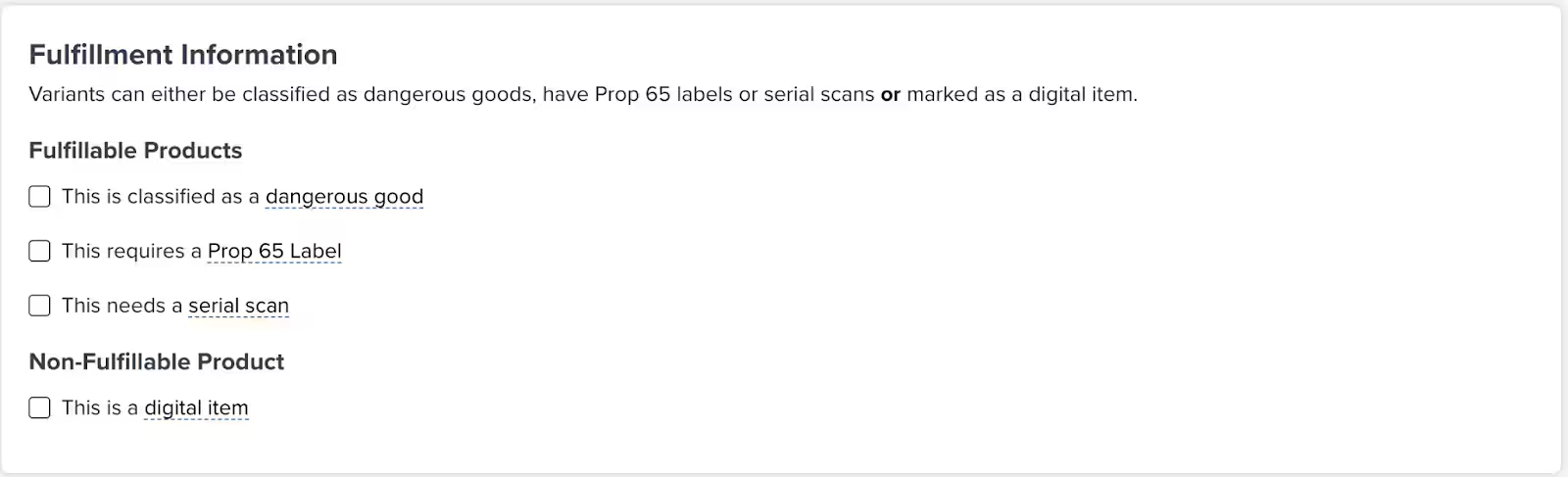
Setting Preferences in Bulk
If you need to update preferences for many products at once, use the bulk update feature to save time and ensure consistency across your catalog.1
Navigate to Product Catalog
Go to the Product Catalog from the Products menu.
2
Access the More menu
Click the More button (three horizontal dots) in the upper right corner of the Product Catalog page.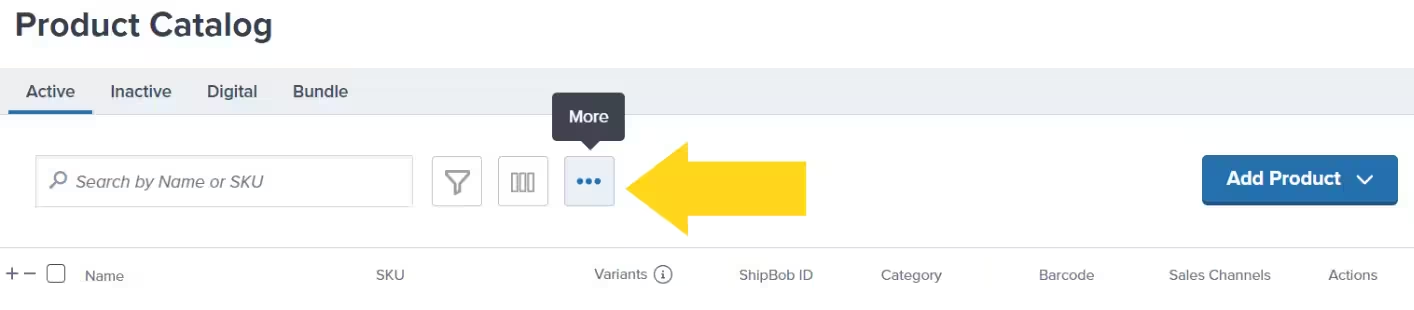
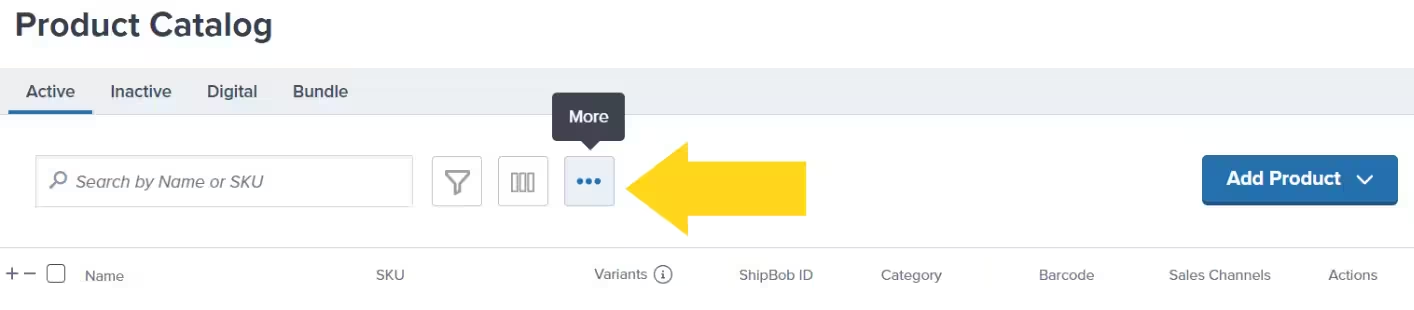
3
Download Excel template
Select Download Product Template to get the Excel spreadsheet with all your current product data.
4
Update product details
Open the spreadsheet and update the preference columns for your products (packaging requirements, customs information, return preferences, etc.).
5
Upload and apply changes
Return to the Product Catalog, click More again, select Import Products, and upload your modified Excel file to apply all changes at once.
Global vs. Product-Level Preferences
Some preferences can be set globally (applying to all products) or overridden at the product level:| Preference | Global Setting | Product-Level Override |
|---|---|---|
| Default Carrier | Choosing Default Carriers | Via Automation Rules |
| Return Handling | Setting Returns Preferences | Product Details → Return Preferences tile |
| Packaging Defaults | Packaging Preferences | Product Details → Packaging Requirements tile |
| Gift Notes | Gift Notes | Order-level customization |
Preference Checklist for New Products
When adding a new product, make sure you’ve configured:- Product Category - Determines packaging and handling
- Packaging Requirements - Prevents On-Hold orders
- Customs Information - Required for international shipping
- Reorder Points - Avoid stockouts
- Return Preferences - How to handle returned inventory
- Special Handling Flags - DG/HAZMAT, Prop 65, Serial Numbers, etc.
- Lot Tracking (if applicable) - For perishable or batch-tracked products
- Barcodes (optional) - For added picking accuracy
Common Mistakes to Avoid
1. Not Setting Packaging Requirements
Result: Orders go On-Hold until packaging is configured Solution: Set packaging requirements for all products before sending inventory2. Missing Customs Information for International Products
Result: International orders are delayed or held Solution: Complete customs information for any product that might ship internationally3. Forgetting to Update After Integration Changes
Result: SKU mismatches cause fulfillment errors Solution: Remember that SKU changes in Jetpack don’t sync back to your store—update both places4. Not Setting Reorder Points
Result: Surprise stockouts without warning Solution: Set reorder points based on lead time and sales velocity5. Incorrectly Flagging DG/HAZMAT Products
Result: Products quarantined or delayed; can’t be unflagged without support Solution: Verify DG/HAZMAT status with Jetpack Care before flaggingLet’s Dive Deeper
Product Details Page
Full guide to all product configuration options
Product Catalog Page
Navigate and organize your products
Adding Product Variants
Group related products efficiently
Creating Product Bundles
Sell multiple SKUs as one unit
Sending Inventory
Ship products to Jetpack fulfillment centers
Packaging Preferences
Configure default packaging settings

Questions? Contact Jetpack Care.
If you have any questions or run into issues, you can always contact Jetpack Care for help. Our team is always here to assist via Slack, phone, or email!