Managing hundreds or thousands of products requires efficiency. Jetpack’s bulk update feature lets you modify product details for multiple SKUs simultaneously using a simple CSV template, helping you avoid pricing inconsistencies, reduce manual errors, and keep your entire catalog up to date.
Benefits of Bulk Updating
Bulk editing allows you to quickly update product details in one batch to avoid pricing or shipping inconsistencies. It can also help reduce manual errors that may occur when updating SKUs individually and ensure that all products are up to date with the latest information across your catalog.How to Bulk Update Products
By following these steps, you can efficiently update your product details in bulk and maintain an accurate, consistent Product Catalog in your Jetpack dashboard.1
Navigate to Products page
From the Jetpack dashboard, click Products on the left-hand side. You will be redirected to the Product Catalog page.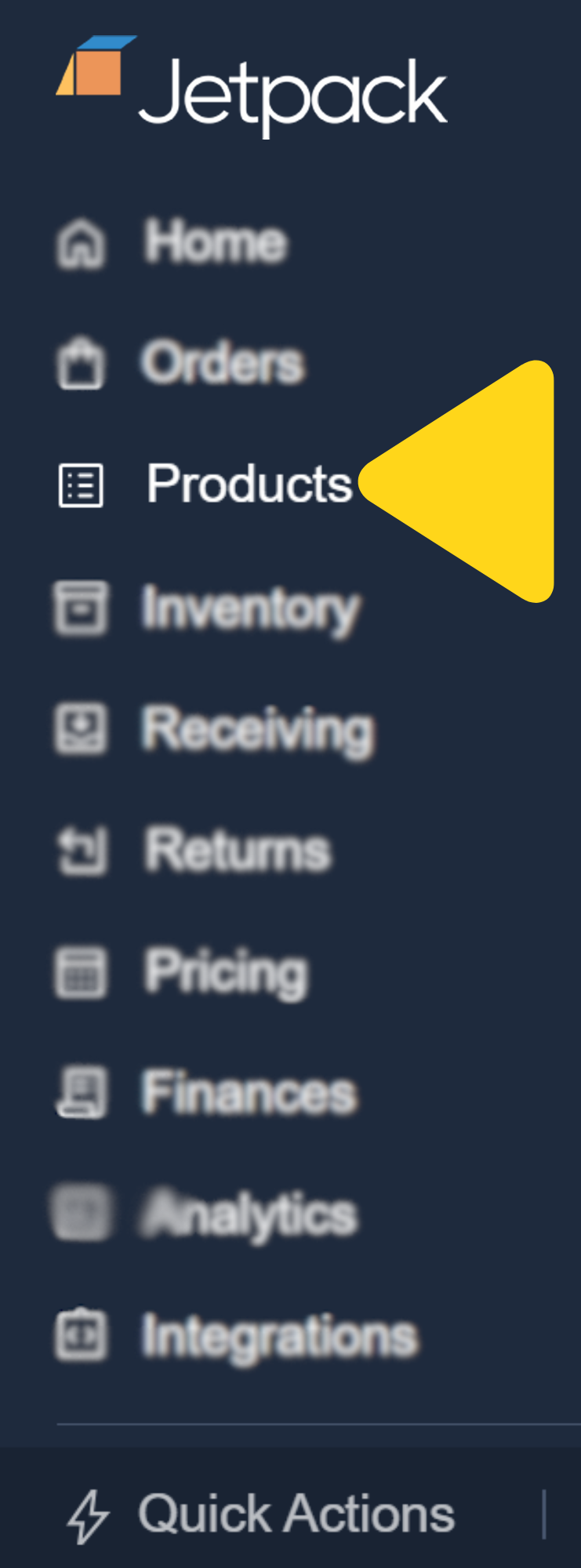
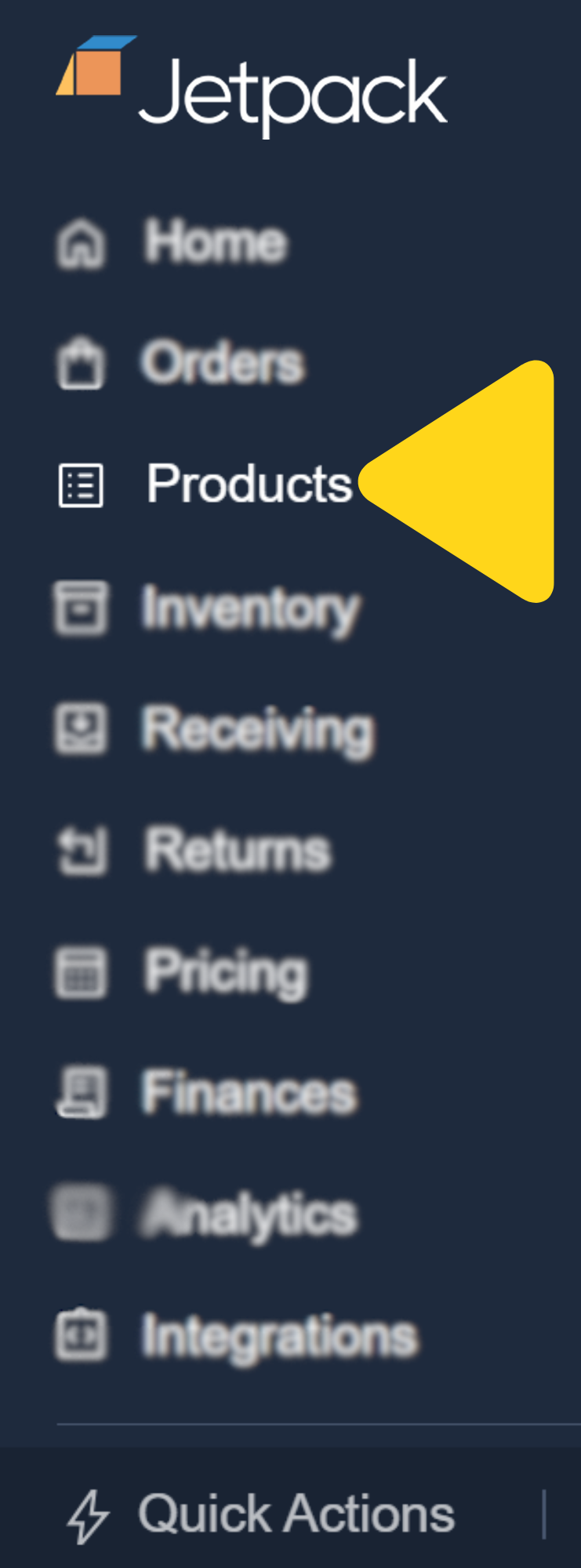
2
Open the More menu
Click the 3 horizontal dots icon (hovering over it displays “More”).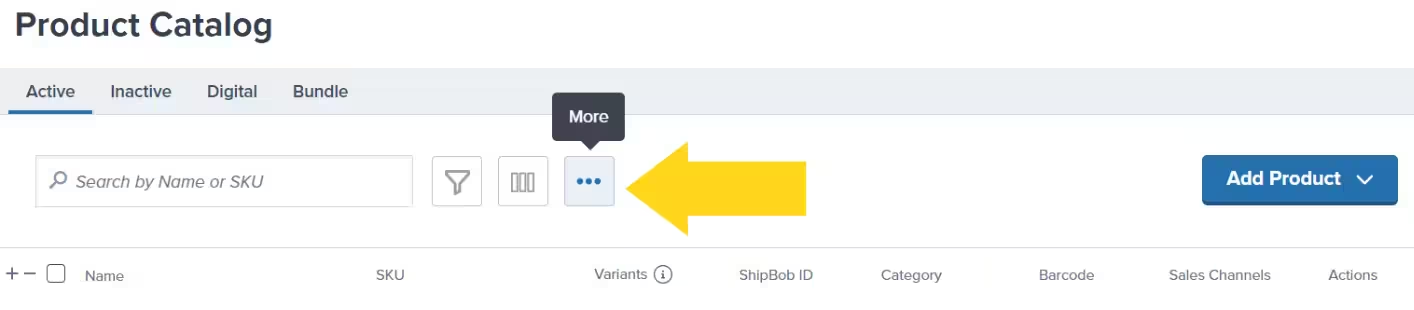
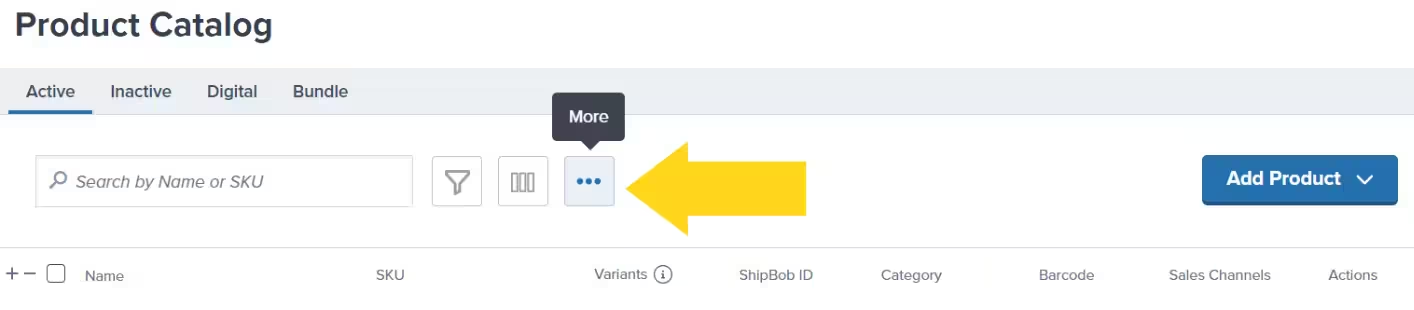
3
Select Bulk Update Products
Select Bulk Update Products from the drop-down menu. A pop-up window will appear.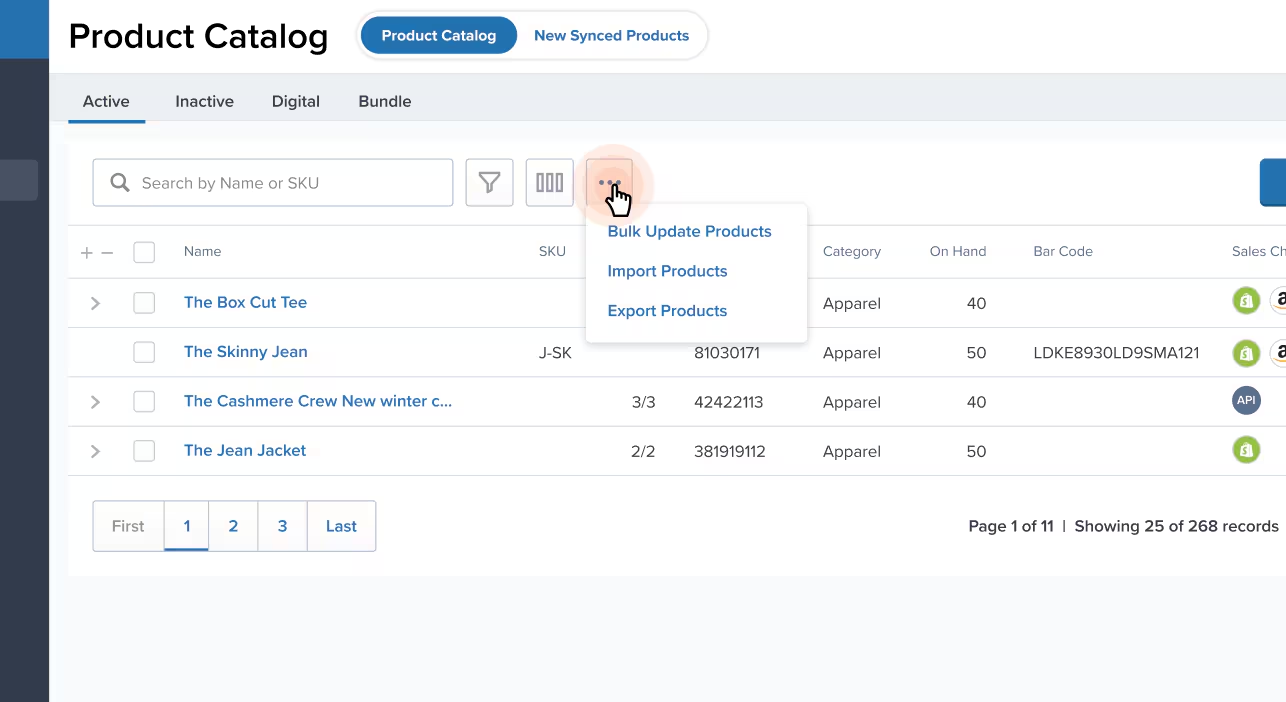
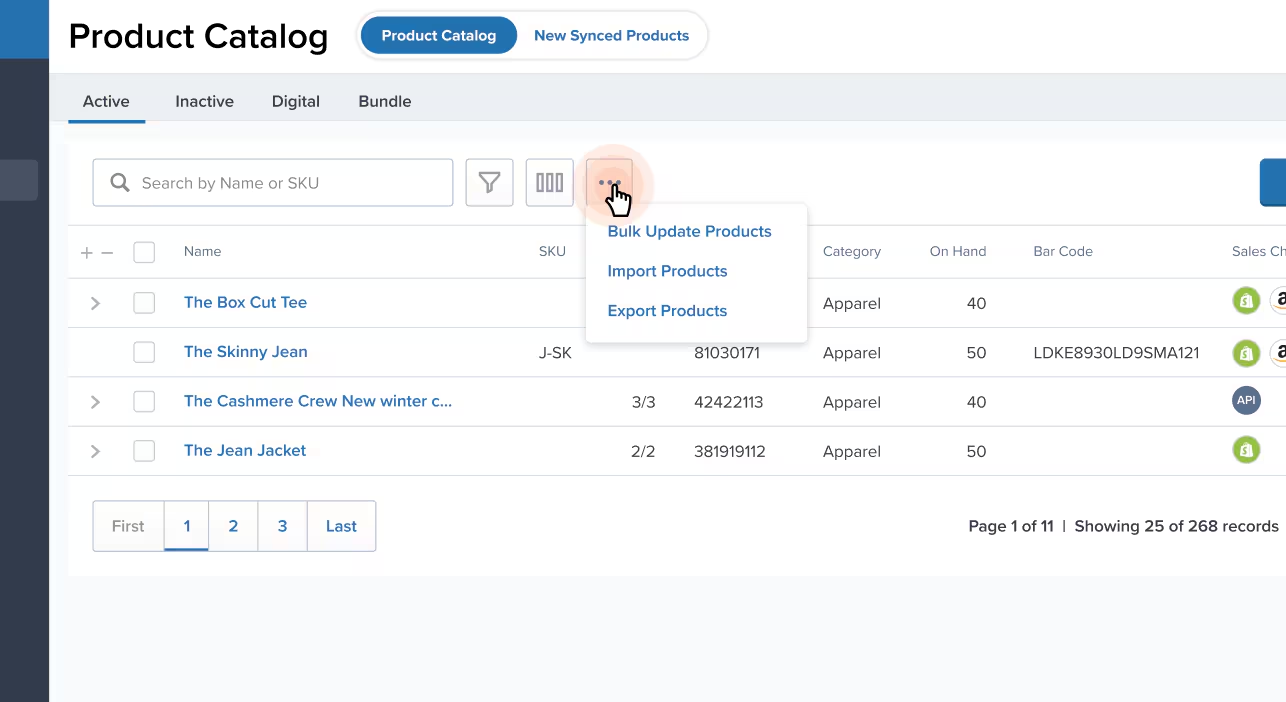
4
Download the template
Click the bulk update product template hyperlink.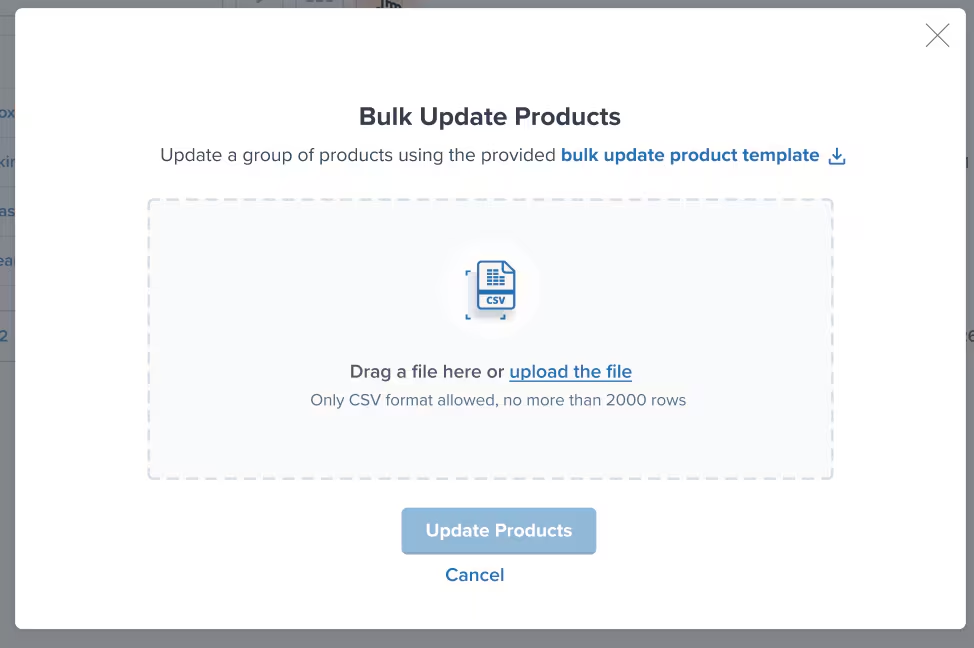
If you already have a saved template, you can drag and drop the file within the dotted lines or click the click here to browse hyperlink to skip to step 9.
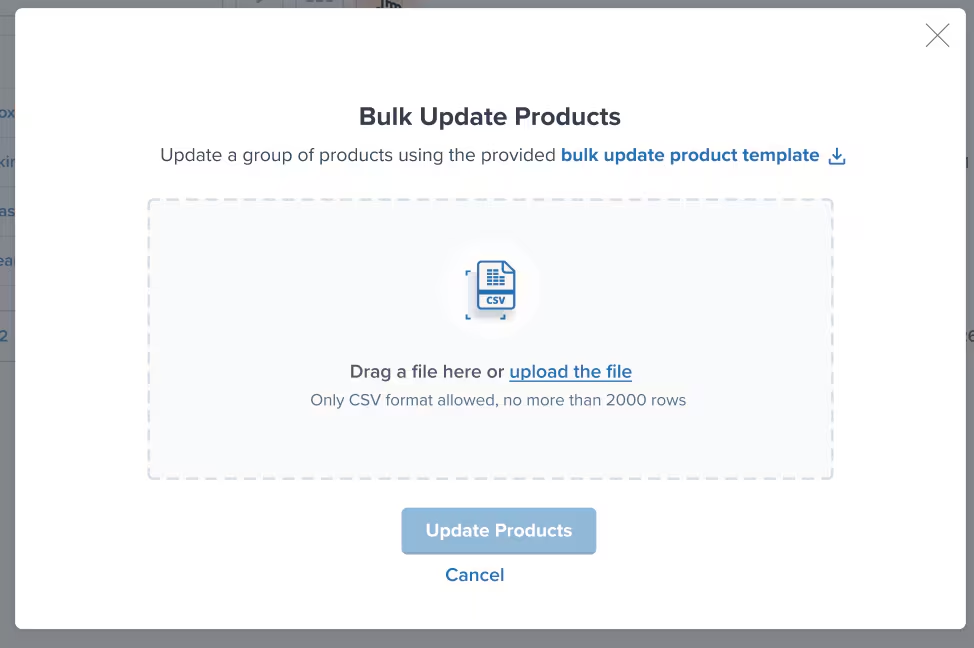
5
Download template from email
Locate the email and click Download bulk update template.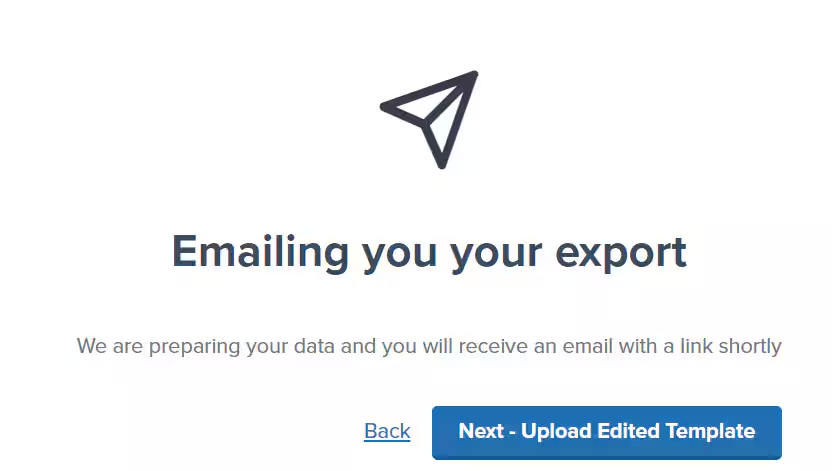
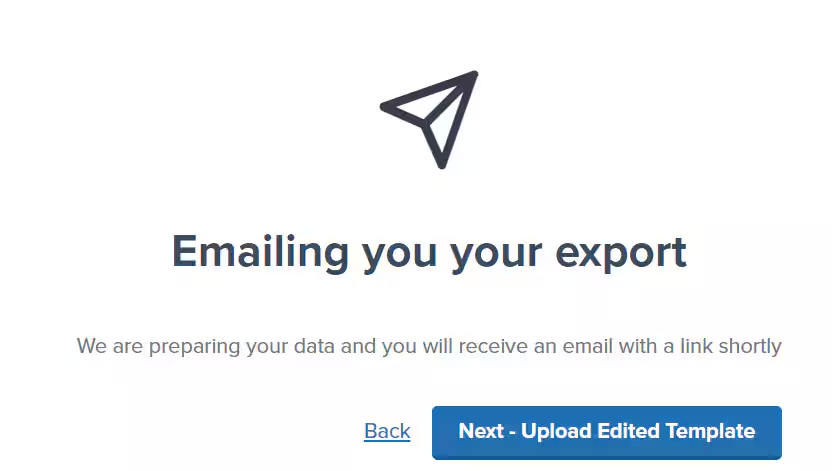
6
Edit the CSV template
Open the downloaded CSV file to edit the template.Click here to review guidelines for fields and their valid inputs.
7
Save as CSV format
Save the edited file as a .csv.
8
Return to dashboard
Return to your Jetpack dashboard and reopen the Bulk Update Products dialog (repeat steps 1-3 if needed).
9
Upload your edited template
Drag and drop the updated CSV file within the dotted lines, or click the click here to browse hyperlink to locate and select your file.
10
Import the updates
Click Import Products. A success message will appear if all products are updated successfully. You will also receive an email summarizing the bulk update.
Handling Update Failures
If any products fail to update, you’ll receive an email detailing the reasons for failure. Resolve these issues, update your CSV file, and re-upload. If you cannot resolve the errors, submit a case to our Jetpack Care team and provide a copy of the CSV file.Let’s Dive Deeper
Product Template Guidelines
Complete field reference guide for Excel templates
Adding Products
Bulk import new products via Excel
Managing Catalog Views
Organize and filter products with saved views
Setting Product Preferences
Individual product configuration options
Product Catalog Page
Navigate and manage your product catalog
Adding Product Variants
Bulk create variants with Excel templates

Questions? Contact Jetpack Care.
If you have any questions or run into issues, you can always contact Jetpack Care for help. Our team is always here to assist via Slack, phone, or email!