Digital products are automatically removed from orders when synced to the Jetpack dashboard because the Operations team doesn’t pick non-physical items like online coupon codes, PDFs, or physical items not stored at Jetpack fulfillment centers. This prevents orders from going into Exception status due to insufficient On-Hand inventory for digital SKUs.
What Happens When a Product is Marked as Digital
When you mark a product as Digital in the Jetpack dashboard, it’s automatically excluded from warehouse fulfillment operations. This is essential for items that aren’t physically stored or handled by the Operations team. Digital products are removed from orders because:- The Operations team doesn’t pick non-physical items like online coupon codes, PDFs, or downloads
- Physical items not stored at Jetpack fulfillment centers shouldn’t route to warehouse
- Gift cards and digital content are delivered through other systems
Restrictions for Digital Products
There are a few limitations to be aware of when marking products as Digital: Additional restrictions for Digital products:- Cannot be marked as dangerous goods/HAZMAT
- Cannot require a Prop 65 label
- Cannot require serial scans
Marking a Product as Digital from the Product Catalog
Once you’ve confirmed your product has no On-Hand inventory and doesn’t fall under any of the restricted categories, you can mark it as Digital.1
Navigate to Products
Click Products on the left-hand navigation bar.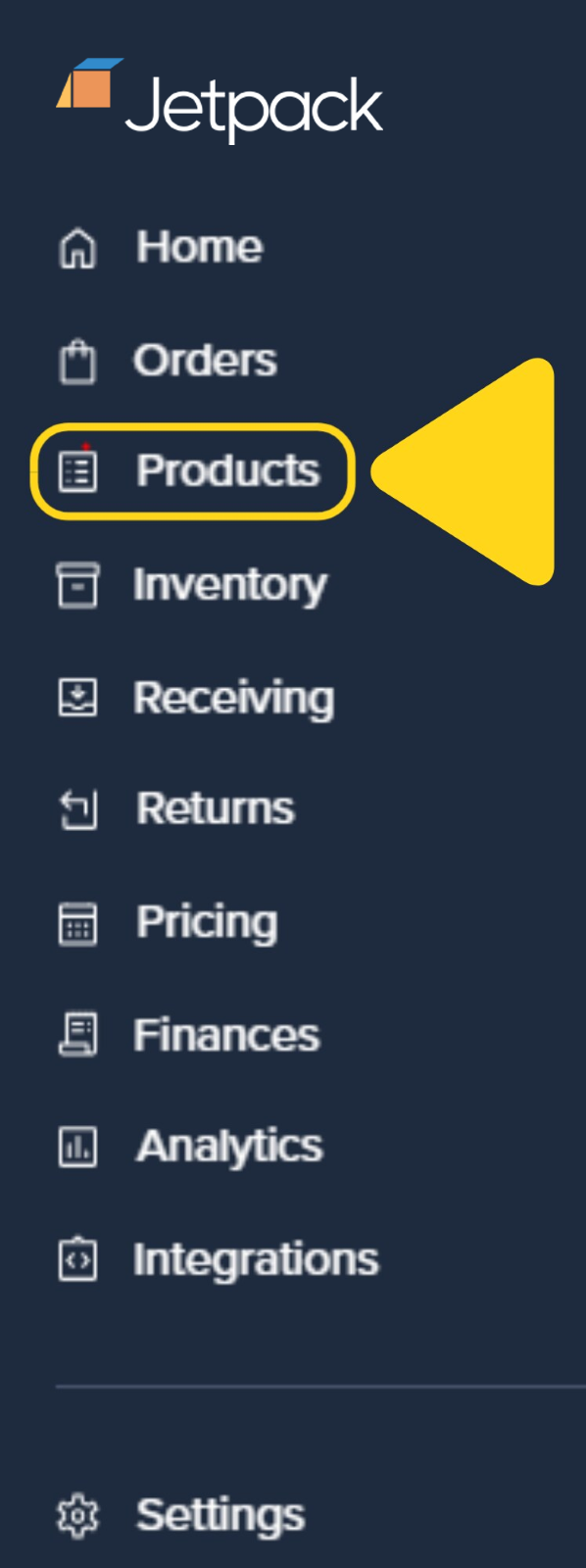
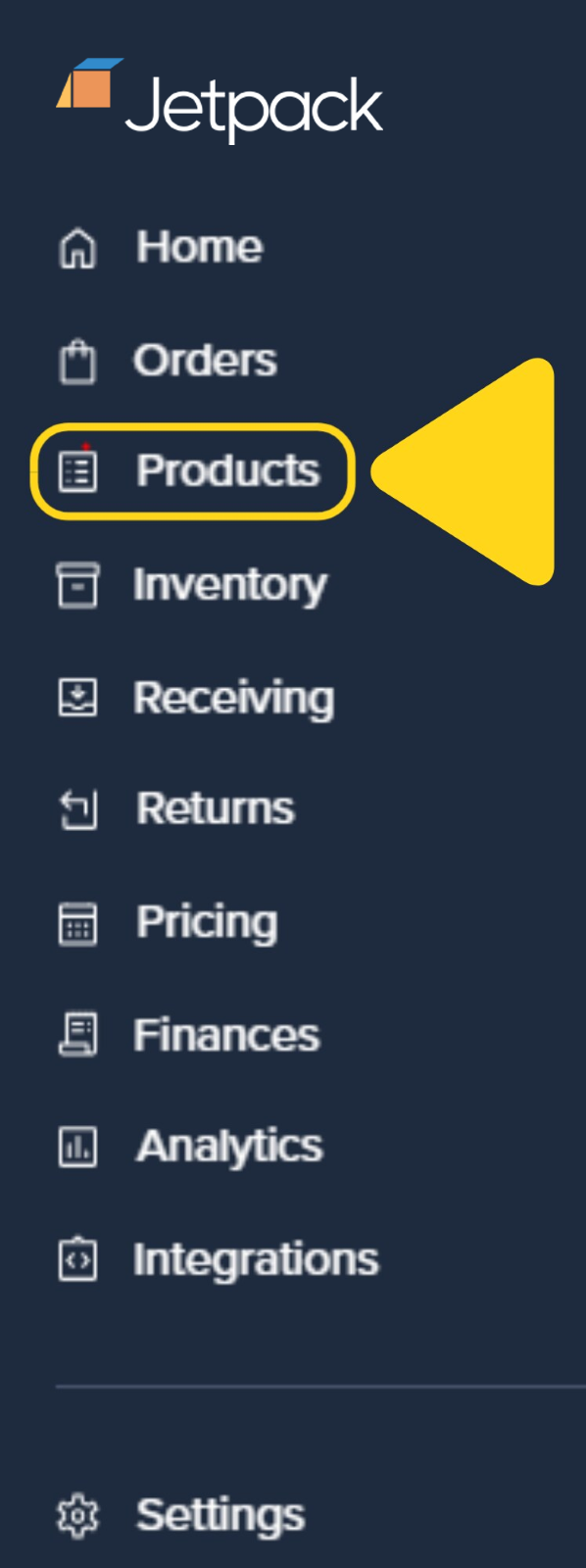
2
Find your product
Use the search bar or scroll through the catalog to find the desired product.
3
Open product details
Click the product’s name hyperlink under the Name column to open the product details page.
4
Locate Fulfillment Information
Scroll down to the Fulfillment Information tile under the Product Details tab.
5
Mark as digital
Check the box next to This is a digital item.
6
Save changes
Click Save.A success message will appear to confirm the product is now marked as Digital.
Viewing Digital Products
To quickly see all products marked as Digital in your catalog, use the built-in filter on your Product Catalog page.1
Navigate to Products page
From the Jetpack dashboard, click Products on the left-hand navigation bar.
2
Select Digital filter
Click the Digital filter at the top of the Product Catalog.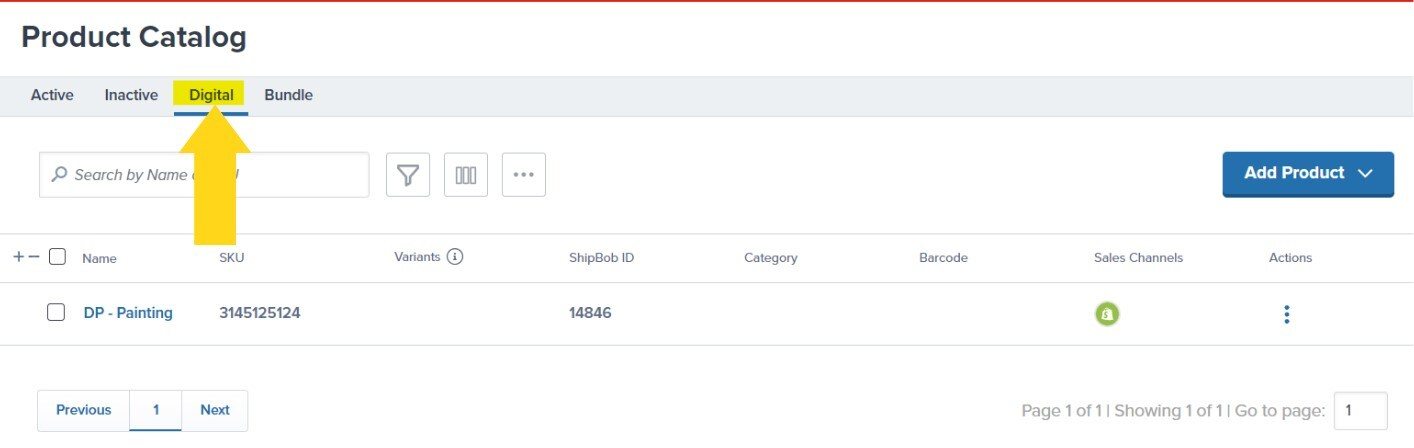
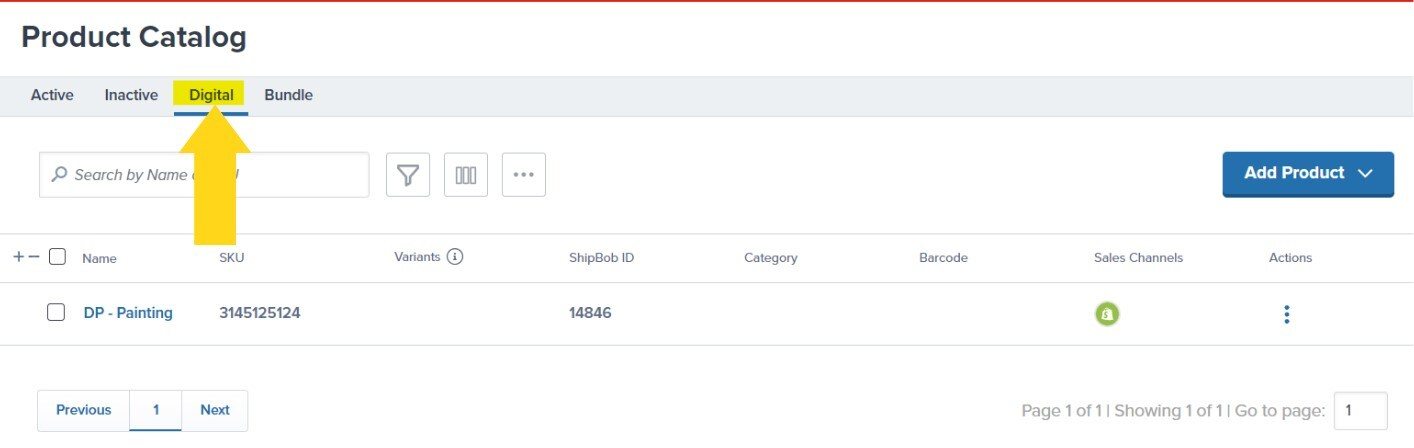
Let’s Dive Deeper
Product Catalog Page
Explore and manage your product catalog
Creating Product Bundles
Combine physical products together
Setting Product Preferences
Configure product settings and fulfillment
Adding Products
Create new products in bulk
Product Details Page
Manage individual product configuration
Sales Channels and Products
Link products to multiple sales platforms

Questions? Contact Jetpack Care.
If you have any questions or run into issues, you can always contact Jetpack Care for help. Our team is always here to assist via Slack, phone, or email!