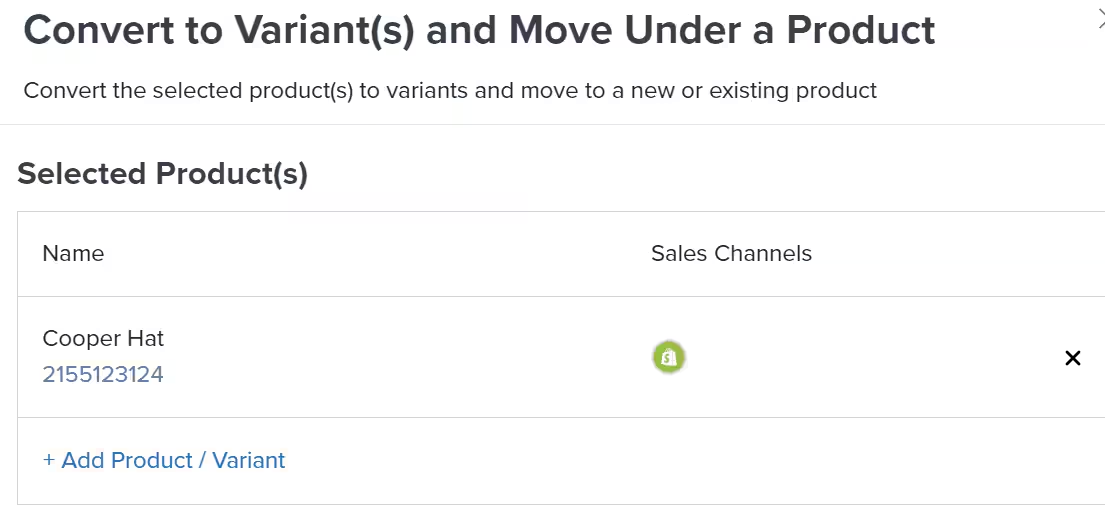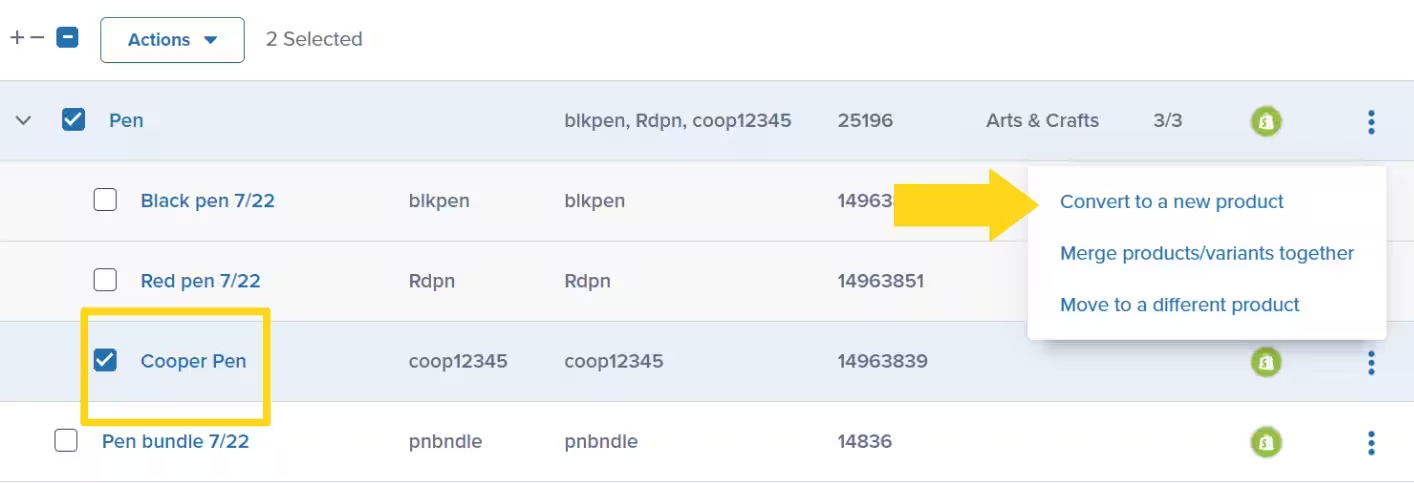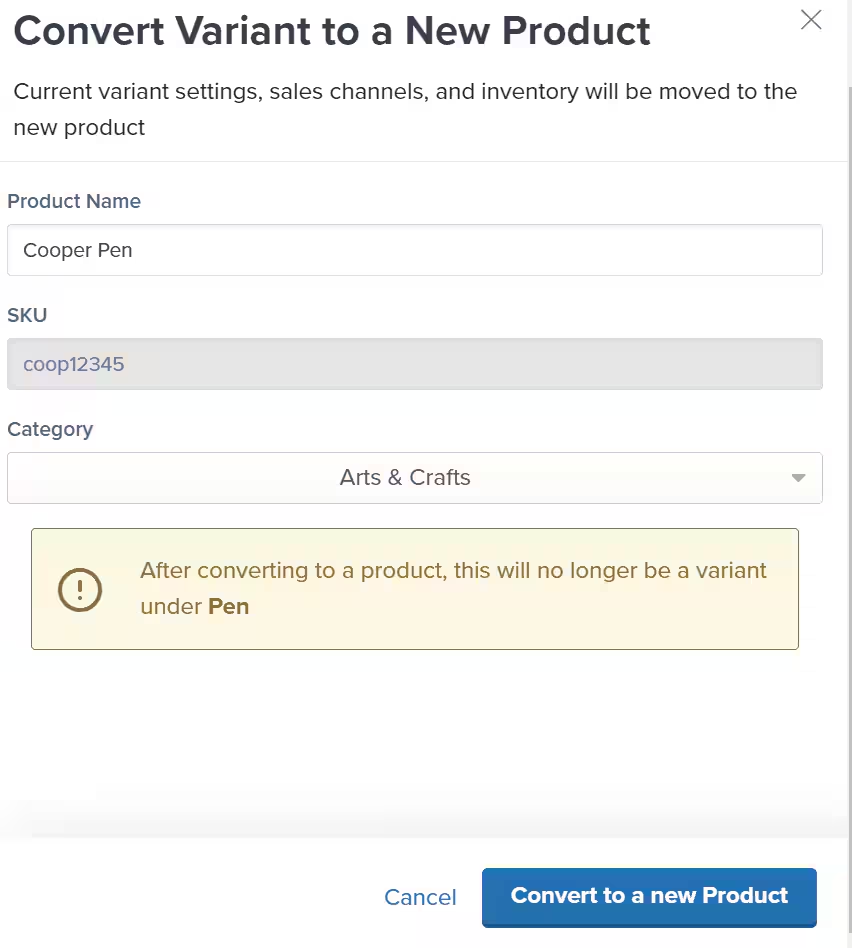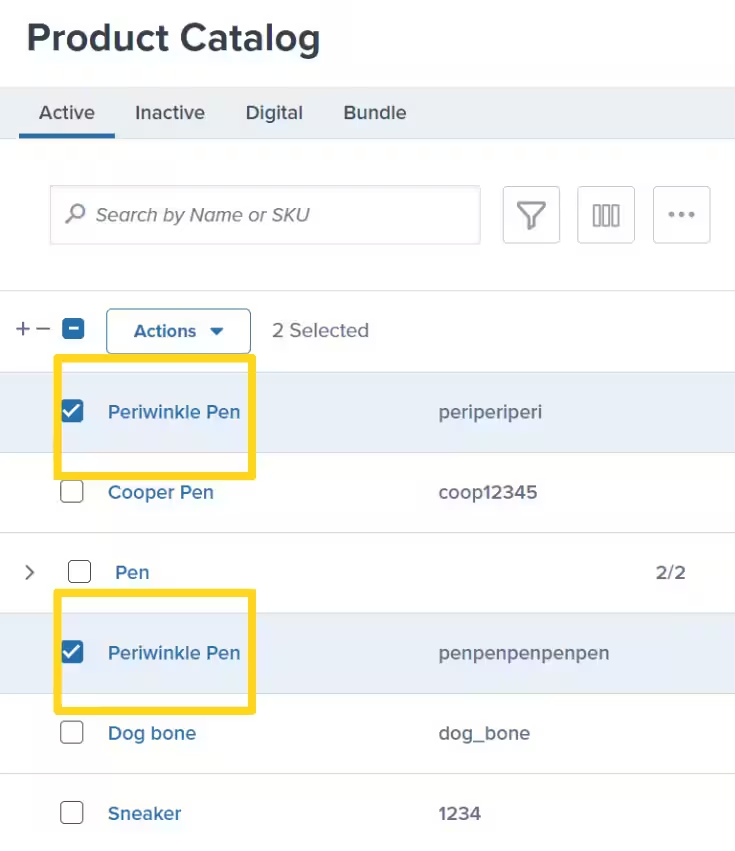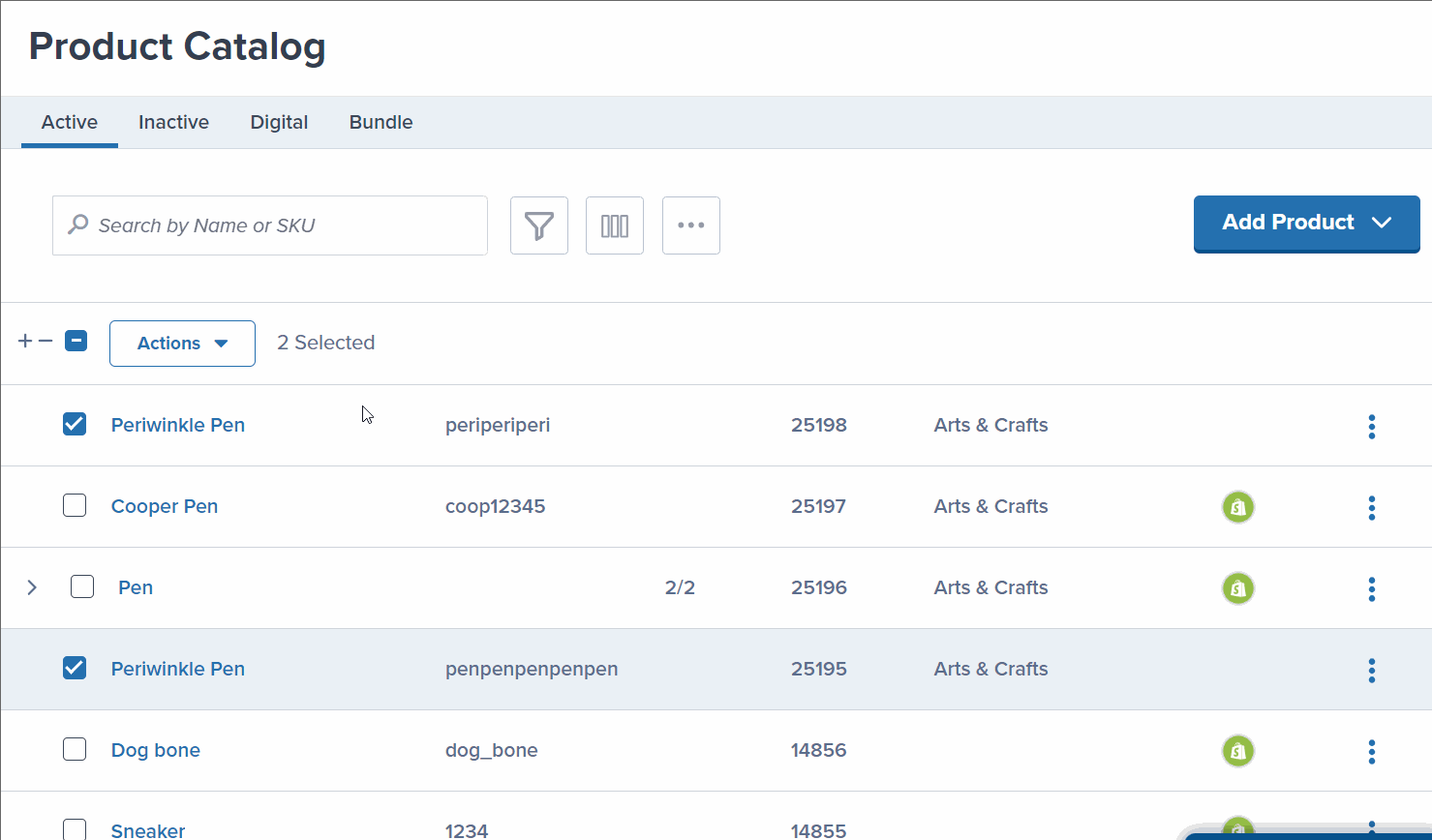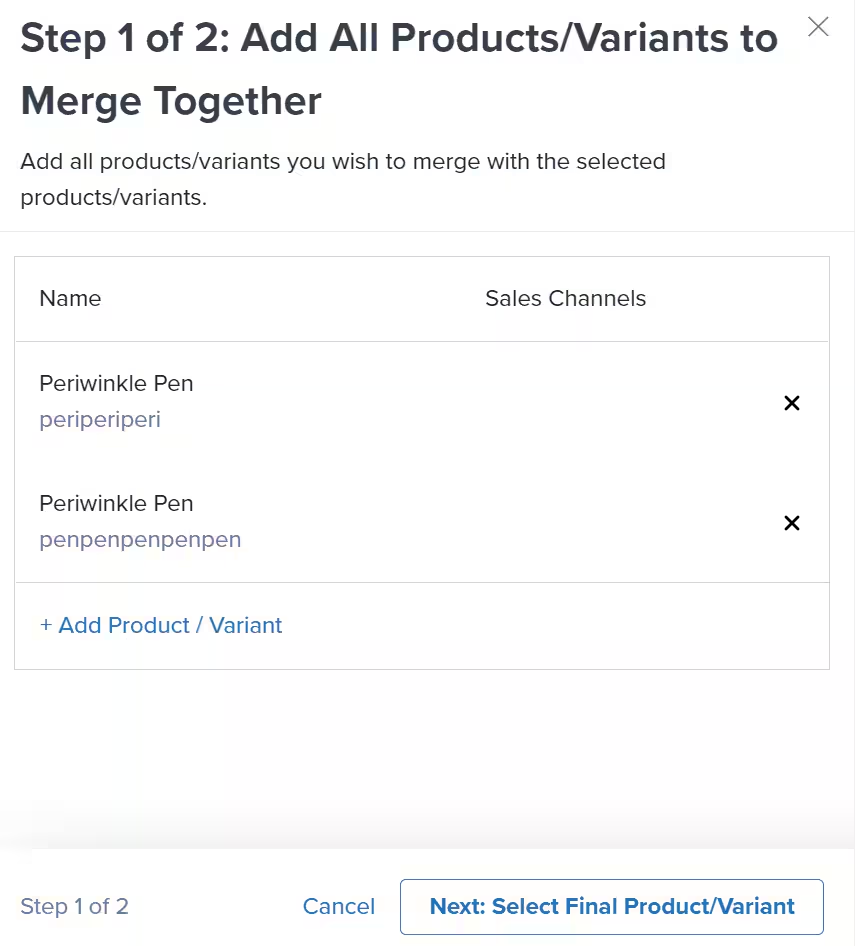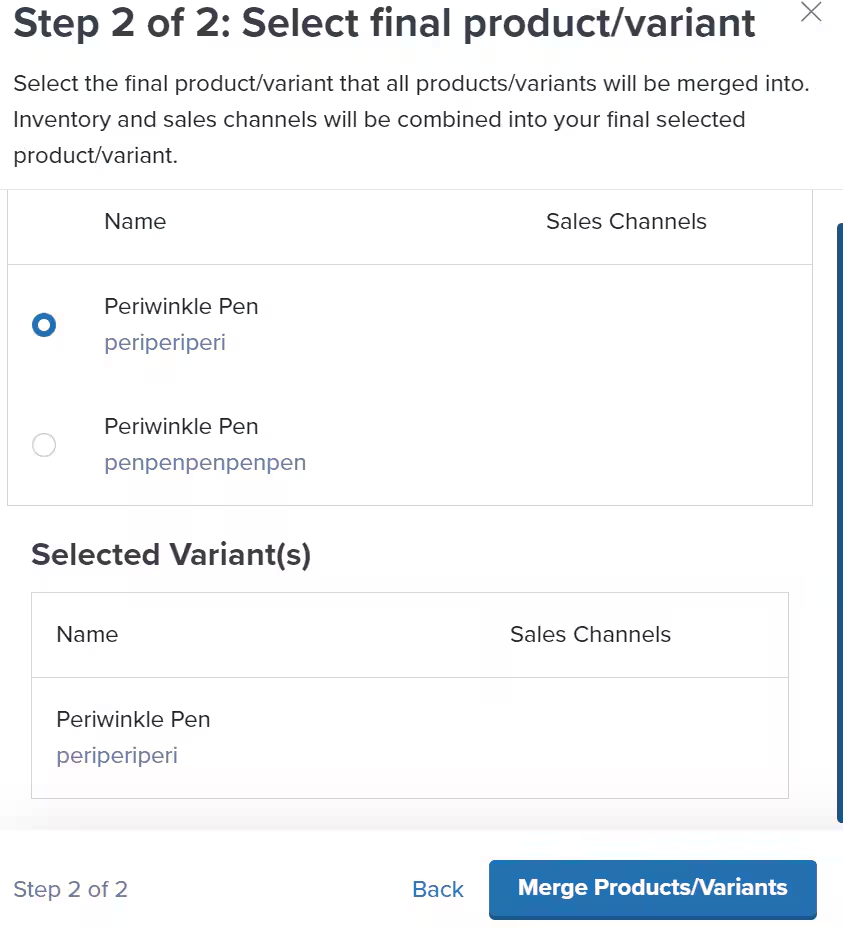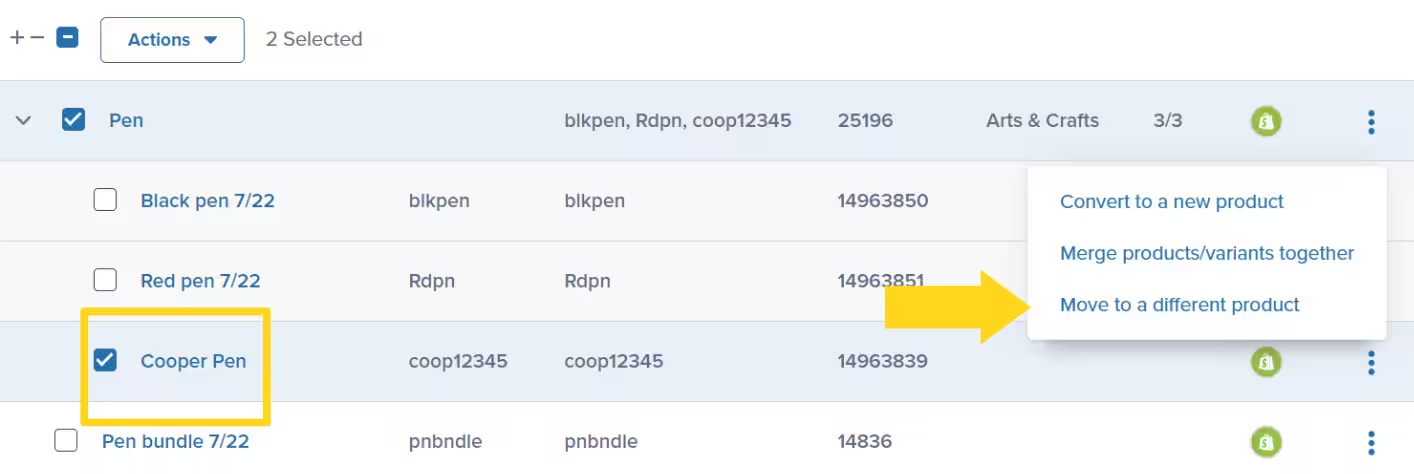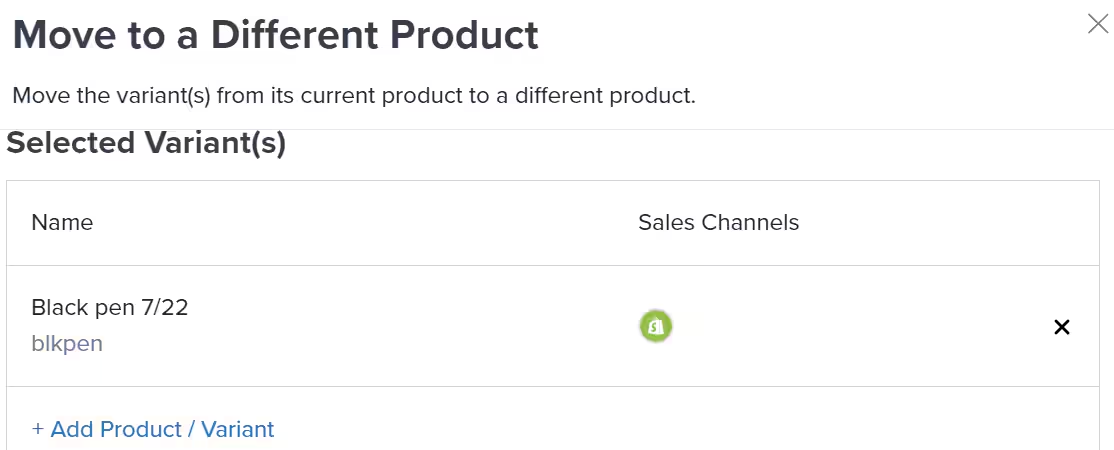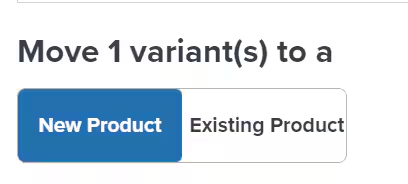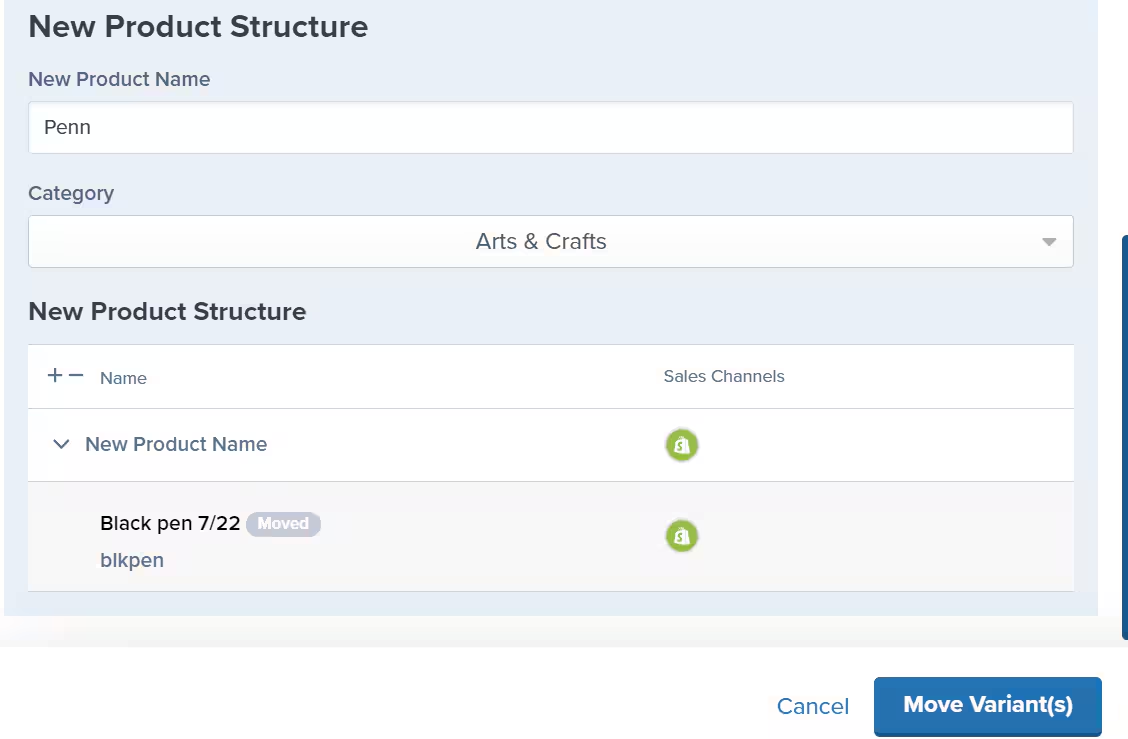As your catalog grows, you may need to reorganize how products and variants are structured. Jetpack lets you convert standalone products into variants, merge duplicates together, move variants between different parent products, or split variants back into standalone products—giving you flexibility to keep your catalog organized as your business evolves.
Understanding Base Products vs. Variants
Before performing these operations, it’s important to understand the distinction:
- Base products are physical standalone items with their own inventory, SKUs, and product details
- Parent/primary products are containers that group related variants together but hold no inventory themselves
- Variants are the actual physical products (like “Blue T-Shirt - Small”) that live under a parent product
Base products (physical standalone items) cannot be converted into a parent/primary product once created or synced. This is because base products contain information like inventory and SKUs that parent/primary products cannot hold.
Converting a Base Product to a Variant
If you have standalone products that should actually be variants of a parent product (for example, different colors or sizes of the same item), you can convert them.
The base product being converted cannot have on-hand inventory in the Jetpack dashboard. Make sure inventory is zero before proceeding.
Find the base product in your Product Catalog
Navigate to the Product Catalog page and locate the base product using the search bar or by scrolling through the catalog.
Open the Actions menu
Click the three vertical dots under the Actions column for the product you want to convert.
Select Convert to variant(s) and move under a product
From the drop-down menu, select Convert to variant(s) and move under a product.A pop-up window will appear showing the selected product(s).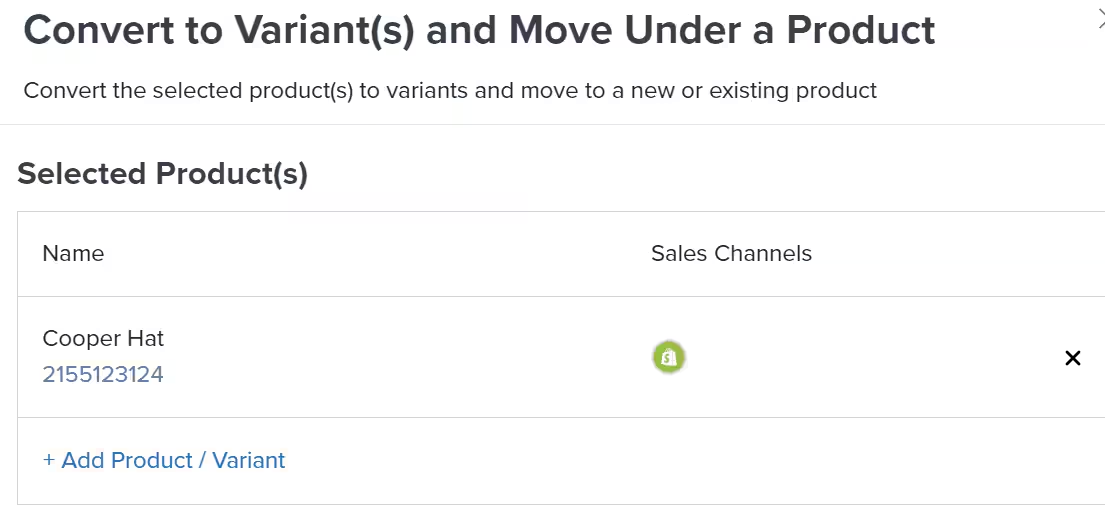
Add additional products if needed (optional)
If you want to convert multiple products to variants at once, click + Add Product / Variant to include more SKUs.
Choose the parent product destination
Decide whether to add the variant(s) to:
- A new parent/primary product (creates a new container)
- An existing parent/primary product (adds to an existing container)
Review your selection and click the button to complete the conversion.
Converting a Variant Back to a Standalone Product
If a variant needs to become its own standalone product, you can split it out from its parent.
Locate the variant under its parent product
Navigate to the Product Catalog and find the variant listed under its parent/primary product.
Open the variant's options menu
Click the three vertical dots next to the variant to see more options.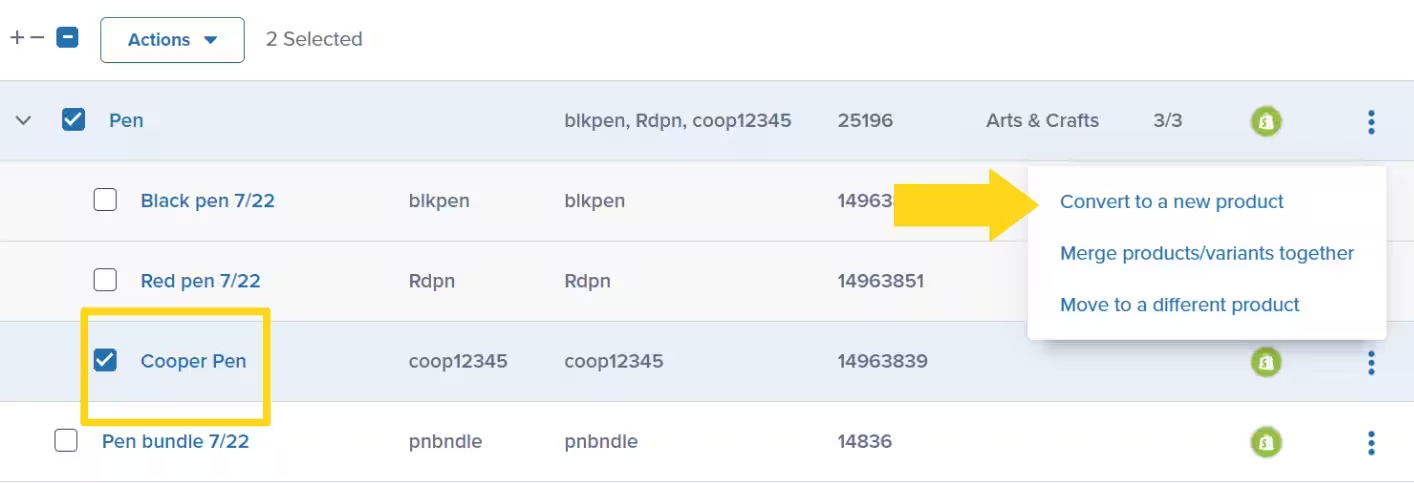
Select Convert to a new product
From the drop-down menu, select Convert to a new product.A pop-up window will appear with the conversion form.
Configure the new product settings
In the conversion dialog:
- (Optional) Change the product’s name by typing a new name in the provided textbox
- Use the drop-down menu to change the product’s category/subcategory if needed
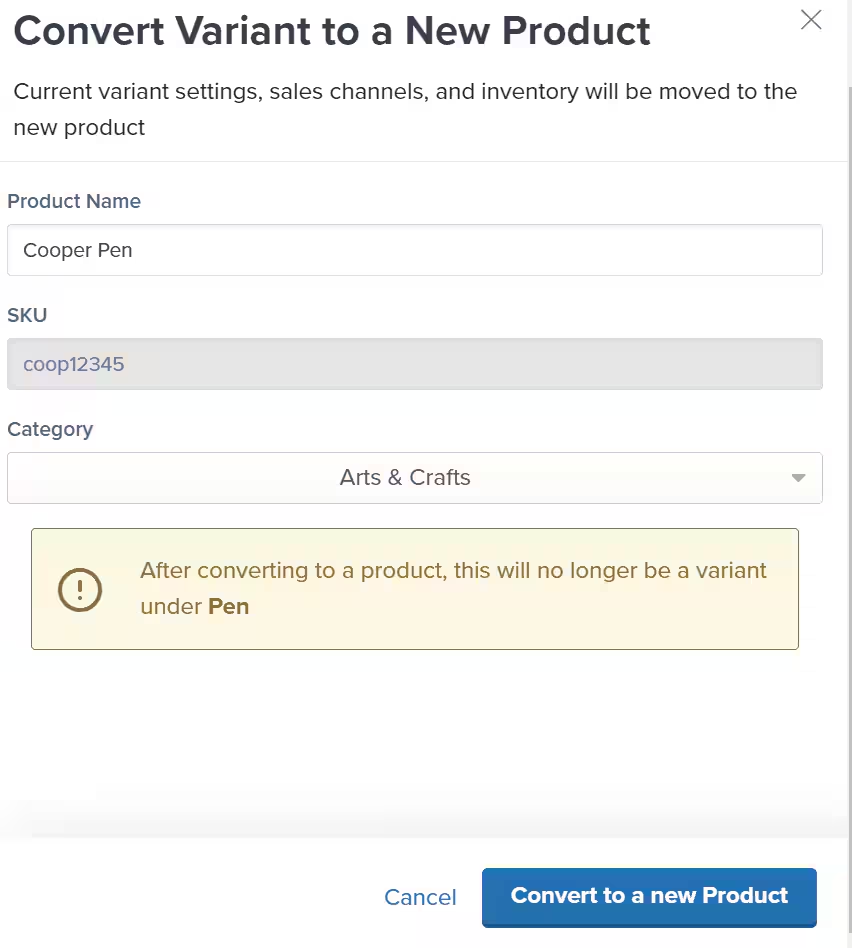
Complete the conversion
Review the details and click Convert to a new Product.A success message will confirm the conversion is complete.
Merging Duplicate Products
If you have duplicate products in your catalog—often caused by importing the same SKU from multiple stores or integrations—you can merge them into a single product.
Once merged, products cannot be unmerged. The merge is permanent.
When to Use This
- The same physical SKU was imported multiple times from different stores
- You have duplicate listings for the same product
- You want to consolidate inventory and order history under one product
Locate and select the products to merge
In the Product Catalog, locate the products/variants you want to merge and check the box next to each product’s name.If you select a parent/primary product, all its variants will be automatically selected. Deselect any variants you don’t want to merge.
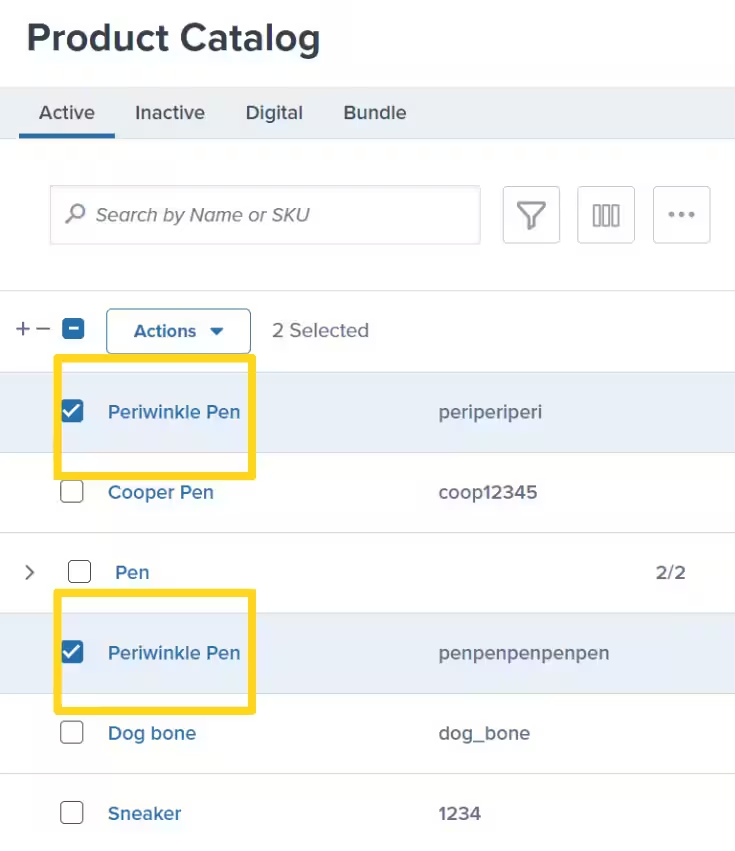
Open the Actions menu
With your products selected, click the Actions button at the top of the catalog.
Select Merge products/variants together
From the Actions menu, select Merge products/variants together.A pop-up window will appear showing your selected items.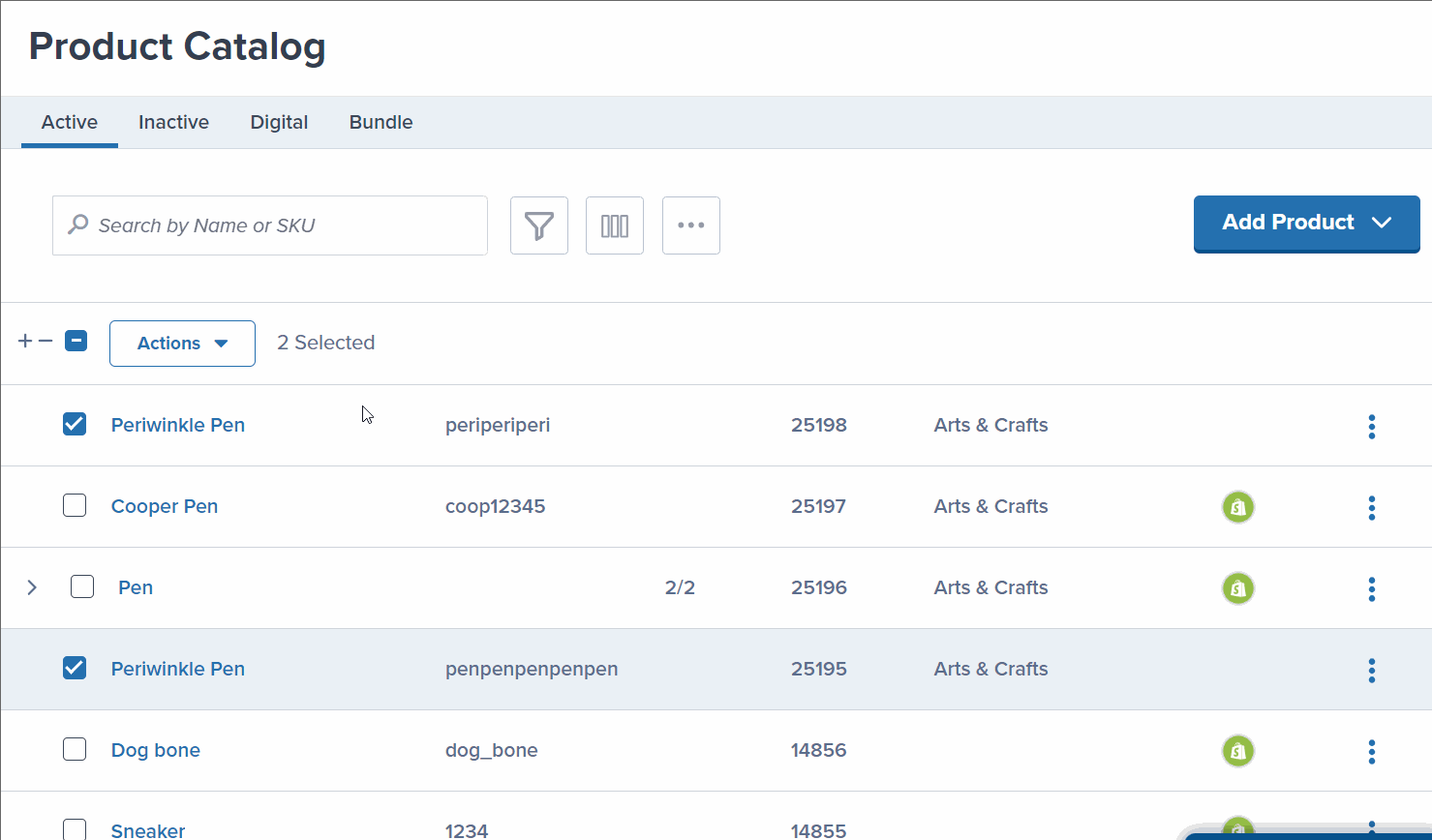
Review and add additional products (optional)
Review the selected products in the dialog. If needed, click + Add Product / Variant to include additional SKUs in the merge.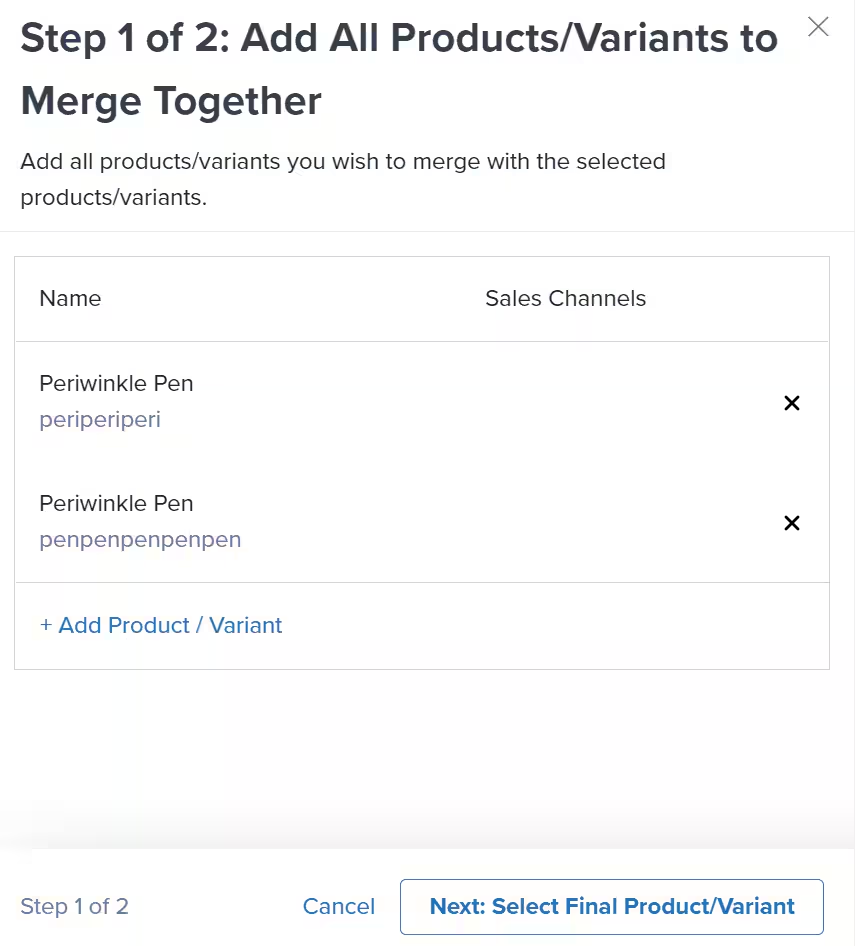
Proceed to final product selection
Click Next: Select Final Product/Variant to continue to the next step.
Choose the main product
Select which product/variant should be the main product (this one will remain after the merge).The selected final product will retain all combined inventory, sales channels, and settings.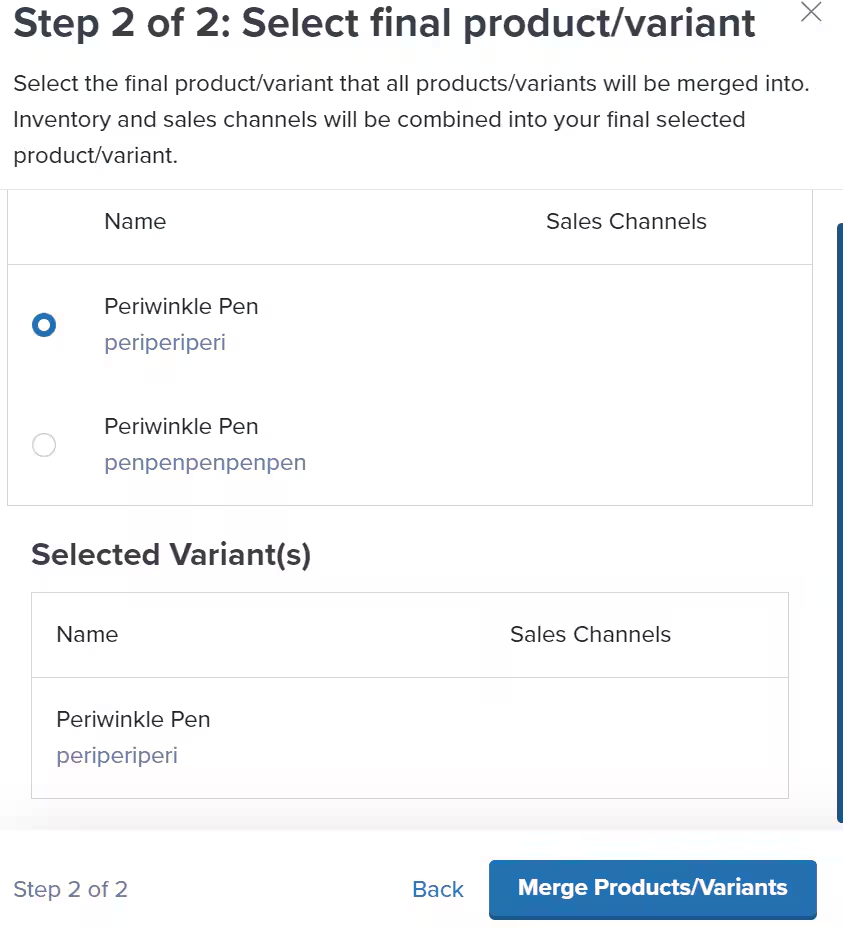
Complete the merge
Click Merge Products/Variants to finalize the merge.A success message will confirm the merge is complete.
What Happens After Merging
- The selected main product remains active with all combined inventory
- Other products are removed from the catalog
- If automation rules existed for the merged products, they update to use the main product’s SKU
- Order history is preserved for all merged products
Reversing a Merge
While you can’t fully unmerge products, you can unmerge Seller SKUs from the primary SKU’s Sales Channels page. This can trigger product syncs or new order imports that recreate a product, provided the SKU doesn’t already exist in your catalog.
Moving Variants Between Parent Products
Sometimes you need to reorganize variants by moving them from one parent product to another. This helps you keep related products grouped together logically.
Moving to a New Parent Product
If you want to create a new parent product container:
Locate the variant under its current parent
Navigate to the Product Catalog and find the variant listed under its current parent/primary product.
Open the variant's options
Click the three vertical dots next to the variant to expand options.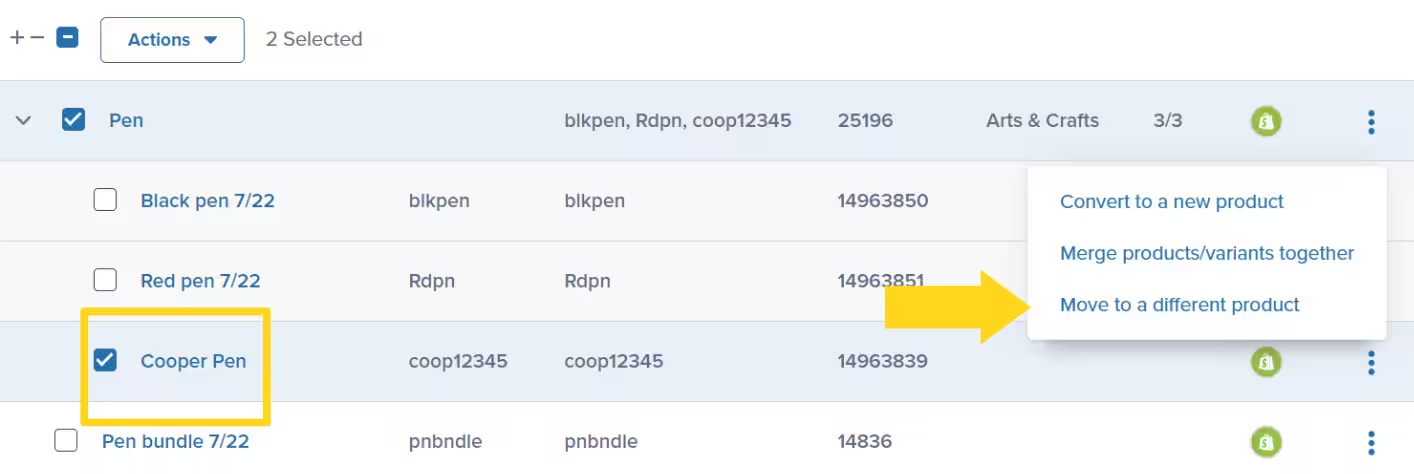
Select Move to a different product
From the drop-down menu, select Move to a different product.A pop-up window will appear with the selected product(s).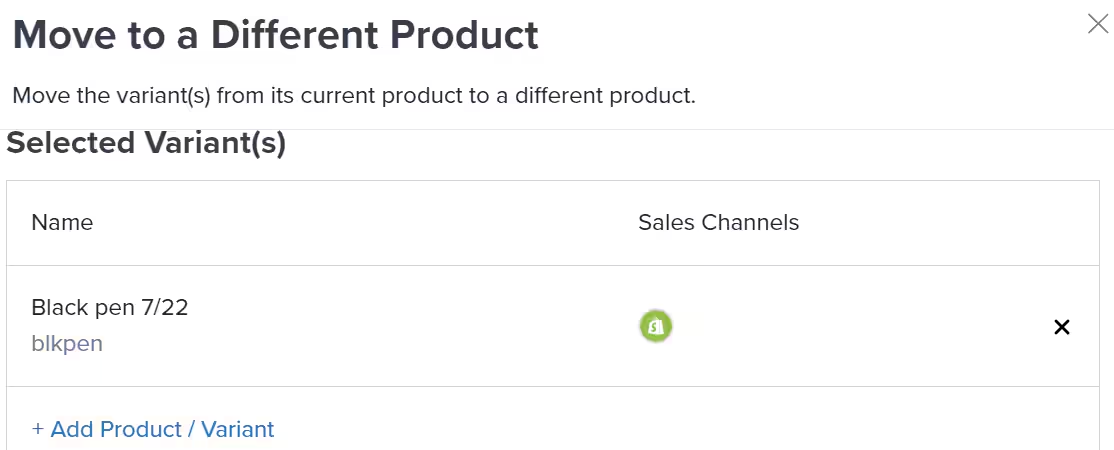
Add additional variants if needed (optional)
If you want to move multiple variants together, click + Add Product / Variant to include more SKUs.
Select New Product
In the dialog, click New Product to create a new parent product container.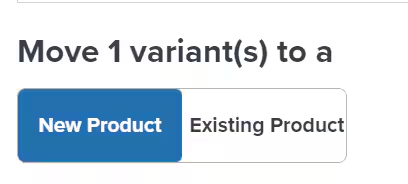
Configure the new parent product
Enter a name in the New Product Name textbox and select a category (and subcategory, if applicable) from the drop-down menu.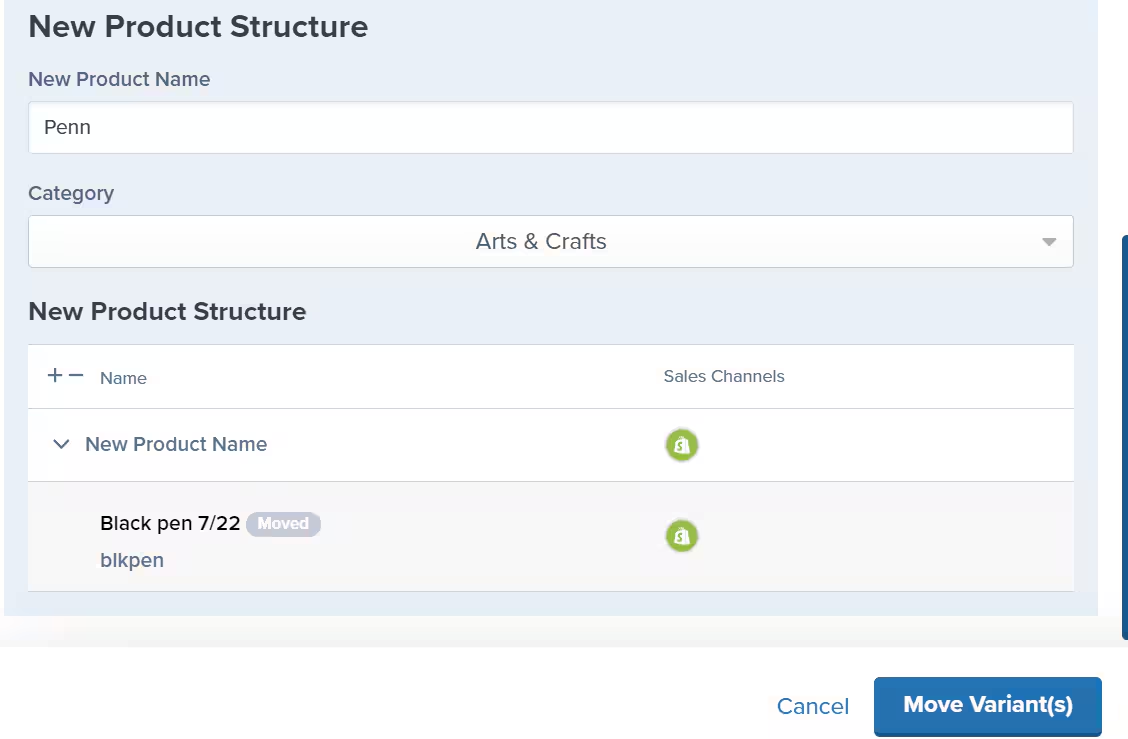
Complete the move
Review the new product structure and click Move Variant(s) to finalize the move.
Moving to an Existing Parent Product
If you want to add variants to a parent product that already exists:
Start the move process
Follow Steps 1-4 from the “Moving to a New Parent Product” section above to open the move dialog.
Select Existing Product
In the dialog, select Existing Product instead of New Product.
Search for the parent product
Type the parent/primary product name into the search bar and select the appropriate product from the drop-down menu.You can only move variants to an existing parent product that already has variants. You cannot add variants to a base product.
Complete the move
Review the new product structure and click Move Variant(s) to finalize the move.
Let’s Dive Deeper

If you have any questions or run into issues, you can always contact Jetpack Care for help. Our team is always here to assist via Slack, phone, or email!