Serial numbers are unique identifiers assigned sequentially to each individual unit of a product. Jetpack’s Operations team scans serial numbers when picking products, allowing you to track exactly which specific units were packed in each order for warranty management, quality control, and traceability.
Overview of Serial Numbers
A serial number is a unique identifier assigned sequentially to each individual unit of a product. Jetpack’s Operations team scans the serial number when picking products, so you can track which specific units were packed. Key Points:- Each unit in an order gets its own serial number (e.g., if Item A is ordered with a quantity of 2, there will be 2 distinct serial numbers)
- To use the serial scan feature, you must include a consistent prefix and/or suffix across all units of the same SKU
- 123ABC
- 123DEF
- 123GHI
Pricing for Serial Number Management
Serial numbers are an advanced inventory tracking feature with associated costs.Contact Jetpack Care to discuss pricing for enabling serial number management on your account. The team can provide detailed information about costs based on your specific inventory needs.
Adding Serial Scan Requirements in the Product Catalog Page
1
Navigate to Products
From the Jetpack dashboard, click Products on the left-hand navigation bar to access the Product Catalog page.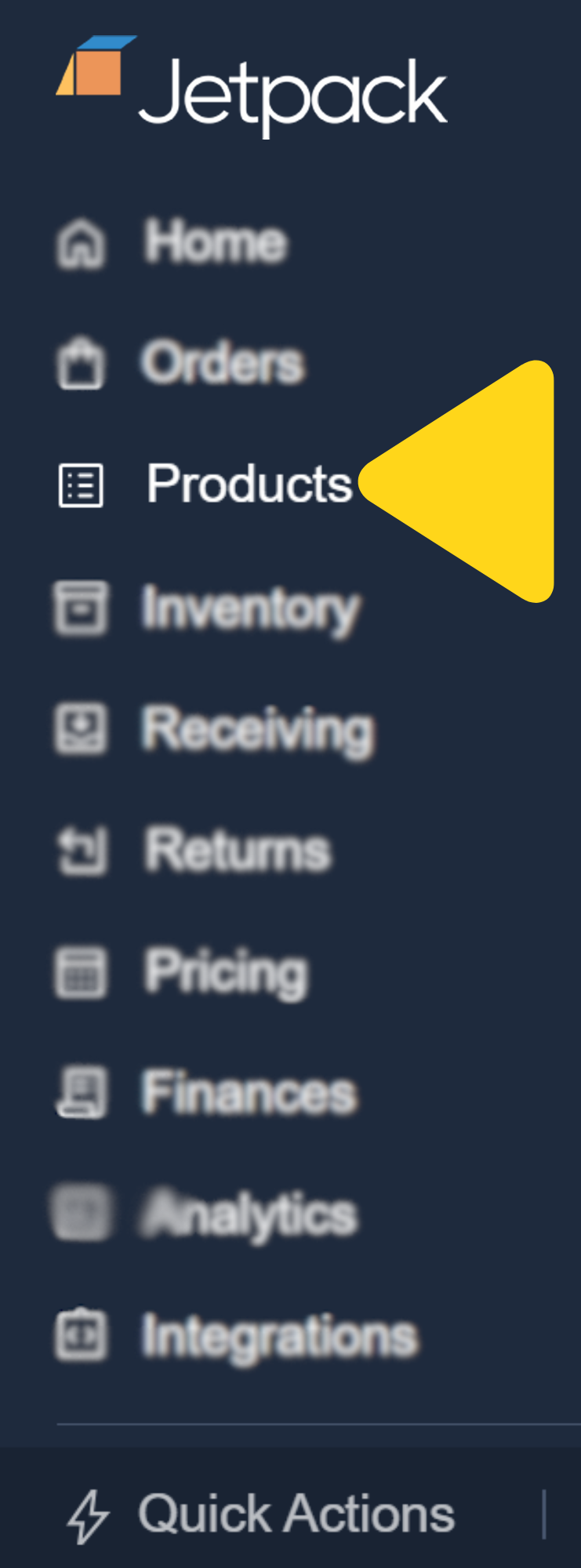
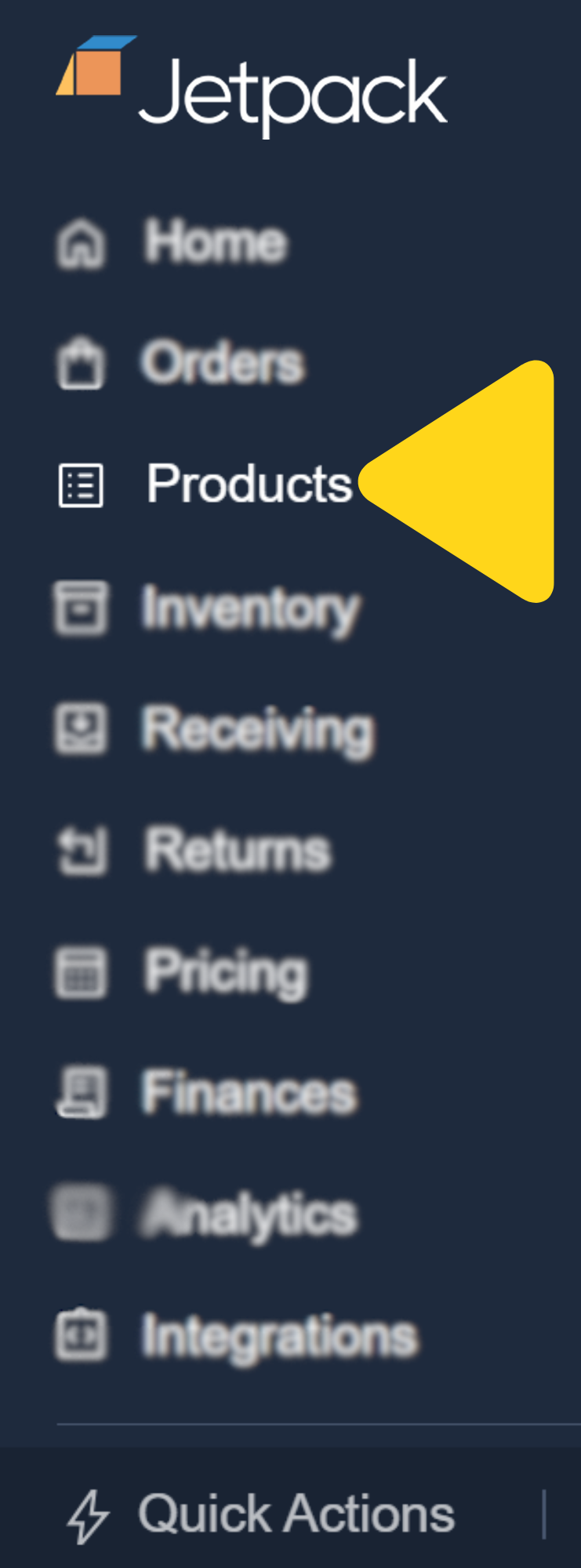
2
Find and open the product
Use the search bar or scroll to find the desired product, then click the product’s name (hyperlinked) under the Name column to open its details.
3
Enable serial scan requirement
Scroll down to the Fulfillment Information tile and check the box labeled This needs a serial scan.
4
Configure prefix and suffix
Input a Prefix, Suffix, or both in the fields provided. At least one is required; using both is optional.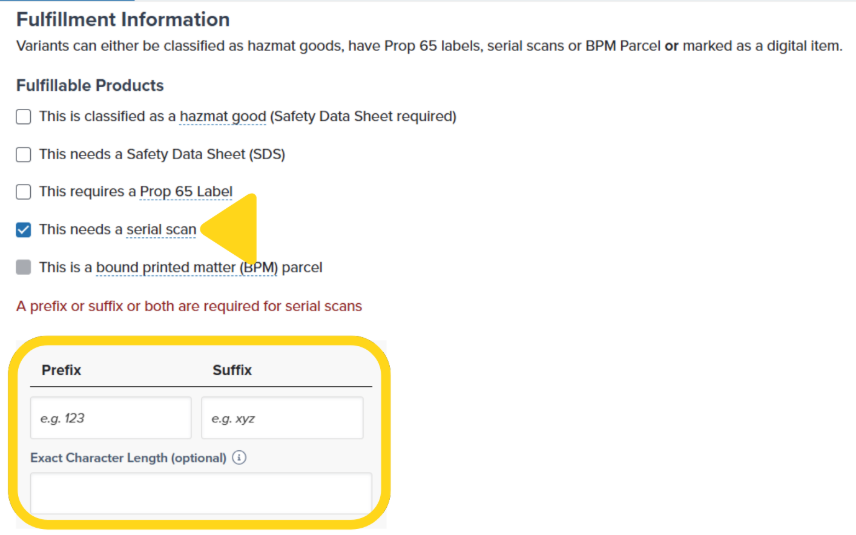
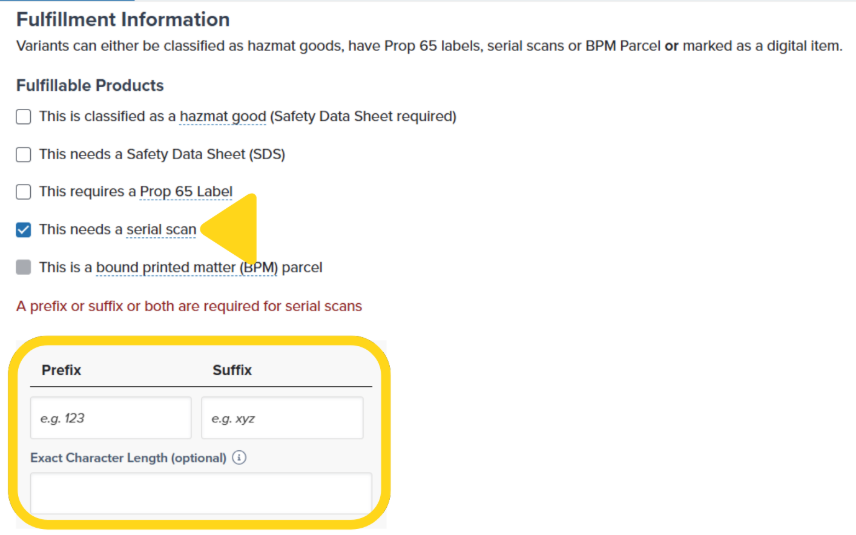
5
Save your changes
Click Save at the top of your screen to apply the serial scan configuration.

Locating Serial Scan Numbers on Orders
1
Navigate to Orders
From the Jetpack dashboard, click Orders on the left-hand navigation bar, then select All Orders from the additional menu options.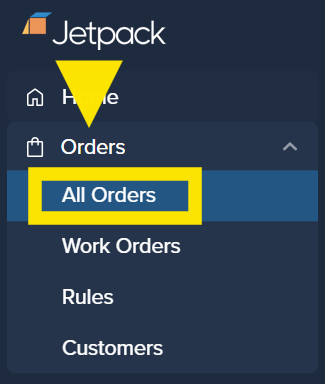
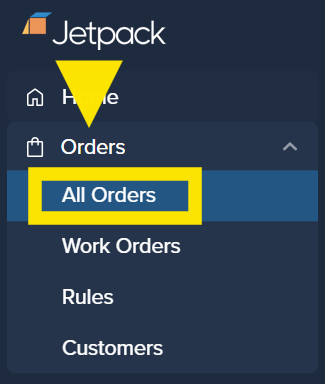
2
Open the order details
Locate the desired order and click on its Shipment ID (hyperlinked) to open the order details page.
3
View serial numbers
In the Shipment Items panel, locate the Serial Numbers column and click View next to the product whose serial numbers you wish to review.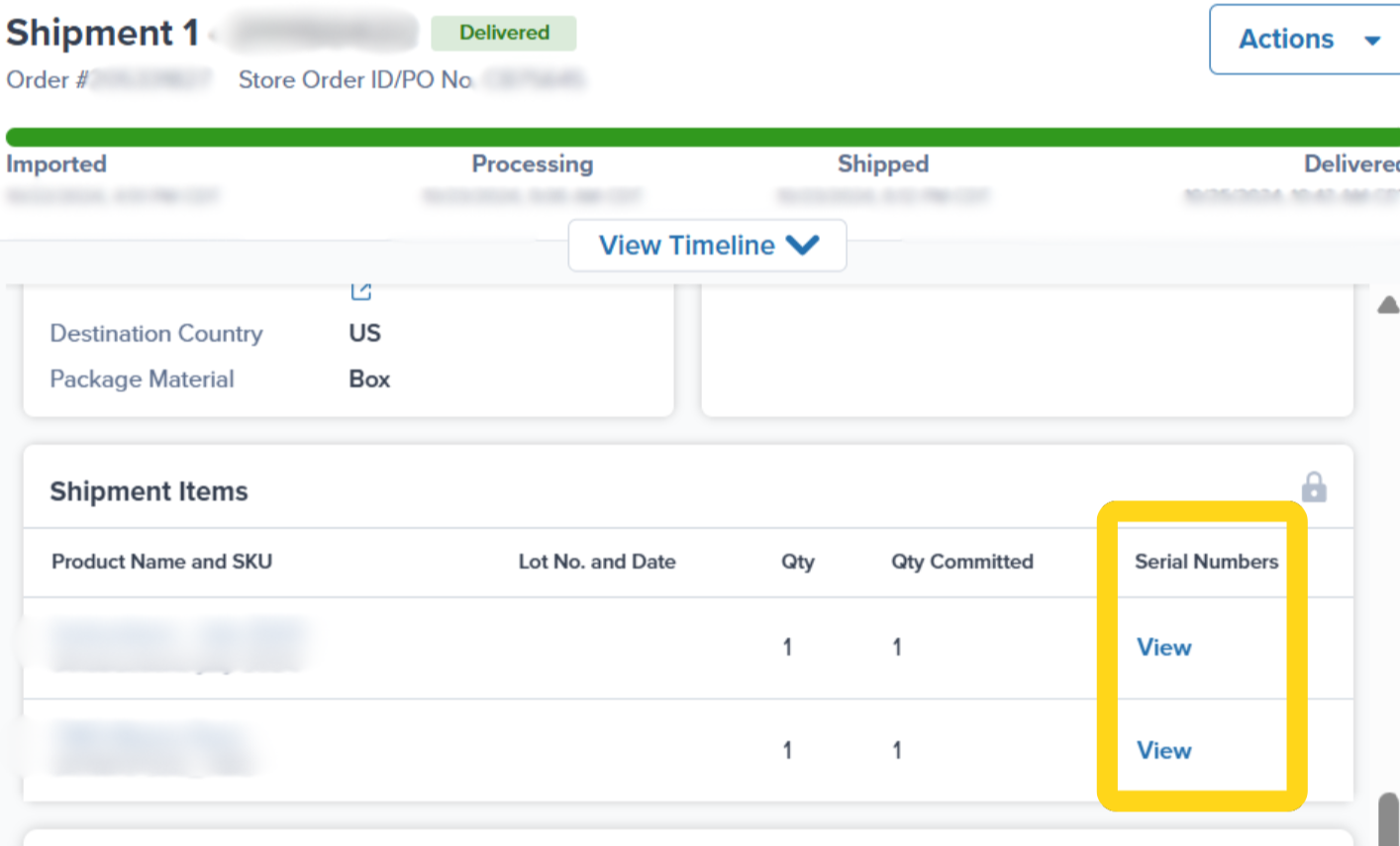
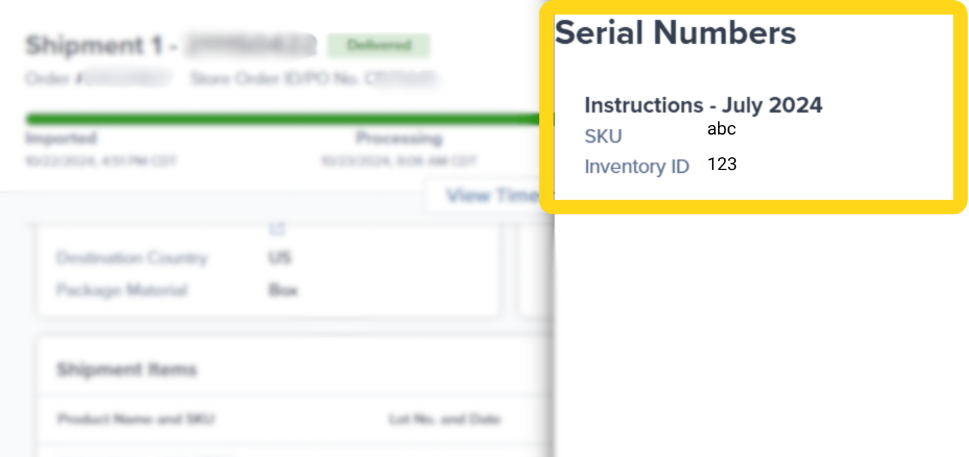
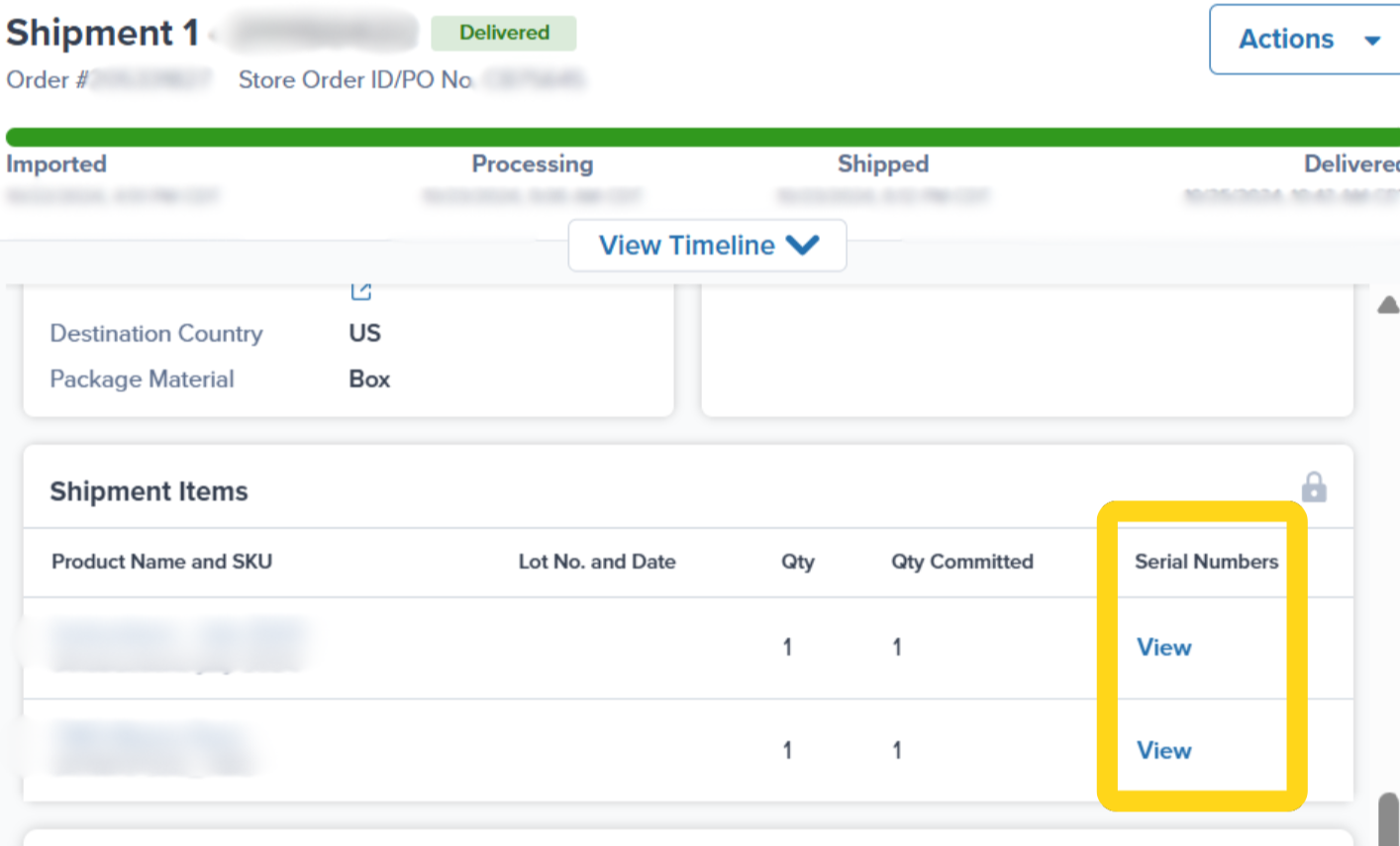
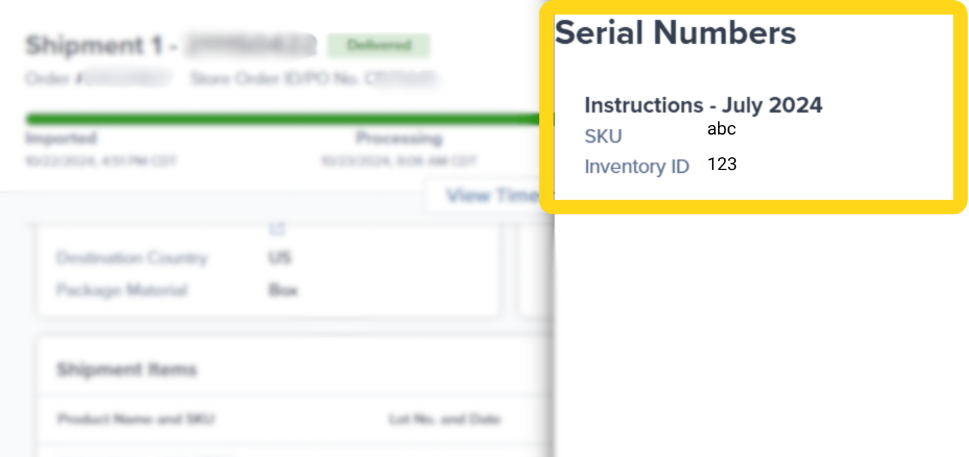
Let’s Dive Deeper
Setting Product Preferences
Configure product-level settings
About Barcodes
Product identification systems and scanning
Product Catalog Page
Managing your product catalog
Creating WROs
Sending inventory to fulfillment centers
Product Details Page
Configure special handling requirements
Shipment Details Page
View serial numbers on completed orders

Questions? Contact Jetpack Care.
If you have any questions or run into issues, you can always contact Jetpack Care for help. Our team is always here to assist via Slack, phone, or email!