Sometimes you need to make changes to a Warehouse Receiving Order after creating it—whether it’s updating quantities, changing the destination fulfillment center, or adding forgotten products. Jetpack makes it easy to edit WROs, but there are specific conditions and steps to follow.
When You Can Edit a WRO
WRO editing is available when your shipment meets these criteria:Status: WRO must be in “Awaiting Arrival” status
Timing: Before your shipment arrives at the fulfillment center
What You Can Edit
Basic Shipping Information
- Fulfillment Center: Change the destination hub or FC
- Estimated Arrival Date: Update timing expectations
- PO Number: Modify your internal reference number
Product Details
- Product Quantities: Increase or decrease units per SKU
- Product List: Add new products or remove items entirely
- Lot Information: Update lot numbers and expiration dates
- Box Configuration: Modify how products are packed across boxes
When you change product quantities or lot information, the box configuration will reset and need to be updated again to reflect your changes.
Quick Edits: Shipping Details Only
Use this fast and easy edit button for simple changes to fulfillment center, arrival date, or PO number.1
Navigate to your WRO
Go to Receiving > Receiving Orders and click the WRO ID link to open the WRO details page.
2
Access Edit Mode
On the WRO details page, click Edit under the Shipping Details panel.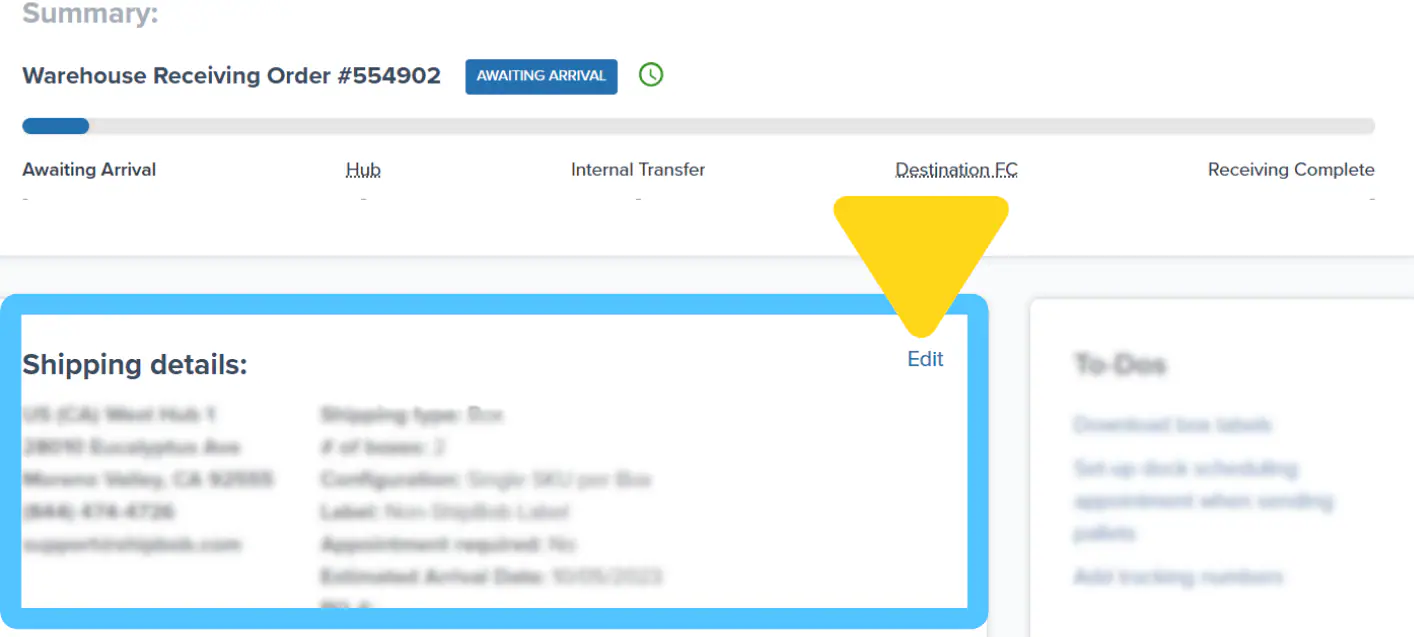
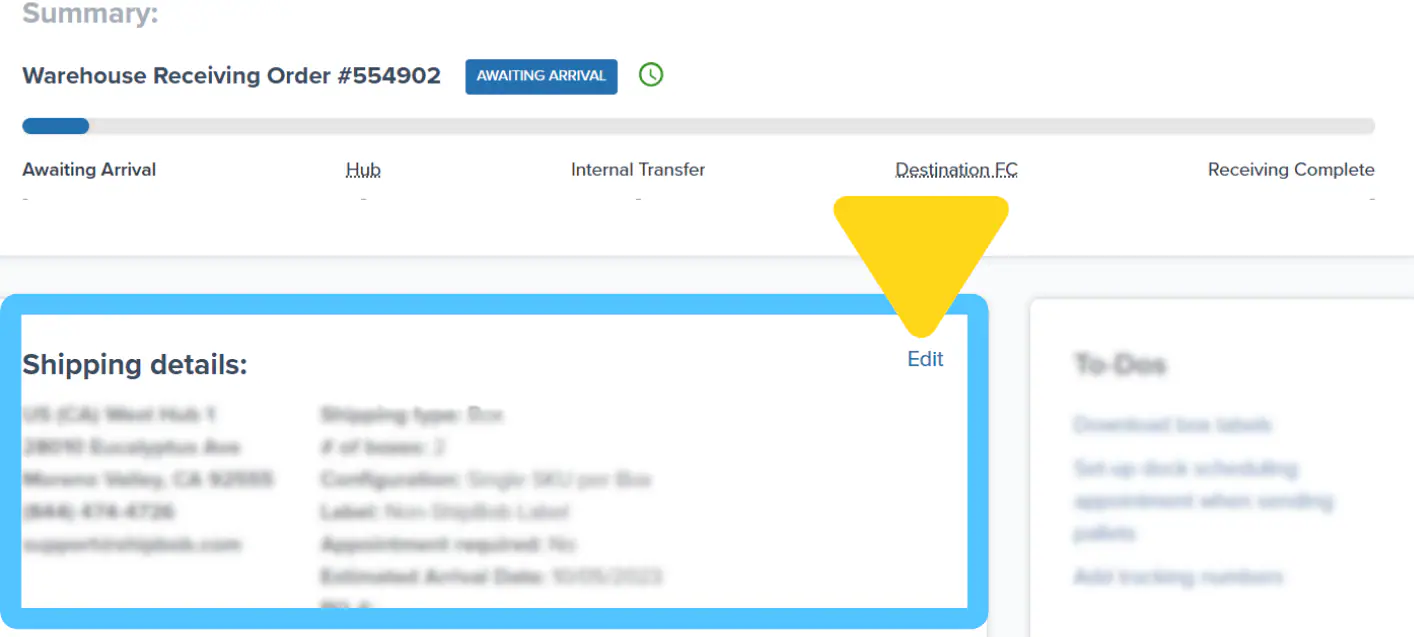
3
Update shipping details
Update the desired fields in the popup window:
- Select new Fulfillment Center from dropdown
- Adjust Estimated Arrival Date
- Modify PO Number reference
4
Save your changes
Click Save to confirm your updates.
Comprehensive Edits: Product Changes
For more complex changes involving products, quantities, or box configurations:1
Access Full Edit Mode
Navigate to Receiving > Receiving Orders and click the WRO ID. Then click Actions at the top right of the WRO details page and choose Edit from the dropdown menu.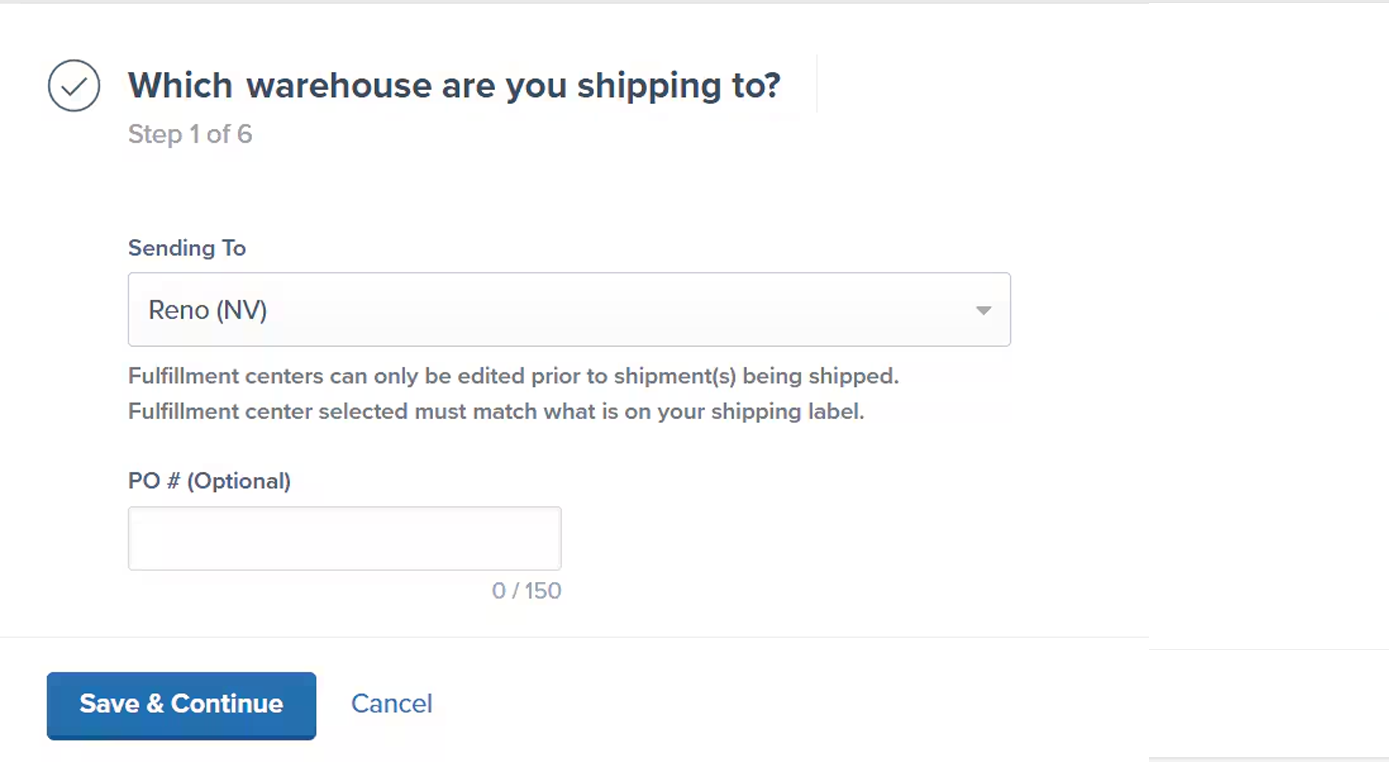
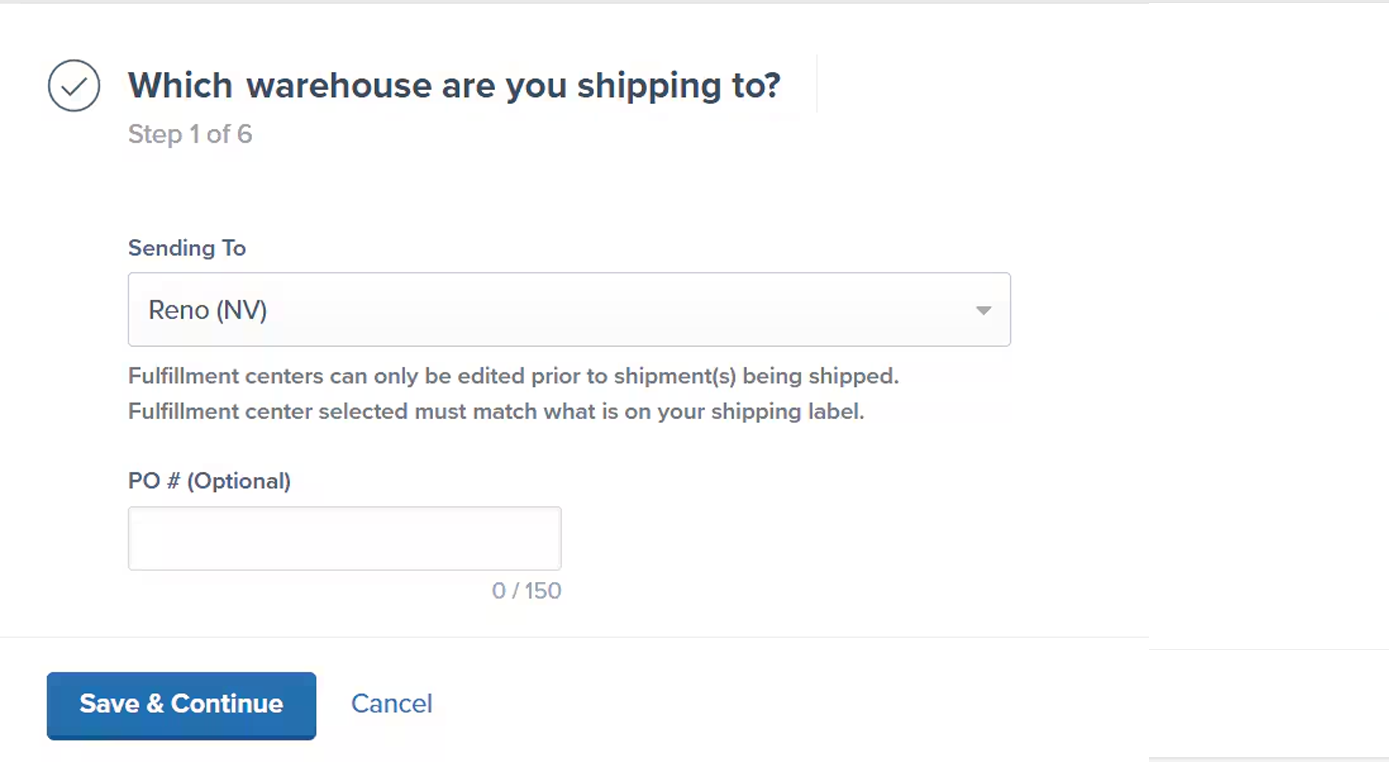
2
Review initial settings
Review and update Fulfillment Center if needed, modify PO Number if required, then click Save & Continue.
3
Manage products
Make comprehensive product changes:Adding Products: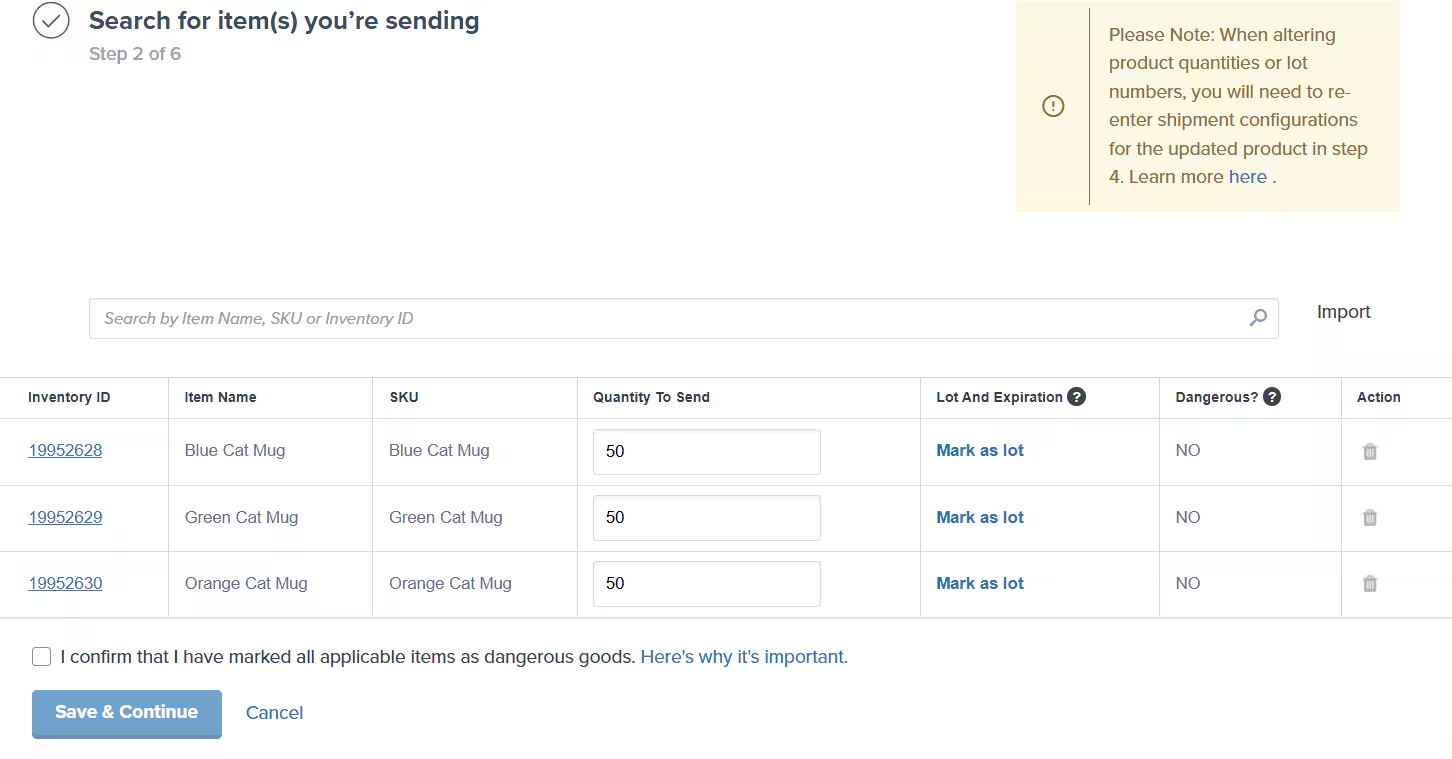
- Use the search bar to find and add new SKUs
- Enter quantities for each new product
- Click the trash can icon next to products you want to remove
- Modify the “Quantity to Send” for existing products
- Consider impact on box configuration when changing quantities
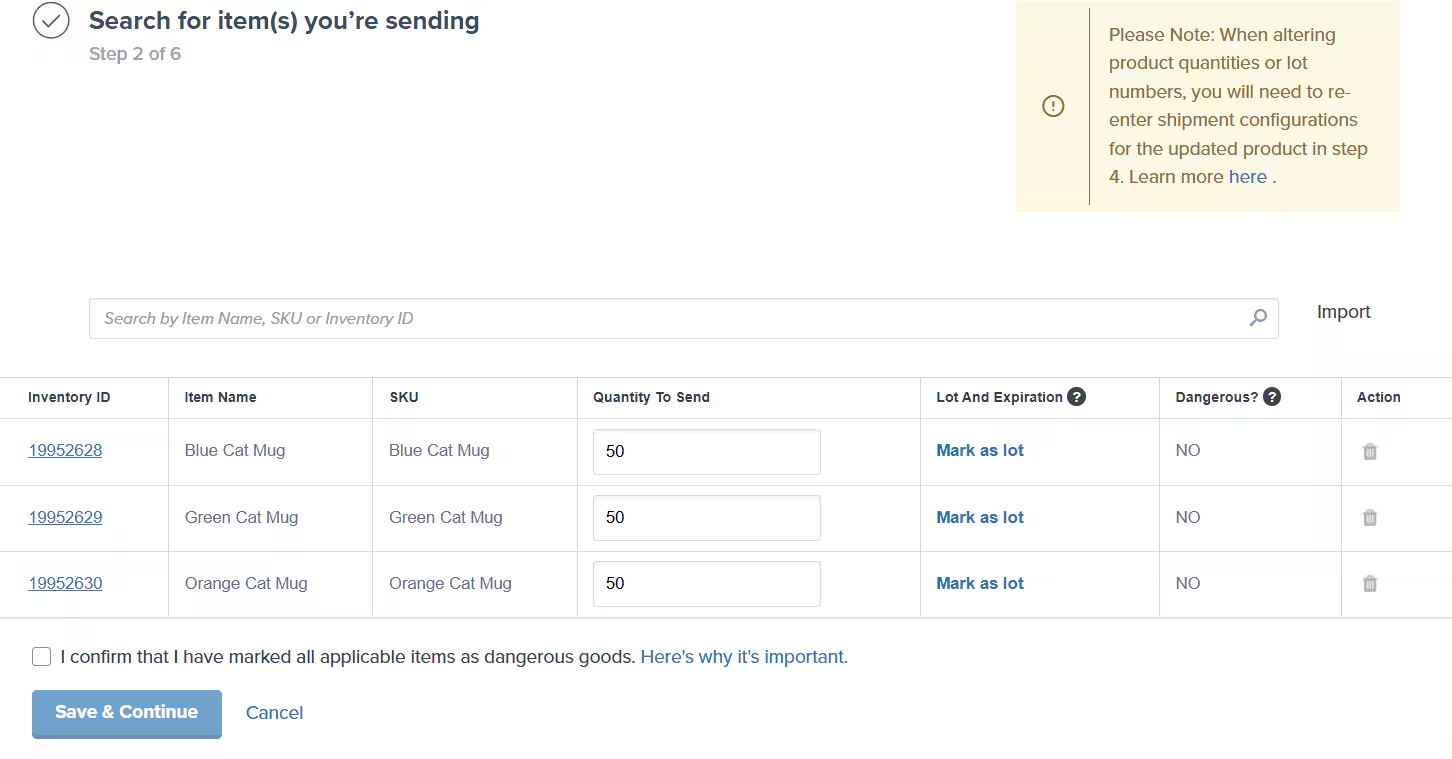
- Update lot numbers for tracked products
- Correct expiration dates using MM/DD/YYYY format
- Remember: lot changes will reset box configuration
4
Skip shipping configuration
In step 4 of the WRO flow you’d add shipping type and inventory configuration, and these cannot be changed during editing, so click Continue to proceed to box configuration.
5
Update box configuration
Update your box/pallet configuration for each box/pallet: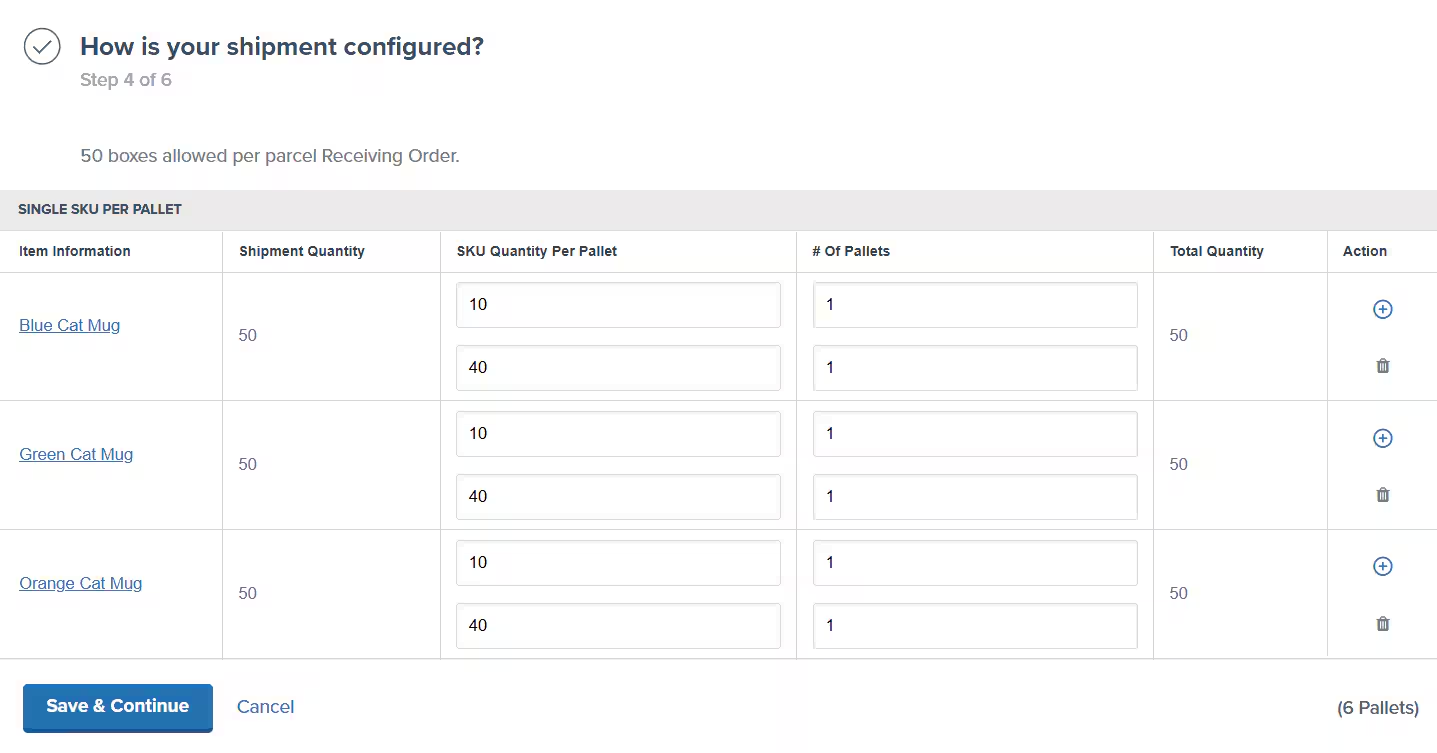
- Update Product Distribution: Reflect quantity changes across boxes
- Verify Box Counts: Ensure total boxes match your actual shipment
- Check Weight/Dimensions: Update if box contents have changed significantly
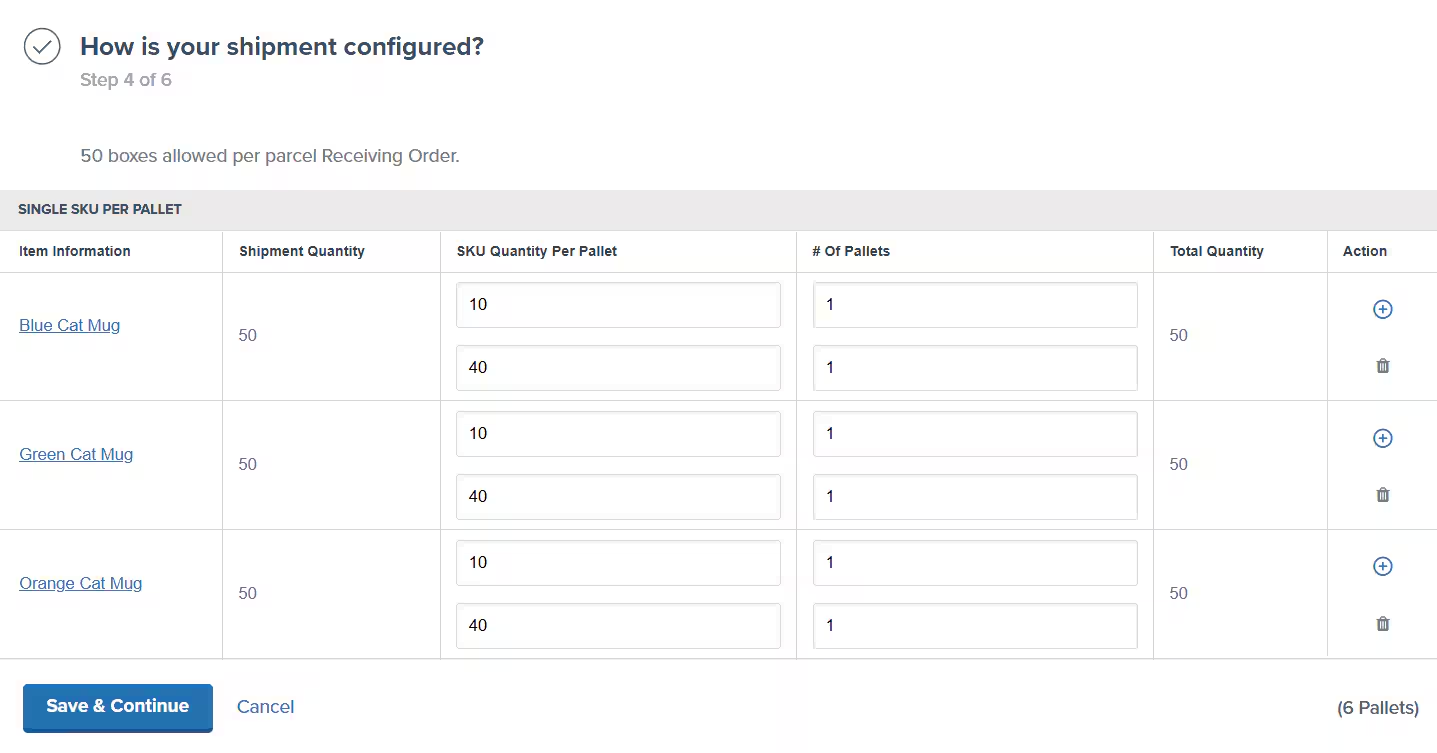
When Box Configuration Resets
When Box Configuration Resets
- Quantity Changes: Any modification to product quantities
- Lot Updates: Changes to lot numbers or expiration dates
- Product Changes: Adding or removing products from the WRO
6
Update final details
Review and update:
- Estimated Delivery Date: Confirm arrival timing
- Bill of Lading (BOL): Upload if required for your shipment
7
Review and submit changes
Carefully review all changes:
- Verify product quantities and lot information
- Confirm box configuration matches your actual shipment
- Check fulfillment center and timing details
8
Confirm and download labels
A popup will appear for final confirmation. Click Confirm to finalize all changes, download updated box labels by clicking Download Box Labels, then click Done to return to your updated WRO.
If you made changes that affect box contents, print and attach the new box labels to ensure proper receiving at the fulfillment center.
Let’s Dive Deeper
Sending Inventory Overview
Back to the main guide on our receiving process
Creating a WRO
Learn how to create Warehouse Receiving Orders to send inventory
Managing Your WROs
Track and manage WROs with real-time status updates
Unidentified Shipments (UROs)
Resolve shipments that don’t match WROs
WRO Bulk Product Upload
Streamline WRO creation with CSV templates
Avoid Common WRO Mistakes
Prevent the seven most common WRO errors

Questions? Contact Jetpack Care.
If you have any questions or run into issues, you can always contact Jetpack Care for help. Our team is always here to assist via Slack, phone, or email!