Managing your Warehouse Receiving Orders (WROs) is essential for maintaining smooth inventory flow and staying on top of your fulfillment operations. The WRO management interface gives you complete visibility into all your shipments, from draft creation to final receiving.
WRO Dashboard Overview
Your WRO management dashboard is your command center for tracking all inventory shipments. Access it by navigating to Receiving > Receiving Orders in your Jetpack dashboard.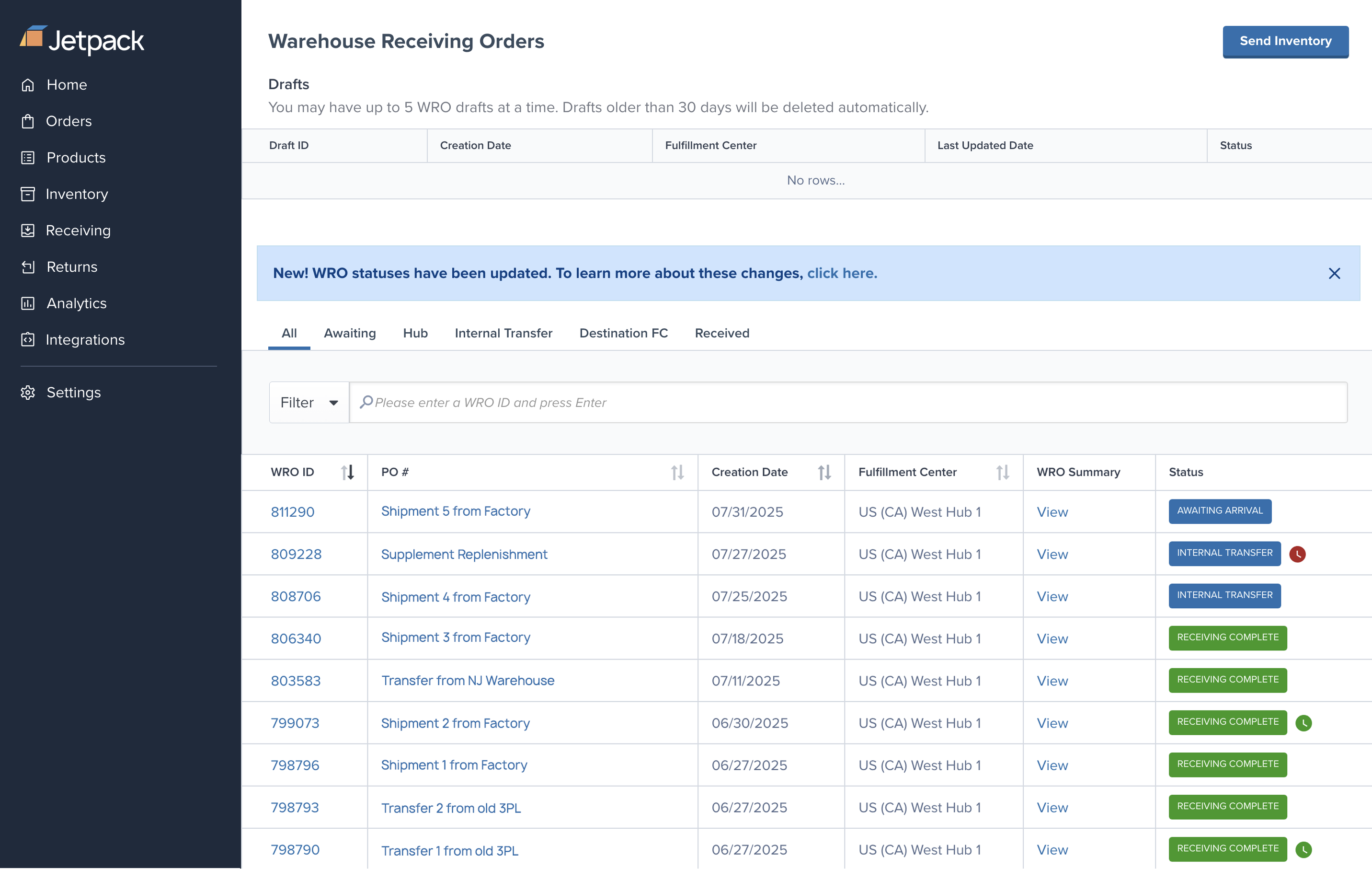
Draft WROs Section
The top section displays WROs currently in draft mode:- Maximum Drafts: You can have up to 5 WRO drafts at a time
- Auto-Deletion: Drafts older than 30 days are automatically deleted
- Quick Resume: Click any Draft ID to continue editing and submit your WRO
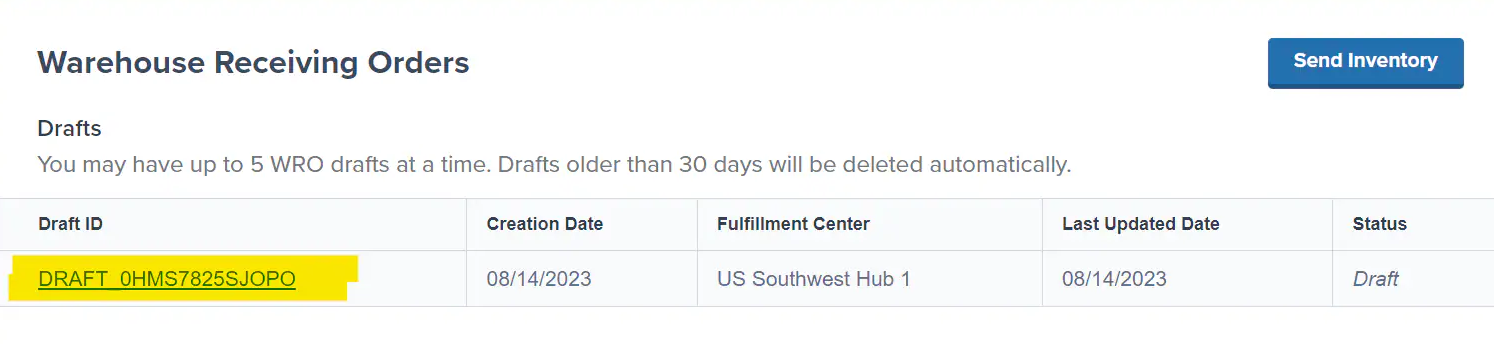
Use drafts to prepare WROs in advance, but remember to submit them before the 30-day expiration to avoid losing your work.
Main WRO Table
The main table shows all submitted WROs with these key details:| Column | Description |
|---|---|
| WRO ID | Unique identifier that links to detailed WRO information |
| Creation Date | When the WRO was first created |
| Fulfillment Center | Destination hub or FC for your inventory |
| WRO Summary | Detailed breakdown of products and quantities |
| Return ID | Only shown for return merchandise orders |
| Last Updated | Most recent status change |
| Status | Current processing stage with SLA indicator |
Understanding WRO Status and SLAs
Jetpack tracks whether your WROs are received within our service level agreement (SLA) of 3 business days. The status badge helps you monitor performance:Status Types
- 🟢 On-Time: All boxes received within the SLA timeframe
- 🔴 Late: One or more boxes arrived after the SLA deadline
- 🟡 Pending Receiving: No boxes have been received yet
- ⚙️ Processing: Currently being received and processed
- ✅ Received: Complete and inventory available for orders
Search and Filter Tools
Finding specific WROs is easy with our comprehensive search and filtering options:Quick Search
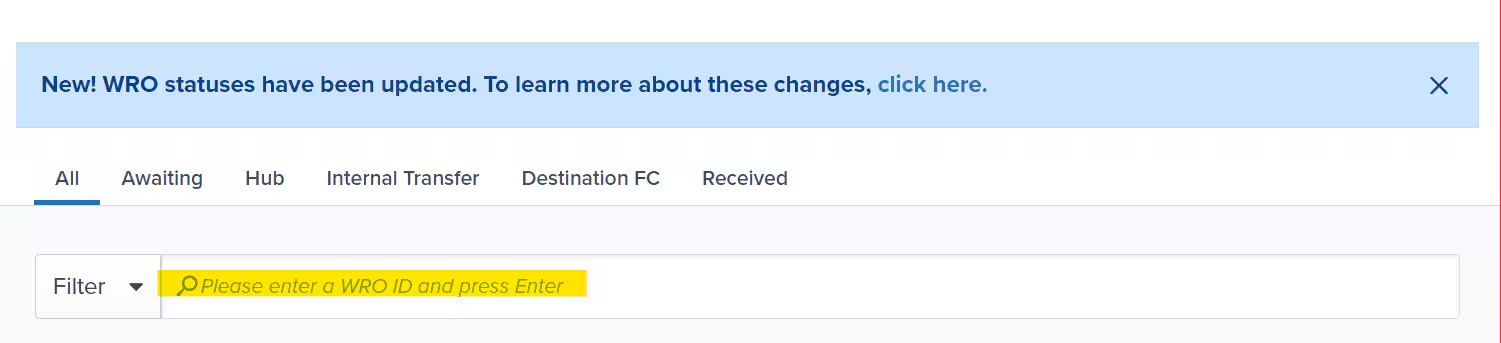
| Search Type | Description |
|---|---|
| WRO ID Search | Enter the WRO number for instant results |
Status Filters
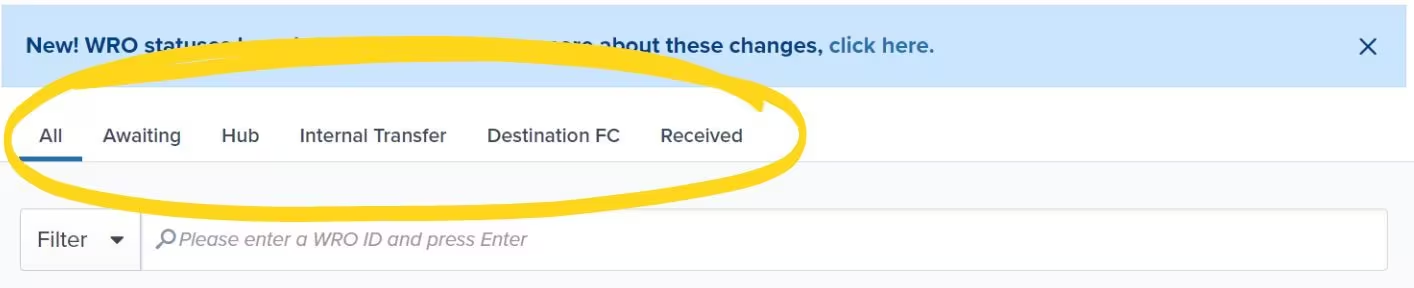
| Status Filter | What It Shows |
|---|---|
| All | Every WRO in your account |
| Awaiting | Shipments in transit to receiving hub |
| Hub | Arrival at your receiving hub |
| Internal Transfer | Transferring to correct fulfillment centers |
| Destination FC | Arrival at destination fulfillment center |
| Received | Goods arrived, counted, stowed, and ready for shipping |
Advanced Filters
| Filter Option | Description |
|---|---|
| Destination FC | Filter by specific fulfillment center |
| Product ID/Name | Find WROs containing particular products |
| Column Sorting | Sort any column (except WRO Summary and Status) in ascending or descending order |
WRO Summary Deep Dive
Click any WRO Summary link to access comprehensive details about a specific WRO. The summary page is organized into four key sections:| Section | Summary | Details |
|---|---|---|
| Timeline Tracking | View the complete processing history of your WRO. | Key Events:
|
| Shipping Details | Complete shipping information for your WRO. | Includes:
|
| Product Summary | Detailed breakdown of your inventory. | Shows:
|
| Box/Pallet Tracking | Individual status for each shipping unit. | Tracks:
|
Understanding Quantity Statuses
Understanding Quantity Statuses
- Quantity Unpacked: Products that have been fully processed and moved to pickable storage bins, ready for order fulfillment
- Received: Items that have been verified and accepted but may still be in transit to final storage locations
- Processing: Currently being counted, inspected, and verified against your WRO
Monitoring Multiple Shipments
For businesses sending frequent inventory shipments, effective WRO management includes:- Regular Status Checks: Review WRO status daily during active shipping periods
- SLA Monitoring: Track on-time performance to optimize your shipping schedules
- Exception Management: Address any “Late” or “On Hold” shipments promptly
Use the dashboard filters to create daily check routines. For example, filter by “Awaiting” to see shipments in transit, then “Processing” to monitor active receiving.
Adding Tracking Numbers to Your WRO
Enter carrier tracking information into your WRO as soon as it becomes available. Proper tracking helps Jetpack plan receiving capacity and ensures faster processing when your shipment arrives.Why Tracking Numbers Matter
Accurate tracking information enables Jetpack to:- Plan receiving capacity based on expected arrival dates
- Prevent delays by identifying shipments before they arrive
- Reduce UROs by matching arrivals to WROs automatically
- Meet SLA targets by prioritizing processing for incoming shipments
Tracking Number Best Practices
Follow these guidelines when entering tracking information:| Requirement | Details |
|---|---|
| Enter Individual Tracking Numbers |
|
| Formatting Rules |
|
| Timing |
|
How to Add Tracking Numbers
To enter tracking information for your WRO:1
Navigate to Receiving > Receiving Orders
2
Locate your WRO in the main table
3
Open the detailed summary
Click the WRO ID to open the detailed summary page
4
Find the Box/Pallet Details section
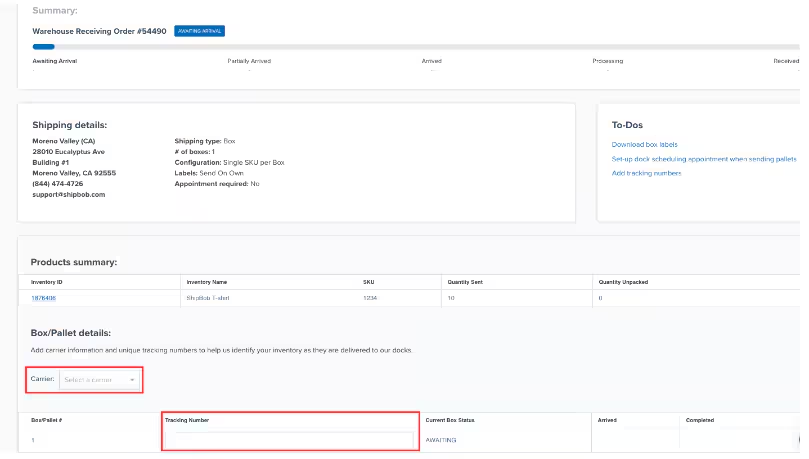
5
Access tracking entry
Click Add Tracking or Edit Tracking (if updating)
6
Enter each tracking number on a separate line
7
Save your changes
Click Save to update your WROThe tracking information will appear in your WRO summary and help receiving teams identify your shipment when it arrives.
Let’s Dive Deeper
Sending Inventory Overview
Back to the main guide on our receiving process
Creating a WRO
Learn how to create Warehouse Receiving Orders for shipments
Editing a WRO
Update WRO details after creation before arrival
Unidentified Shipments (UROs)
Resolve shipments that don’t match WROs
WRO Bulk Product Upload
Use CSV templates for large product catalogs
Managing Replenishment
Use forecasting tools to optimize inventory levels

Questions? Contact Jetpack Care.
If you have any questions or run into issues, you can always contact Jetpack Care for help. Our team is always here to assist via Slack, phone, or email!