When you send inventory packed in cases but need to fulfill individual units, Jetpack’s case breakdown work orders make it possible. This service instructs the Jetpack Operations team to remove products from their case packaging so individual units (eaches) can be sold and shipped separately.
What is a Case Breakdown Work Order?
A case breakdown work order instructs Jetpack’s Operations team to remove products from a case so that individual units (eaches) can be sold separately. This service is essential when your inventory arrives in bulk case packaging, but your fulfillment strategy requires shipping individual units to customers.Pricing: Case breakdown work orders are billed as an additional service. For detailed pricing by region, visit the Pricing Overview page.Service Level Agreement: Case breakdown requests are processed according to standard work order SLAs. Review the complete Turnaround Times and SLAs for current timelines.
Submitting Case Breakdown Work Orders
Follow these steps to request a case breakdown work order in your Jetpack dashboard:1
Navigate to Work Orders
Click Orders on the left-hand navigation bar. Additional menu options will appear.Select Work Orders.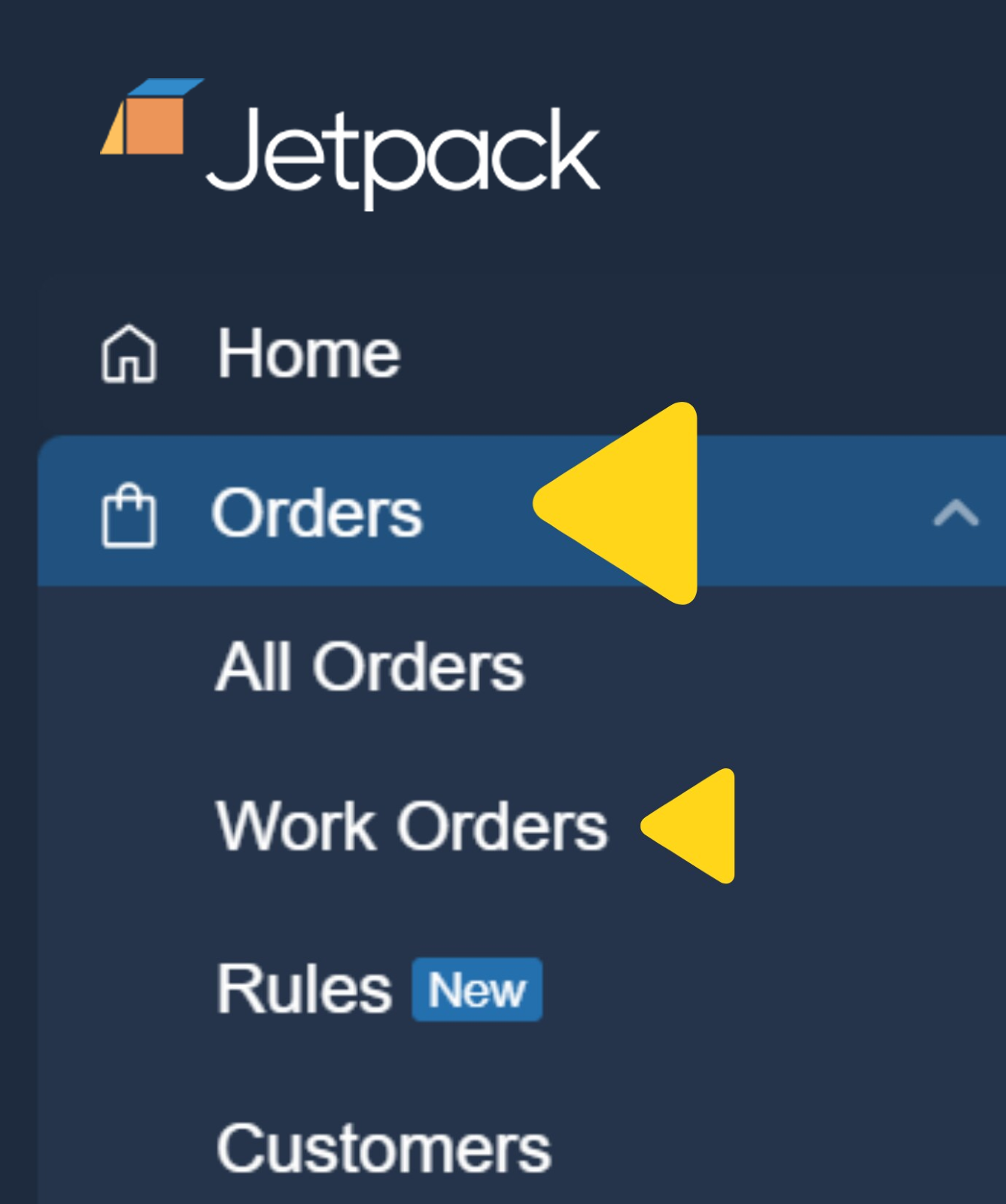
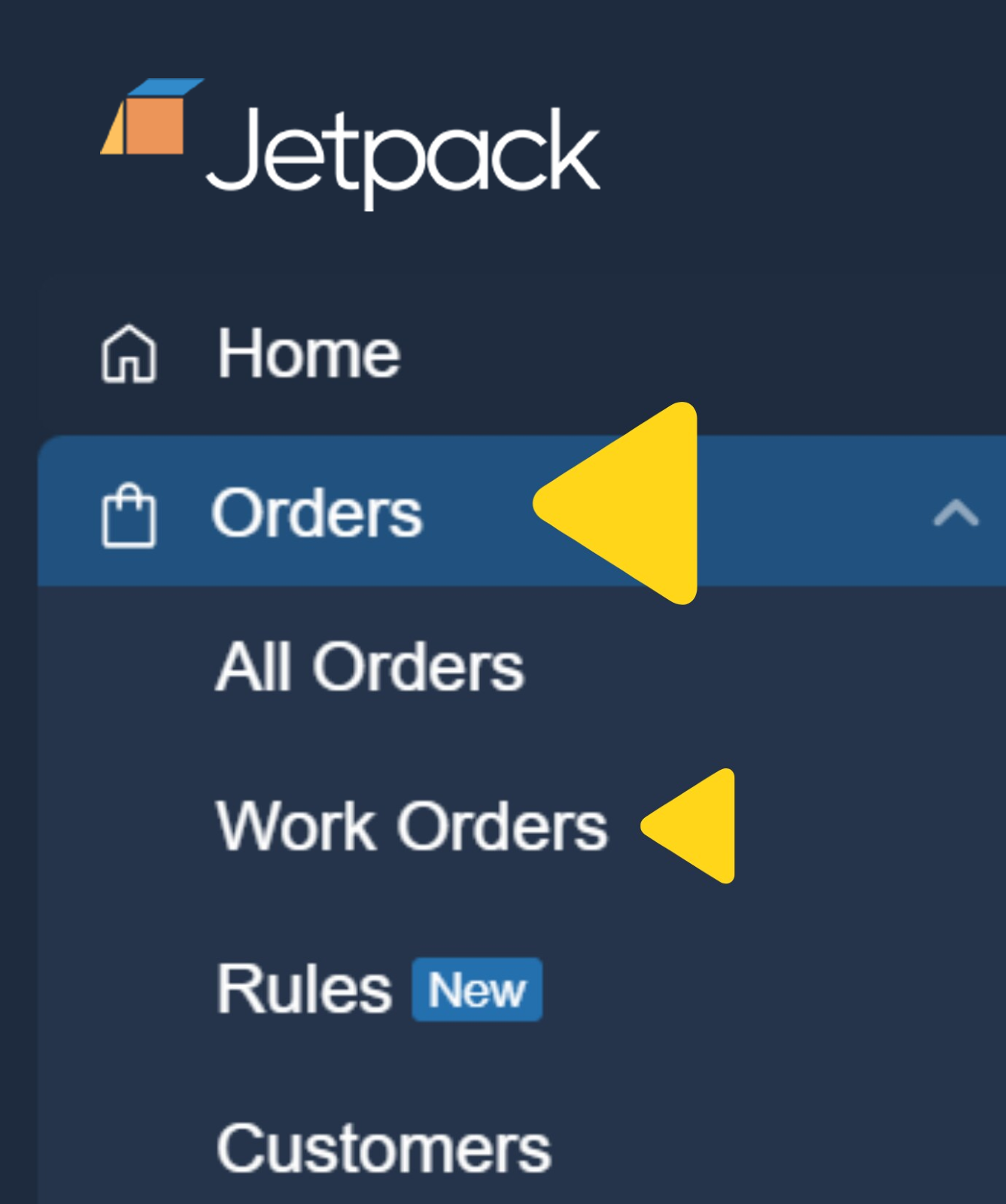
2
Select Breakdown Case
Click the Breakdown Case tile.Click Next.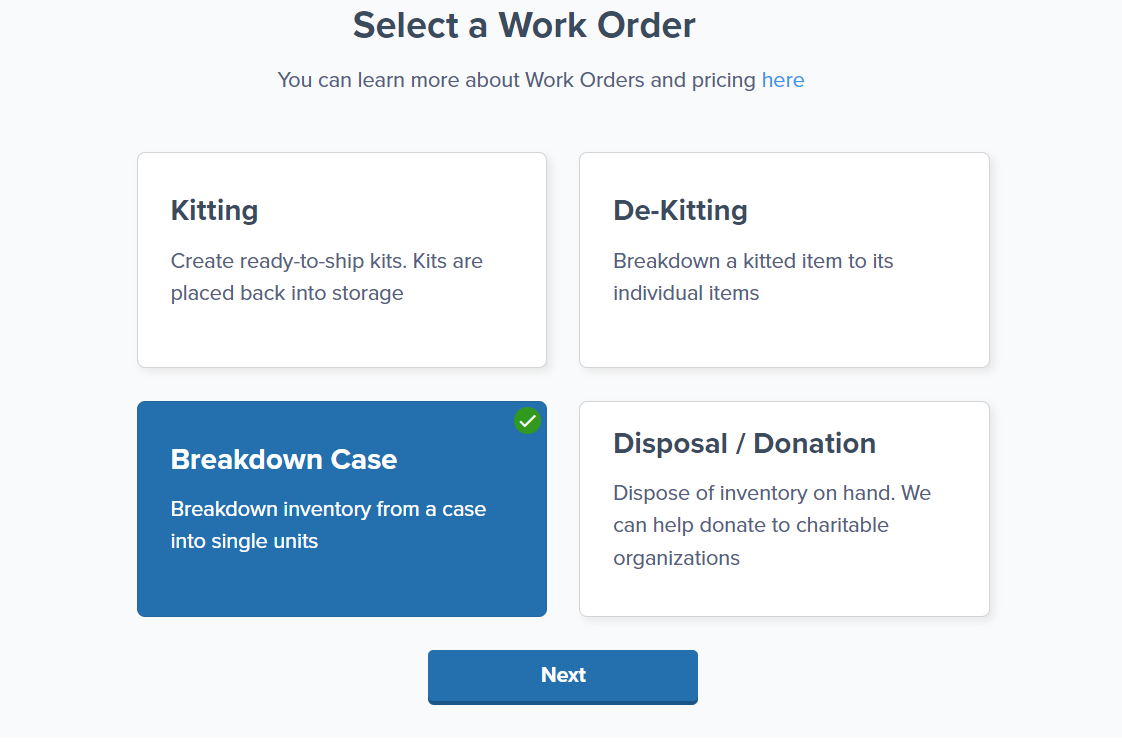
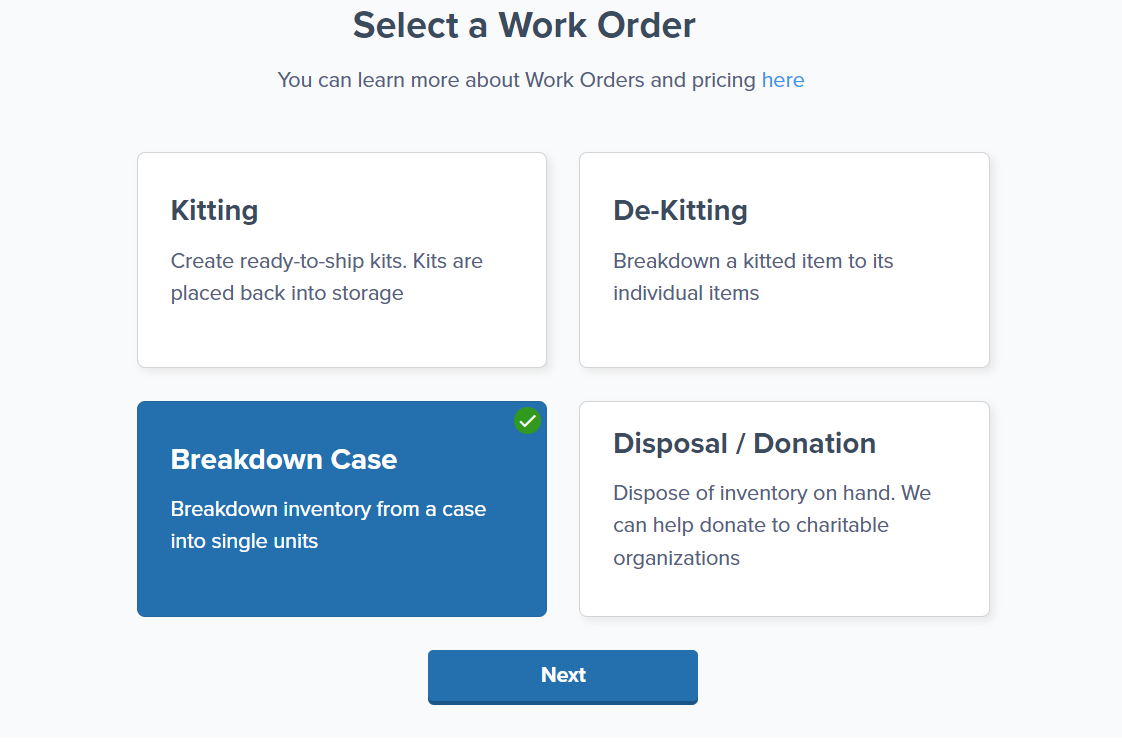
3
Select the fulfillment center
From the drop-down menu under Select Fulfillment Center, choose the spoke fulfillment center (the warehouse where orders are fulfilled).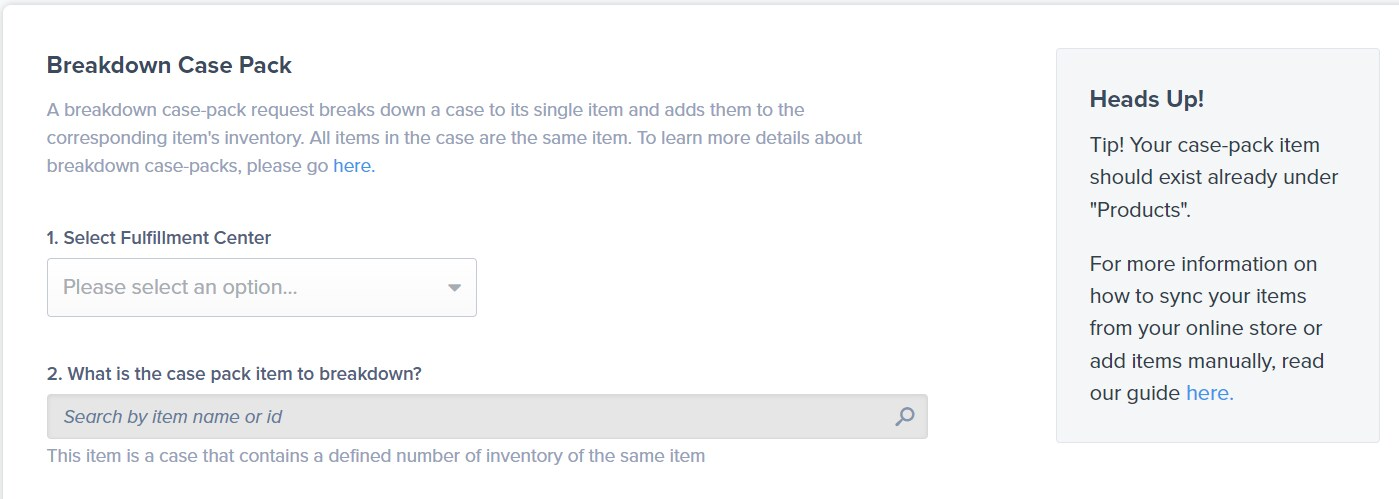
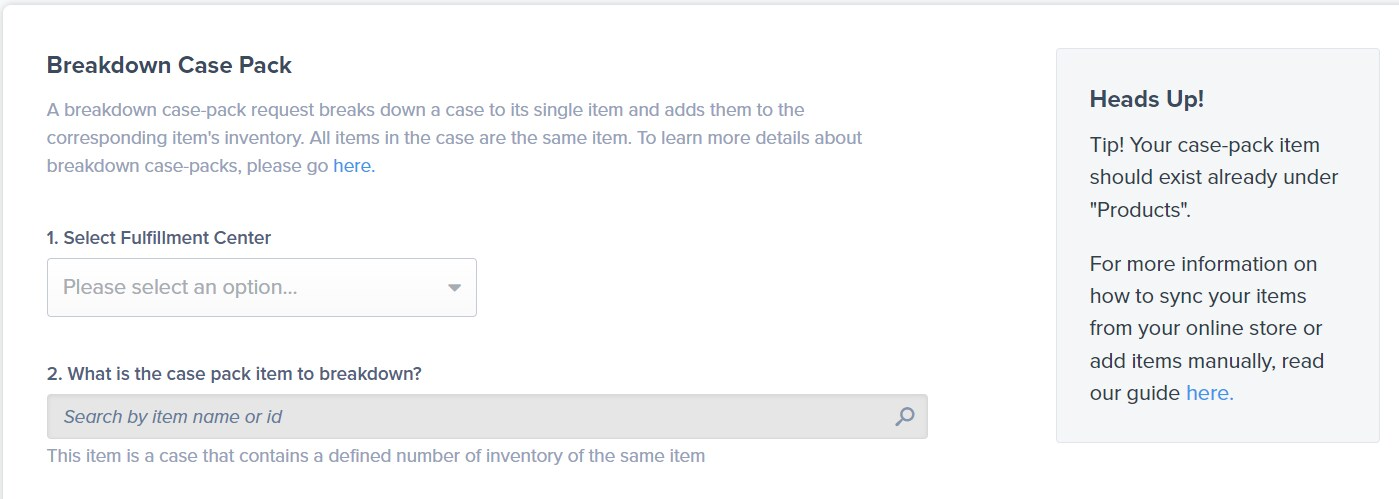
4
Identify the case pack item
Under 2. What is the case pack item to breakdown?, use the search bar to locate the product by name or Product ID.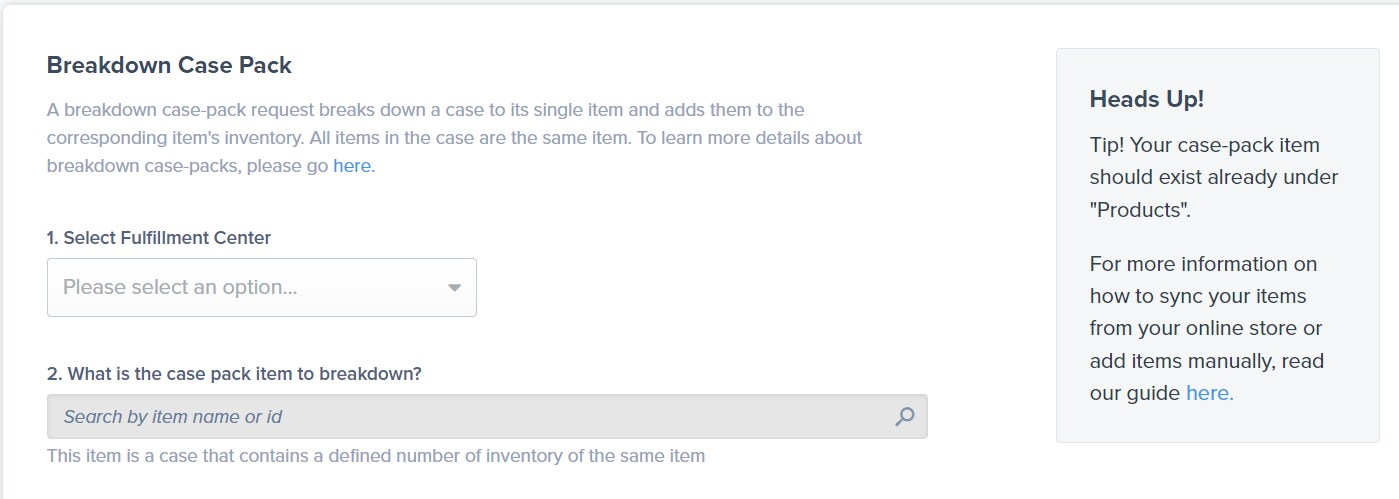
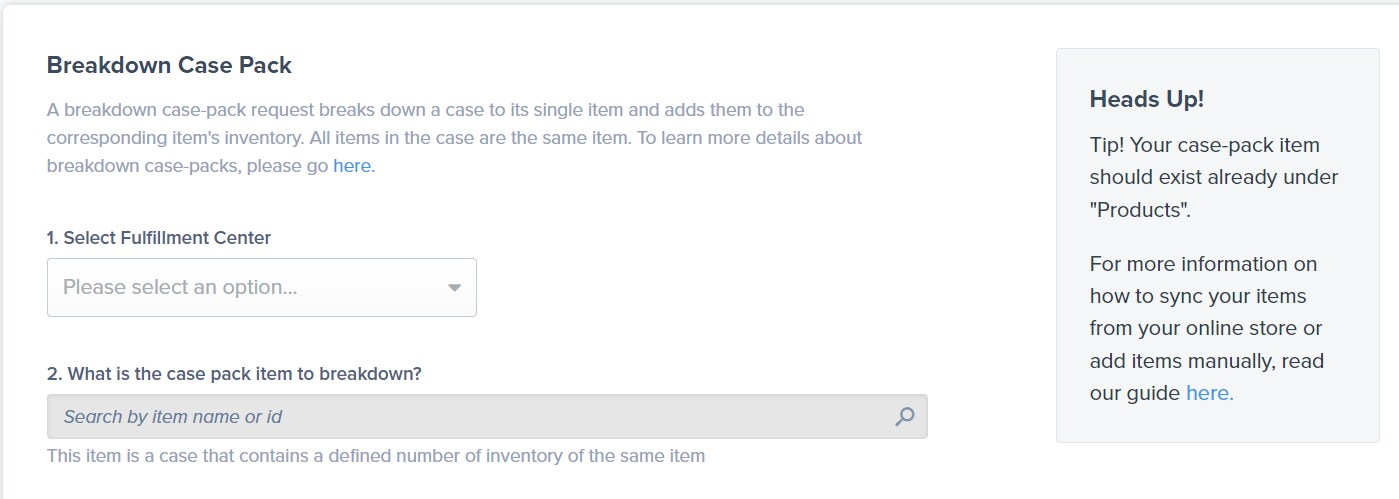
5
Input the number of cases to break down
In the Quantity Of Cases To Breakdown field, enter the number of cases you want to break down.
6
Enter the quantity in each case
In the Quantity In Each Case field, enter the number of individual SKUs contained in each case.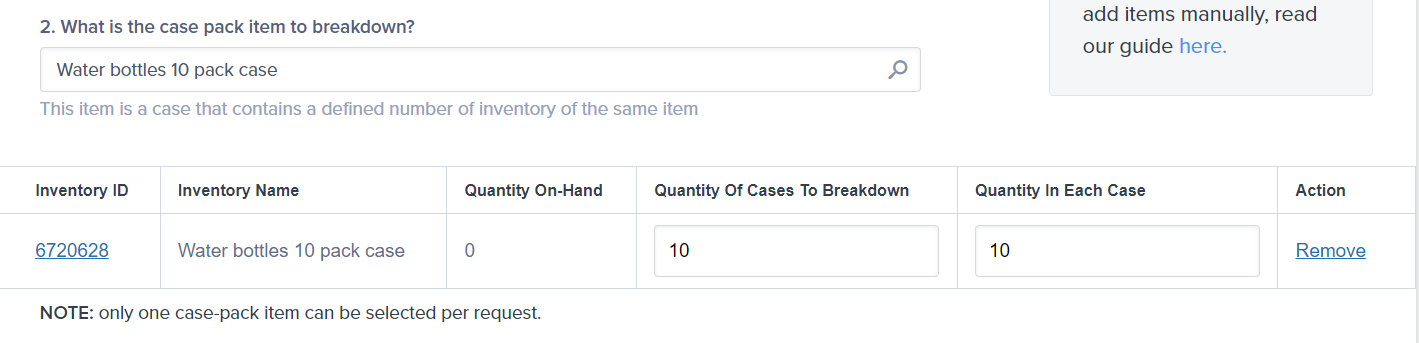
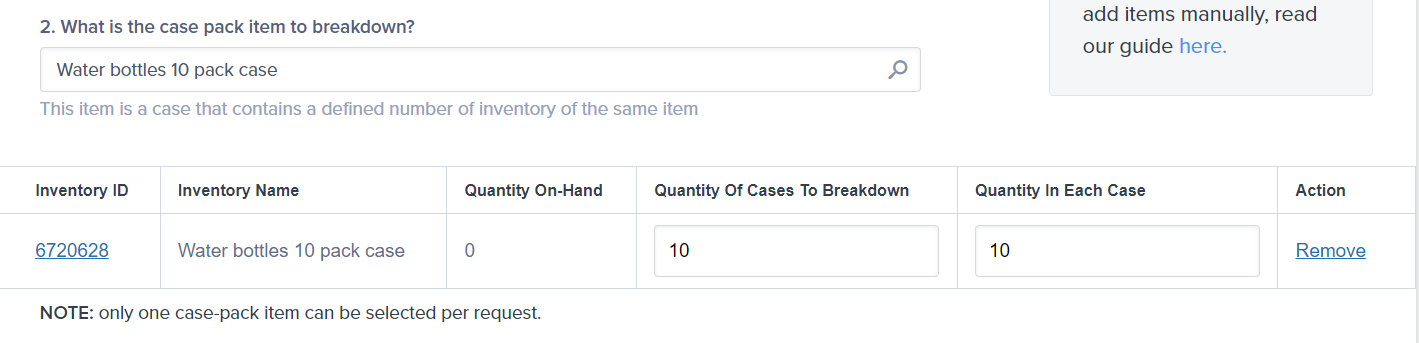
7
Identify the individual unit SKU
Under 3. What is the individually-packed item?, search for and select the product that represents a single unit.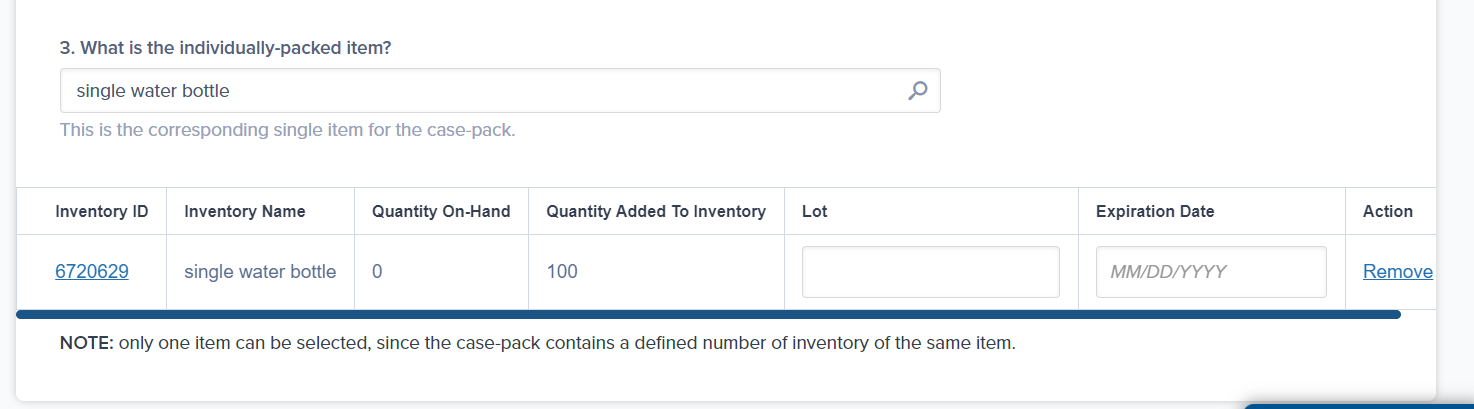
If you’re working with lot products, enter the Lot Number (if applicable) and Expiration Date in the provided textboxes.
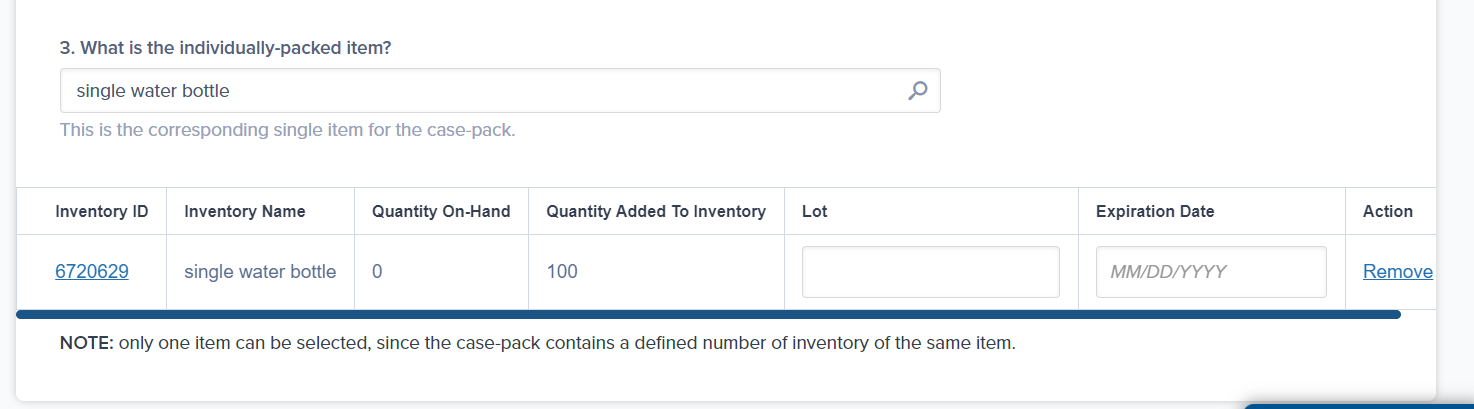
8
Add special instructions (optional)
In the Insert any special instructions field, include simple special instructions if needed (e.g., handle fragile products with care).
9
Upload attachments (optional)
Click Upload Attachments to add a photo or PDF that details your request.Accepted file types include PDF, JPEG, and JPG.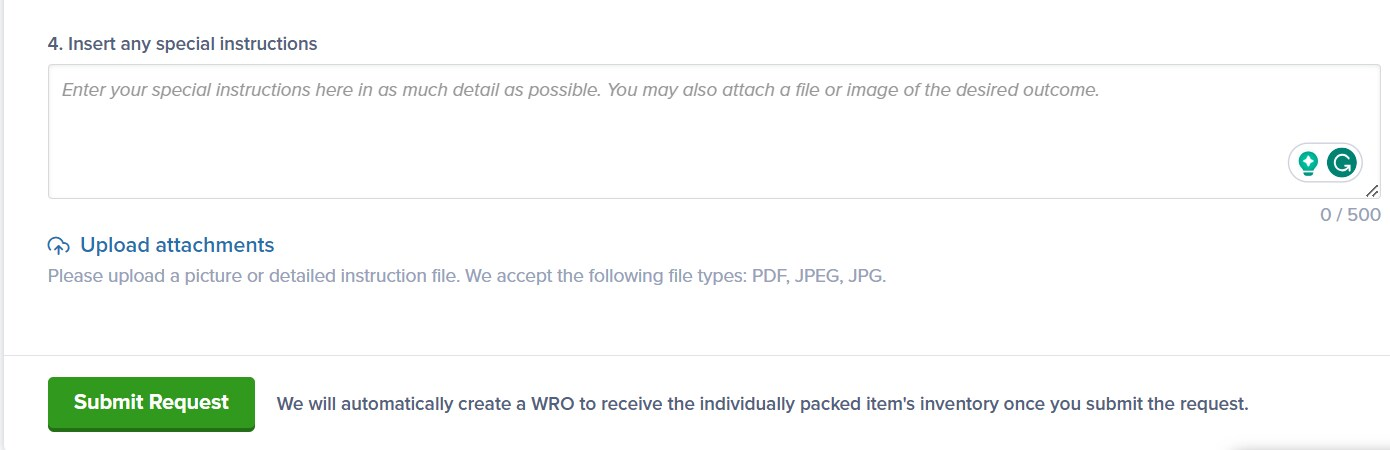
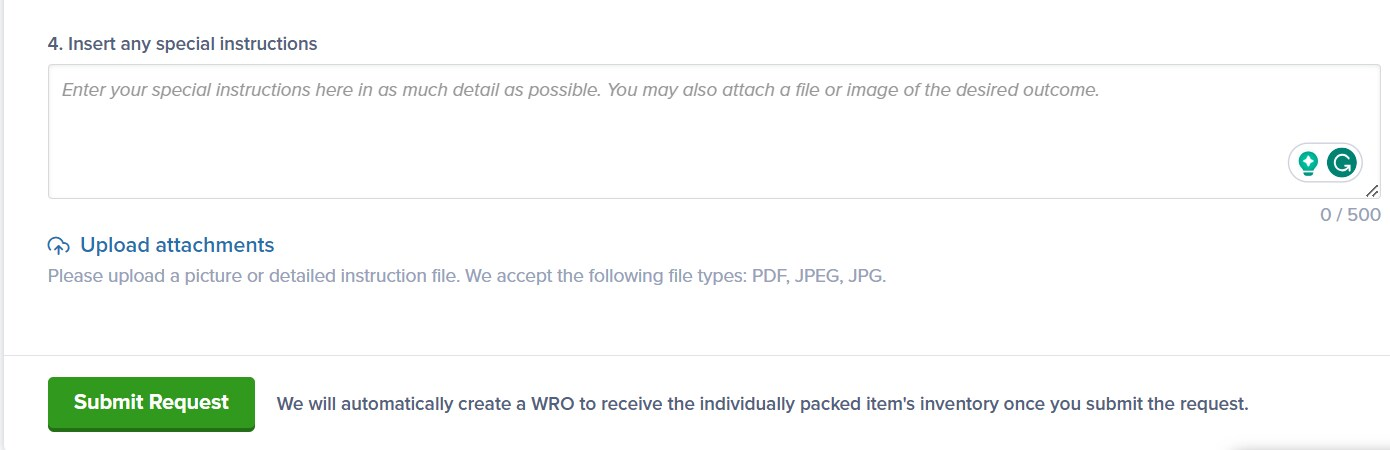
10
Submit your request
Click Submit Request to finalize the work order.Your case breakdown work order will be processed according to the SLA timelines.
Jetpack will automatically create a Warehouse Receiving Order (WRO) to receive the individually-packed item’s inventory once you submit the request.
Let’s Dive Deeper
Kitting Overview
Back to the main kitting guide
Creating Product Bundles
Bundle multiple SKUs into single products
Managing Your Products
Configure and organize your product catalog
Work Orders
Learn about all work order types
De-Kitting
Break down kits into components
Creating Kitting Orders
Step-by-step guide to kitting orders

Questions? Contact Jetpack Care.
If you have any questions or encounter issues with case breakdown work orders, you can always contact Jetpack Care for help. Our team is always here to assist via Slack, phone, or email!