The Product Details page is where you configure all the specific settings for each product in your catalog. From packaging preferences to customs information, this page ensures your products are stored, picked, packed, and shipped exactly the way you need them to be.
Accessing the Product Details Page
1
Navigate to Products
In the left-hand menu, click Products.
2
Find your product
Use search or filters to locate the product you want to view or edit.
3
Open the Product Details page
Click on the product name to open its details page.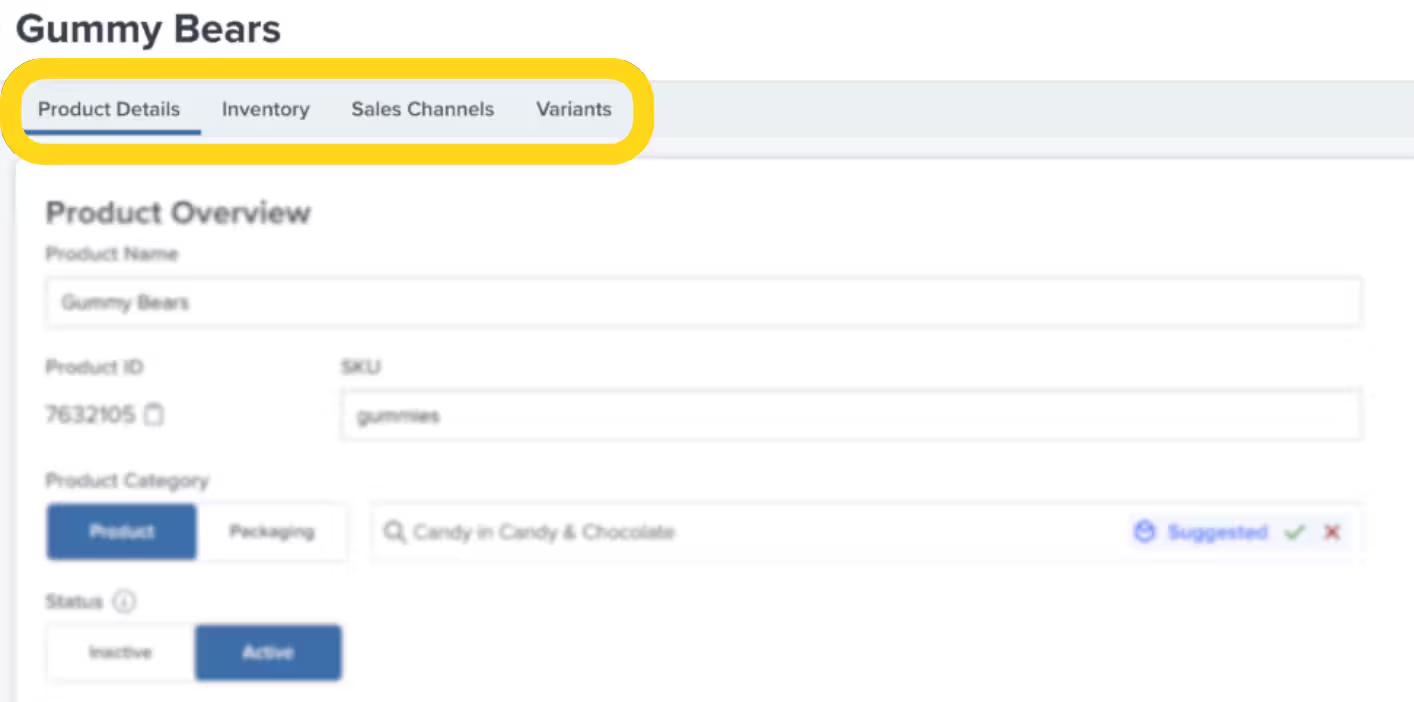
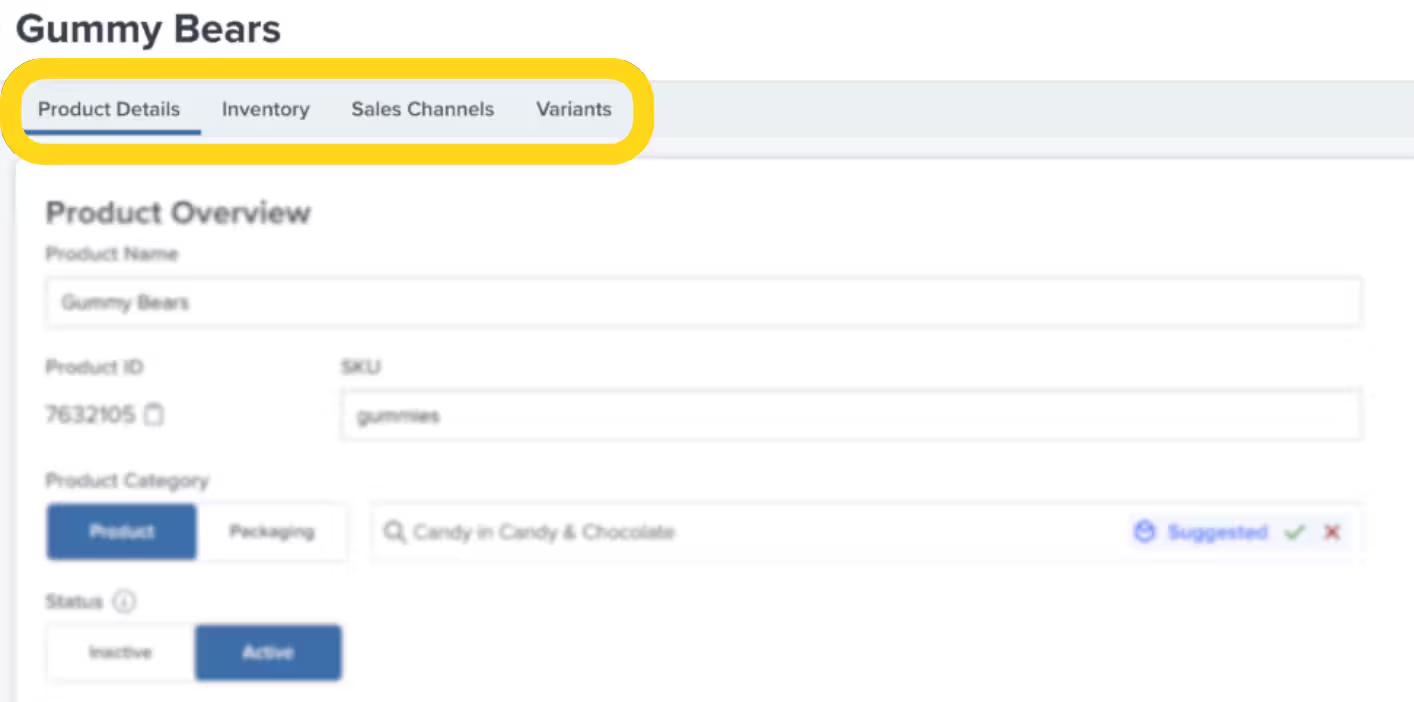
Overview of the Four Main Tabs
The Product Details page is organized into four tabs, each focusing on a specific aspect of product management:- Product Details - Core settings, fulfillment rules, packaging, customs, returns, and bundles
- Inventory - Stock levels, dimensions, weight, lot tracking, and reorder points
- Sales Channels - Connected platforms and Seller SKUs
- Variants - Variant management (appears only for parent/primary products)
Product Details Tab
The Product Details tab contains six tiles that control how your product behaves throughout the fulfillment process.Product Overview Tile
This tile displays and allows you to edit basic product information: Editable Fields:- Product Name - The display name (required)
- SKU - Unique identifier for this product/variant (must be unique across all products)
- Product Image - Click “Edit Images” to update product photos
- Product ID - Auto-generated Jetpack identifier
- Product Category - Select from Product or Packaging categories
- Use the search bar or expand icon (>) to find the right category
- Categories affect packaging requirements
- You can approve or reject Jetpack’s AI category suggestions
- Status - Toggle between Active and Inactive
- Only Active products can be received via WROs
- Orders containing Inactive products will move to Exception status
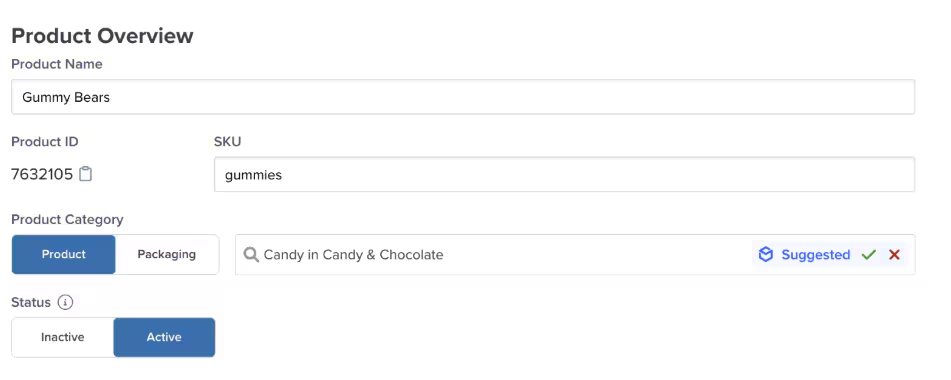
Fulfillment Information Tile
Use this tile to specify special handling requirements for your product.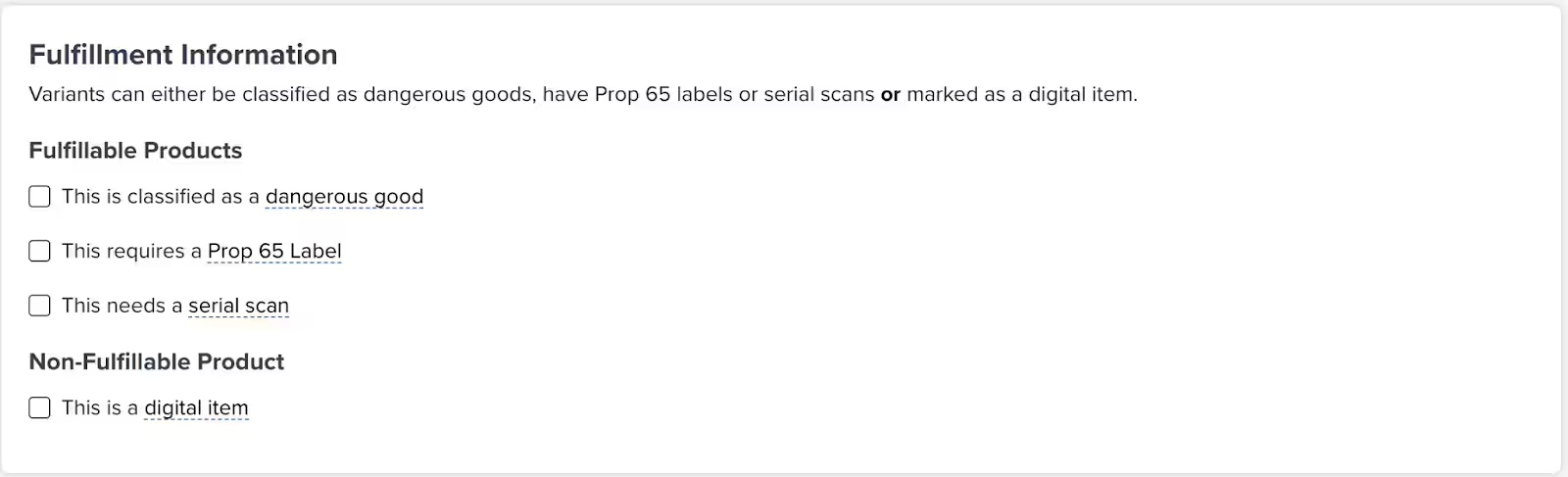
-
This is classified as dangerous goods (DG)/HAZMAT
- Required for legal compliance
- Once flagged, cannot be unmarked without Jetpack support
- Products flagged as possible DG/HAZMAT will be delayed or quarantined until you provide required documentation
- Learn more about dangerous goods policies
-
This item requires a Prop 65 label
- Applies to products sold in California
- Jetpack can apply these labels for you
-
This item requires serial number scans
- Enables serial tracking during picking and packing
- Learn more about product serial numbers
- This is a digital item
- Automatically removes the product from physical orders
- Learn more about digital products
Packaging Requirements Tile
This tile controls how your product should be packaged for shipment.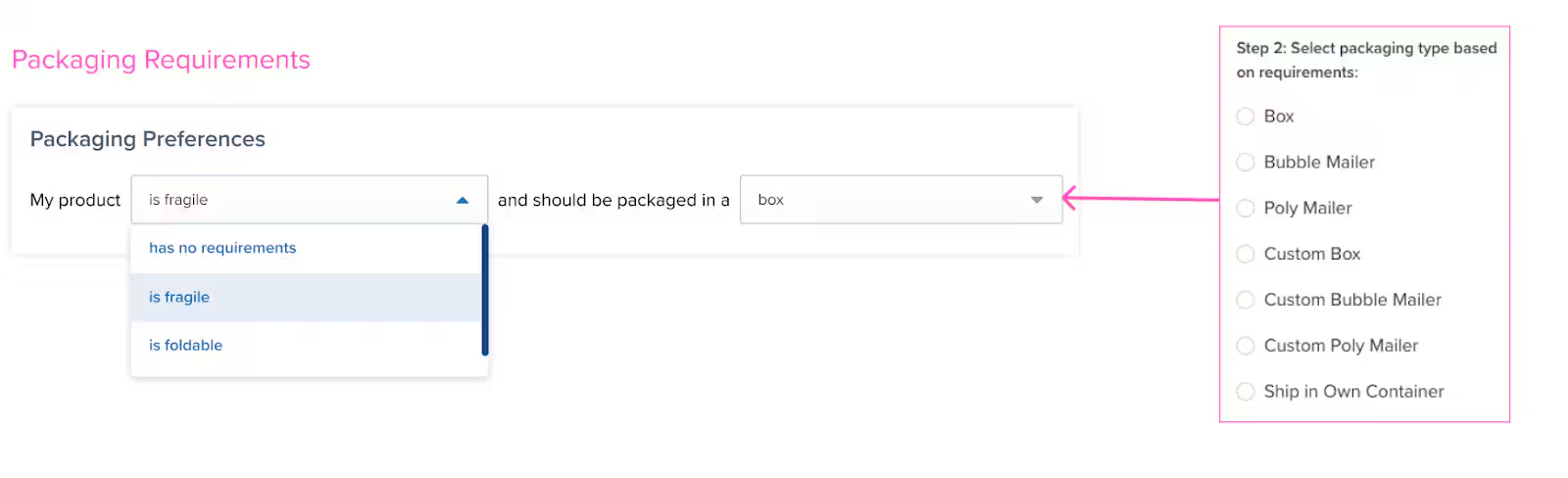
- Box
- Bubble Mailer
- Poly Mailer
- Custom Packaging
- Ship in Own Container
- Books → Should use book fold packaging
- Posters → Should be shipped in poster tubes
- Apparel → Can use box, bubble mailer, or poly mailer depending on size and protection needs
Customs Information Tile
This tile is required for international shipments and helps customs agents process your products correctly.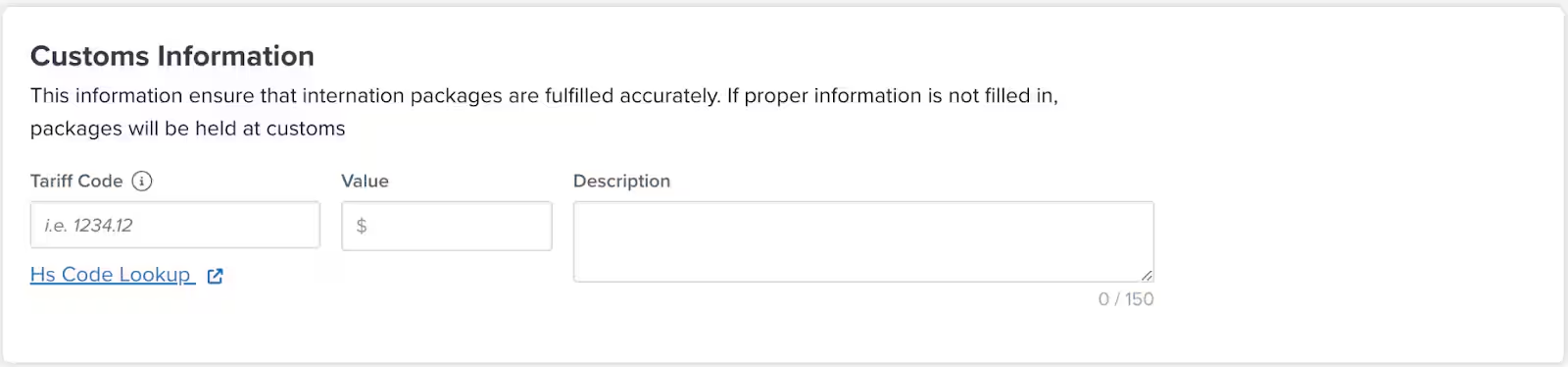
- Tariff Code - Numeric classification code (6+ digits) for customs
- Value - Retail value of the product (used for duties/taxes calculation, not manufacturing cost)
- Description - Detailed product description (maximum 150 characters)
Return Preferences Tile
Configure how returned inventory should be processed at Jetpack fulfillment centers. Return actions depend on the preferences you set here. You can specify different handling rules based on product condition, shelf life, or other factors.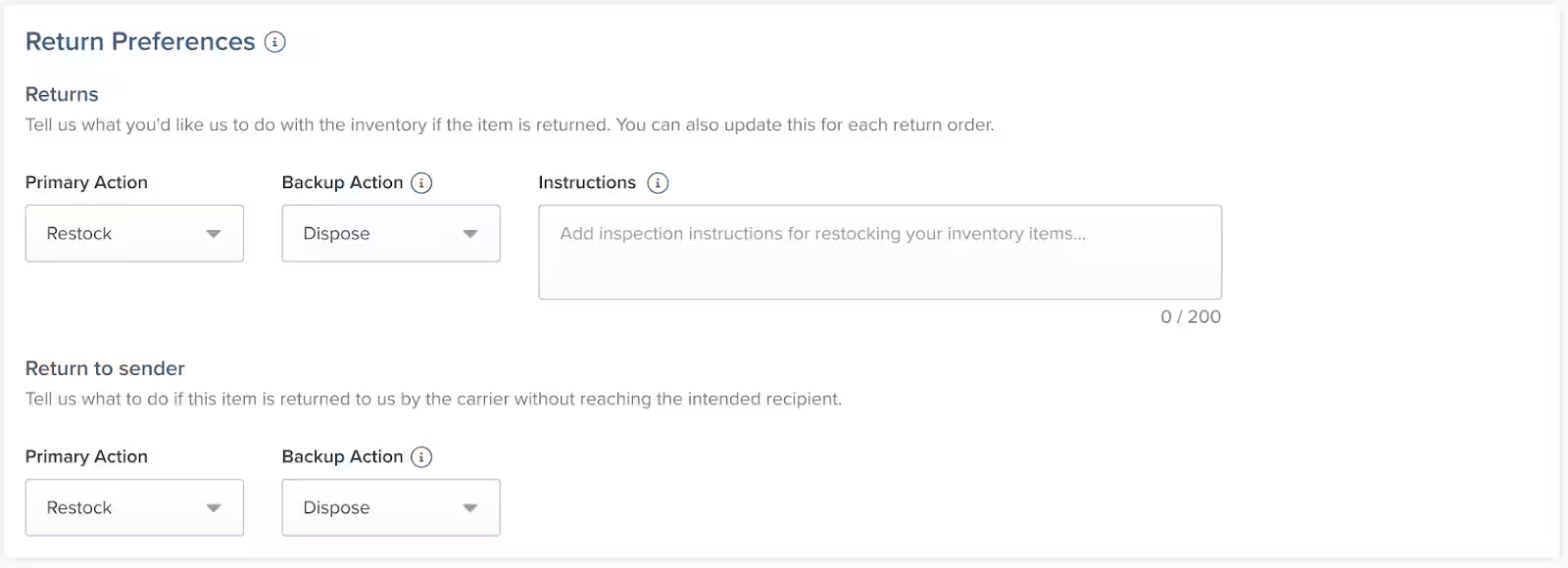
Bundles Tile
Bundles allow you to group multiple SKUs under one parent SKU for selling purposes. The individual products are stored separately but shipped together as a single order item.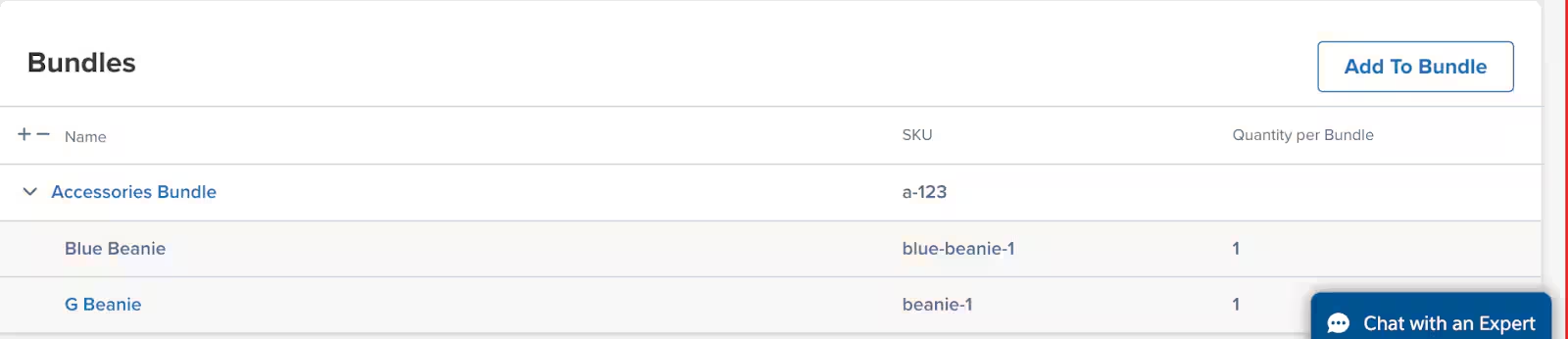
- If the product is already part of a bundle, this tile displays bundle details
- If not part of a bundle, you can create one from this tile
Inventory Tab
The Inventory tab provides tracking and configuration for your product’s stock levels and physical characteristics.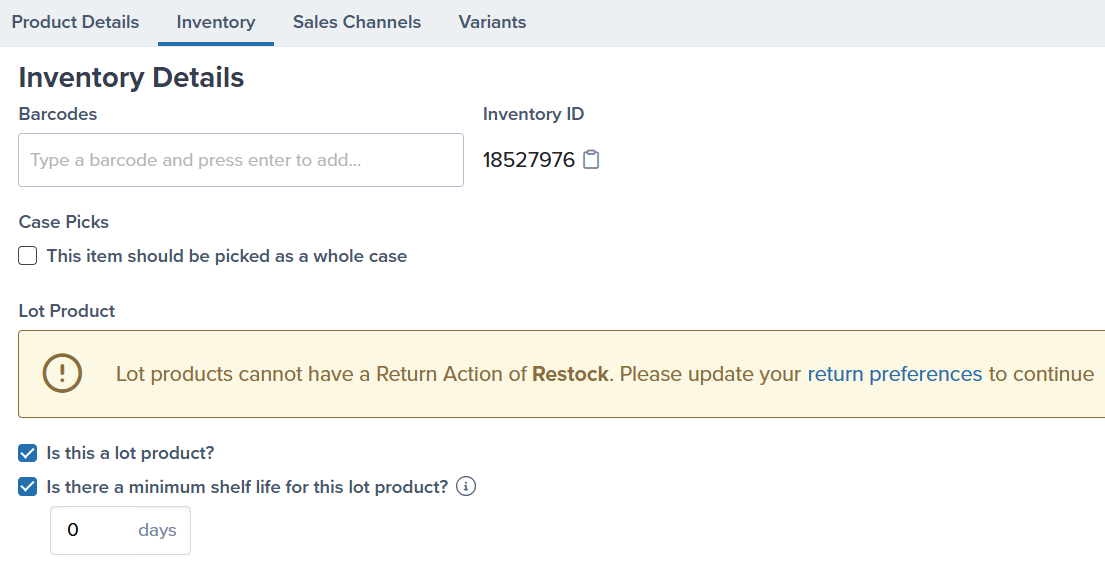
Inventory Details
Barcode(s)- Indicates whether a barcode scan is required during picking (optional)
- Learn more about adding barcodes
- Auto-generated by Jetpack’s Cubiscan system during receiving
- These fields are read-only and cannot be manually edited
- Define if the product should be picked in full cases rather than individual units
- Each unique case pack configuration requires its own SKU
- Specify if the product has lot numbers or expiration dates
- Jetpack automatically ships products with the nearest expiration date first (FEFO - First Expired, First Out)
- Learn more about creating and managing lot products
- Define the minimum shelf life required for returned products to be restocked
- Products below this threshold can be automatically rejected
Inventory by Location
This section tracks your inventory levels across all Jetpack fulfillment centers and allows you to set re-order points. Features:- View inventory quantities by fulfillment center
- Set Re-Order Point thresholds to trigger low stock email alerts
- Track inventory in transit via WROs
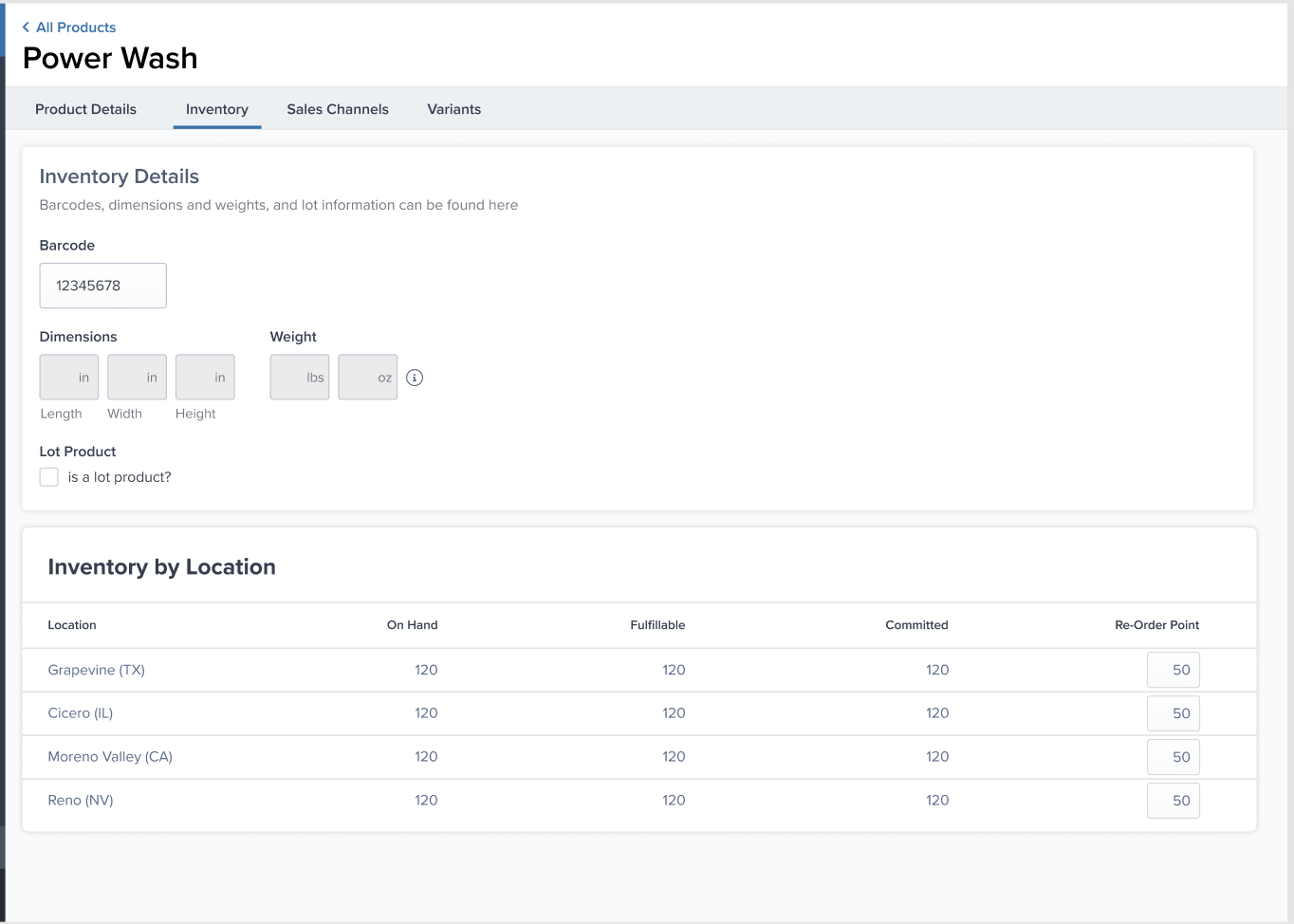
Sales Channels Tab
The Sales Channels tab displays all the platforms where your product is sold and connects each one to the appropriate Seller SKU.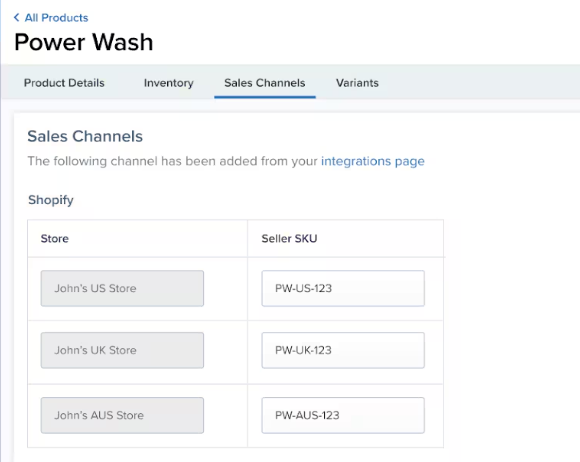
- Integration names (Shopify, Amazon, WooCommerce, etc.)
- Connected Seller SKUs for each platform
- Store names for multi-store setups
- Click Add Platform to link additional sales channels
- Select the integration and map the Seller SKU
Variants Tab
The Variants tab appears only for parent/primary products and allows you to manage all variants grouped under that parent.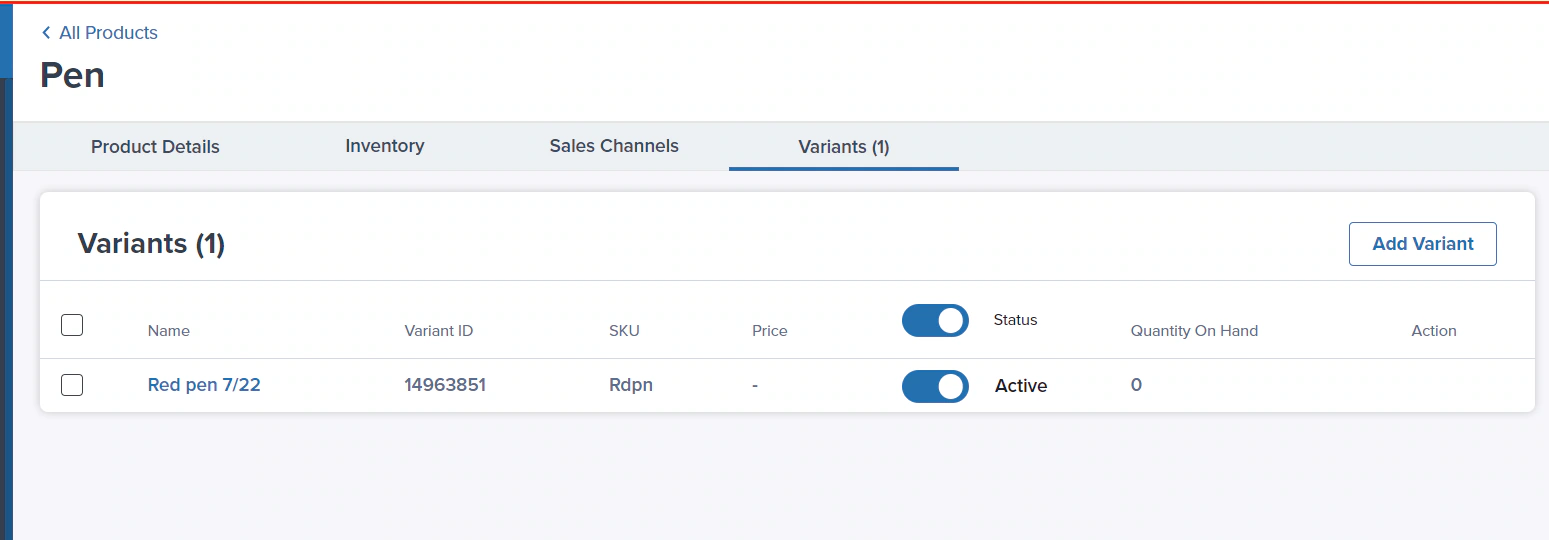
Understanding Parent Products vs. Variants
Parent/Primary Product:- A non-physical container used for organization
- Has a Name and Category but no SKU
- Not stored or shipped
- Cannot be created retroactively from a base product
- Must contain at least 2 variants
- The actual physical SKUs that are stored and shipped
- Each variant receives its own dimensions and weight via Cubiscan during receiving
- Can be added, removed, or moved between parent products
- Each has its own Product Details page
- Parent Product: “Cat Mug” (not physical)
- Variants: Blue Cat Mug (SKU: CAT-BLUE), Green Cat Mug (SKU: CAT-GREEN), Orange Cat Mug (SKU: CAT-ORANGE)
Tips for Using the Product Details Page Effectively
1. Complete All Required Fields
Make sure you’ve configured:- Product category
- Packaging requirements
- Customs information (for international orders)
- Dangerous goods classification (if applicable)
2. Keep Sales Channels in Sync
Remember that SKU changes in Jetpack don’t automatically sync back to your stores. Always update both places to prevent fulfillment errors.3. Use Reorder Points Strategically
Set reorder points on the Inventory tab to get email alerts when stock runs low. This helps prevent stockouts, especially for high-velocity products.4. Leverage Jetpack Care
If you’re unsure about any product settings, your Jetpack Care team can help you configure everything correctly via Slack, phone, or email.Let’s Dive Deeper
Product Catalog Page
Navigate and organize your full product catalog
Adding Product Variants
Group related products under parent SKUs
Setting Product Preferences
Quick overview of all product configuration options
Creating Product Bundles
Sell multiple SKUs as one unit
Managing Inventory
Track stock levels across all fulfillment centers
About Barcodes
Add barcodes for improved picking accuracy

Questions? Contact Jetpack Care.
If you have any questions or run into issues, you can always contact Jetpack Care for help. Our team is always here to assist via Slack, phone, or email!