Reorder Points help you stay ahead of stockouts by automatically notifying you when inventory levels drop below a specified threshold. Instead of manually monitoring stock levels, you can configure reorder points for each SKU and receive alerts when it’s time to send more inventory to Jetpack.
How Reorder Points Work
For each product SKU in your catalog, you can set a reorder point—the inventory quantity that triggers a notification. When available inventory (across all fulfillment centers) falls below this threshold:- Jetpack sends you an email notification
- The product appears in the Low Stock report in your dashboard
- You can immediately create a WRO (Warehouse Receiving Order) to replenish stock
Reorder Points are single-FC inventory thresholds that trigger alerts when stock is low. If you’re using multiple fulfillment centers with MultiHub IQ, we use “Rebalance Points” to manage inventory across your entire fulfillment network. Learn more about MultiHub IQ.
Calculating Your Reorder Point
A good reorder point balances avoiding stockouts with minimizing excess inventory. Here’s a simple formula: Reorder Point = (Average Daily Sales × Lead Time) + Safety StockExample Calculation
Scenario:- You sell 10 units per day on average
- Lead time to restock is 14 days (manufacturing + shipping to Jetpack)
- You want 7 days of safety stock
- Base Stock Needed = 10 units/day × 14 days = 140 units
- Safety Stock = 10 units/day × 7 days = 70 units
- Reorder Point = 140 + 70 = 210 units
Setting Reorder Points for Individual Products
To set a reorder point for a specific product:1
Navigate to Products in your Jetpack dashboard
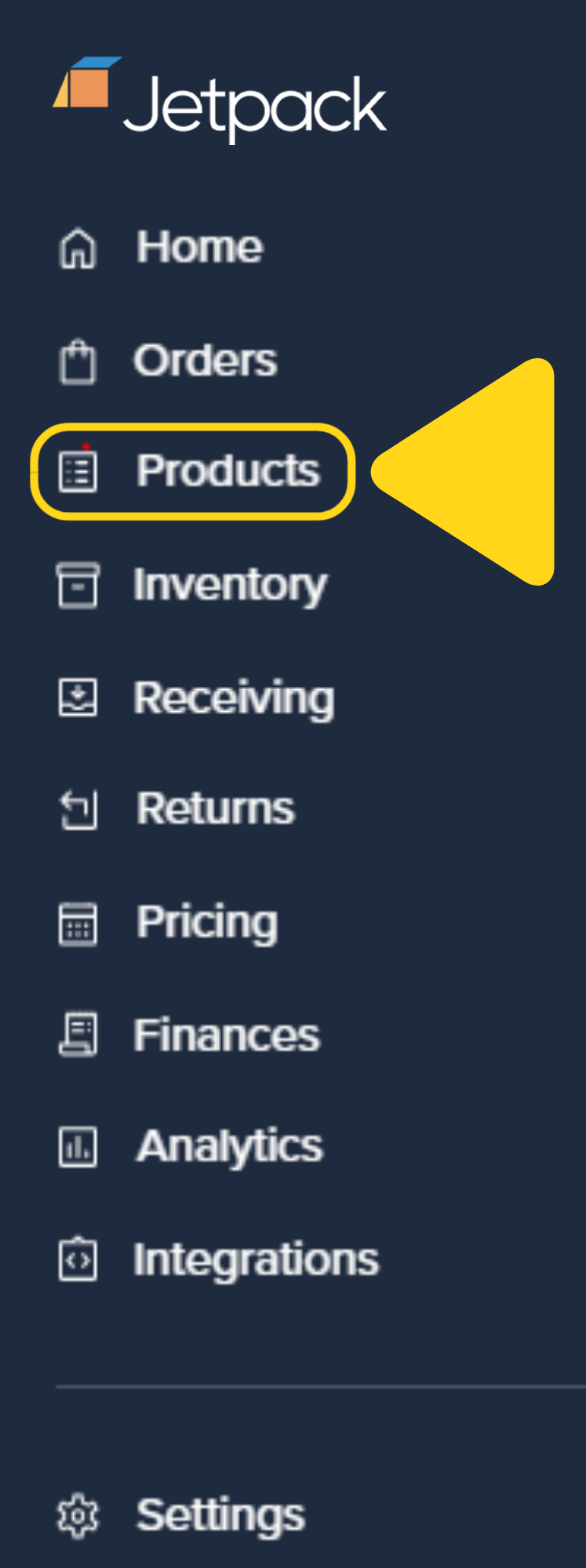
2
Find and select the product you want to configure

3
Click on the Inventory tab to access inventory settings
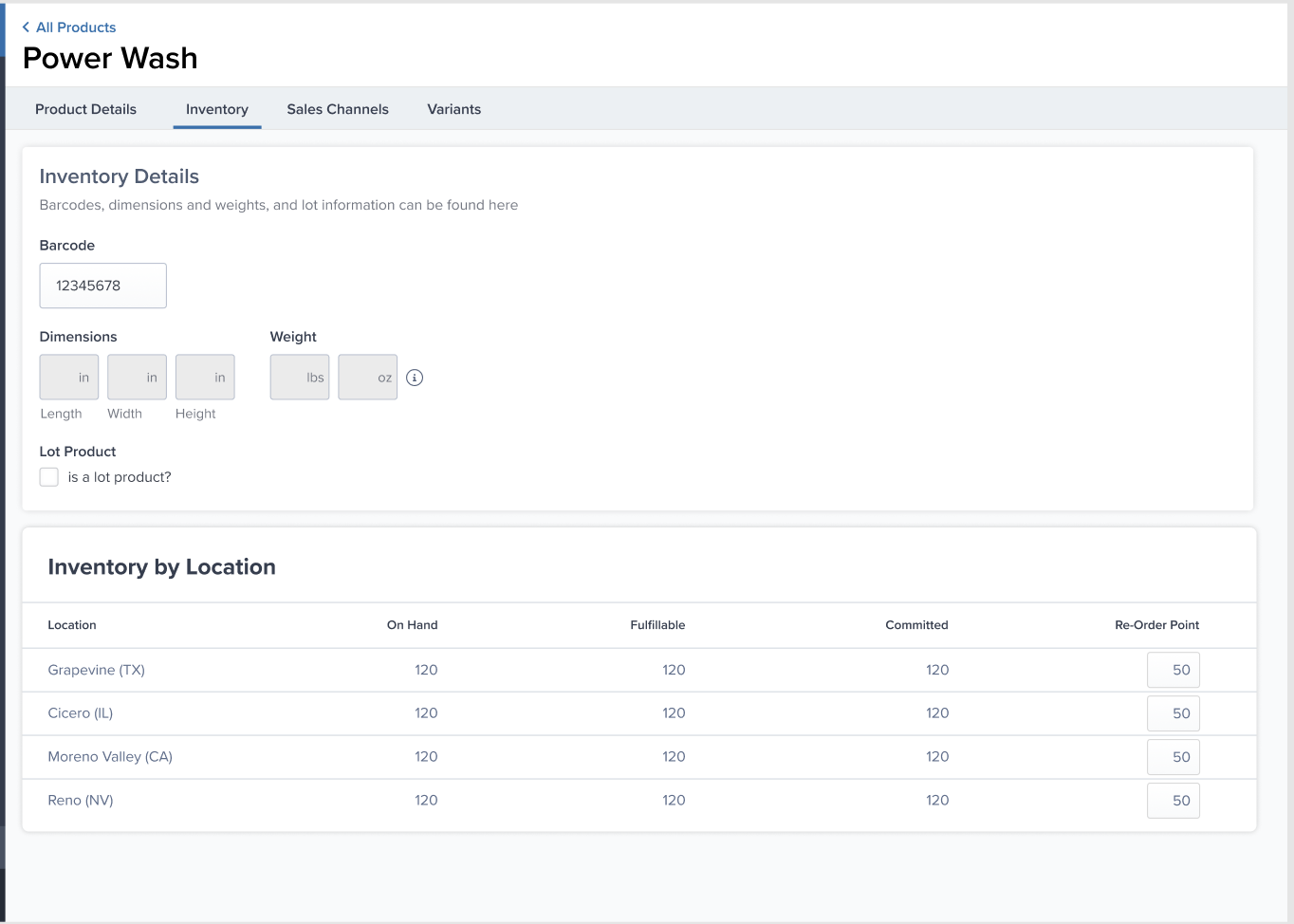
4
Enter reorder point quantities
Scroll to Inventory by Location section where you’ll see the Re-Order Point column. Enter your Reorder Point quantity for each fulfillment center location (e.g., 50 units).
5
Save your changes
Click Save or the save button if changes are unsaved.
Setting Reorder Points in Bulk
To set reorder points for multiple products at once:- Navigate to Products > Bulk Actions
- Click Import/Export or Bulk Edit
- Download your current product catalog as a CSV
- Open the CSV and add/update the Reorder Point column for each SKU
- Optionally add Reorder Quantity for recommended restock amounts
- Save the CSV
- Upload the updated file via Products > Import
- Review changes and confirm
Reorder Point Notifications
When a product hits its reorder point, Jetpack notifies you through multiple channels:| Notification Type | Details | How to Configure |
|---|---|---|
| Email Alert |
|
|
| Dashboard Low Stock Report |
|
|
| Inventory Report |
|
|
| Slack Notifications (Optional) |
|
|
Low Stock Report
The Low Stock Report shows all SKUs currently at or below their reorder points. This report updates in real-time and helps you prioritize which products need replenishment. To access:- Navigate to Inventory > Reports or Inventory > Low Stock
- View list of SKUs below reorder point
- See current quantity and recommended reorder quantity
- Click Create WRO to immediately create a Warehouse Receiving Order for selected SKUs
- SKU and product name
- Current available quantity
- Reorder point threshold
- Recommended reorder quantity
- Days until stockout (based on sales velocity)
- Actions (Create WRO, Edit Product)
Factors to Consider When Setting Reorder Points
| Factor | How It Affects Reorder Point | Adjustment Strategy |
|---|---|---|
| Sales Velocity |
|
|
| Lead Time Variability |
|
|
| Seasonality |
|
|
| Storage Costs |
|
|
| Product Lifecycle |
|
|
Best Practices for Reorder Points
Set Reorder Points for All Active SKUs:- Don’t leave best-sellers without alerts
- Configure reorder points during product setup
- Prioritize high-value and fast-moving products first
- Sales velocity changes over time
- Adjust reorder points based on actual performance
- Remove reorder points for discontinued products
- Include manufacturing time
- Add shipping time to Jetpack fulfillment centers
- Consider customs clearance for international shipments
- Always add a buffer for unexpected demand spikes
- Account for supplier delays
- Increase safety stock during peak seasons
- Don’t rely solely on email alerts
- Proactively check inventory status
- Plan ahead for long-lead-time products
- When you receive an alert, create a WRO immediately
- Don’t wait until inventory is completely depleted
- Allow time for manufacturing and shipping
Reorder Points vs. Inventory Forecasting
Reorder points are reactive—they notify you when stock is already low. For more proactive inventory management, consider: Inventory Forecasting - Jetpack can predict future demand based on historical sales data. This helps you plan replenishment before hitting reorder points. Seasonal Planning - Increase stock levels before known peak periods (holidays, promotional events) rather than waiting for reorder alerts. Promotions Planning - Boost inventory before planned sales or marketing campaigns to prevent stockouts during high-demand periods. For more advanced inventory management strategies, see:- Inventory Velocity Report - Analyze sales trends
- Inventory Replenishment Report - Forecast future demand
- MultiHub IQ - Optimize inventory across multiple fulfillment centers
Reorder Points with MultiHub IQ
If you’re using MultiHub IQ to distribute inventory across multiple fulfillment centers, reorder points work differently: Standard Reorder Points:- Alert when total available inventory across all FCs drops below threshold
- Don’t account for distribution across network
- Useful for overall inventory monitoring
- Recommend total inventory needed across entire network
- Account for regional demand patterns
- Trigger automatic rebalancing via Internal Transfer Orders (ITOs)
Let’s Dive Deeper
Shipping Preferences Overview
Back to the main shipping preferences guide
Managing Replenishment Schedules
Plan inventory replenishment strategically
Creating a WRO
Send inventory to Jetpack
Product Details Page
Configure product-level settings
MultiHub IQ
Optimize inventory across your fulfillment network
Inventory Replenishment Report
Forecast future demand and plan restocks

Questions? Contact Jetpack Care.
If you have any questions or run into issues, you can always contact Jetpack Care for help. Our team is always here to assist via Slack, phone, or email!