How Automatic Processing Pause Works
When Automatic Processing Pause is enabled, all new orders created in your Jetpack dashboard are automatically placed in On-Hold status:- Orders arrive from your store, manual entry, or Excel import
- System places order On-Hold without reserving inventory
- You review the order and make any necessary changes (shipping method, address, special instructions)
- You manually release orders to Processing when ready for fulfillment
What Happens When You Enable Automatic Processing Pause
After enabling Automatic Processing Pause, you can expect the following:| Behavior | What Happens |
|---|---|
| Only affects new orders |
|
| On-Hold reason tracking |
|
| Multiple On-Hold reasons |
|
| Disabling doesn’t auto-release |
|
Enabling or Disabling Automatic Processing Pause
Automatic Processing Pause is disabled by default, so orders syncing to the dashboard are fulfilled immediately (as long as the order doesn’t have additional On-Hold or Exception statuses). The steps below walk through how to enable and disable Automatic Processing Pause.Accessing Shipment Settings
From the Jetpack dashboard:Click Settings on the left-hand navigation bar
Select Shipment Settings
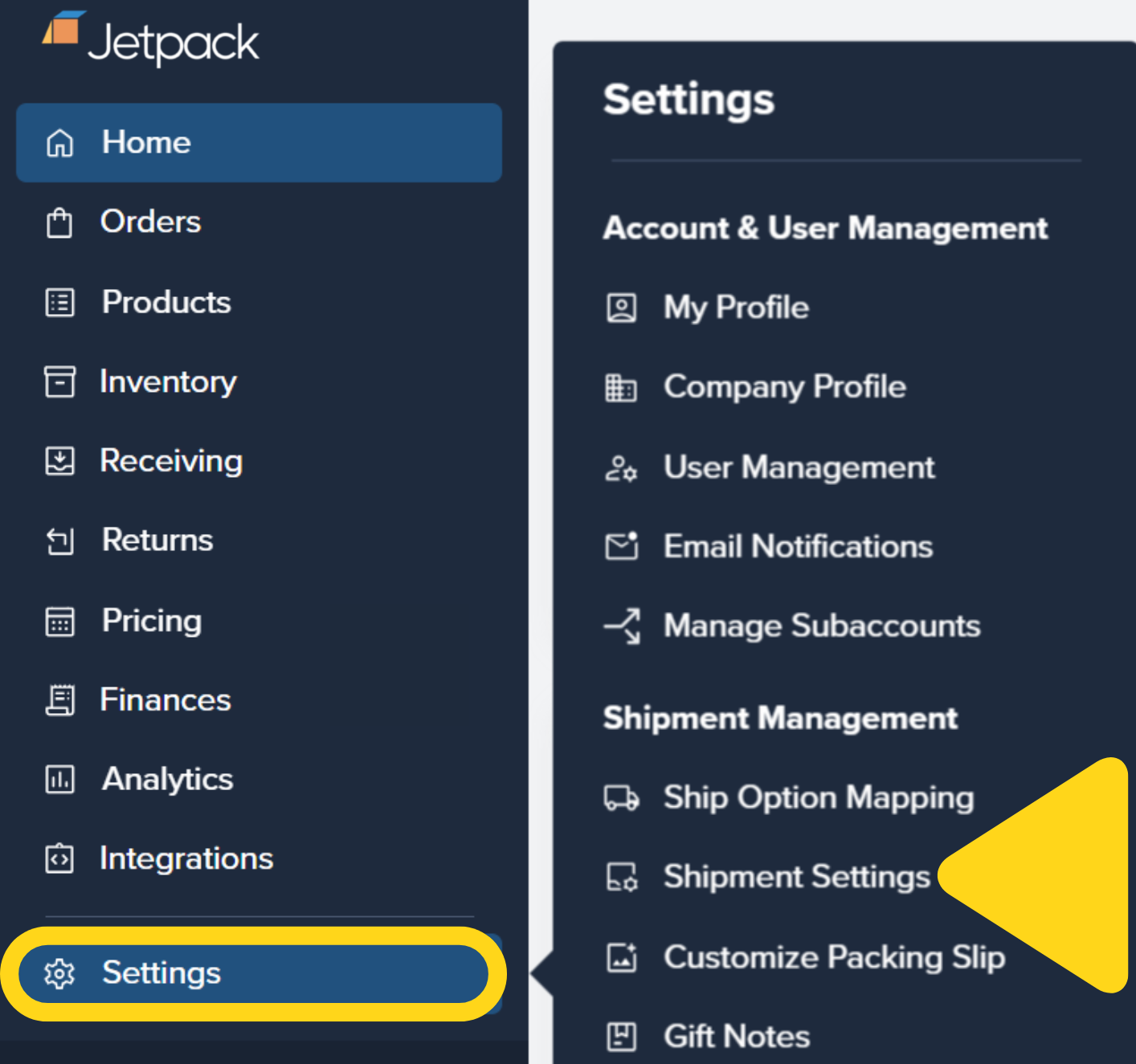
Enabling Automatic Processing Pause
To enable the feature:Navigate to the Shipment Settings page
Locate Automatic Processing Pause
Check the Automatic Processing Pause box
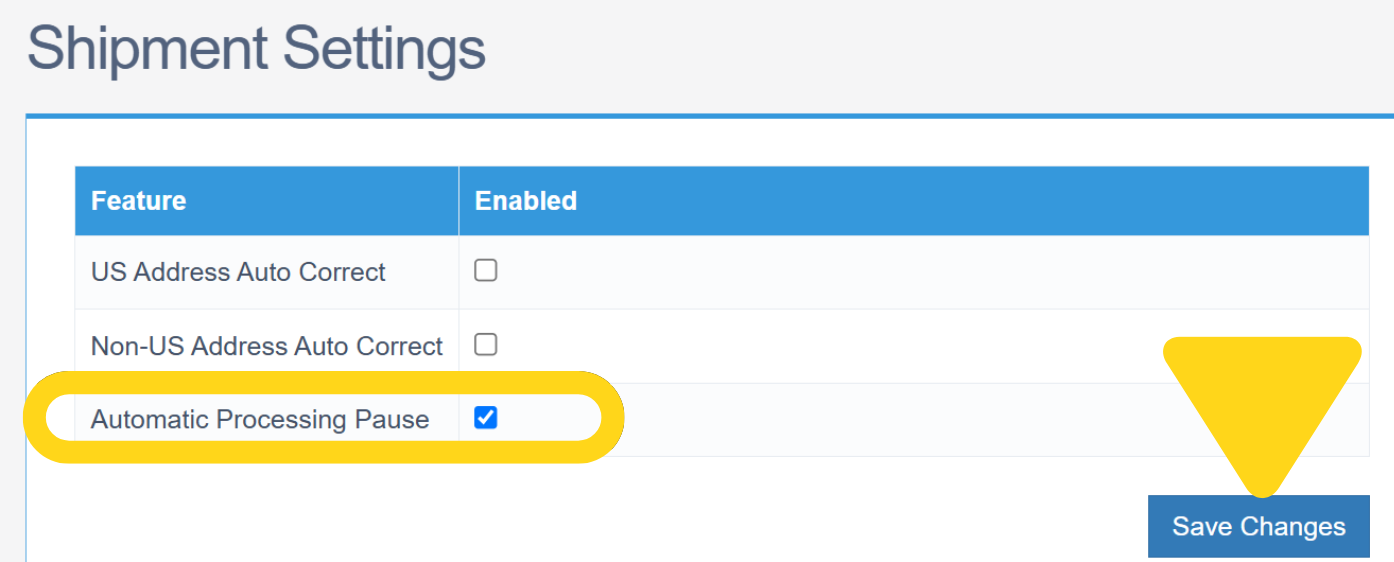
Click Save Changes
Disabling Automatic Processing Pause
To disable the feature:Navigate to the Shipment Settings page
Locate Automatic Processing Pause
Uncheck the Automatic Processing Pause box
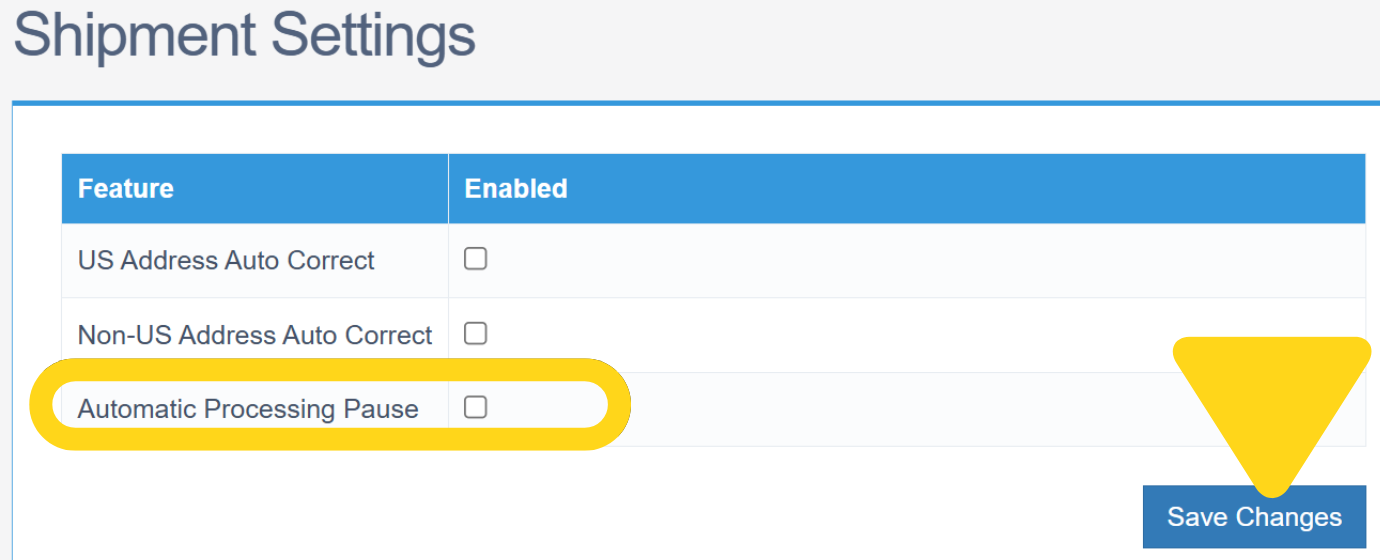
Click Save Changes
Releasing Orders from On-Hold Status
Once you’ve reviewed orders and are ready for fulfillment, you need to manually release them to Processing. From the Jetpack dashboard:Click Orders on the left-hand navigation bar
Select All Orders
Use the Filter option
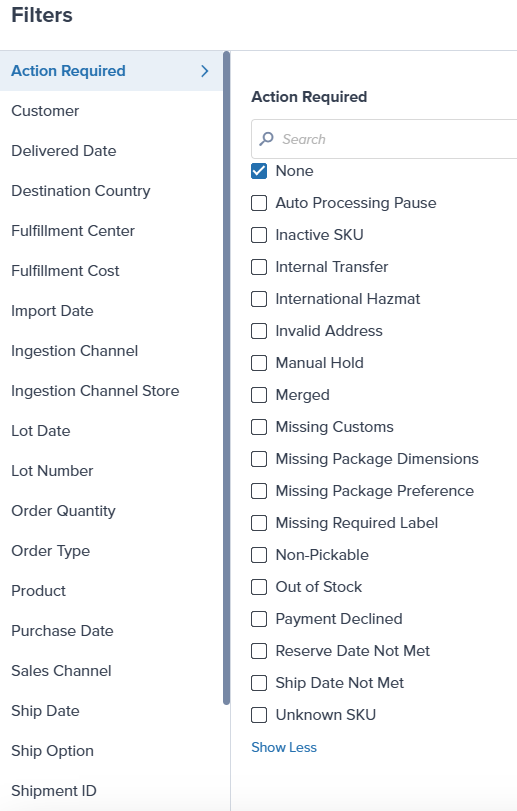
Check the boxes for orders to release

Click the Actions button
Select Release Order Hold
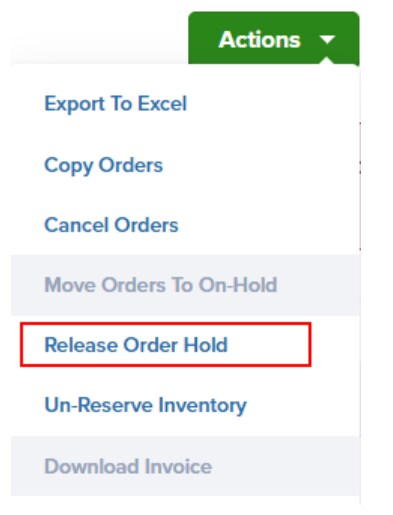
Confirm the action in the pop-up window
Filtering Orders by On-Hold Reason
When Automatic Processing Pause is enabled, you can easily find affected orders using the On-Hold reason filter:Navigate to Orders > All Orders
Click the Filter button
Select Action Required
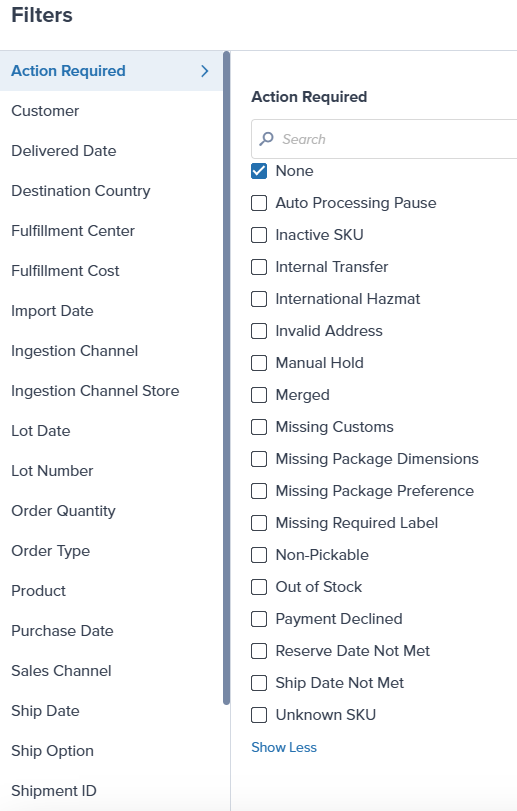
Check the box for Auto Processing Pause
Click Apply Filters
Automatic Processing Pause vs. Manual On-Hold
Understanding the difference between these two hold methods:| Feature | Automatic Processing Pause | Manual On-Hold |
|---|---|---|
| Activation | Enabled in Shipment Settings | Applied per order via Actions button |
| Applies To | All new orders automatically | Only selected orders |
| Inventory Reservation | No inventory reserved | Can choose to maintain or release inventory |
| Use Case | Batch processing, systematic review | Individual order issues, special handling |
| Release Method | Manual release to Processing | Manual release to Processing |
Let’s Dive Deeper
Shipping Preferences Overview
Signature Requirements
Orders Page
Choosing Default Carriers
Automation Rules
Start Shipping Date

Questions? Contact Jetpack Care.
If you have any questions or run into issues, you can always contact Jetpack Care for help. Our team is always here to assist via Slack, phone, or email!