How Signature Requirements Work
Signature requirements provide an additional layer of security for your shipments by ensuring someone is present to receive the package. When a signature is required:- The carrier attempts delivery and requests a signature from the recipient
- If no one is available, the carrier leaves a notice and attempts redelivery
- Proof of delivery includes the signature, providing verification of receipt
Automatic Signature Requirements
Orders with an insurance value of USD $300.00 or greater automatically require a signature. This requirement:- Cannot be removed from high-value orders
- Applies to all carriers regardless of your shipping preferences
- Incurs signature fees as part of the carrier surcharge
Carrier Signature Policies
If you specify that a delivery signature is required, Jetpack’s Operations team may override your selected ship option if that carrier does not support delivery signature requests. In such cases, the ship option will be changed to designate a carrier that supports delivery signatures. Important carrier considerations:- Carrier definitions vary - Carriers have different definitions of what constitutes a valid signature
- No-contact protocols - Some carriers may implement no-contact protocols in lieu of retrieving a signature from the person designated on the shipping label (e.g., obtaining a proxy signature or taking a photo of the delivered package)
- Signature authenticity - Because signatures might not always come directly from the recipient, Jetpack cannot reimburse discrepancies related to signature collection
Signature Requirement Pricing
Requiring a signature incurs additional carrier surcharges. Pricing varies by:- Country of origin - US, Canada, UK, EU, and Australia have different signature fees
- Carrier service - Different carriers charge different signature surcharge rates
- Order insurance value - Orders over $300 automatically include signature fees
Using Automation Rules for Signature Requirements
The most common way to apply signature requirements is through Automation Rules. Automation Rules allow you to automatically require signatures based on specific conditions like order value, destination, or product type. Why use Automation Rules:- Automatically applies signature requirements without manual intervention for each order
- Ensures consistency across all qualifying orders
- Scales efficiently as your order volume grows
Adding a Signature Requirement Manually
You can also add a signature requirement to individual orders manually. This is useful for one-off situations where a specific order needs a signature but doesn’t match your automation rule criteria. From the Jetpack dashboard:Click Orders on the left-hand navigation bar
Select All Orders
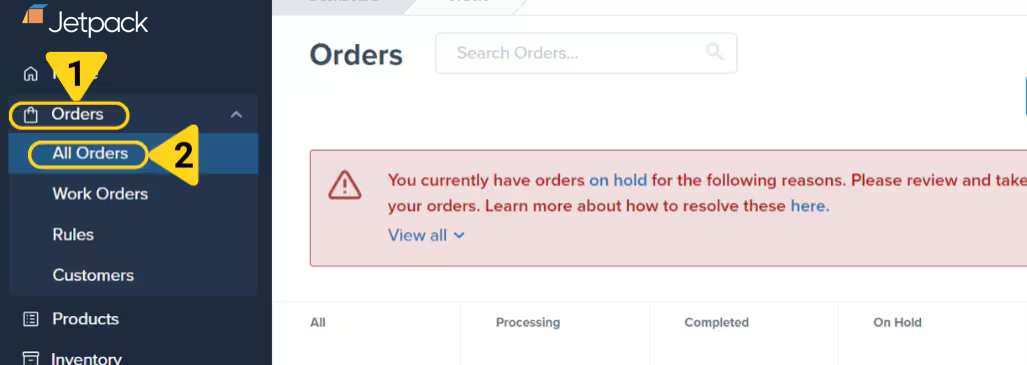
Locate and click the Order ID
Access the Order Details page
Click the Actions button
Select Add Signature Required Instruction
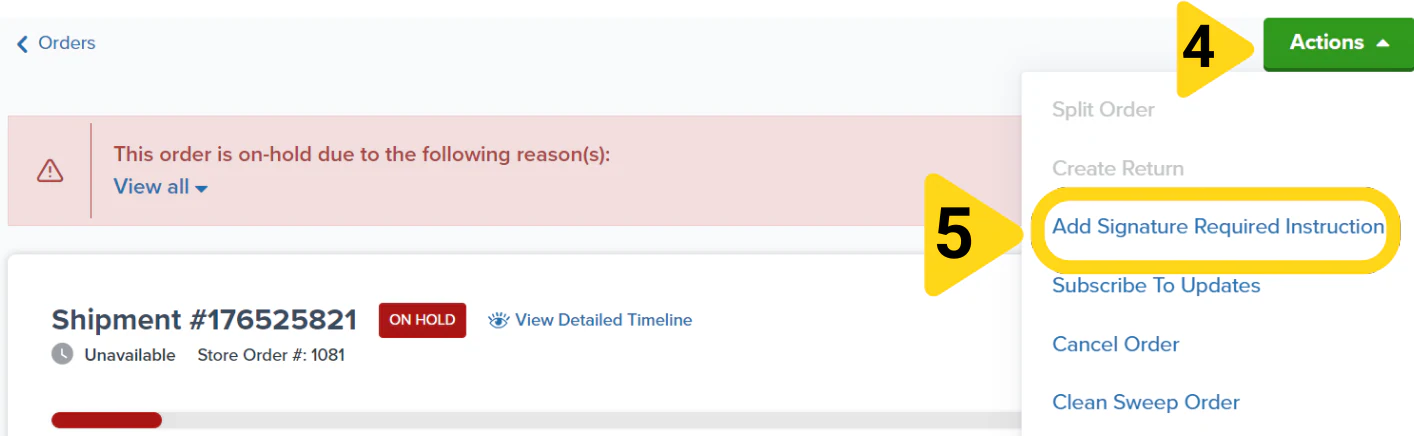
Removing a Signature Requirement
You cannot remove a signature requirement if an order has an insurance value of USD $300.00 or greater. For orders under $300 that have a signature requirement, you can request removal by following these steps:Step 1: Move the Order to On-Hold Status
An order must be in the On-Hold status for the signature requirement to be removed. If the order is not already On-Hold, you must move it to On-Hold status. From the Jetpack dashboard:Click Orders on the left-hand navigation bar
Select All Orders
Locate the desired order
Check the box next to the order(s)
Click the green Actions button at the top right
Select Move Orders To On-Hold from the dropdown
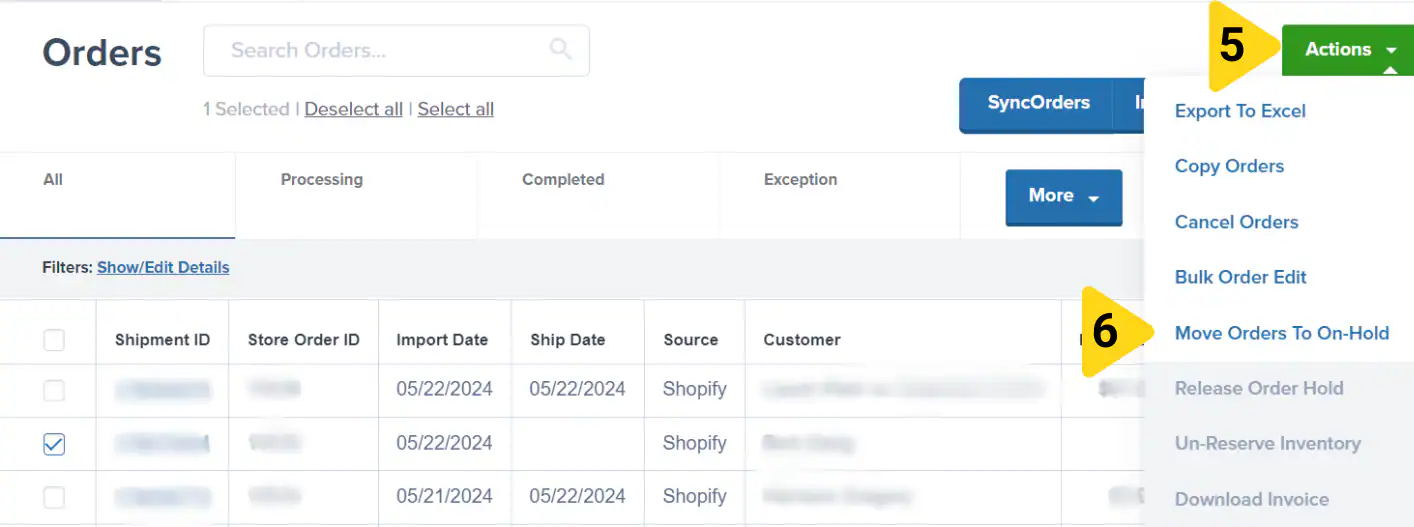
Select Maintain Inventory Reservation in the pop-up
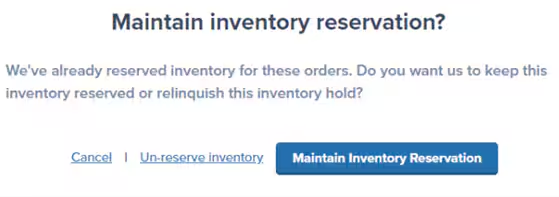
Verify the action succeeds
Step 2: Contact Jetpack Care
Once the order is On-Hold, contact your Jetpack Care Manager to have the signature requirement removed:Request signature required removal
Provide the Order ID and confirm you want the signature requirement removed
Wait for confirmation
Let’s Dive Deeper
Shipping Preferences Overview
Automation Rules
Automatic Processing Pause
General Pricing
Adding Insurance to Orders
Orders Page

Questions? Contact Jetpack Care.
If you have any questions or run into issues, you can always contact Jetpack Care for help. Our team is always here to assist via Slack, phone, or email!