Accessing the Shipment Details Page
Navigate to Orders
Open a Shipment Details page
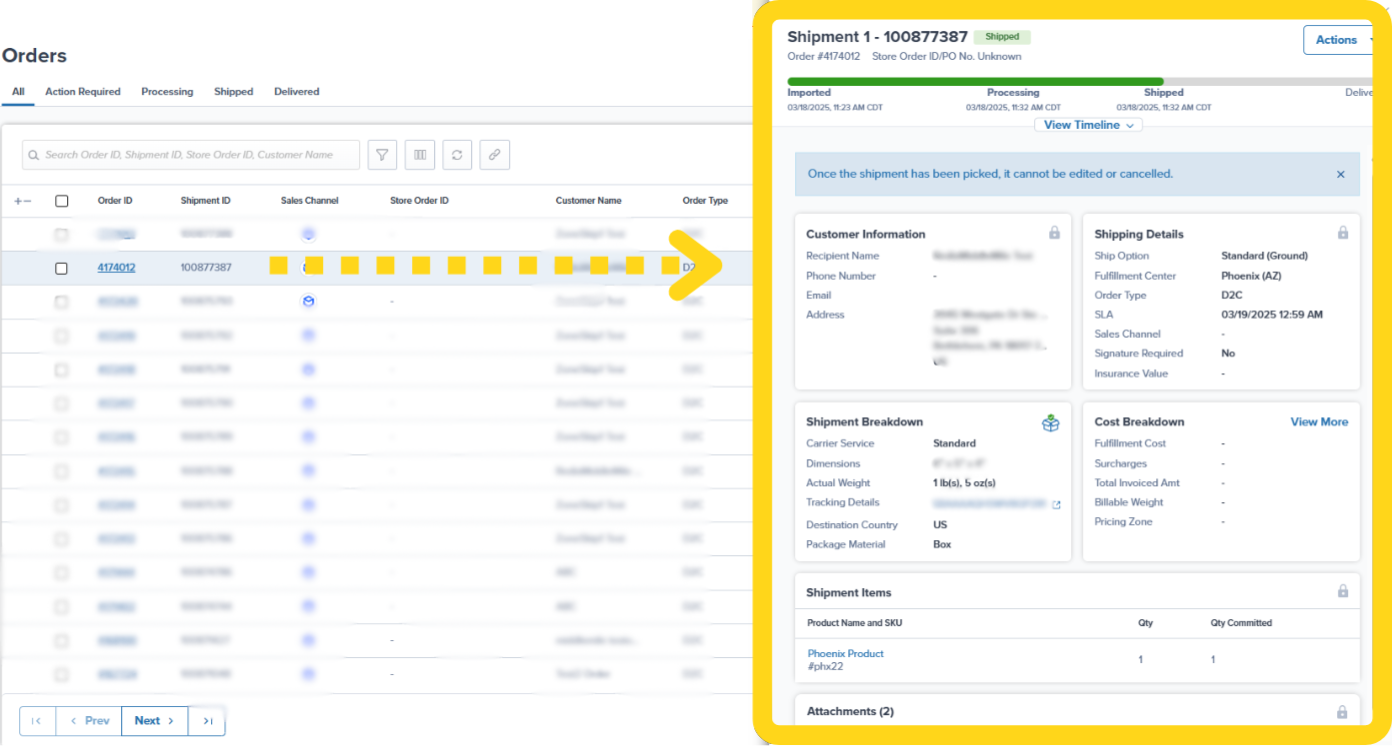
What You Can Do from the Shipment Details Page
The Shipment Details page provides comprehensive order management capabilities:- Check order status - View current status and complete fulfillment timeline
- View detailed timeline - See every event from order import to delivery
- Edit customer information - Update recipient name, address, email, and phone (before picking)
- Edit order items - Add or remove products and adjust quantities (before picking)
- Manage attachments - Upload documents like custom packing slips or special instructions (before picking)
- Perform actions - Split orders, generate return labels, add signature requirements, and more
Understanding the Shipment Details Page Layout
The Shipment Details page is organized into 7 key panels that provide comprehensive order information. Understanding these panels helps you quickly find the information you need and know what actions you can take.1. Shipment Timeline Panel
The Timeline panel displays the order’s current status and complete fulfillment journey.What This Panel Shows
- Shipment ID - Unique identifier in the Jetpack dashboard
- Current Status - Where the order is in the fulfillment workflow (Processing, Picked, Shipped, Delivered, etc.)
- Timeline Events - Key milestones from order creation to delivery
- Fulfillment SLA Badge - Indicates whether order is on track to meet service level agreement
- Shipment Upgrade Badge - Green badge appears if Jetpack upgraded the shipping option at no extra cost to you
- Store Order ID - Order number from your integrated ecommerce store (if available)

Understanding the Timeline
The timeline shows key events in chronological order:- Order Imported - When the order entered Jetpack
- Processing - Order entered the fulfillment queue
- Picked - Products picked from inventory
- Packed - Order packed into shipping package
- Labeled - Shipping label generated
- Shipped - Order handed off to carrier
- In-Transit - Carrier scanned and transporting package
- Out For Delivery - Package on delivery vehicle
- Delivered - Successfully delivered to customer
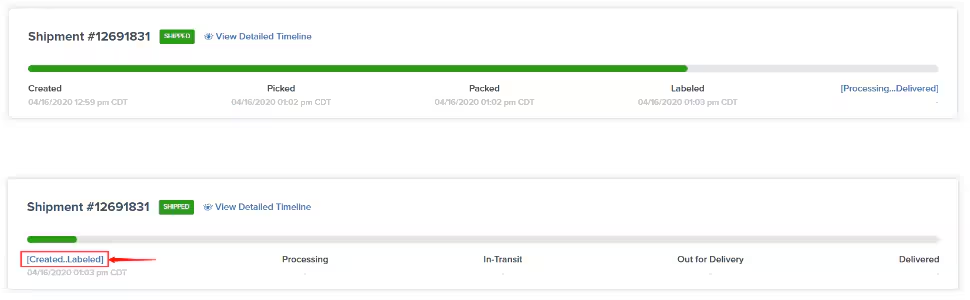
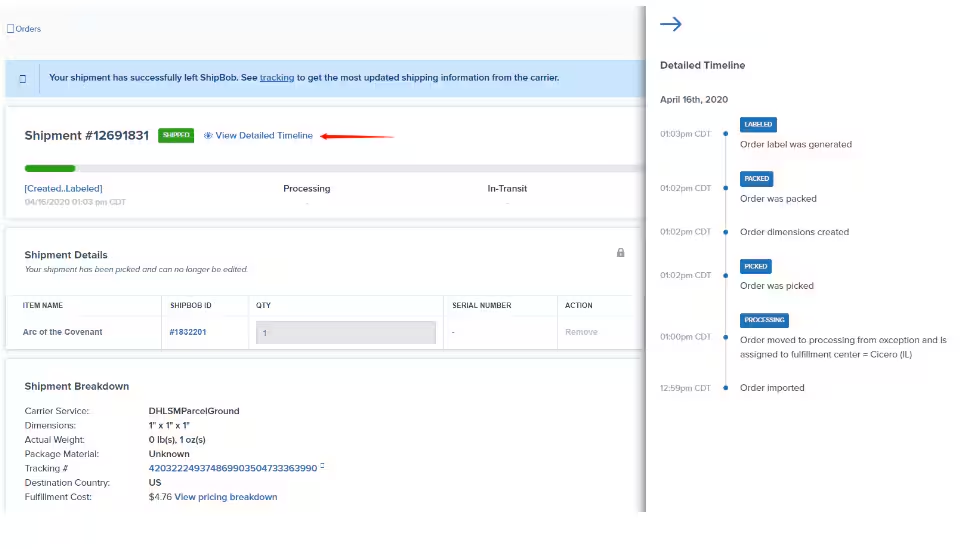
When Tracking Information Appears
Once the order status moves to Shipped and a tracking ID is assigned, the timeline updates with:- Carrier name (UPS, FedEx, USPS, etc.)
- Tracking number (clickable to view carrier’s tracking page)
- Detailed carrier tracking events
2. Shipment Details Panel
The Shipment Details panel lists all products included in the order, along with quantities and tracking information.What This Panel Shows
- Product List - All items in the shipment with names and quantities
- Serial Numbers - If applicable, shows scanned serial numbers
- Lot Numbers - If configured as a lot product, shows lot information
- Expiration Dates - If applicable, shows expiration dates for lot products
Editing Order Items
You can edit order items until the order is picked:Remove an item
Edit quantities
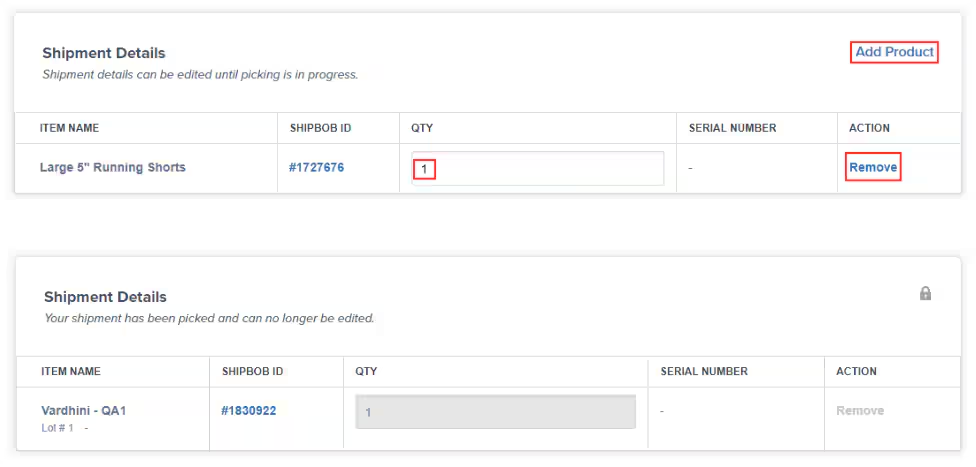
Add new items
When Editing Is Locked
Once the order reaches the Picked status:- A lock icon appears on this panel
- All editing capabilities are disabled
- Additional details like serial numbers, lot numbers, and expiration dates become visible (if applicable)
3. Shipment Breakdown Panel
The Shipment Breakdown panel provides shipping details, package information, and cost breakdown.What This Panel Shows
| Information | What It Tells You |
|---|---|
| Carrier Service | Chosen shipping carrier and service level (e.g., UPS Ground, FedEx 2Day) |
| Tracking Number | Clickable tracking number that opens carrier’s tracking page |
| Shipment Dimensions | Package length, width, and height |
| Shipment Weight | Total package weight including products and packaging materials |
| Destination Country | Country where the shipment is being delivered |
| Fulfillment Cost | Total cost for fulfilling this order (click for itemized breakdown) |
| Associated Shipments | Links to related shipments (split shipments or return orders) |
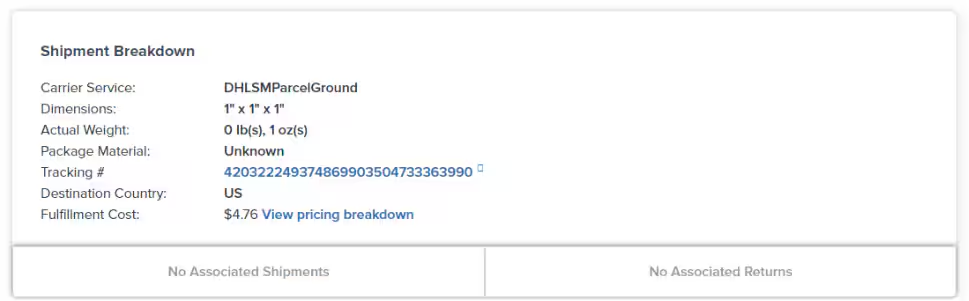
Understanding Package Dimensions and Weight
Dimensions and weight appear after the order is packed. Until packing is complete, you’ll see a placeholder message indicating this information is not yet available. These measurements are used to:- Calculate accurate shipping costs
- Determine which carrier services are available
- Verify dimensional weight pricing if applicable
Viewing Cost Breakdown
Click the fulfillment cost link to view an itemized breakdown including:- Picking fees
- Packing fees
- Shipping costs
- Any additional services (insurance, signature, etc.)
4. Customer Information Panel
The Customer Information panel displays recipient details for the shipment.What This Panel Shows
- Recipient Name - Customer’s full name
- Shipping Address - Complete street address, unit number, city, state/province, zip/postcode, and country
- Email Address - Customer’s email (if provided)
- Phone Number - Customer’s phone number (if provided)
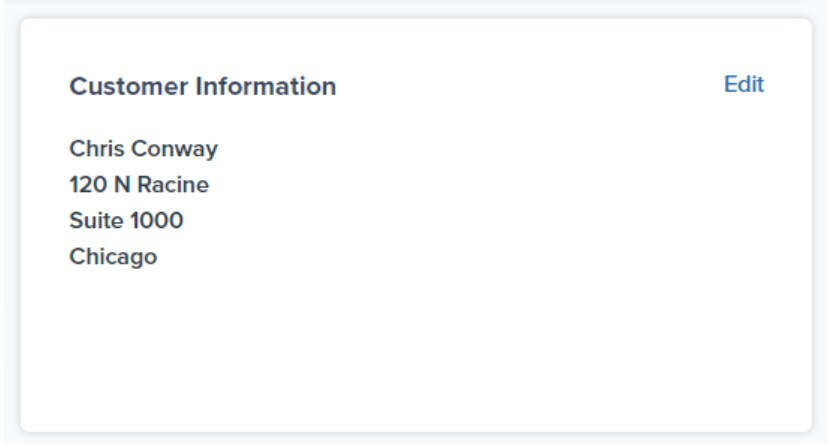
Editing Customer Information
You can edit customer information until the order is picked:Open the edit dialog
Update recipient information
- Name
- Shipping address (street, unit, city, state, zip, country)
- Email address
- Phone number
Save your changes
When Editing Is Locked
Once the order is picked:- A lock icon appears on this panel
- Customer information cannot be modified
- This prevents address changes after the package has been labeled and is ready to ship
5. Shipping Details Panel
The Jetpack Shipping Details panel shows fulfillment and shipping configuration for the order, including details on which ShipBob shipping services were used..What This Panel Shows
| Field | What It Tells You |
|---|---|
| Ship Option | Selected shipping speed (Standard, Expedited, Overnight, etc.) |
| Fulfillment Center | Which FC is processing or processed this order |
| Order Type | Classification (B2C, B2B, Kitting, etc.) |
| Delivery Method | How the package will be delivered (Standard Delivery, Freight, etc.) |
| Label Type | Type of shipping label generated |
| Insurance Value | Declared value for shipping insurance (with link to details) |
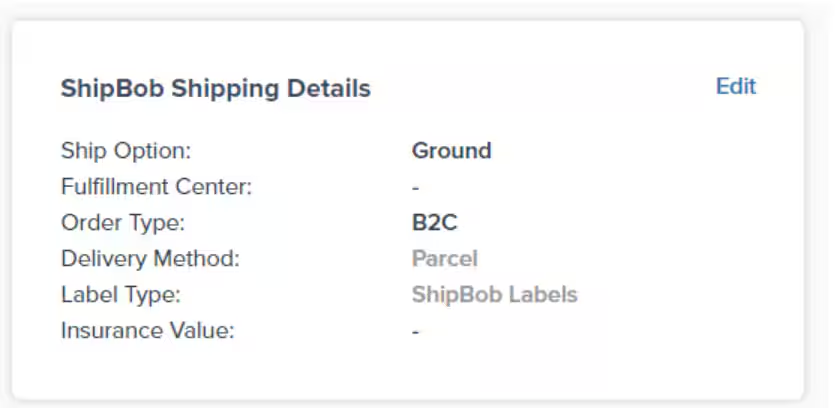
Editing Shipping Details
Only select fields in this panel are editable before the order is picked: To change the Fulfillment Center:Open the edit dialog
Select a different fulfillment center
Open the edit dialog
Enter insurance value
Open the edit dialog
Choose ship option type
- ShipBob Optimized - Jetpack optimizes the shipping method based on your chosen speed (Overnight, Expedited, or Standard)
- Carrier Specific - Choose a specific carrier and service level (e.g., UPS and UPS SurePost)
Save your changes
When Editing Is Locked
After the order is picked:- A lock icon appears
- All fields become read-only
- The assigned fulfillment center and insurance value cannot be changed
6. Order Import Details Panel
The Order Import Details panel shows how the order entered Jetpack and its source information.What This Panel Shows
- Order Source - Where the order came from (Shopify, Amazon, WooCommerce, Manual, etc.)
- Import Date - Date and time the order was imported or created in Jetpack
- Store Shipping Method - Shipping method name as displayed in your ecommerce store
- Store Order ID - Order number from your integrated store (if applicable)
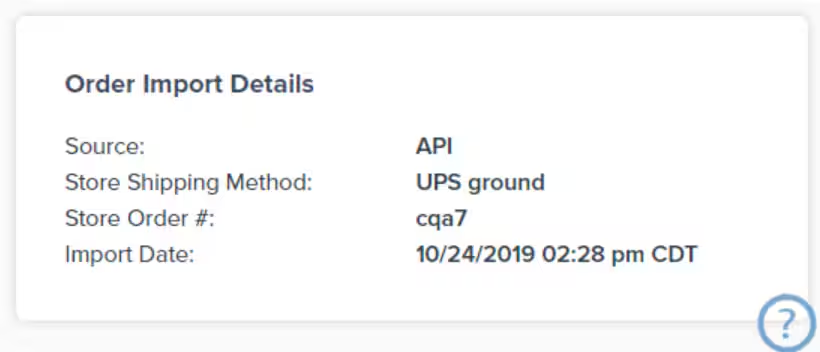
7. Attachments Panel
The Attachments panel displays documents associated with the order and allows you to upload additional files.What This Panel Shows
- Packing Slip - Standard or custom packing slip included with the order
- Shipping Label - Carrier label (appears only after the order is labeled)
- Custom Attachments - Any documents you’ve uploaded (invoices, special instructions, BOLs, etc.)

Uploading Attachments
You can upload attachments before the order is picked:Open the upload dialog
Select your file
Add optional details
Complete the upload
- Custom packing slips with branding or special messaging
- Commercial invoices for international shipments
- Bill of Lading (BOL) for B2B freight orders
- Special handling instructions for warehouse team
- Return authorization forms
When Editing Is Locked
Once the order is picked:- A lock icon appears
- Attachments can no longer be modified or removed
- You cannot upload new attachments
Additional Actions from the Shipment Details Page
Beyond viewing and editing order information, the Shipment Details page lets you perform several important actions.Available Actions
| Action | What It Does | When Available |
|---|---|---|
| Split Order | Divide the order into multiple shipments to ship products separately | Before picking |
| Generate Return Labels | Create prepaid return shipping labels for the customer | After shipping |
| Add Signature Required Instruction | Apply a signature requirement for delivery (additional fees apply) | Before labeling |
| Copy Order | Create a duplicate order with the same products and details | Anytime |
| Cancel Order | Cancel the order and unreserve inventory | Before shipping |
| Put Order On Hold | Temporarily pause fulfillment and optionally unreserve inventory | Before picking |
- Editing Orders - Complete guide to modifying order details
- Splitting Orders With Action Required - How and when to split orders
- Add/Remove Signature Requirement - Signature service details
Shipment Details Page FAQs
Why can't I edit my order anymore?
Why can't I edit my order anymore?
Can I change the fulfillment center for an order that's already processing?
Can I change the fulfillment center for an order that's already processing?
- Click Edit on the Jetpack Shipping Details panel
- Select a different FC from the dropdown
- Click Save
What's the difference between Store Order ID and Shipment ID?
What's the difference between Store Order ID and Shipment ID?
How do I know if my order was upgraded to a faster shipping option?
How do I know if my order was upgraded to a faster shipping option?
- Upgrading Standard to Expedited to meet delivery commitments
- Upgrading Expedited to 2-Day to compensate for processing delays
- Using a faster carrier service when it’s more cost-effective
Can I view serial numbers or lot numbers for my products?
Can I view serial numbers or lot numbers for my products?
What happens if I update an address for an order in Action Required status?
What happens if I update an address for an order in Action Required status?
Let’s Dive Deeper
The Orders Page
Editing an Order
Orders With Action Required
Order Status Overview
Splitting Orders
Work Orders Page

Questions? Contact Jetpack Care.
If you have any questions or run into issues, you can always contact Jetpack Care for help. Our team is always here to assist via Slack, phone, or email!