The Jetpack dashboard is your central hub for managing every aspect of fulfillment. Whether you’re tracking inventory levels, reviewing order status, configuring shipping preferences, or analyzing fulfillment metrics, everything lives in one intuitive interface. Let’s walk through the key sections and help you find what you need.

Dashboard Overview
When you log into Jetpack, you’ll land on the main dashboard—a high-level view of your fulfillment operations with key metrics, recent activity, and quick actions. What you’ll see at a glance:- Order volume – Today’s orders, orders awaiting fulfillment, and recent shipments
- Inventory alerts – Low stock warnings and products approaching reorder points
- Shipment tracking – Recent shipments with carrier tracking status
- Receiving updates – Incoming WROs (Warehouse Receiving Orders) and their status
- Quick actions – Shortcuts to create orders, view inventory, or access common tasks
Main Navigation Sections
The left sidebar navigation is organized by key fulfillment workflows. Here’s what each section contains:Orders
The Orders section is where you manage all customer orders flowing through Jetpack.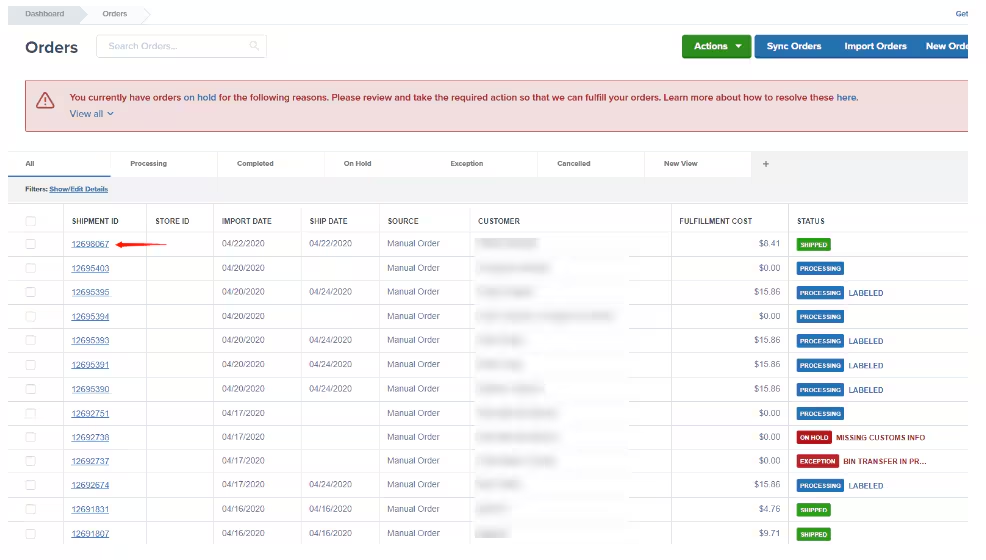
- All Orders – Complete order history with filtering and search
- Awaiting Fulfillment – Orders that haven’t been shipped yet
- Fulfilled Orders – Orders that have been picked, packed, and shipped
- Canceled Orders – Orders that were canceled before fulfillment
- Create Order – Manually create individual orders (for B2B, samples, replacements, etc.)
- Search orders by order number, customer name, or SKU
- Filter by fulfillment center, date range, or order status
- View detailed order information including items, shipping address, and tracking
- Modify orders (if they haven’t been picked yet)
- Hold or cancel orders before they ship
- Download order reports and export data
Inventory
The Inventory section shows real-time stock levels across all fulfillment centers and helps you manage replenishment.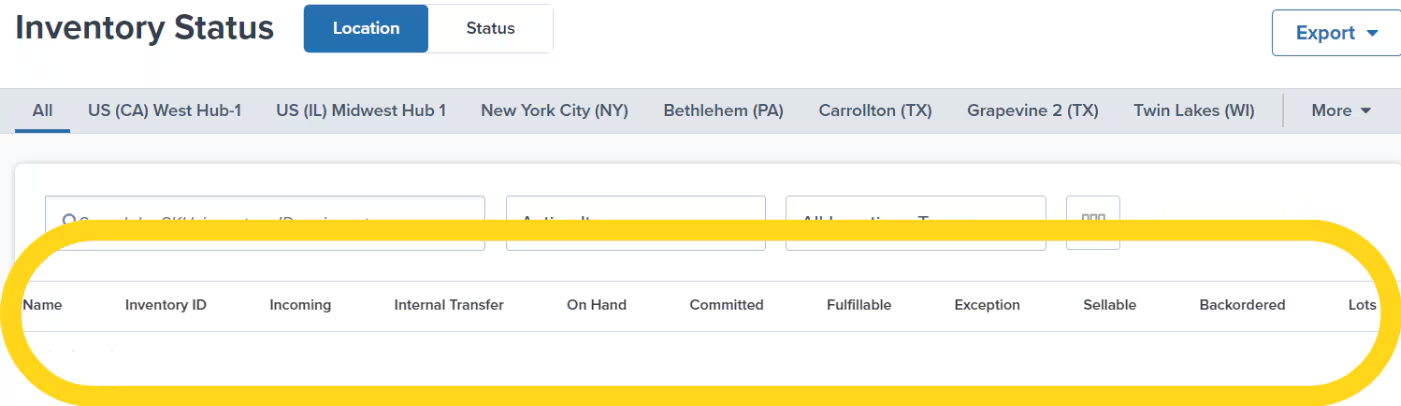
- Inventory Overview – Current stock levels for all products
- By Fulfillment Center – Inventory broken down by warehouse location
- Inventory History – Track adjustments, transfers, and changes over time
- Reorder Points – Products approaching or below recommended stock levels
- Internal Transfers – Move inventory between fulfillment centers
- View on-hand, available, allocated, and backordered quantities
- Filter inventory by fulfillment center or product status
- Set reorder points to get alerts when stock is low
- Request internal transfers to rebalance inventory across locations
- Download inventory reports and reconcile stock levels
Products
The Products section (also called the Product Catalog) displays all SKUs in your account and lets you configure product details.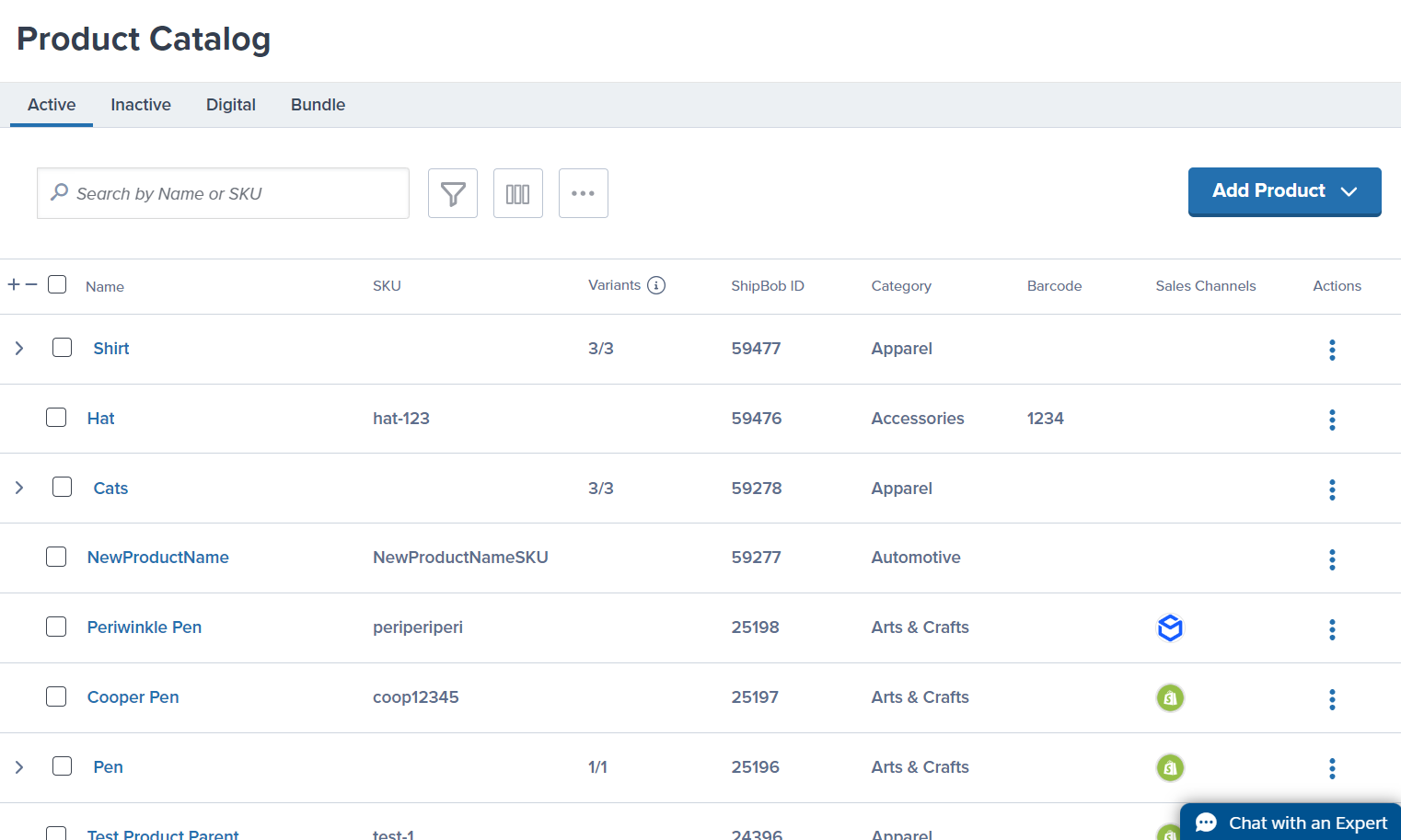
- Product Catalog – Browse and search all products
- Product Details – Configure individual product settings (weight, dimensions, packaging, etc.)
- Variants – Manage product variations and parent-child relationships
- Add Product – Manually create products without a store integration
- View all products synced from integrations or added manually
- Update product dimensions, weight, and packaging preferences
- Configure customs information for international shipping
- Set product-level shipping rules and carrier preferences
- Mark products as fragile, HAZMAT, or requiring special handling
- Group related SKUs under parent products (for variants like sizes or colors)
Receiving
The Receiving section is where you create and manage Warehouse Receiving Orders (WROs)—your inbound inventory shipments to Jetpack.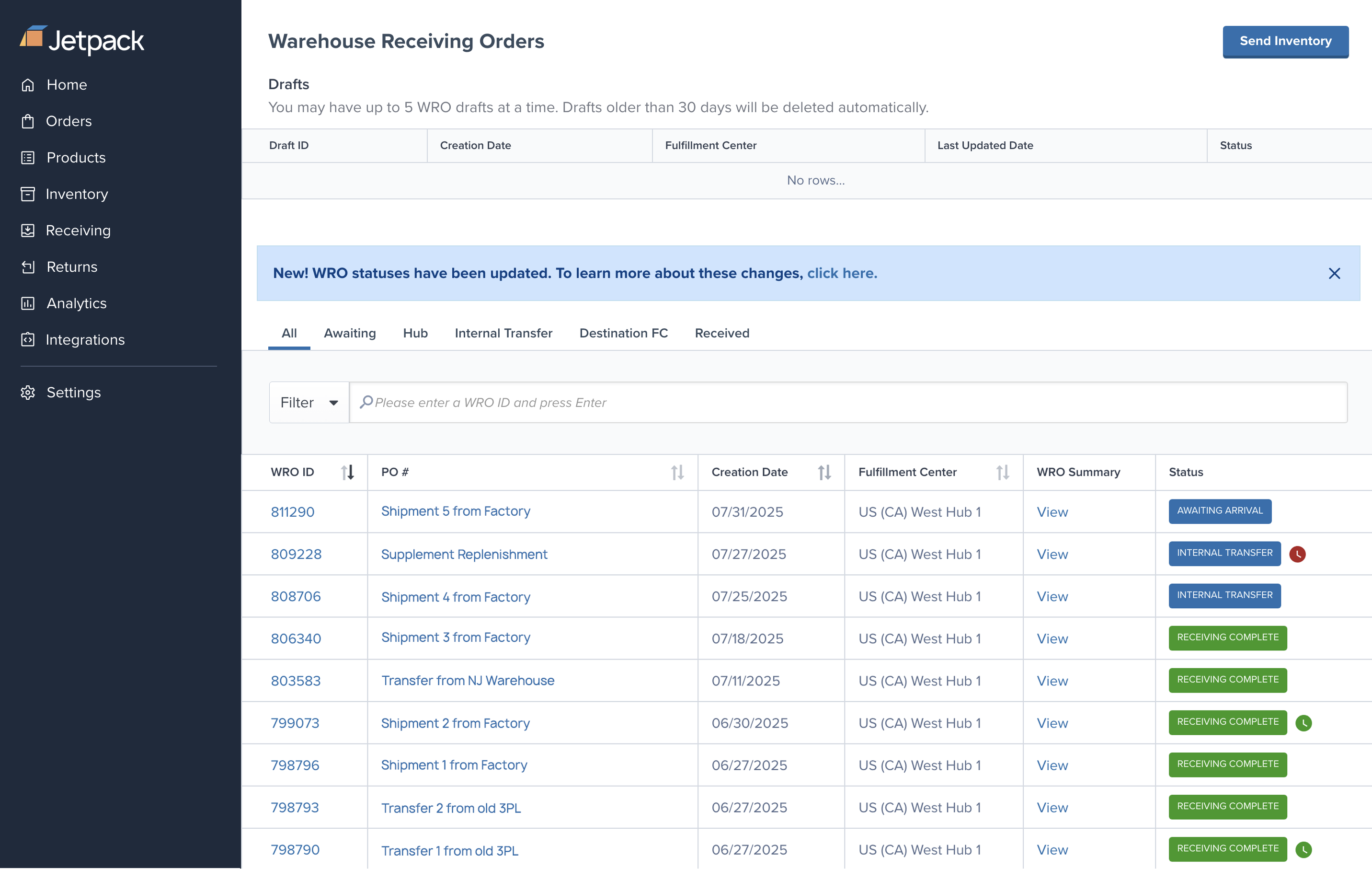
- All WROs – View all warehouse receiving orders (past and current)
- Create WRO – Start a new inbound shipment
- Awaiting Arrival – WROs that have been created but haven’t been received yet
- Receiving in Progress – WROs currently being checked in at the warehouse
- Completed WROs – Fully received shipments
- Create WROs to notify Jetpack about incoming inventory
- Select destination fulfillment center for your shipment
- Add tracking numbers for inbound shipments
- Monitor receiving progress in real-time
- Review discrepancies if received quantities differ from expected
- Download WRO reports and receiving history
Shipments
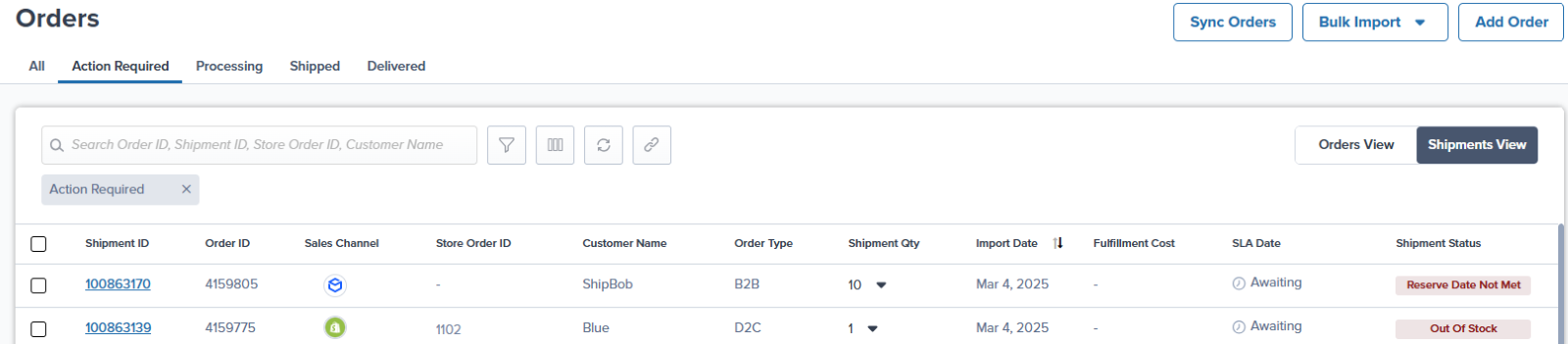
- All Shipments – Complete shipment history with tracking details
- In Transit – Shipments currently en route to customers
- Delivered – Successfully delivered shipments
- Exceptions – Shipments with carrier delays, delivery failures, or other issues
- Track shipments in real-time using carrier tracking numbers
- View estimated delivery dates and actual delivery confirmation
- Identify shipments with exceptions (delays, failed deliveries, etc.)
- Download shipment reports with tracking and delivery data
- Monitor carrier performance across different regions
Settings
The Settings section is where you configure account preferences, shipping rules, packaging options, and integrations. Key areas:Shipping Preferences
Shipping Preferences
Configure default carriers, shipping methods, and automation rules:
- Default Carriers – Set preferred carriers by fulfillment center and destination
- Ship Option Mapping – Map your store’s shipping methods to Jetpack shipping services
- Automation Rules – Create rules for signature requirements, insurance, or special handling
- Returns Preferences – Configure how returns are handled and where they’re sent
Packaging Preferences
Packaging Preferences
Choose packaging materials and customize box options:
- Default Packaging – Select standard boxes, SIOC (Ships in Own Container), or custom packaging
- Inserts & Branding – Add packing slips, marketing inserts, or branded materials
- Gift Options – Enable gift messages and special gift packaging
Integrations
Integrations
Manage connections to ecommerce platforms and third-party apps:
- Active Integrations – View and manage connected platforms (Shopify, Amazon, etc.)
- Add Integration – Connect new platforms or apps
- Sync Logs – Troubleshoot syncing issues and view sync history
- API Access – Generate API keys for custom integrations
Account & Users
Account & Users
Manage account details and team member access:
- User Management – Add team members and set permissions
- Account Details – Update billing information and contact details
- Notification Preferences – Configure email alerts for orders, inventory, and shipments
Reports and Analytics
Jetpack provides robust reporting tools to help you analyze fulfillment performance, inventory trends, and shipping costs. Available reports:- Order Reports – Analyze order volume, fulfillment times, and order value trends
- Inventory Reports – Track inventory turnover, reorder frequency, and stock levels
- Shipping Reports – Review shipping costs, carrier performance, and delivery times
- Billing Reports – View detailed breakdowns of fulfillment and storage fees
Quick Tips for Navigating the Dashboard
Use search everywhere Almost every section has a search bar. Whether you’re looking for an order number, SKU, or tracking number, searching is usually faster than filtering. Bookmark common pages If you check inventory daily or review awaiting fulfillment orders multiple times per day, bookmark those pages for one-click access. Filter and save views Many pages let you create custom filters (e.g., “Orders over $500” or “Products with low stock”). Save these views to quickly access the data you care about. Check notifications The dashboard highlights important alerts—low inventory, delayed shipments, integration errors. Address these proactively to avoid issues. Ask your Jetpack Care team If you can’t find something or want to learn a more efficient workflow, message your Jetpack Care team in Slack. They’re experts at navigating the platform and can show you shortcuts.Mobile Access
The Jetpack dashboard is fully responsive and works on tablets and mobile devices. While you probably won’t create WROs or configure automation rules on your phone, you can easily:- Check order status while traveling
- Look up inventory levels on the go
- Track shipments and delivery status
- Communicate with your Jetpack Care team via Slack
Dashboard FAQs
Can multiple team members access the dashboard?
Can multiple team members access the dashboard?
Yes. You can invite unlimited team members and assign role-based permissions. For example, you might give your operations manager full access while limiting customer service reps to view-only access for orders and tracking.
How often does inventory update?
How often does inventory update?
Inventory levels update in real-time as orders are fulfilled and WROs are received. When an order ships, allocated inventory is immediately deducted. When inventory is checked in, available quantities update within minutes.
Can I customize the dashboard view?
Can I customize the dashboard view?
While you can’t rearrange the main navigation, most pages allow you to customize filters, save views, and choose which columns appear in data tables. This lets you tailor the experience to your workflow.
Is there a mobile app?
Is there a mobile app?
Currently, Jetpack is accessible via web browser on any device (desktop, tablet, or mobile). There’s no standalone mobile app, but the responsive dashboard works well on mobile browsers.
What if I can't find a feature?
What if I can't find a feature?
Reach out to your Jetpack Care team in Slack. They can point you to the right page, walk you through the feature, or confirm if it’s something that requires their assistance.
Let’s Dive Deeper
Getting Started with Fulfillment
Back to the main fulfillment overview
How Jetpack Care Works
Learn about our dedicated Slack support
Syncing Your Products
Connect products from your ecommerce platform
Importing Your Orders
Learn about order syncing methods
Sending Us Your Inventory
Create WROs and send inventory
Order Management
Navigate and manage orders in depth
Questions? Contact Jetpack Care.Your Jetpack Care team is happy to schedule a screen-share session to walk through the dashboard and answer questions specific to your workflow. Just ask in your dedicated Slack channel.