Welcome to Jetpack fulfillment! This guide walks you through the essential onboarding steps to get your account operational. From connecting your online store and configuring products to sending inventory and importing orders, we’ll cover everything you need to start fulfilling orders efficiently.
Your Onboarding Checklist
Getting started with Jetpack involves several key steps that build on each other. Here’s your roadmap to a successful launch:| Onboarding Step | What You’ll Accomplish | Time to Complete |
|---|---|---|
| 1. Connect Your Store |
| 15-30 minutes |
| 2. Sync Your Products |
| 1-2 hours |
| 3. Configure Packaging & Preferences |
| 30-60 minutes |
| 4. Send Your Inventory |
| Varies by volume |
| 5. Import Your Orders |
| 15-30 minutes |
Your dedicated Jetpack Care team is available throughout the onboarding process. Reach out via your Slack channel, phone, or email for guidance at any step.
Step 1: Connect Your Store Integration
Your store integration is the foundation of your Jetpack fulfillment operations. When you connect your ecommerce platform, you enable automatic product syncing, order importing, and inventory management.Supported Store Platforms
Jetpack integrates with all major ecommerce platforms:- Shopify - Most popular integration with full automation support
- Amazon - Seller Central integration for FBA and FBM orders
- BigCommerce - Complete catalog and order syncing
- WooCommerce - WordPress-based store integration
- Adobe Commerce (Magento) - Enterprise ecommerce platform support
- eBay, Walmart, TikTok, Temu - Marketplace integrations
- And many more - See our complete Store Integration Overview
How Integration Works
When you connect your store, Jetpack automatically:- Syncs your product catalog - All active products import into the Jetpack Product Catalog
- Enables order syncing - New orders flow automatically into Jetpack for fulfillment
- Updates inventory levels - Real-time inventory sync keeps your store updated
- Tracks shipments - Tracking numbers automatically push to your store
Step 2: Sync and Configure Your Products
Once your store is connected, you’ll sync your product catalog into the Jetpack dashboard. This is the most common way merchants add products to the platform.Syncing Your Product Catalog
From your Jetpack dashboard:1
Open Quick Actions menu
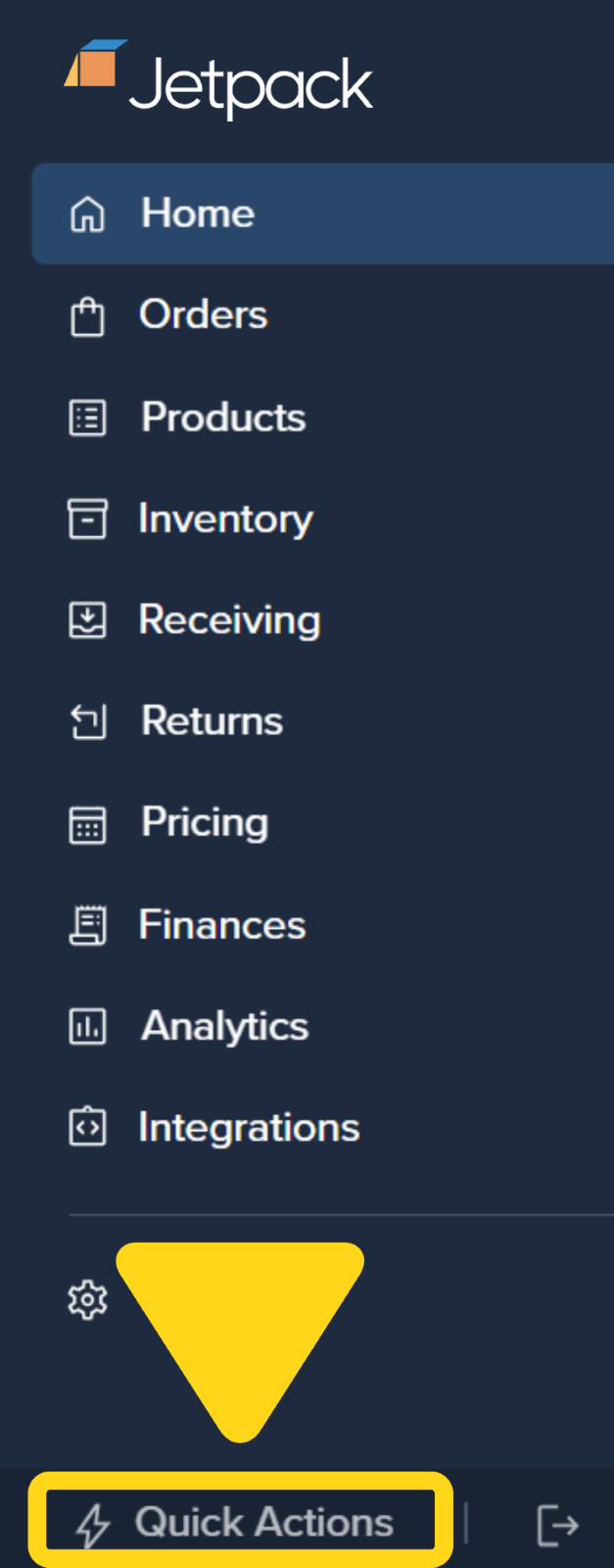
2
Select Sync Your Products
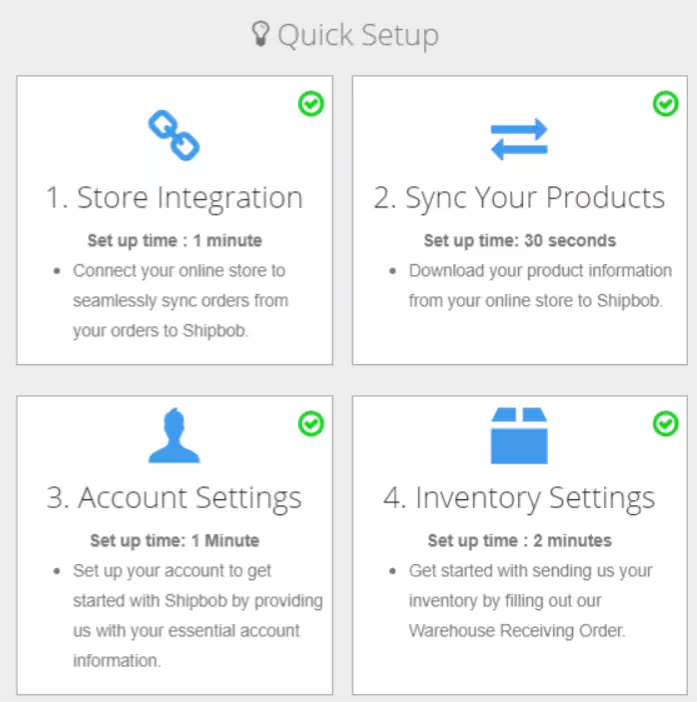
3
Choose stores to sync
Check the box next to each store you want to sync from.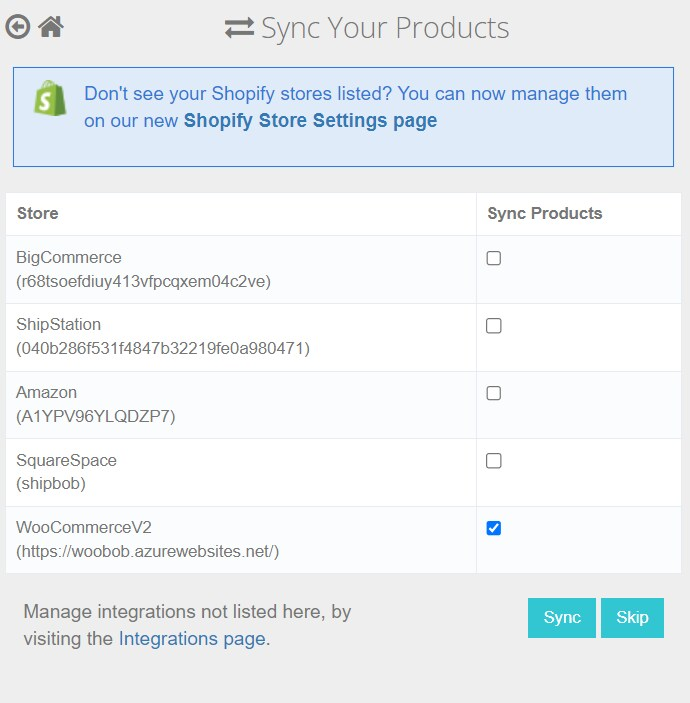
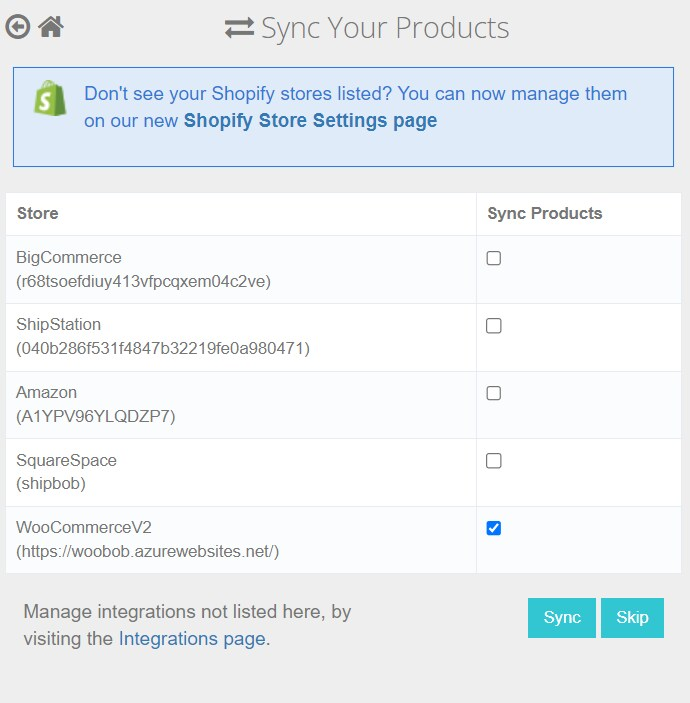
4
Import your products
Click Sync to import your products. Your products will appear in the Product Catalog within minutes.
Critical Product Configuration
After syncing, you must configure these product settings before sending inventory:| Product Setting | Why It’s Required | Where to Configure |
|---|---|---|
| Barcodes |
| About Barcodes |
| Dimensions & Weight |
| Product Details Page |
| Customs Information |
| Customs + Commercial Invoices |
| Reorder Points |
| Setting Reorder Points |
Packaging Preferences
Choose how Jetpack packages your products:- Standard Packaging - Jetpack selects the most cost-effective box size
- Custom Packaging - Use your branded boxes and custom inserts
- Special Handling - Configure fragile handling, gift notes, or custom packing slips
Product Bundles and Sales Channels
If you sell bundled products or use multiple sales channels:- Product Bundles - Create virtual bundles that combine multiple SKUs into one sellable unit. See Creating Product Bundles.
- Sales Channels - Associate products with specific platforms to manage inventory distribution across channels.
Step 3: Send Your Inventory to Jetpack
Once your products are configured, you’re ready to send inventory to a Jetpack Fulfillment Center (FC). This process uses Warehouse Receiving Orders (WROs).Understanding the Receiving Process
Jetpack operates two receiving methods:| Method | How It Works | Best For |
|---|---|---|
| Standard WROs |
| Single-location fulfillment, small-to-medium volume |
| MultiHub IQ |
| Multi-location fulfillment, high volume, national reach |
Creating Your First WRO
To send inventory:1
Select destination Fulfillment Center
Select your destination Fulfillment Center (or Hero Hub if using MultiHub IQ).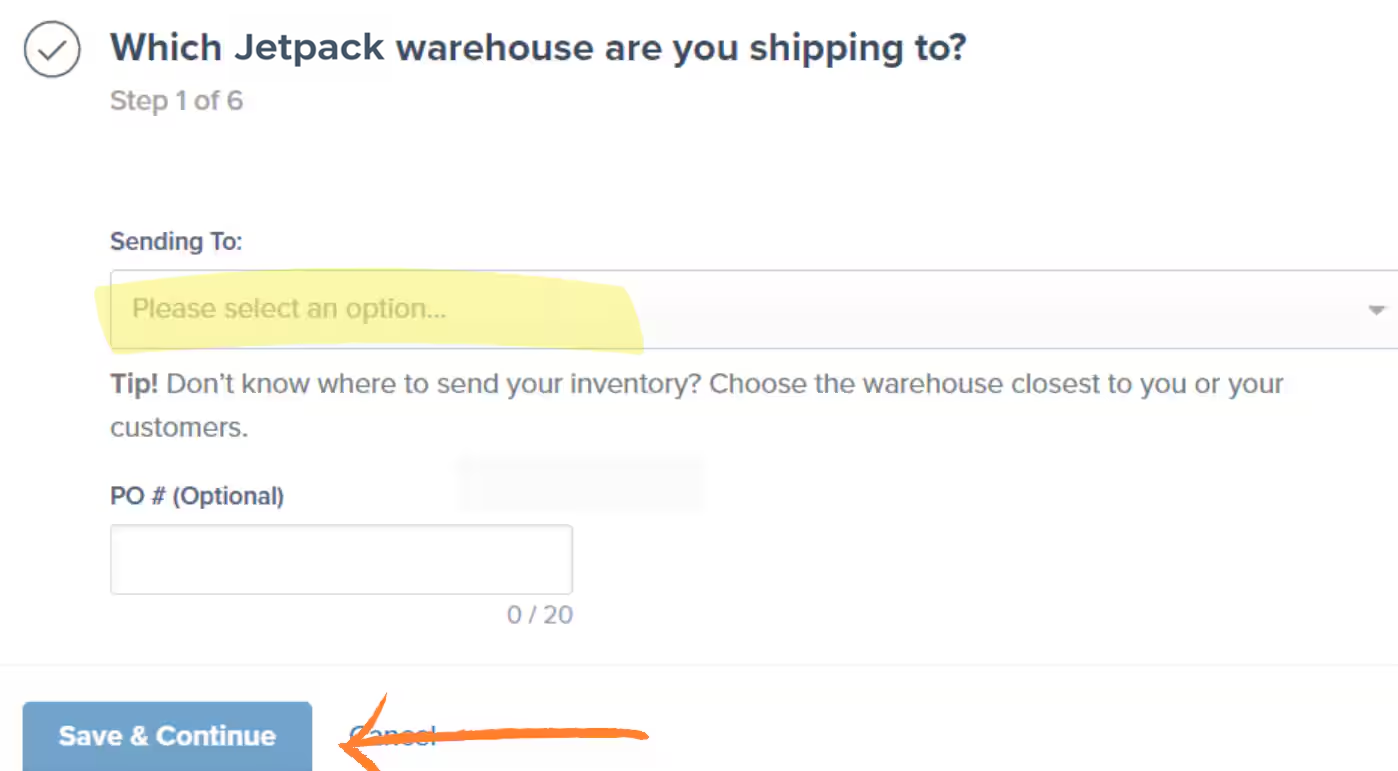
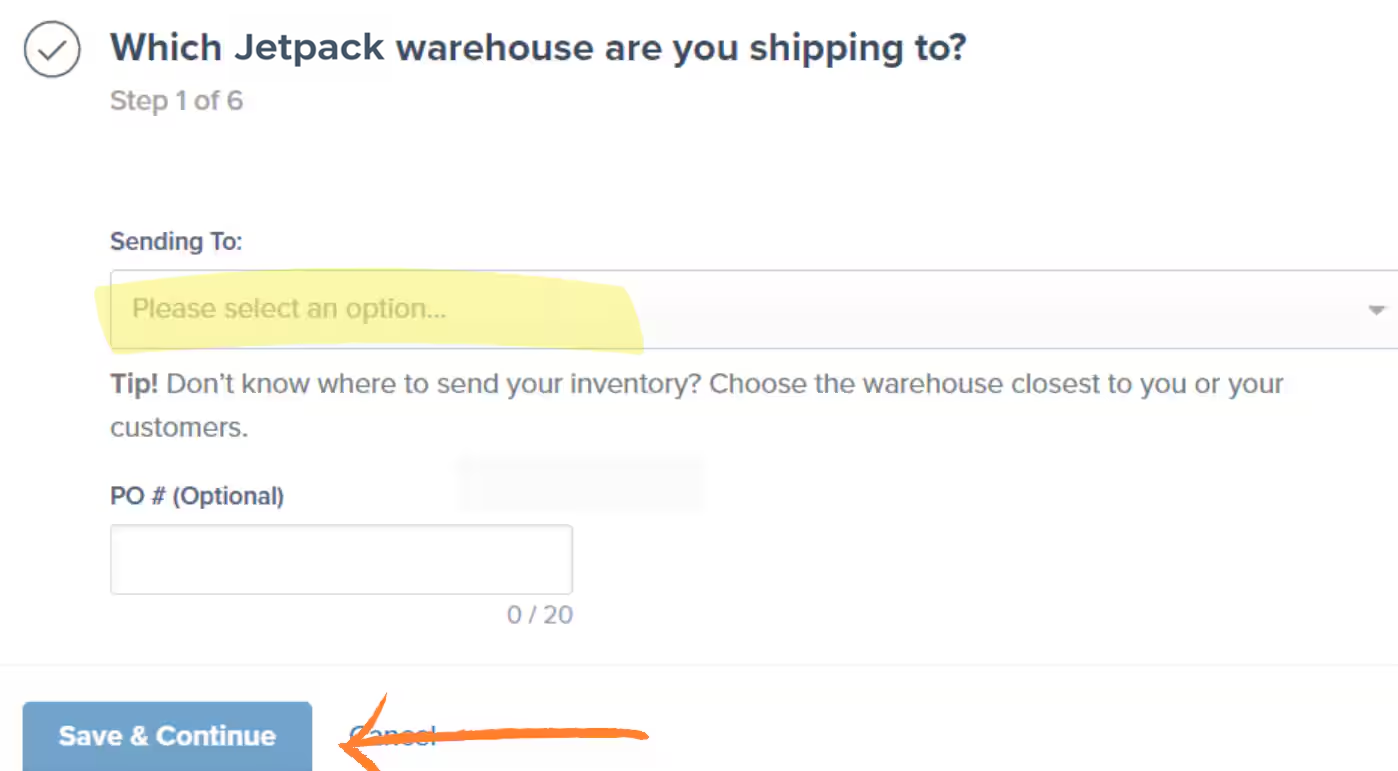
2
Add products and quantities
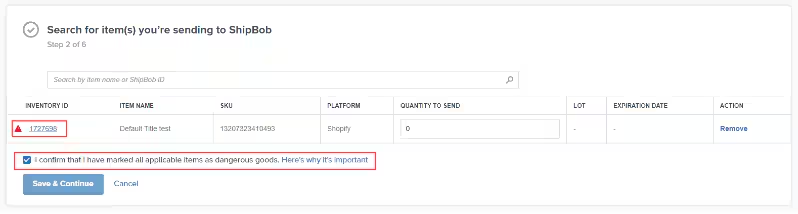
3
Configure lot information
Configure lot numbers and expiration dates if applicable.
4
Submit the WRO
You will receive your WRO number upon submission.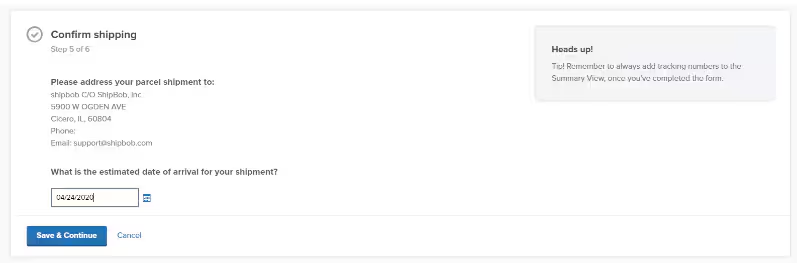
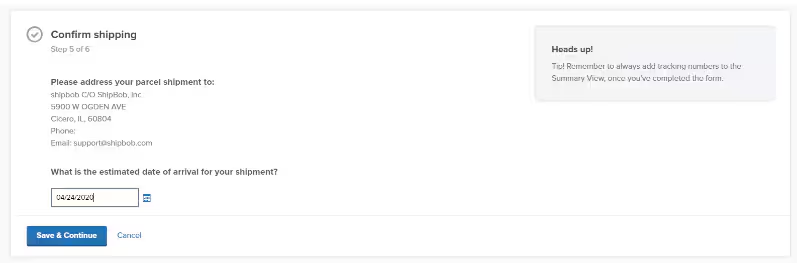
5
Ship your inventory
Ship your inventory using your freight partner.
6
Track receiving progress
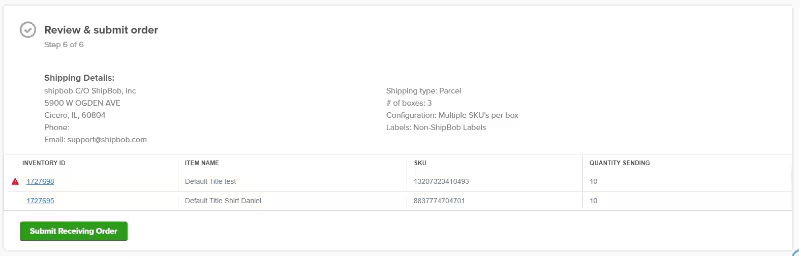
Kitting and Case-Packed Items
If you send products that require assembly or arrive in master cases:- Kitting - Jetpack can assemble bundles, promotional packs, or subscription boxes. See How Kitting Works.
- Case Breakdowns - Send master cases and Jetpack will break them into individual units. See Case Breakdowns.
For merchants sending inventory to US Fulfillment Centers, ensure your products meet all eligibility requirements, including proper labeling, compliant packaging, and no prohibited items. See Prohibited + Restricted Items for details.
Step 4: Import Your Orders
With inventory received and available, you’re ready to start fulfilling orders. Jetpack offers multiple ways to get orders into the system.Automatic Order Syncing
The most common method is automatic syncing from your integrated store:- New orders sync automatically - When customers place orders, they flow into Jetpack within minutes
- Orders process based on rules - Your automation rules determine carrier selection and shipping speed
- Tracking updates automatically - Jetpack pushes tracking numbers back to your store
- Inventory decrements in real-time - Your store inventory updates as orders ship
Manual and Bulk Import Options
For B2B orders, wholesale orders, or orders from non-integrated channels:| Import Method | When to Use | How It Works |
|---|---|---|
| Manual Sync |
| Manually trigger sync for specific orders in dashboard |
| Bulk Excel Import |
| Upload Excel file with order details (max limits apply) |
| Individual Order Creation |
| Create orders manually in dashboard (B2C, B2B, or FBA) |
Order Status Monitoring
After orders are imported, monitor their progress:- Processing - Order is being picked and packed
- Shipped - Order has left the Fulfillment Center
- Action Required - Order needs attention (address issue, inventory shortage, etc.)
- Completed - Order delivered successfully
Understanding MultiHub IQ (For Multi-Location Fulfillment)
If you use Jetpack’s MultiHub IQ (MIQ) service, your inventory distribution works differently than standard single-FC fulfillment.How MultiHub IQ Works
MultiHub IQ uses a Hero Hub as your primary receiving location:- You send all inventory to your Hero Hub - One destination for all WROs
- MIQ distributes automatically - Jetpack’s algorithm allocates inventory across regional FCs
- Distribution based on demand - Uses historical data and forecasting
- Reduces shipping costs - Regional placement enables faster, cheaper shipping
- Rebalancing via Internal Transfer Orders - MIQ moves inventory between FCs as needed
MIQ Benefits
- Faster delivery times - Inventory positioned closer to customers
- Lower shipping costs - Shorter shipping zones reduce expenses
- Simplified sending - One destination for all WROs
- Automatic optimization - Algorithm handles distribution logic
US Fulfillment Checklist
For merchants shipping to US customers, here’s a quick checklist to ensure smooth operations:| Requirement | Status | Details |
|---|---|---|
| Product Eligibility | ☐ Complete |
|
| Business Requirements | ☐ Complete |
|
| Fulfillment Center Access | ☐ Complete |
|
| Freight Partner | ☐ Complete |
|
| Inventory Ready to Ship | ☐ Complete |
|
Frequently Asked Questions
How long does onboarding take?
How long does onboarding take?
Most merchants complete onboarding in 1-2 weeks, including time for inventory to ship and be received. The setup steps (integration, product sync, WRO creation) typically take 4-6 hours of active work spread across a few days.
Can I test the system before going live?
Can I test the system before going live?
Yes! We recommend sending a small test shipment and creating test orders to verify your setup. This allows you to confirm product configuration, test order flow, and validate shipping settings before enabling automatic order syncing.
What if I need custom integration or special requirements?
What if I need custom integration or special requirements?
Jetpack Care can work with you on custom integration needs, specialized product handling, or unique fulfillment requirements. Contact your Jetpack Care team via Slack to discuss your specific situation.
Do I need to send inventory before connecting my store?
Do I need to send inventory before connecting my store?
No - you should connect your store and sync products first. This ensures products are properly configured before you create WROs. However, you don’t need inventory received before importing orders; you can have orders in the system waiting for inventory to arrive.
Let’s Dive Deeper
Syncing Your Products
Import and configure your product catalog
Sending Us Your Inventory
Create WROs and send inventory to Jetpack
Importing Your Orders
All methods for getting orders into Jetpack
Integrations + Apps Overview
Connect and manage store integrations
Store Integration Overview
Platform-specific setup guides
Shipping Preferences Overview
Configure automation rules and preferences

Questions? Contact Jetpack Care.
If you have any questions or run into issues, you can always contact Jetpack Care for help. Our team is always here to assist via Slack, phone, or email!