Work orders are your way to request inventory-related tasks from Jetpack’s Operations team. Whether you need to combine multiple SKUs into ready-to-ship kits, break down existing kits, separate case packs into individual units, or dispose of unwanted inventory, following the step-by-step instructions ensures your request is completed accurately and on time.
Types of Work Orders
Jetpack supports four types of work orders, each designed for specific inventory tasks:| Work Order Type | Description |
|---|---|
| Kitting Work Orders | Combine many SKUs into one ready-to-ship kit. Kits are returned to storage. |
| De-Kitting Work Orders | Break down a previously built kit into its individual items (one SKU into many SKUs). |
| Breakdown Case Work Orders | Break down inventory from a case into individual units (one SKU into one SKU). |
| Disposals or Donations Work Orders | Request the disposal of inventory on hand or the donation of products to charitable organizations. |
Creating a Work Order
The best way to ensure that your work order is performed to your specifications and completed on time is to provide complete and detailed instructions.1
Navigate to Work Orders
From your Jetpack dashboard, click Orders on the left-hand navigation bar, then select Work Orders from the drop-down options.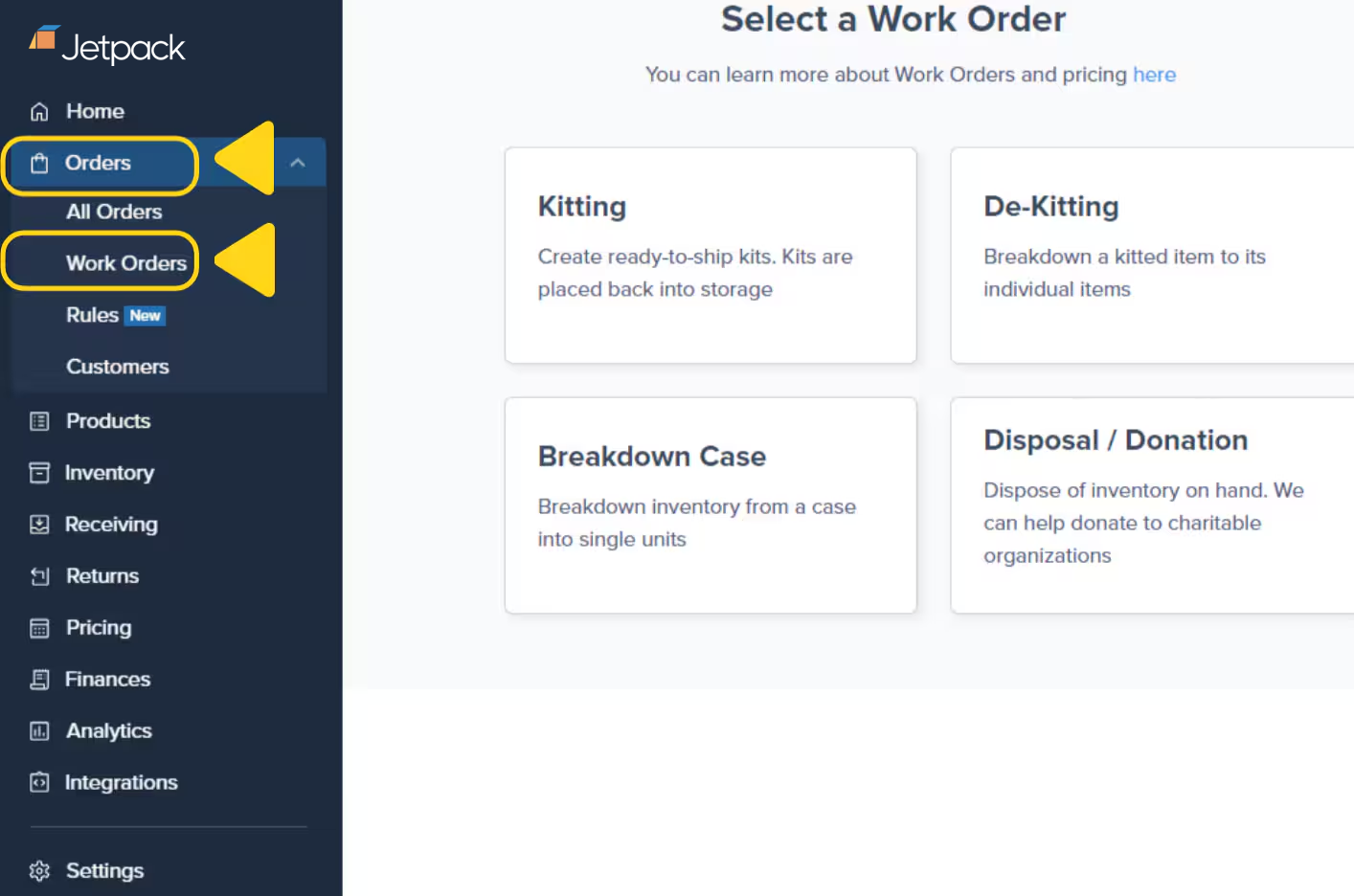
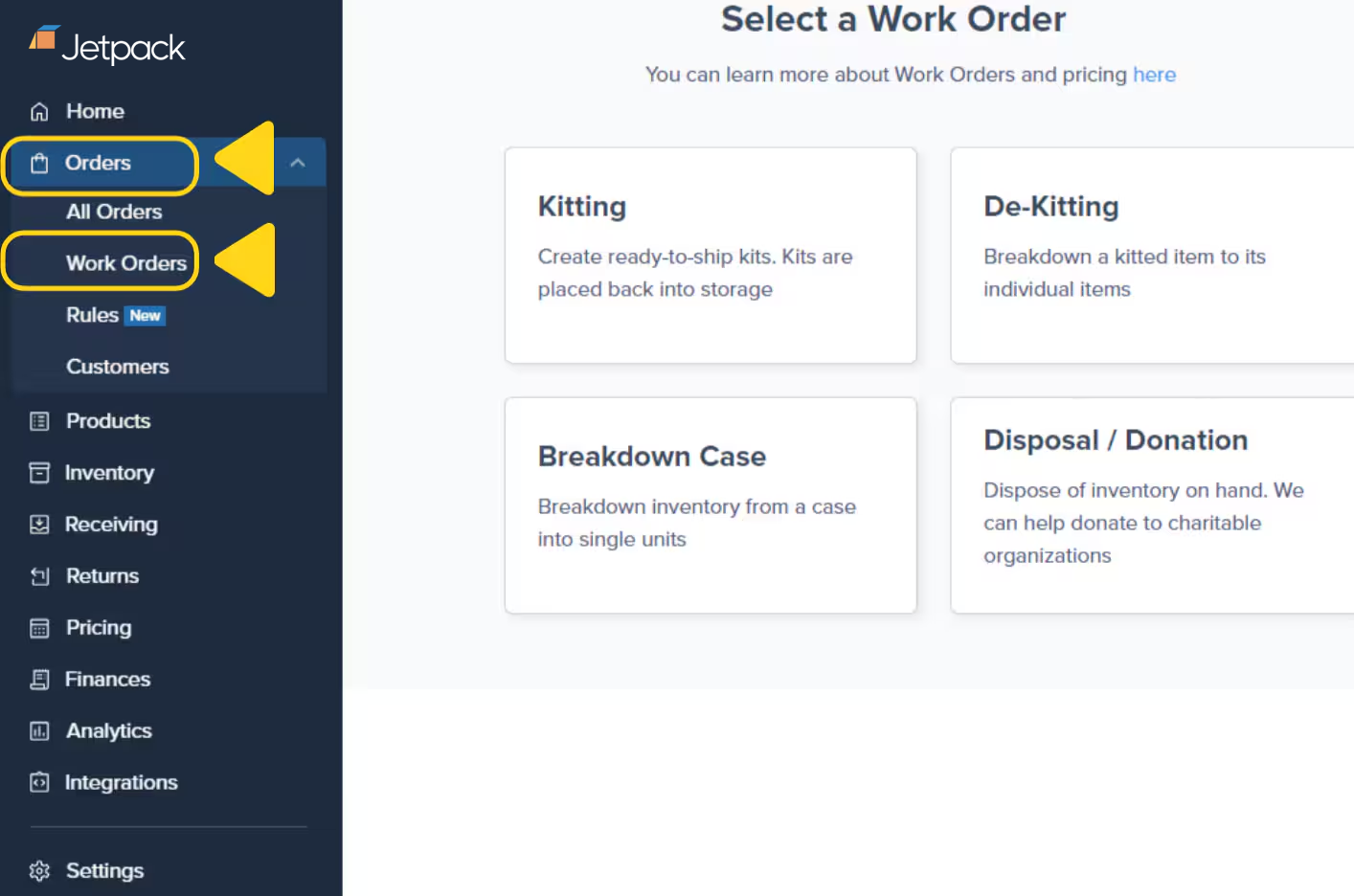
2
Select your work order type
On the work order selection screen, choose the type of work order you need: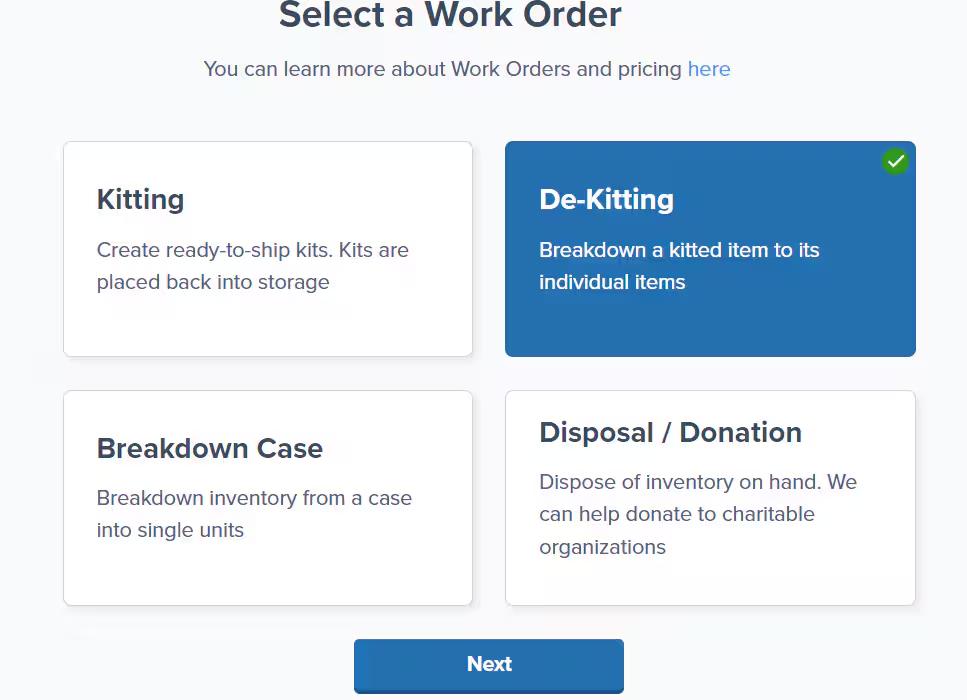
- Kitting - Combine multiple SKUs into one kit
- De-Kitting - Break down a kit into individual items
- Breakdown Case - Separate cases into individual units
- Disposal/Donation - Dispose of or donate inventory
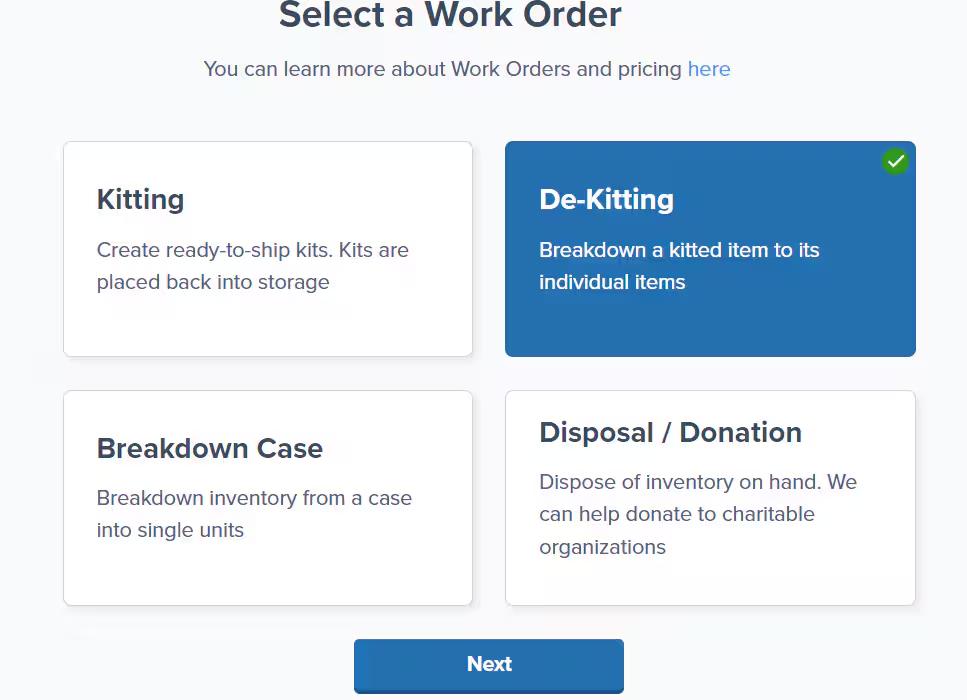
3
Click Next
Click Next to continue to the work order submission form.
4
Fill out the work order form
Complete the form with detailed instructions to ensure the task is performed to your specifications. The specific fields will vary depending on the work order type you selected:
- Kitting - Specify which SKUs to combine and the resulting kit SKU
- De-Kitting - Identify the kit SKU to break down
- Breakdown Case - Indicate which cases need individual unit separation
- Disposal/Donation - List the inventory to be disposed of or donated
5
Upload attachments and add special instructions
Upload attachments (photos, PDFs) and add any special instructions if needed to clarify your request.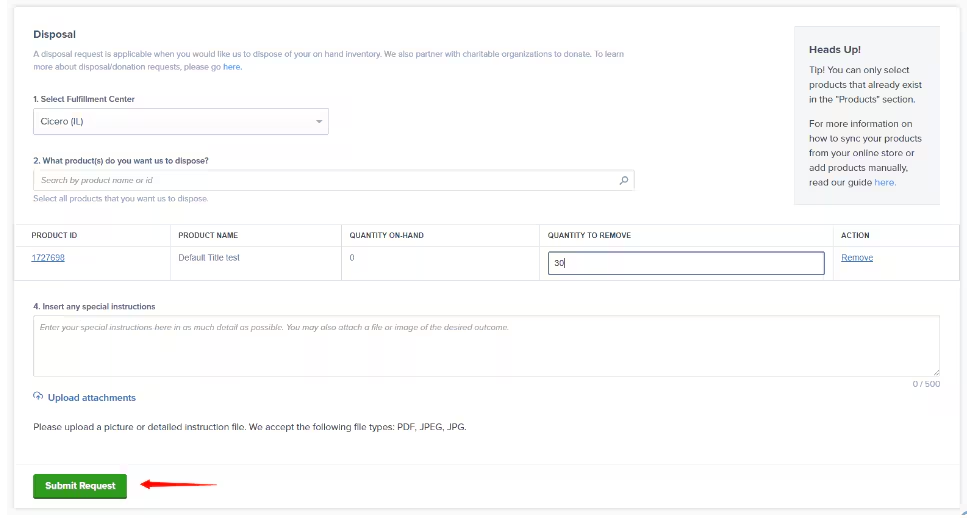
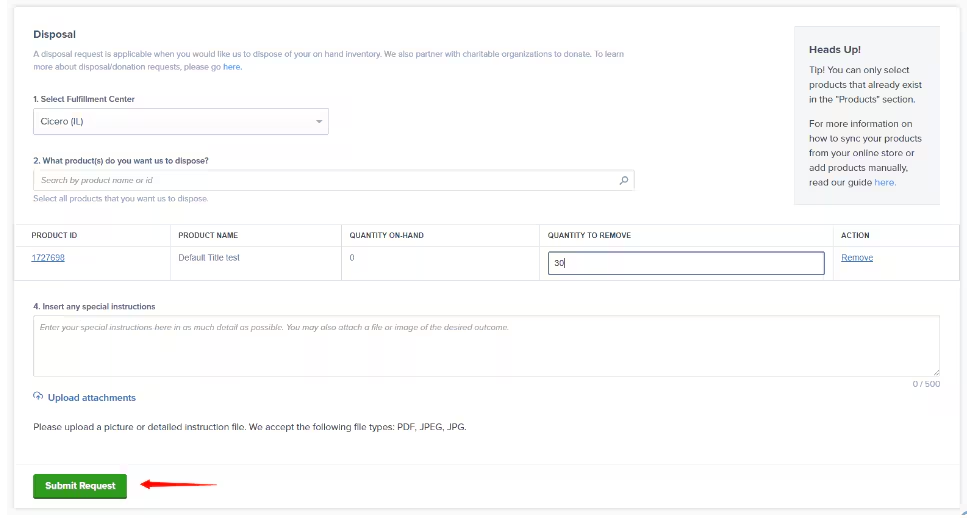
6
Submit your request
Click the Submit Request button to send your work order to Jetpack’s Operations team.
7
Verify order creation
Once submitted, an order form is automatically created. For kitting, de-kitting, and breakdown case work orders, a Warehouse Receiving Order (WRO) will also be generated. The WRO ID appears on the order details page under Special SKU Instructions.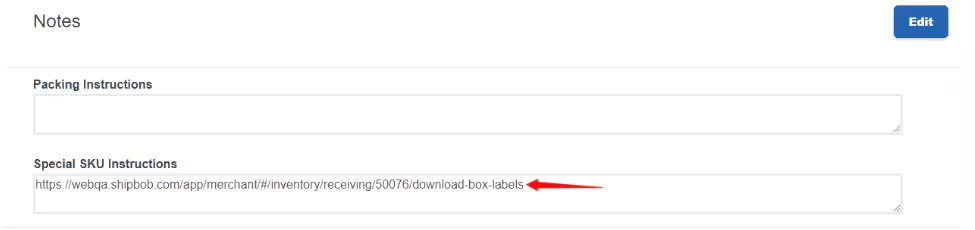
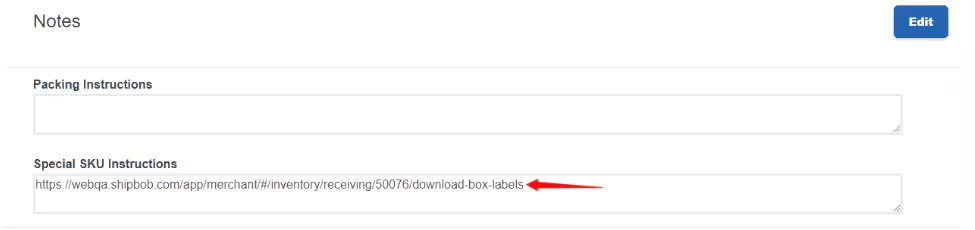
Let’s Dive Deeper
How Kitting Works
Back to the kitting and work orders overview
Creating Kitting Orders
Detailed guide to kitting work orders
De-Kitting
Break down kits into individual components
Case Breakdowns
Separate cases into individual units
Disposals and Donations
Dispose of or donate inventory
Kitting Orders FAQs
Common questions about work orders

Questions? Contact Jetpack Care.
If you have any questions or run into issues, you can always contact Jetpack Care for help. Our team is always here to assist via Slack, phone, or email!