Connecting your Amazon Seller Central account to Jetpack enables automatic import of your FBM (Fulfilled by Merchant) orders for fast, reliable fulfillment. This integration streamlines your Amazon operations by syncing orders, tracking information, and optionally inventory levels between Amazon and your Jetpack dashboard.

About ShipBob Integration References
During setup, you’ll authorize the “ShipBob” integration in Amazon Seller Central. This is expected—Jetpack has licensed ShipBob’s integration infrastructure to provide reliable connections. Your data flows seamlessly to your Jetpack dashboard.
Prerequisites
Before connecting your Amazon account, ensure you have:- An active Amazon Seller Central account
- Active FBM (Fulfilled by Merchant) listings in Amazon
- A Jetpack merchant account
This integration is for FBM (Fulfilled by Merchant) orders only. FBA (Fulfilled by Amazon) orders are fulfilled directly by Amazon from their fulfillment centers and are not imported to Jetpack.
Connecting Amazon to Jetpack
Follow these steps to connect your Amazon Seller Central account to your Jetpack dashboard:1
Click Quick Actions in your dashboard
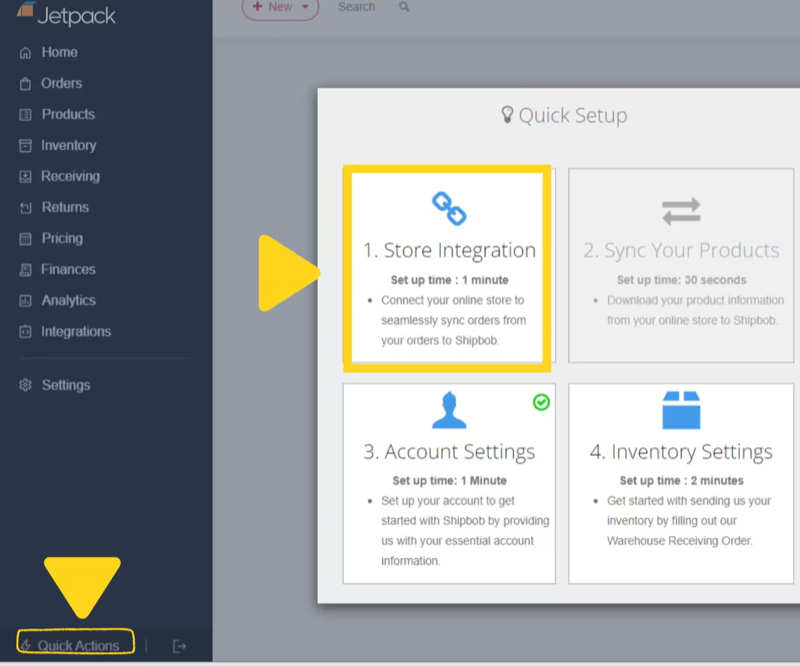
2
Select Connect Store Integration
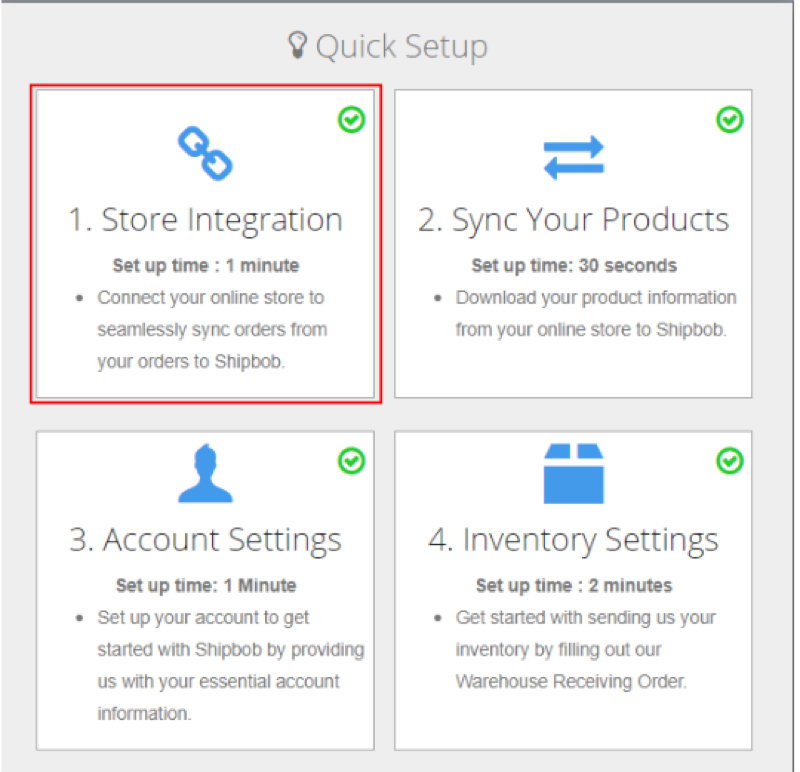
3
Choose Amazon from the platform list
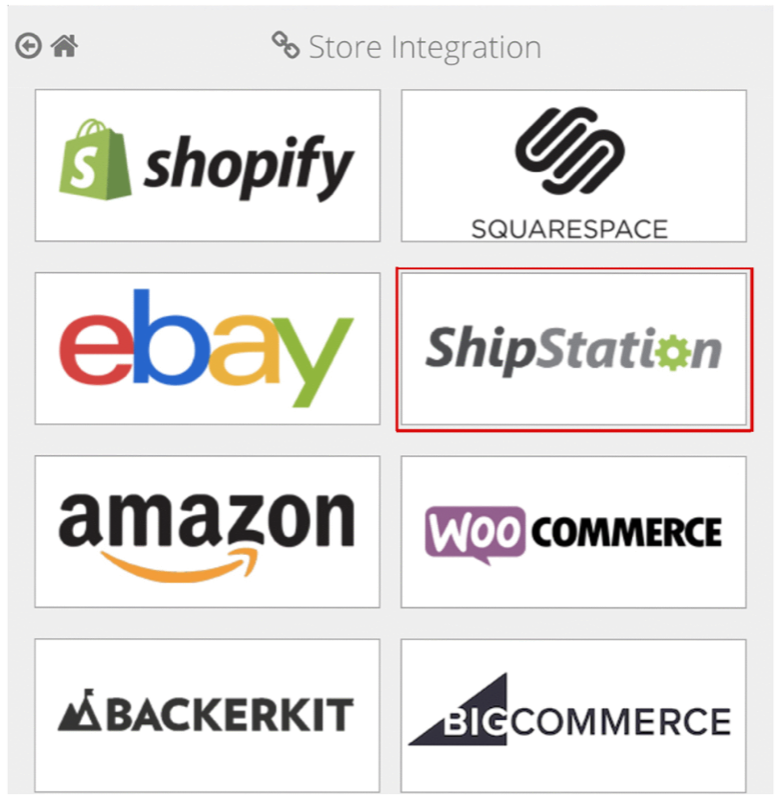
4
Log in to your Amazon Seller Central account
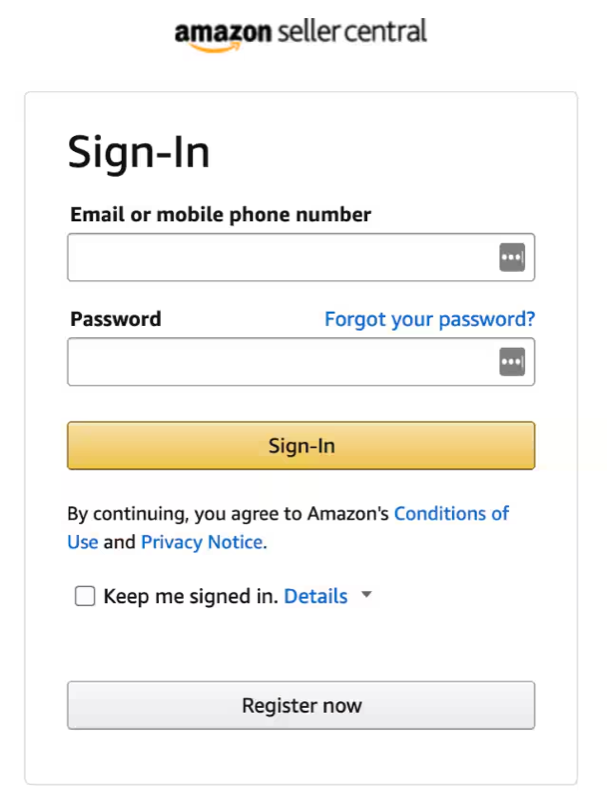
5
Review and authorize the requested permissions
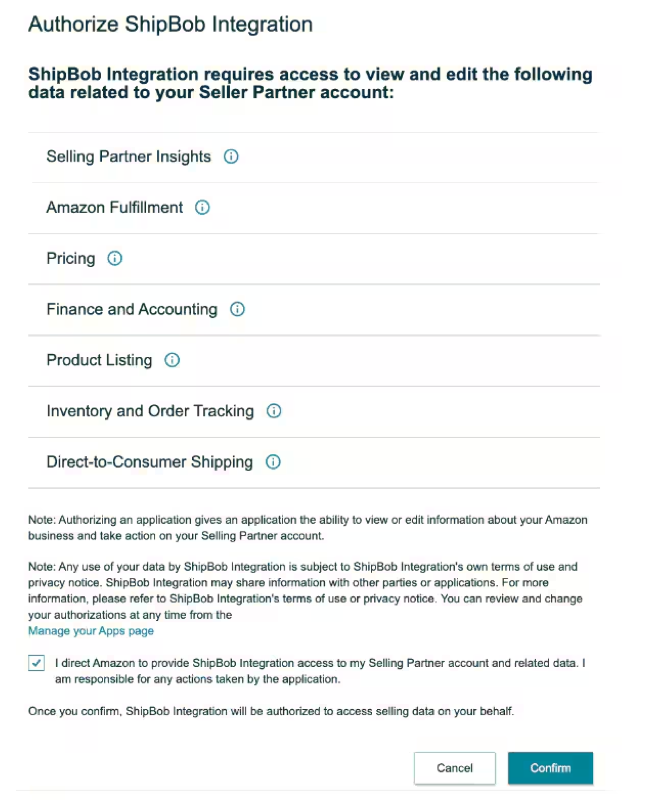
- Access to orders
- Access to inventory data
- Ability to mark orders as fulfilled
6
Complete the connection
You will be redirected back to Jetpack’s Integrations page.Your Amazon integration will now show as Connected.
Selecting Amazon Marketplaces
If you sell on multiple Amazon marketplaces (US, CA, UK, EU, JP, AU, etc.), you’ll need to select which marketplaces Jetpack should fulfill orders from.1
Review the marketplace selection screen
After connecting your Amazon account, you’ll see a marketplace selection screen showing all available Amazon marketplaces.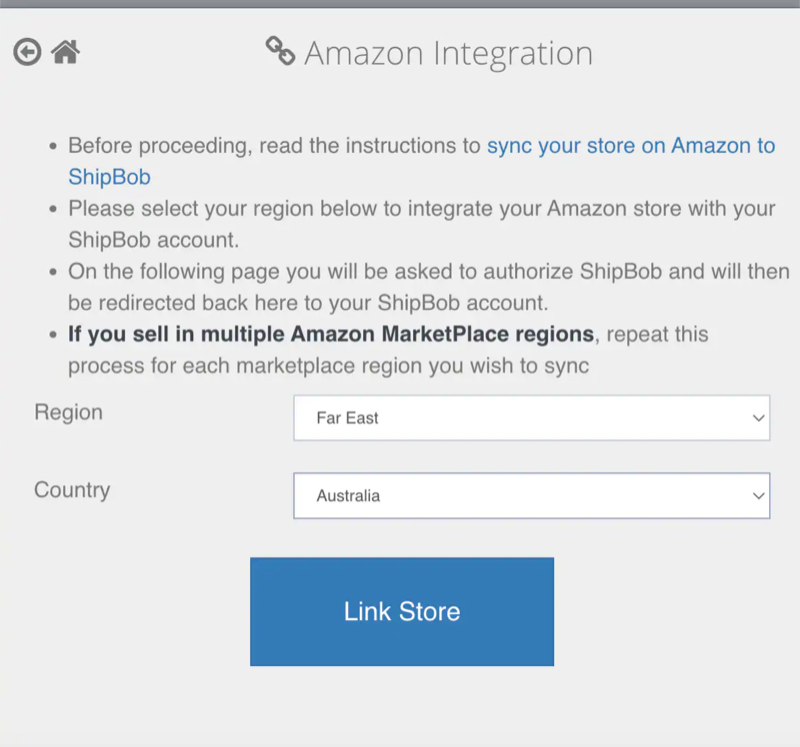
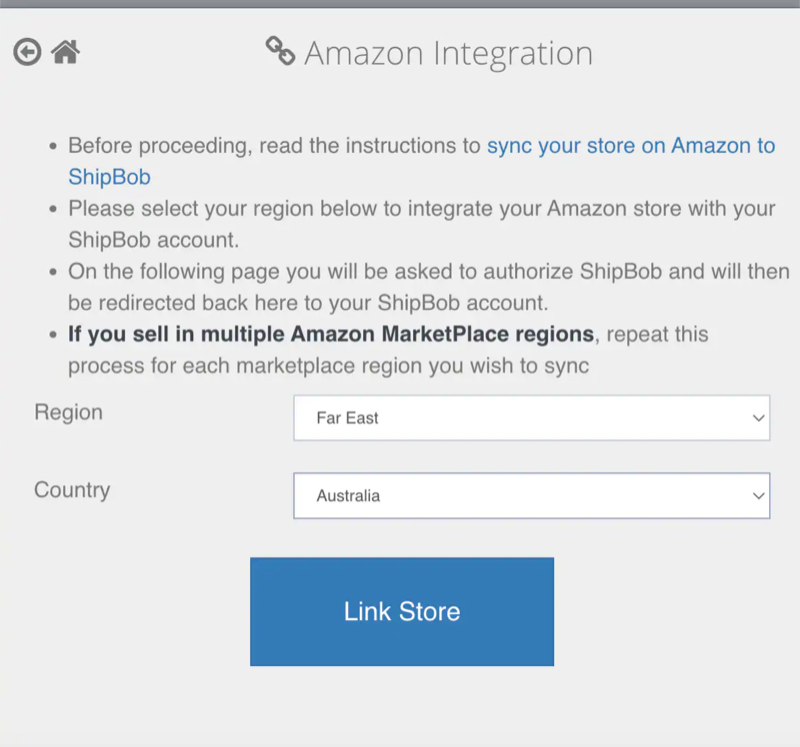
2
Select all marketplaces where you want Jetpack to fulfill FBM orders
Choose all regions where you sell FBM products and want Jetpack to handle fulfillment.
3
Click Save
Your marketplace selections will be saved and Jetpack will begin importing FBM orders from these marketplaces.
- Amazon.com (United States)
- Amazon.ca (Canada)
- Amazon.co.uk (United Kingdom)
- Amazon.de (Germany)
- Amazon.fr (France)
- Amazon.it (Italy)
- Amazon.es (Spain)
- Amazon.co.jp (Japan)
- Amazon.com.au (Australia)
Product Syncing
After connecting your Amazon integration, you can sync products from Amazon Seller Central to Jetpack.Enabling Product Sync
During initial setup, sync all products and their images from Amazon Seller Central in bulk: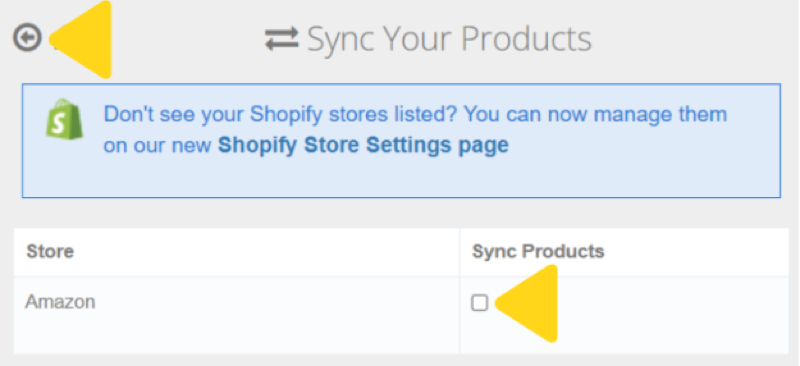
- Locate Amazon under the Store column in your Jetpack dashboard
- Check the box under the Sync Products column next to your Amazon store
- All Amazon products and images will sync to your Jetpack Product Catalog
- Match Amazon SKUs to Jetpack Inventory IDs for proper order routing
- If a new SKU is created in Amazon before it’s synced to Jetpack, a new Inventory ID will be created automatically when the order is imported, and all related product images will also be imported
Ship Option Mapping
Before Jetpack can fulfill Amazon orders, you need to map Amazon shipping speeds to Jetpack ship options. This ensures customer shipping selections in Amazon are matched to the appropriate fulfillment speed. Learn how to configure Ship Option Mapping here.How FBM Orders Flow to Jetpack
Once your integration is configured, Jetpack automatically imports and fulfills your FBM orders:Order Import Process
Orders Imported:- Unshipped FBM orders
- Orders with “Pending” status
- FBA (Fulfilled by Amazon) orders
- Canceled orders
- Orders already marked as shipped
Fulfillment and Tracking Confirmation
When Jetpack ships an FBM order, the following happens automatically:- Jetpack generates a shipping label and tracking number
- The order is marked as fulfilled in Jetpack
- Tracking information is sent to Amazon Seller Central
- The order is marked as “Shipped” in Amazon
- Amazon sends shipment confirmation email to the customer with tracking
- Carrier name (UPS, USPS, FedEx, etc.)
- Tracking number
- Ship date
Split Shipments
If an FBM order ships in multiple packages from Jetpack:- Each package receives a separate tracking number
- All tracking numbers are sent to Amazon
- Amazon notifies the customer of multiple shipments
Amazon Order Types
Jetpack supports various Amazon order types, each with specific handling requirements.Standard FBM Orders
Standard FBM orders include:- Single-item orders
- Multi-item orders
- Domestic US orders
- Prime-eligible FBM orders (if you offer Seller Fulfilled Prime)
Amazon Prime Orders (Seller Fulfilled Prime)
If you’re enrolled in Amazon’s Seller Fulfilled Prime (SFP) program:- Jetpack can fulfill SFP orders
- Orders are imported with a “Prime” flag in Jetpack
- Prime orders must meet strict Amazon requirements:
- 1-day or 2-day delivery
- Weekend fulfillment capability
- High on-time delivery rate
- Free shipping to Prime members
Contact Jetpack Care to configure SFP fulfillment and ensure your SLAs meet Amazon’s Prime requirements.
Amazon Business Orders
Amazon Business (B2B) orders placed by business customers:- Import to Jetpack like standard FBM orders
- May require business-specific packing slips or documentation
- Jetpack fulfills B2B orders as configured in your settings
International Orders (Cross-Border FBM)
If you fulfill international orders through Amazon FBM:- Jetpack can ship to international destinations from fulfillment centers
- Customs documentation (commercial invoices) are generated automatically by Jetpack
- Duties and taxes depend on your Delivered Duty Paid (DDP) or Delivered Duty Unpaid (DDU) settings
Gift Orders
If customers select “This is a gift” in Amazon:- Gift message syncs to Jetpack
- Jetpack includes the gift message on the packing slip
- Pricing is excluded from packing slip for gift orders
Subscribe & Save Orders
Amazon Subscribe & Save orders (recurring subscriptions) are imported as individual FBM orders each time they are placed:- Each subscription delivery is a separate order
- Jetpack fulfills each order as it’s placed
Replacement Orders
If you issue a replacement order in Amazon Seller Central:- The replacement order is imported to Jetpack as a new FBM order
- The original order (if applicable) should be canceled in Jetpack to avoid duplicate fulfillment
Returns for FBM Orders
Jetpack can process returns for FBM orders with the following workflow:- Customer initiates return in Amazon
- You generate a return label (via Jetpack or your own carrier)
- Customer ships product back to Jetpack fulfillment center
- Create a return order in Jetpack (manually or via API)
- Jetpack processes the return based on your configured return preferences
Inventory Management for FBM Listings
Manual Inventory Sync (Default)
By default, Jetpack does not automatically update FBM inventory levels in Amazon. You can update FBM inventory levels in Amazon Seller Central manually as needed.Optional Automatic Inventory Sync
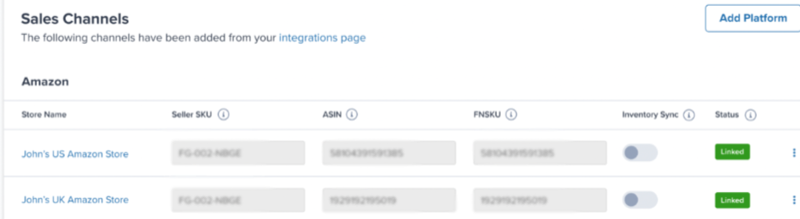
Post-Integration Configuration
After connecting your Amazon integration, configure these settings in your Jetpack dashboard:Automatic Order Sync
Configure the Fetch Orders feature to automatically sync orders from Amazon:- Orders sync every 30 minutes automatically
- Fetches unshipped FBM orders with “Pending” status
- Orders are imported to Jetpack and queued for fulfillment
Start Shipping Date
The Start Shipping Date determines how far back Jetpack will look to import orders from your Amazon store:- Set this date during initial setup
- Only orders placed on or after this date will be imported
- Useful for controlling which historical orders to fulfill through Jetpack
Configuration Summary
| Configuration | Details |
|---|---|
| Order Import Timing | FBM orders are imported to Jetpack every 30 minutes automatically (if Fetch Orders is enabled) |
| Tracking Updates | When Jetpack ships an order, tracking information is sent back to Amazon and the order is marked as fulfilled |
| Product Syncing | Enable product syncing by checking the box under “Sync Products” in your Sales Channels settings |
| Inventory Syncing | Jetpack can optionally sync inventory back to Amazon FBM listings (contact Jetpack Care to enable) |
| Multi-Marketplace Support | Connect multiple Amazon marketplaces (US, CA, UK, EU, JP, AU) to the same Jetpack account |
| Shipping Label Procurement | Jetpack purchases labels through its carrier network (does not use Amazon Buy Shipping) |
Important Notes
Jetpack uses Amazon Order IDs as the Reference ID in Jetpack for easy tracking and cross-reference between systems.
Let’s Dive Deeper
Store Integration Overview
Back to the main integration guide
Syncing Products
Set up your product catalog
Importing Orders
Understand how orders flow into Jetpack
Setting Returns Preferences
Configure return handling
Amazon FBM with Jetpack
FBM SKU creation and management
Ship Option Mapping
Configure shipping method mappings

Questions? Contact Jetpack Care.
If you have any questions or run into issues, you can always contact Jetpack Care for help. Our team is always here to assist via Slack, phone, or email!