
Prerequisites
Before connecting Square to Jetpack, ensure you have:- Active Square account with admin access
- Square Online Store or Square POS with online ordering enabled
- Jetpack merchant account with login credentials
Connecting Square to Jetpack
The Square integration connects through Jetpack’s App Store using OAuth authentication. This process involves two connection steps: first connecting to ShipBob’s integration infrastructure, then authorizing Square to share data with Jetpack.Navigate to Integrations > App Store in your Jetpack dashboard
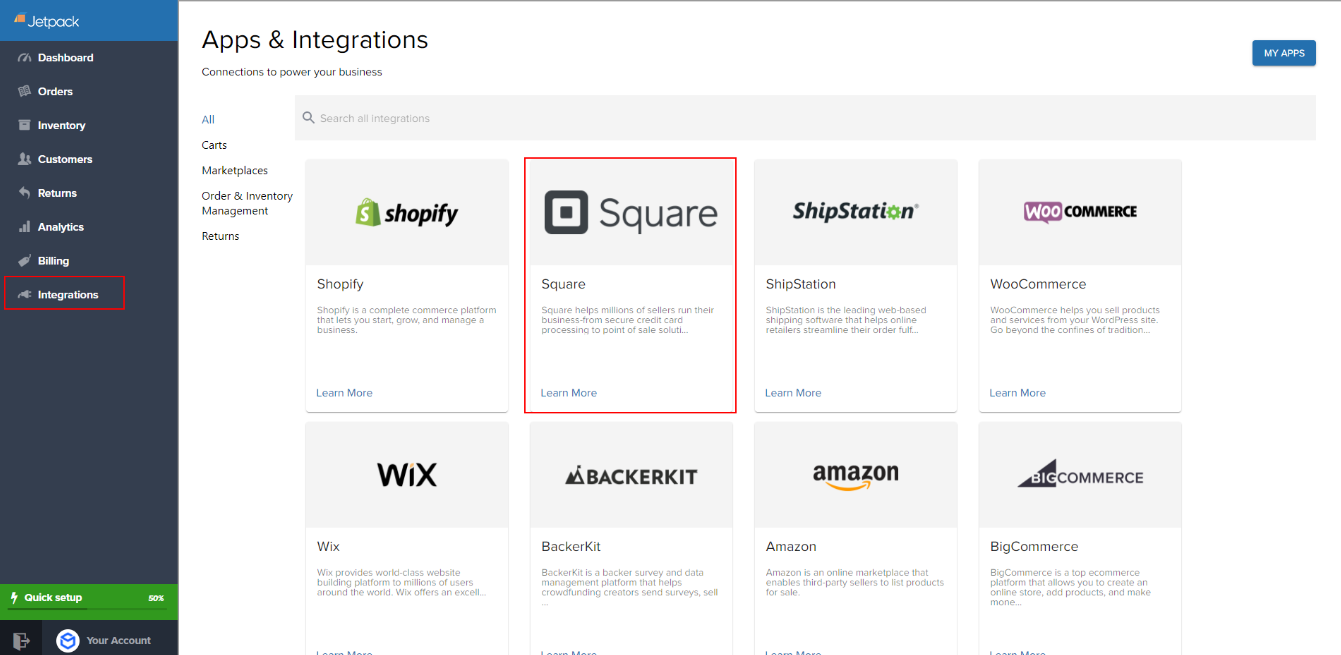
Find Square and click CONNECT APP

Click CONNECT next to ShipBob
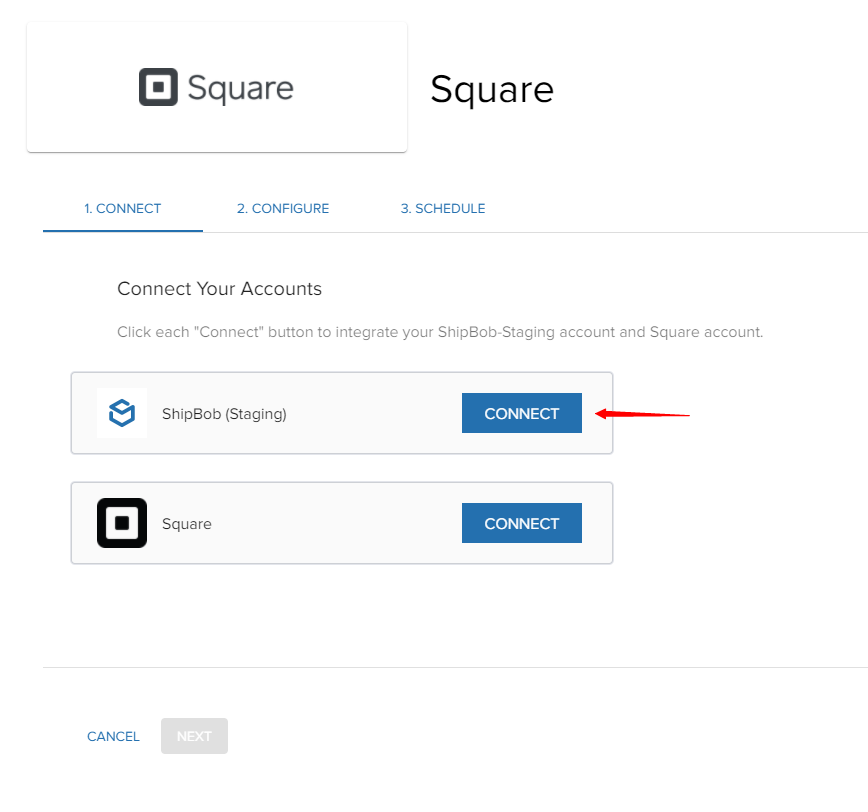
In the pop-up, enter your Jetpack username and password, then click Login
Under Create a new channel, enter a name for this integration
Review requested permissions and click Yes, Allow
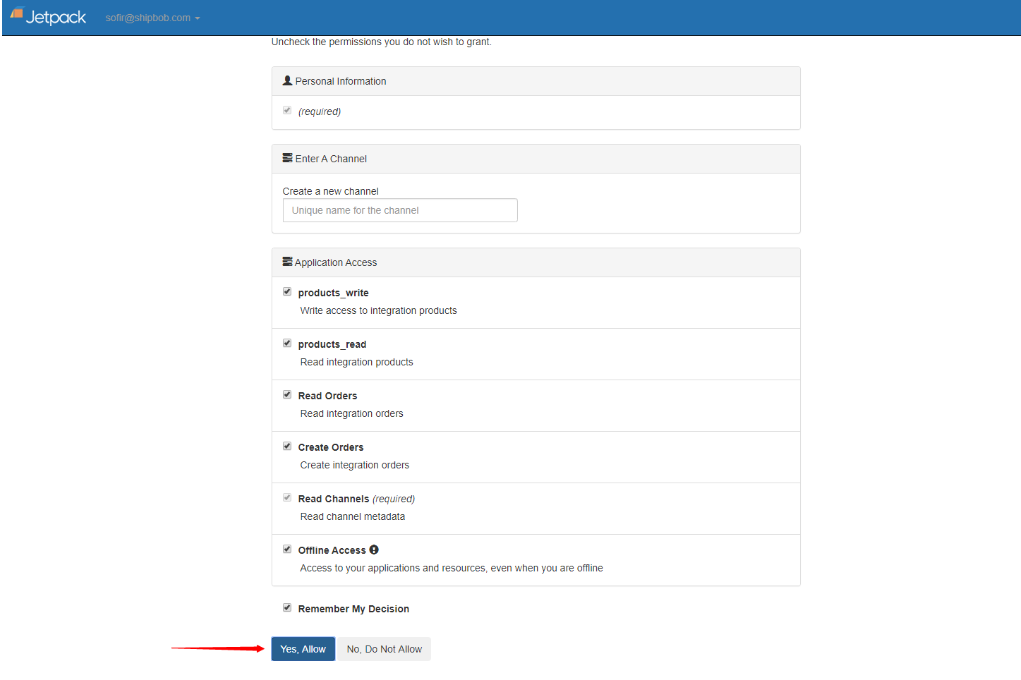
Click CONNECT next to Square
In the pop-up, log in with your Square account credentials and click Sign In
After both connections succeed, click Next
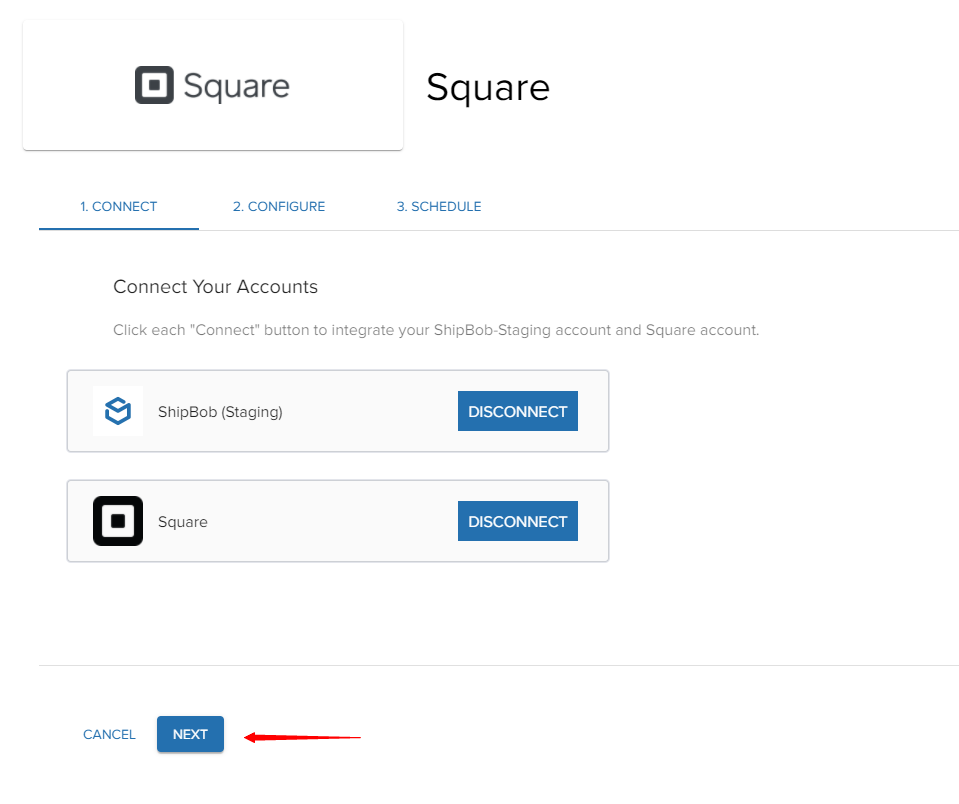
Configuring Your Integration
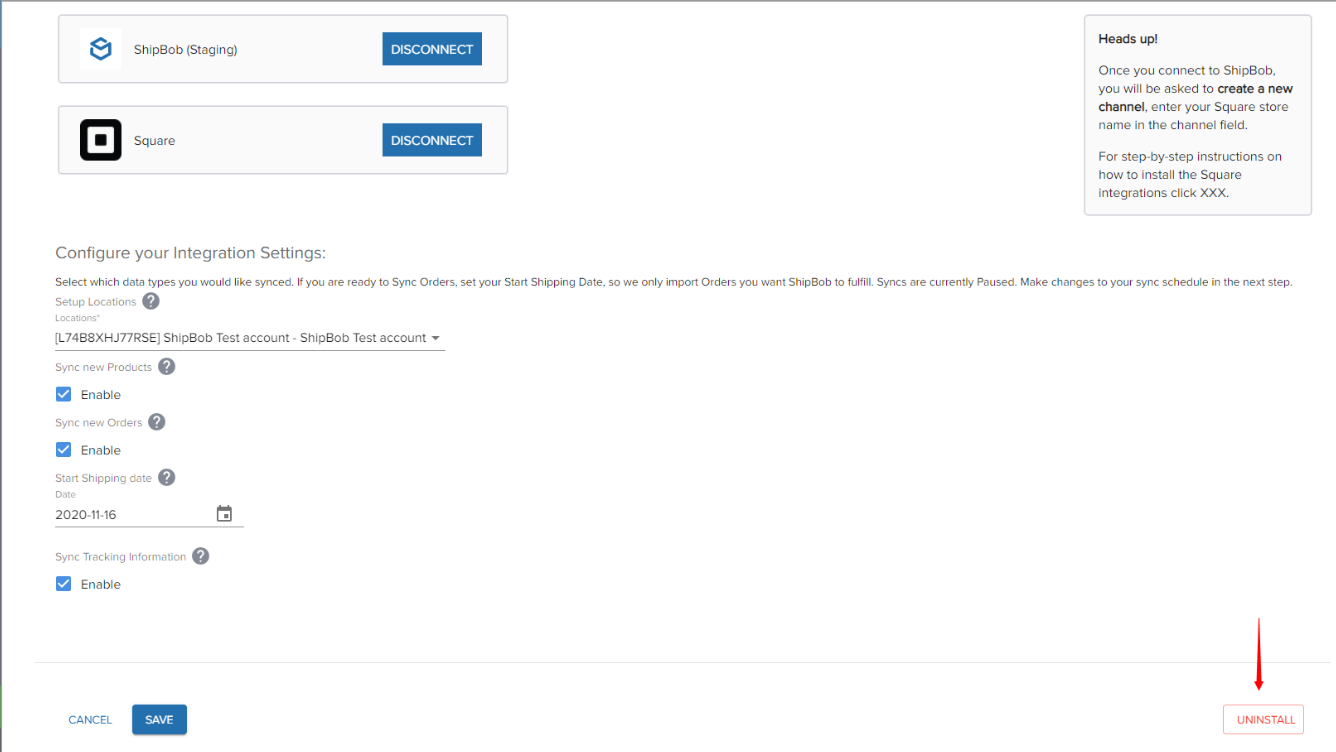
- We recommend that you sync Products first and verify they import correctly before enabling Orders.
Configuring Sync Schedule
Choose a sync frequency from the dropdown
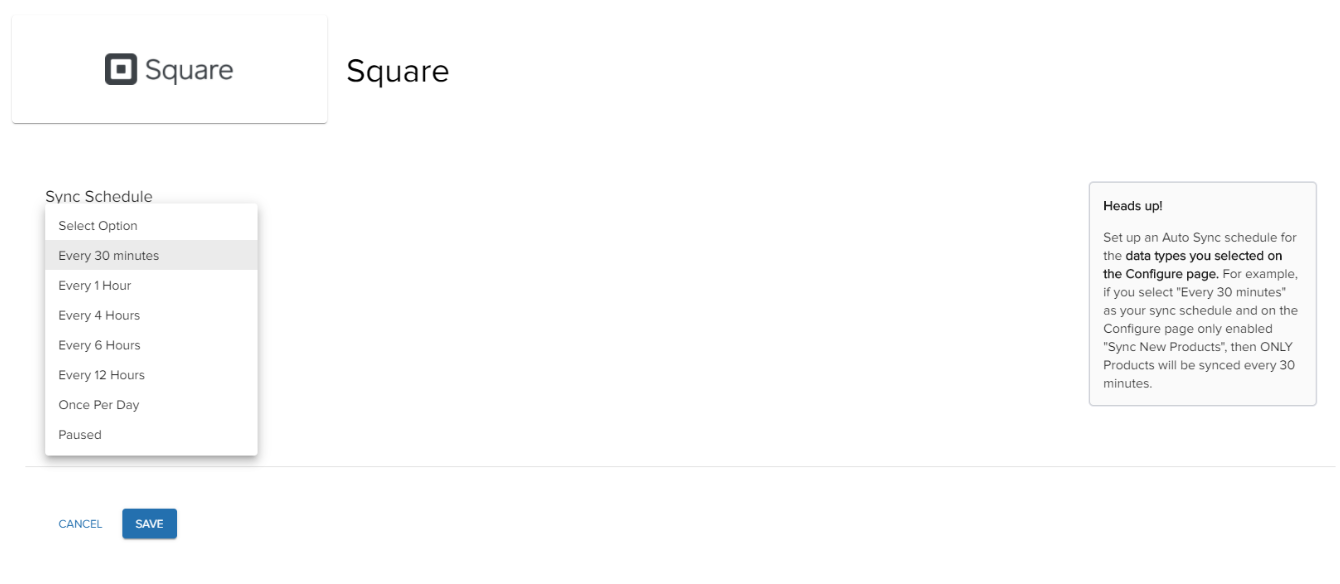
- Every 30 minutes: Near real-time syncing (recommended)
- Hourly: Syncs once per hour
- Daily: Syncs once per day at a scheduled time
- Pause: Disable automatic syncing
Verify integration is active
Ship Option Mapping
Before Jetpack can fulfill orders, you must map your Square shipping methods to Jetpack ship options. This ensures orders ship using the correct carrier service based on the customer’s selection at checkout. Learn how to configure Ship Option Mapping here.Verifying Your Integration
After installation and configuration, create a test order to verify the integration is working correctly:Place a test online order in your Square store
Wait for the order to sync based on your configured schedule
Check your Jetpack Orders page to confirm the order appears
Verify the order details match your Square order
What Syncs Automatically
Once connected, Square and Jetpack exchange data automatically to keep your operations running smoothly.Product Syncing
When you connect Square to Jetpack, all active items in Square sync to Jetpack’s Product Catalog immediately. Product syncing includes:| Data Type | What Syncs |
|---|---|
| Product Information | Name, SKU, weight, dimensions (if provided) |
| Product Images | Images sync for easy identification in your catalog |
| Item Variations | Each variation (e.g., size, color) is treated as a separate SKU in Jetpack with variation names appended to the item name |
| Sync Timing | Products sync immediately when created or updated in Square |
Order Importing
Square orders are imported to Jetpack based on your configured sync schedule (every 30 minutes, hourly, or daily). The integration captures all the information Jetpack needs to fulfill your orders:| Order Data | Details |
|---|---|
| Customer Information | Name and shipping address |
| Order Contents | Products (items) and quantities |
| Shipping Method | The shipping method selected by the customer |
| Order Notes | Any notes added to the order |
| Order Number | Square order number (mapped to Jetpack Reference ID) |
| Order Status | Orders with “Open” or “Unfulfilled” status are imported |
- In-person POS transactions without shipping
- Pickup orders
- Canceled orders
Inventory Syncing
Jetpack syncs available inventory back to Square based on your configured sync schedule whenever inventory levels change. Inventory updates are triggered by:- Receiving new inventory at Jetpack
- Fulfilling orders
- Inventory adjustments
- Returns processing
Tracking Number Syncing
When Jetpack ships an order, tracking information syncs back to Square automatically:- Tracking number is added to the order in Square
- Order status updates to “Fulfilled” or “Shipped”
- Square sends shipment notification email to customer with tracking link
Working with Product Variations
Square item variations (such as different sizes or colors) integrate seamlessly with Jetpack:- Each variation is treated as a separate SKU in Jetpack
- Variation names are appended to the item name in Jetpack
- Inventory is tracked separately for each variation
Order Notes and Gift Messages
Order Notes sync from Square to Jetpack and are visible in order details, helping your fulfillment team process orders with special instructions. Gift Messages can be included on packing slips with configuration. Contact Jetpack Care if you need gift messages to appear on packing slips for your Square orders.Handling Split Shipments
If an order ships from multiple Jetpack fulfillment centers or in multiple packages:- Each shipment is updated in Square separately
- Each tracking number is added to the order
- Customer receives separate notifications for each shipment
Processing Returns
Jetpack does not automatically create return orders in Square. To process returns for Square orders:- Create the return order in Jetpack (manually or via API)
- Once processed, manually create a refund in Square
Disabling the Integration
If you need to disconnect Square from Jetpack, you can disable the integration through the App Store.Navigate to Integrations > App Store in your Jetpack dashboard
Find the Square tile and click Launch
Click Connection Settings
Click Uninstall to disconnect the integration
Square Integration Features
Here’s a complete overview of what the Square integration supports:| Feature | Supported |
|---|---|
| Item variations | Yes |
| Online orders (Square Online) | Yes |
| Square POS online orders | Yes |
| In-person POS | No (unless online shipping) |
| Pickup orders | No |
| Gift messages | Yes (requires configuration) |
| Order notes | Yes |
| Inventory syncing | Yes (configurable schedule) |
| Tracking updates | Yes (automatic) |
| Product syncing | Yes (immediate) |
| Multiple Square locations | Yes (contact Jetpack Care to configure) |
Square Integration FAQs
What types of Square orders are imported to Jetpack?
What types of Square orders are imported to Jetpack?
How do I handle multiple Square locations?
How do I handle multiple Square locations?
Why isn't my Square inventory updating?
Why isn't my Square inventory updating?
- Verify the integration shows as “Connected” in your Jetpack dashboard
- Check that you’ve configured the correct Square location (if you have multiple locations)
- Verify your sync schedule is not set to “Pause”
- Contact Jetpack Care if inventory hasn’t synced after the expected time
Can I sync historical orders from Square?
Can I sync historical orders from Square?
How do split shipments appear in Square?
How do split shipments appear in Square?
Can I change my sync schedule after initial setup?
Can I change my sync schedule after initial setup?
Let’s Dive Deeper
Store Integration Overview
Syncing Your Products
Importing Your Orders
Integrations + Apps Overview
Shopify Setup
Ship Option Mapping

Questions? Contact Jetpack Care.
If you have any questions or run into issues, you can always contact Jetpack Care for help. Our team is always here to assist via Slack, phone, or email!