
Prerequisites
Before connecting your eBay store, ensure you have:- An active eBay Seller Hub account with login credentials
- Active eBay listings with SKUs assigned to each product
- A Jetpack merchant account with access to your dashboard
eBay Integration Overview
When you integrate eBay with Jetpack, your orders will import automatically every 30 minutes. You can also trigger manual syncs at any time from the Orders page. Once an order is fulfilled in Jetpack, tracking details are posted back to your eBay store and the order is marked as Fulfilled.Setting Up Your eBay Integration
Follow these steps to connect your eBay store from your Jetpack dashboard:Click Quick Actions in the left-hand navigation
In the popup, select Store Integration

Click the eBay tile
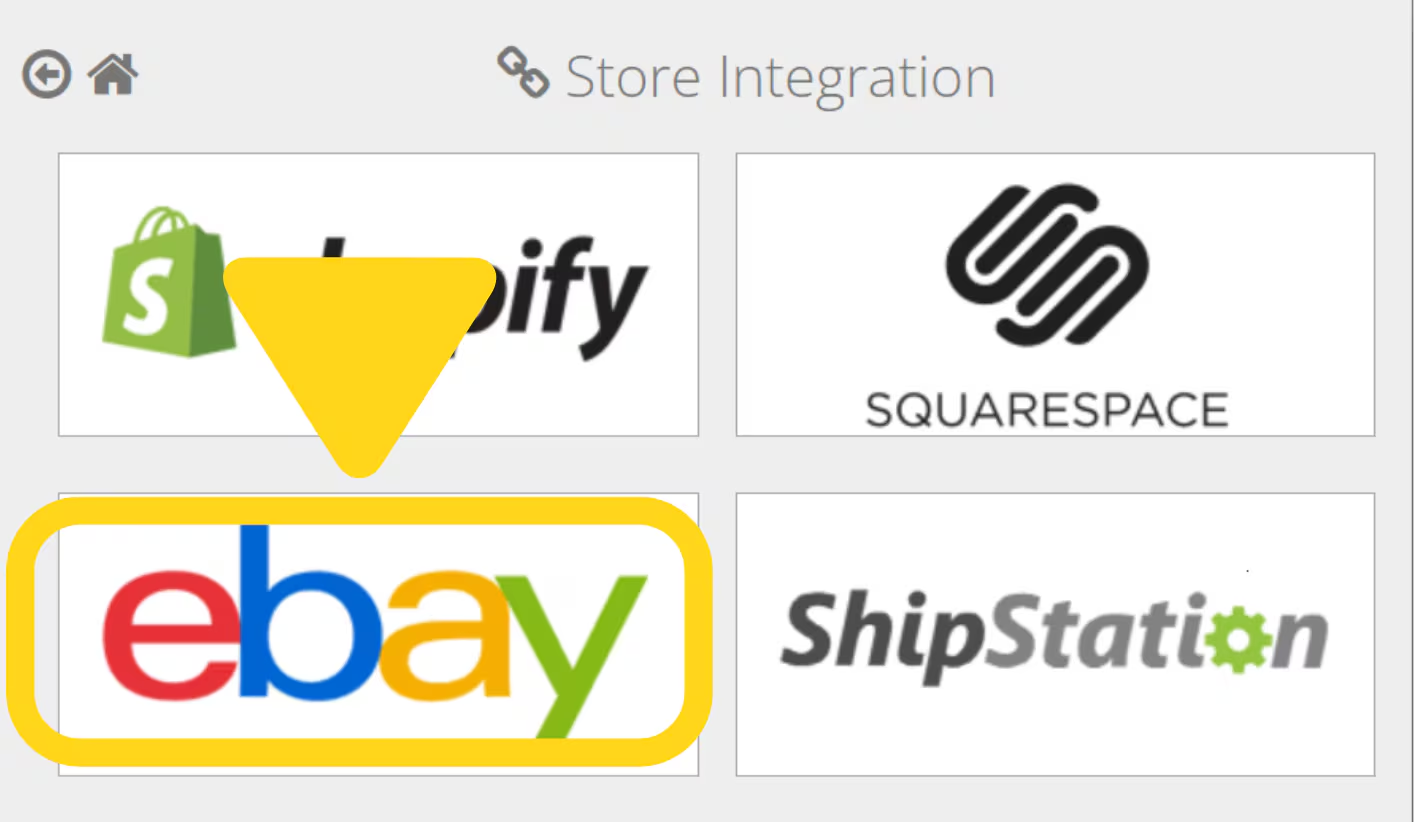
Click Link Store Now
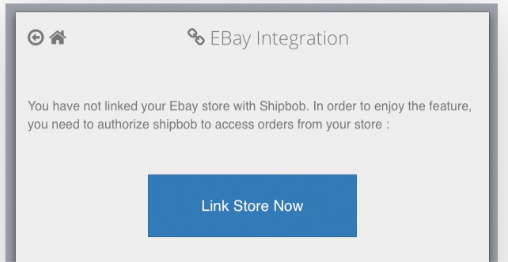
Log in with your eBay credentials
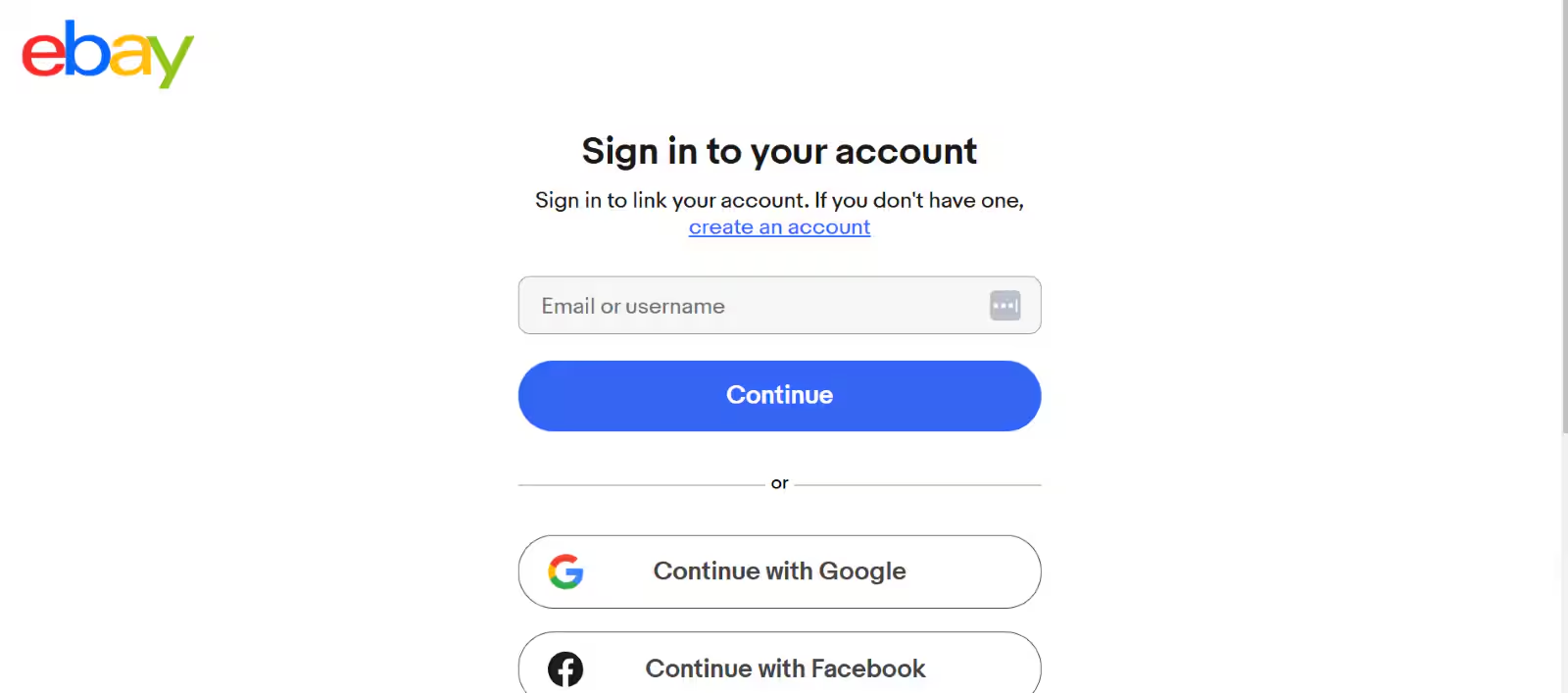
Review and Agree to grant ShipBob access
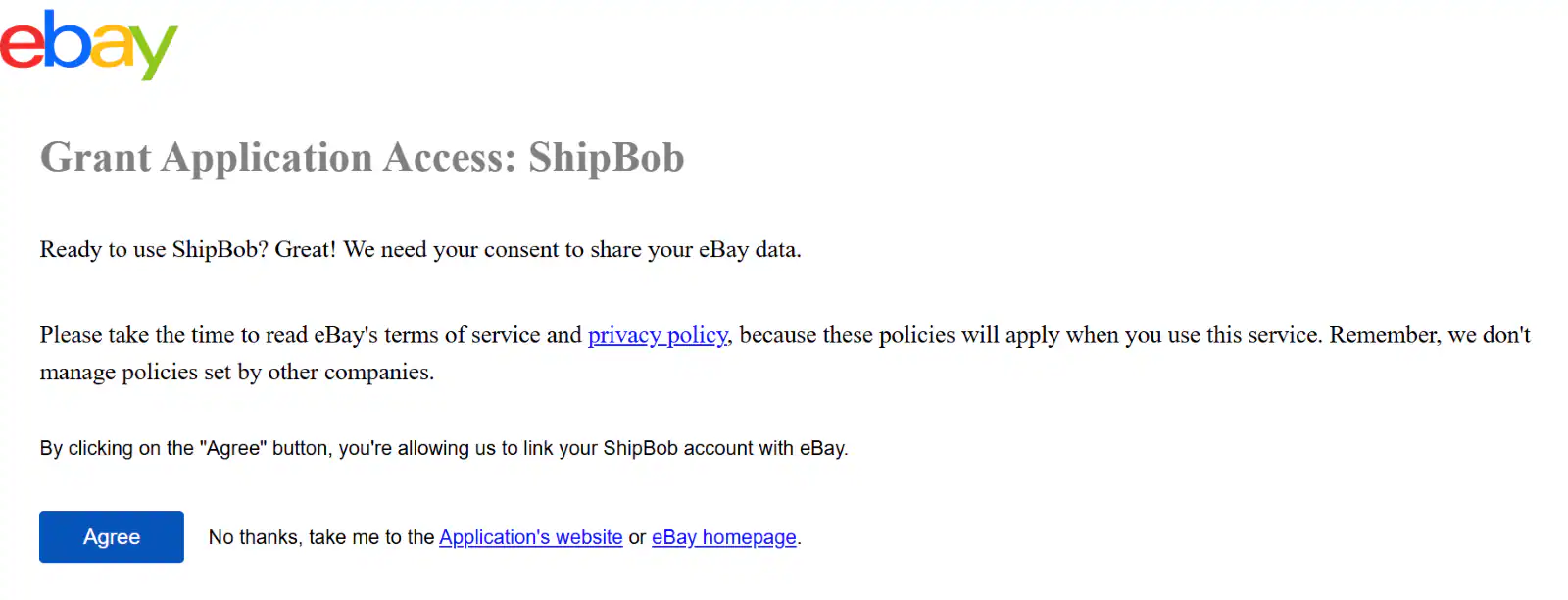
Return to Jetpack
Syncing eBay Products to Jetpack
After connecting your eBay store, you can sync your product catalog to Jetpack. This imports your eBay listings into the Jetpack Product Catalog with new Inventory IDs, making it easier to fulfill orders.Click Quick Actions in the left-hand navigation
Click 2. Sync Your Products
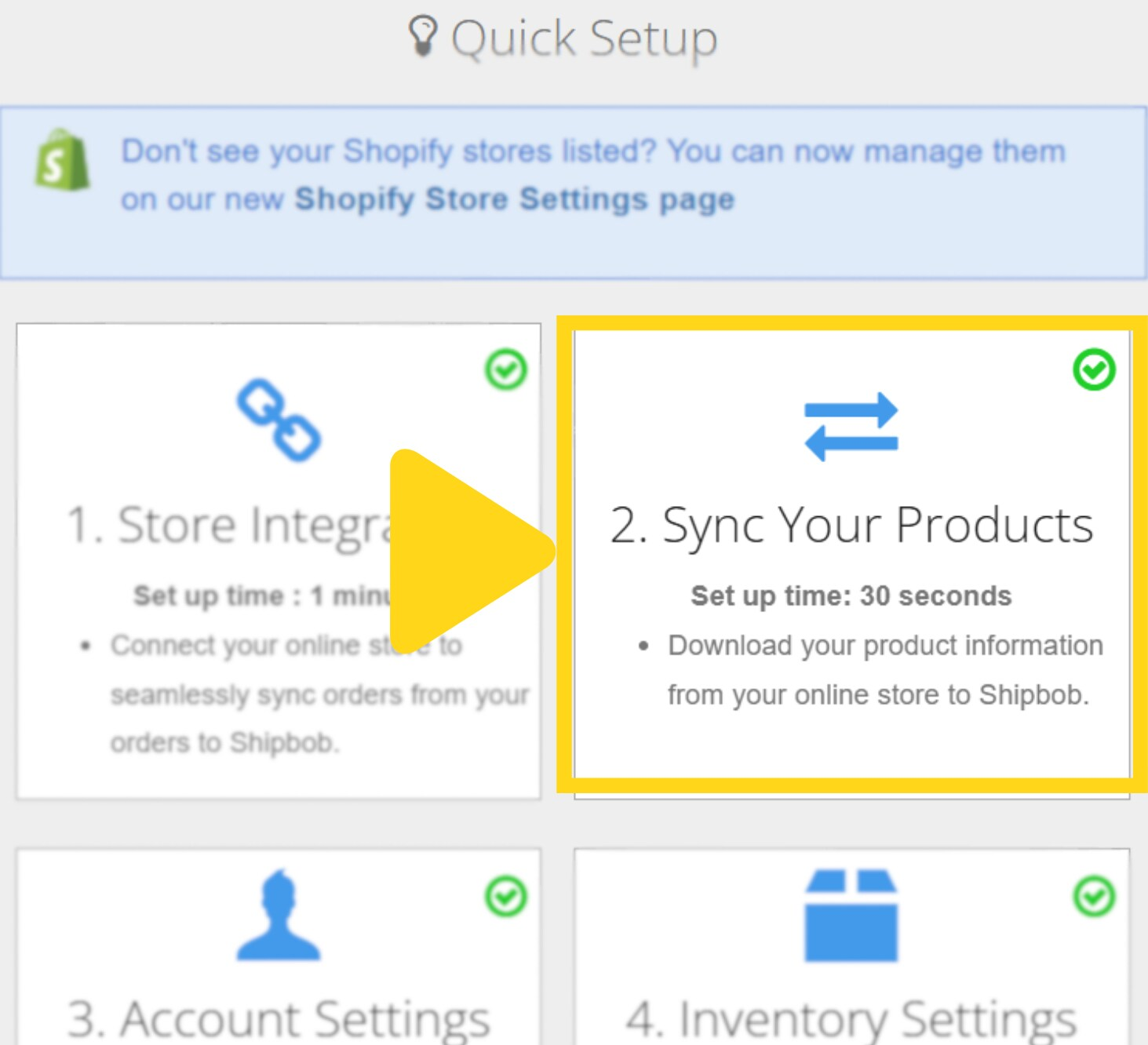
Check the box under Sync Products next to your eBay store
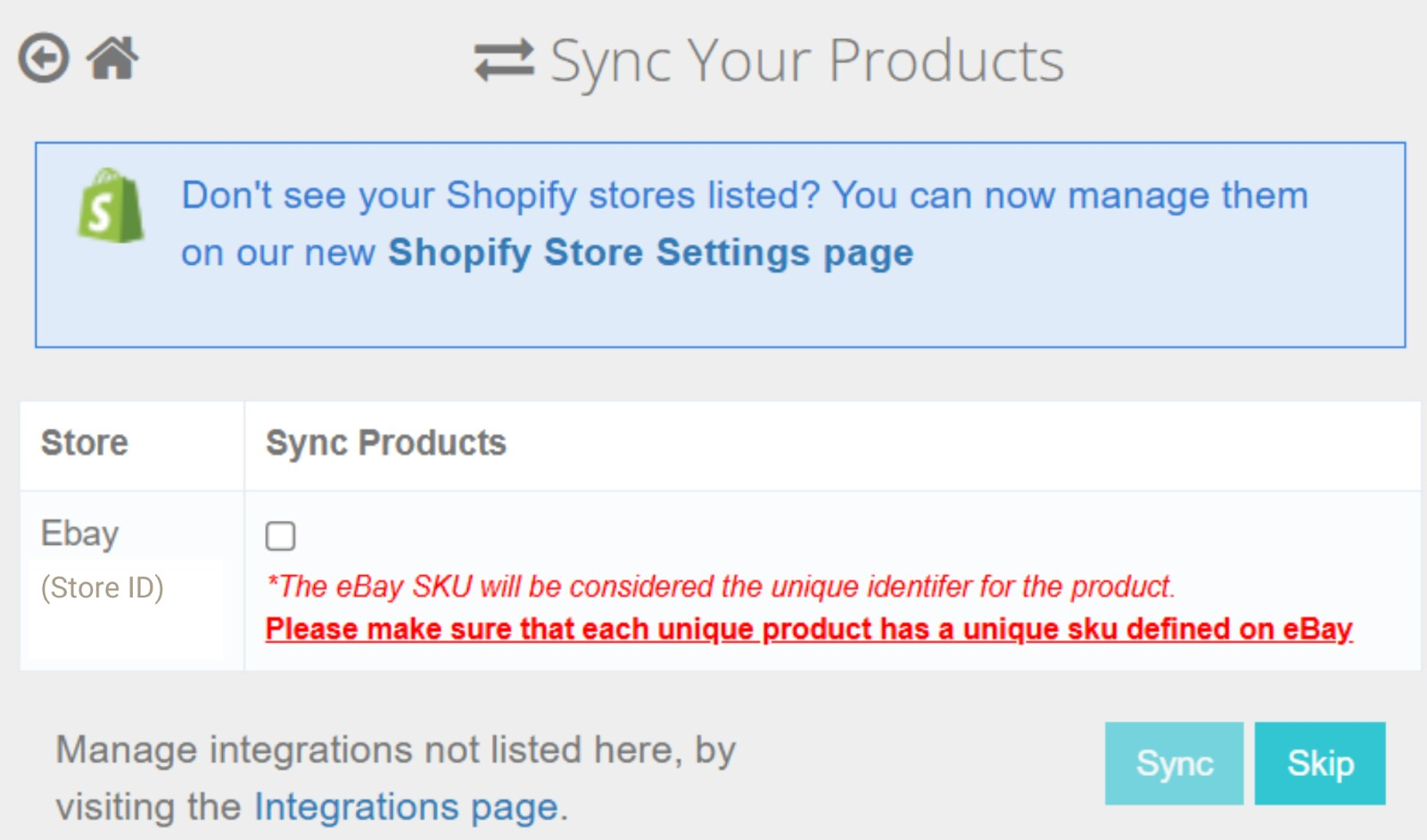
Click Sync and wait for a success message
Auto-Syncing eBay Orders to Jetpack
Jetpack can automatically fetch eBay orders every 30 minutes and push back tracking information. Follow these steps to enable automatic order syncing:Open Quick Actions in the left-hand navigation
Select 3. Account Settings
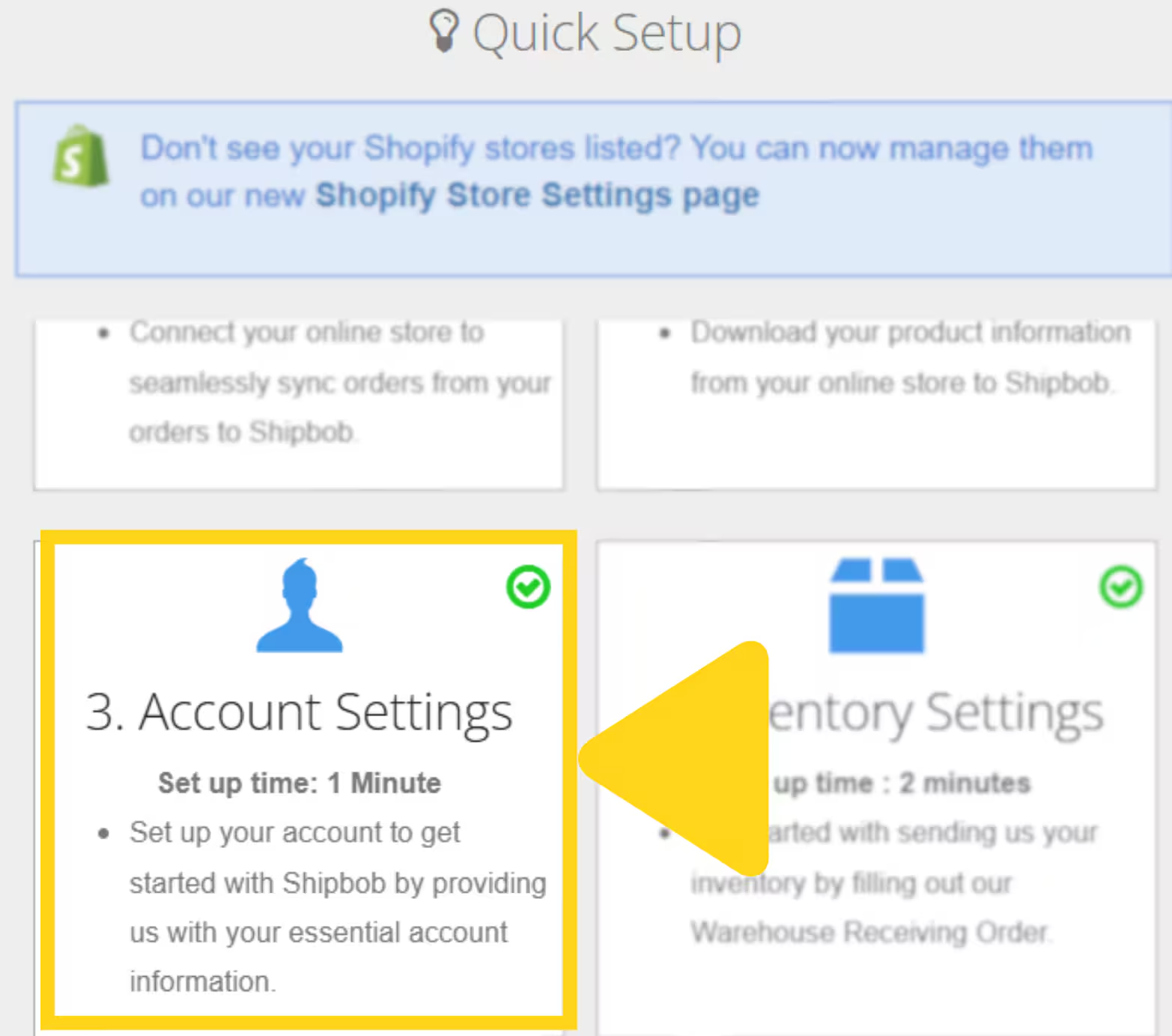
Check Fetch Orders Every 30 minutes
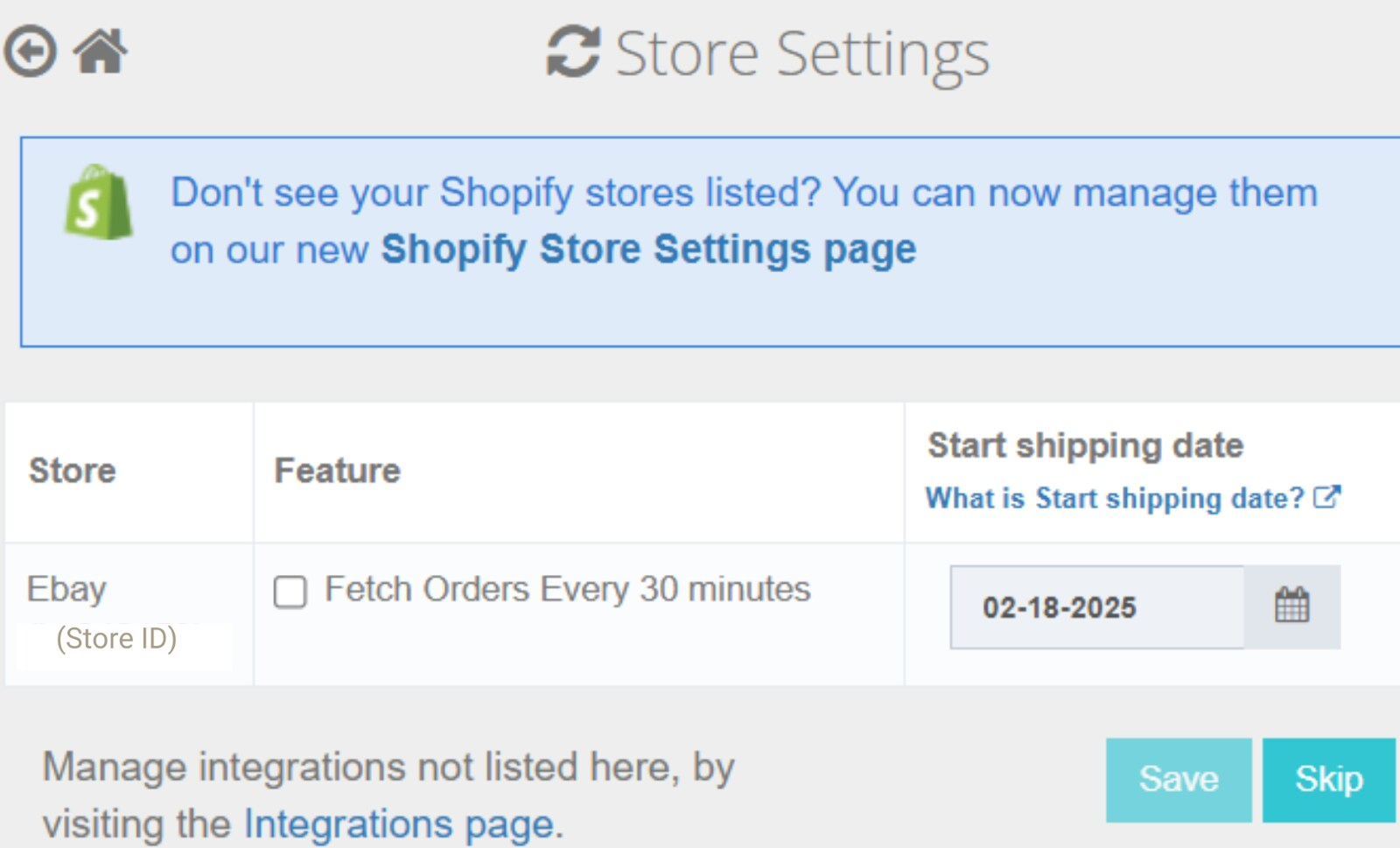
Review the confirmation message and click OK
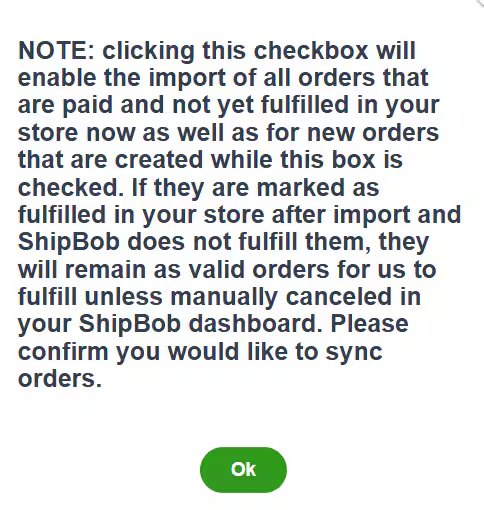
(Optional) Set a Start Shipping Date
Click Save
Configuring Ship Option Mapping
Before Jetpack can fulfill your eBay orders, you must map eBay shipping services to Jetpack ship options. This ensures that the shipping method your customer selects at checkout matches the corresponding fulfillment service in your Jetpack dashboard. To configure ship option mapping:- Navigate to Settings > Ship Option Mapping in your Jetpack dashboard
- Locate your eBay shipping methods in the list (Standard Shipping, Expedited Shipping, One Day Shipping, Economy Shipping, etc.)
- For each method, select the corresponding Jetpack ship option from the dropdown
- Mark the method as Active
- Click Save Mapping
Viewing eBay Fulfillment
After Jetpack fulfills an order, a unique tracking number posts to the order details in Jetpack and updates back to your eBay listing automatically. The order status on eBay will reflect as Fulfilled, keeping your buyers informed. What happens when an order ships:- Tracking information is sent back to eBay
- Order is marked as shipped in eBay Seller Hub
- eBay sends a shipment notification to your customer with the tracking link
- Tracking updates become visible in eBay Seller Hub and the customer’s purchase history
Advanced Features and Capabilities
Manual Order Syncing
You can trigger manual order syncs at any time from the Orders page in your Jetpack dashboard. This is useful if you need to import orders immediately without waiting for the automatic 30-minute sync cycle.Start Shipping Date
The Start Shipping Date feature allows you to backfill orders from a specific date when enabling auto-sync. Jetpack will import all paid, unfulfilled orders from your selected date forward. This is particularly useful when first setting up your integration or after a period of manual order entry.Multiple eBay Accounts
You can connect multiple eBay seller accounts to the same Jetpack account. Each eBay account must be connected separately through the integration process, and each will have its own configuration for auto-sync and ship option mapping.eBay Integration FAQs
When are eBay orders imported to Jetpack?
When are eBay orders imported to Jetpack?
Do products automatically sync from eBay to Jetpack?
Do products automatically sync from eBay to Jetpack?
How are orders marked as fulfilled in eBay?
How are orders marked as fulfilled in eBay?
What happens if my eBay listing doesn't have a SKU?
What happens if my eBay listing doesn't have a SKU?
Can I connect multiple eBay seller accounts?
Can I connect multiple eBay seller accounts?
What is the Start Shipping Date feature?
What is the Start Shipping Date feature?
What happens to orders marked as fulfilled in eBay after they import to Jetpack?
What happens to orders marked as fulfilled in eBay after they import to Jetpack?
Related Articles
- Shopify: Initial Setup - Connect your Shopify store
- Amazon Integration: Initial Setup - Connect your Amazon Seller Central account
- Manual Order Syncing - Trigger on-demand order imports
- Ship Option Mapping - Configure shipping method mappings
Let’s Dive Deeper
Store Integration Overview
Managing Products
Syncing Products
Ship Option Mapping
Importing Orders
Order Management

Questions? Contact Jetpack Care.
If you have any questions or run into issues during setup, you can always contact Jetpack Care for help. Our team is always here to assist via Slack, phone, or email!