
Prerequisites
Before setting up TikTok Shop with Jetpack, ensure you have:- Active TikTok Shop account (US or UK)
- Products that comply with TikTok’s product guidelines
- Jetpack merchant account with login credentials
- Third-party middleware provider (such as Aftership or Pipe17)
Requirements to Sell on TikTok Shop Using Seller Shipping
Please review TikTok’s product guidelines to ensure you can sell on TikTok Shop:Regional Requirements
Applicable for the US:- Orders must ship within the US (excluding Puerto Rico, Guam, the Northern Mariana Islands, American Samoa, and Minor Outlying Islands)
- Review TikTok Shop’s US Seller Registration Guidelines
- Orders must ship within the UK
- Review TikTok’s UK Seller Registration Guidelines
How the Integration Works
TikTok Shop connects to Jetpack through a middleware provider that acts as a bridge between the two platforms. Orders placed on TikTok Shop flow through the middleware to your Jetpack dashboard, where they’re automatically imported for fulfillment. After Jetpack ships the order, tracking information flows back to TikTok Shop through the same middleware connection.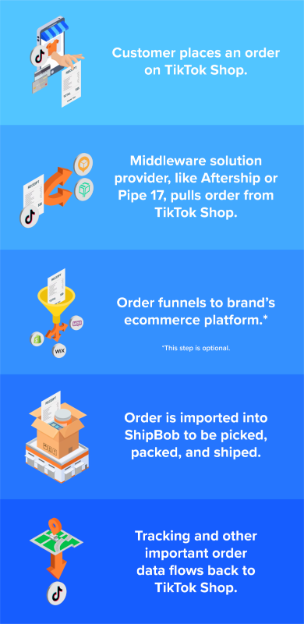
Step 1: Register for TikTok Shop
Register for TikTok Shop
Contact TikTok if needed
Step 2: Integrate TikTok Shop with Jetpack via Middleware
Jetpack does not have a direct integration with TikTok for Seller Shipping. You must use a third-party middleware provider to connect to TikTok Shop (e.g., Aftership or Pipe17).Connect middleware provider with TikTok Shop
Integrate middleware with Jetpack dashboard
- Click Integrations on the left-hand navigation bar
- Select App Store
- Locate your middleware provider’s integration
- Follow the middleware provider’s setup instructions to connect with Jetpack
Import TikTok Shop data
Step 3: Add Your Product Catalog to TikTok Shop
You can either create products directly in TikTok Shop Seller Center or import them via your middleware integration.Adding Products Individually in TikTok Seller Center
From TikTok Seller Center:Click Products on the left-hand navigation bar
Select Manage Products
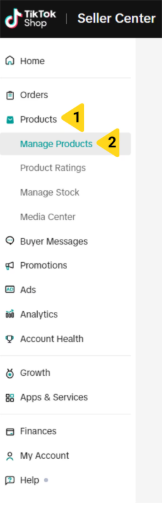
Click Add New Product
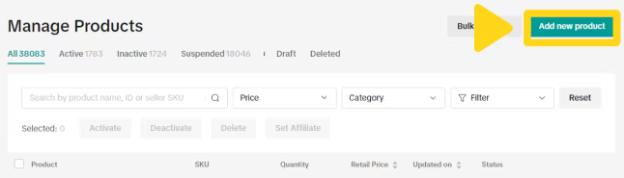
Complete all required fields
Step 4: Configure Shipment Templates in TikTok Shop
TikTok Shop only supports flat-rate shipping costs. You’ll need to create shipping templates that define your shipping rates and delivery options. From TikTok Shop Seller Center:Click Orders on the left-hand navigation bar
Select Fulfillment settings
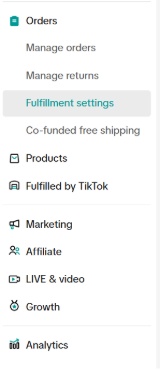
Click the Shipping and delivery tab
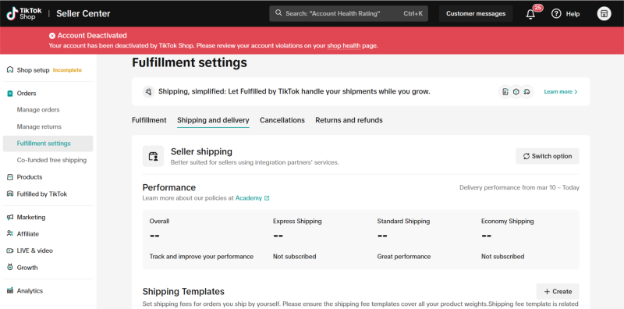
Click Create to create a new shipping template
Select the Jetpack fulfillment center(s) from the Ship From dropdown
Choose your preferred Rate Model
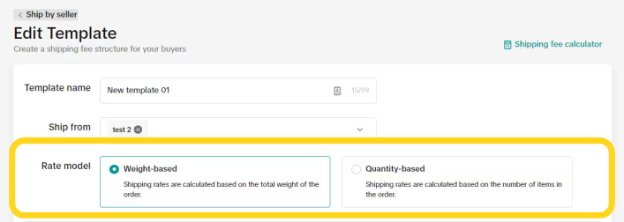
- Weight-based: Shipping rates based on total order weight
- Quantity-based: Shipping rates based on the number of products
Configure your shipping options with flat rates
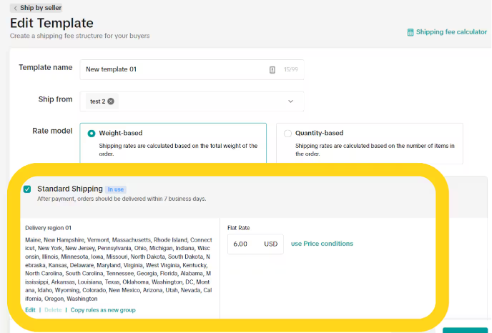
- Check the box for Standard Shipping and enter the desired flat rate
- Optionally configure Express Shipping and/or Economy Shipping with their flat rates
Create subcategories for groups of states if necessary
Click Submit to save your shipping template
Step 5: Configure Seller Shipping Fulfillment Settings
Seller Shipping must be enabled before listing your products on TikTok Shop. To configure Seller Shipping fulfillment settings, navigate to TikTok Shop Seller Center:Click Orders on the left-hand navigation bar
Select Fulfillment Settings
Click Shipping and Delivery
Click Switch Option and select Seller Shipping
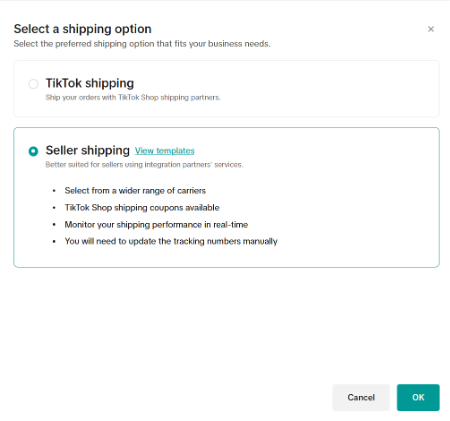
Select Okay to confirm
Step 6: Configure Ship Options in Jetpack
After configuring TikTok Shop settings, you must map TikTok’s shipping methods to Jetpack ship options to ensure orders are fulfilled with the correct carrier services. From your Jetpack dashboard:Click Settings on the left-hand navigation bar
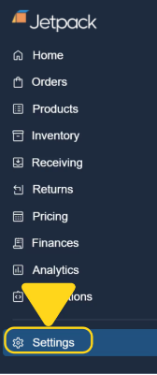
Select Ship Option Mapping
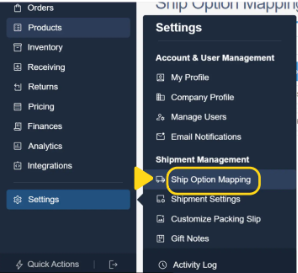
Input the shipping method name as it appears in your integration
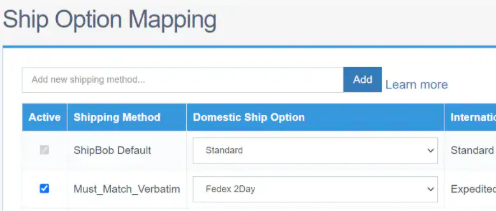
- Seller Shipping: Standard Shipping
- Seller Shipping: Economy Shipping
- Seller Shipping: Express Shipping
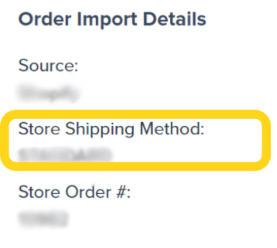
Click the Add button
Repeat steps 3 and 4 to add each additional ship option
Select the relevant ship option using the Domestic Ship Option dropdown
- Select TikTok FBM US Standard (a TikTok-specific shipping option that excludes unsupported carriers CLD and UDS)
- Do not map TikTok Standard Shipping to ShipBob’s default Standard ship option
- To request TikTok FBM US Standard, please use the chat feature in your Jetpack dashboard or submit a case to Jetpack Care
- Map to ShipBob 2-Day Express or another express carrier service
- Avoid carriers CLD and UDS
Check the box next to the newly created shipping method(s)
Click Save Mapping
Create and import a test order to verify the mapping
Step 7: Tagging TikTok Orders Imported from Other Platforms
TikTok Shop requires orders to be shipped within 2 business days. To ensure priority fulfillment, you must tag your TikTok orders before they are imported into Jetpack.Required Tags (Use Exactly as Shown)
Tag your TikTok orders with one of the following tags (verbatim) before they are imported into Jetpack:- TikTok-FBM
- TikTok Shop
- TikTok FBM
Why Tagging is Important
Without proper tagging, orders imported via Jetpack’s Developer API, Shopify, or middleware will show a default Source (API or Shopify) and may not be prioritized for TikTok’s 2-day shipping requirement. Use any supported tagging application (e.g., Shopify Flow) to add the tags at the order level. Learn more about using tags in Shopify.If Orders Appear with Incorrect Source
If orders appear with a Source other than TikTok: Update the tags accordingly. If you update the tag of orders that are already imported to Jetpack: You must clean sweep and reimport the affected order(s). Learn more about clean sweep and reimport.Step 8: Start Selling on TikTok Shop
After completing all configuration steps, you can start selling on TikTok Shop. TikTok requires consistent investment in content creation and marketing to drive sales. Jetpack partners with several TikTok marketing agencies to boost conversions. For more information, reach out to [email protected].TikTok Shop Integration FAQs
What is Seller Shipping vs TikTok Shipping?
What is Seller Shipping vs TikTok Shipping?
Why can't Jetpack integrate directly with TikTok Shop?
Why can't Jetpack integrate directly with TikTok Shop?
What is TikTok FBM US Standard and why do I need it?
What is TikTok FBM US Standard and why do I need it?
How quickly must TikTok Shop orders ship?
How quickly must TikTok Shop orders ship?
Can I use flat-rate shipping for all customers?
Can I use flat-rate shipping for all customers?
What happens if I accidentally select TikTok Shipping instead of Seller Shipping?
What happens if I accidentally select TikTok Shipping instead of Seller Shipping?
How do I verify my ship option mapping is correct?
How do I verify my ship option mapping is correct?
What carriers should I avoid for TikTok Shop orders?
What carriers should I avoid for TikTok Shop orders?
Let’s Dive Deeper
Store Integration Overview
Syncing Products
Importing Orders
Ship Option Mapping
Other Integrations
Order Management

Questions? Contact Jetpack Care.
If you have any questions or run into issues, you can always contact Jetpack Care for help. Our team is always here to assist via Slack, phone, or email!