
Prerequisites
Before connecting your SHEIN Marketplace account to Jetpack, ensure you have:- Active SHEIN Marketplace account - Sign up here if you don’t have one
- Active listings in SHEIN Marketplace
- Jetpack merchant account with login credentials
Installing the SHEIN Integration
Follow these steps to connect your SHEIN Marketplace account from your Jetpack dashboard:Click Integrations in the left-hand navigation
Select App Store
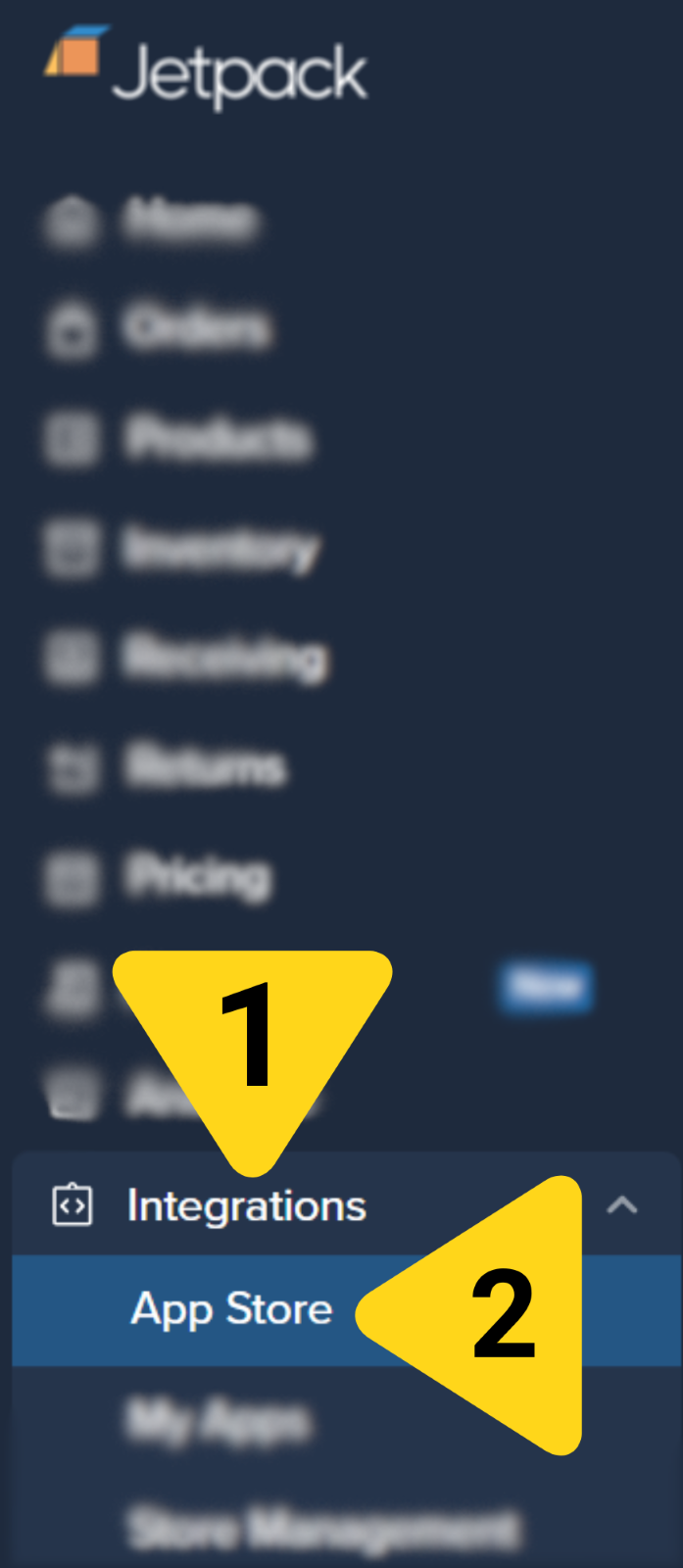
Locate and select the SHEIN tile
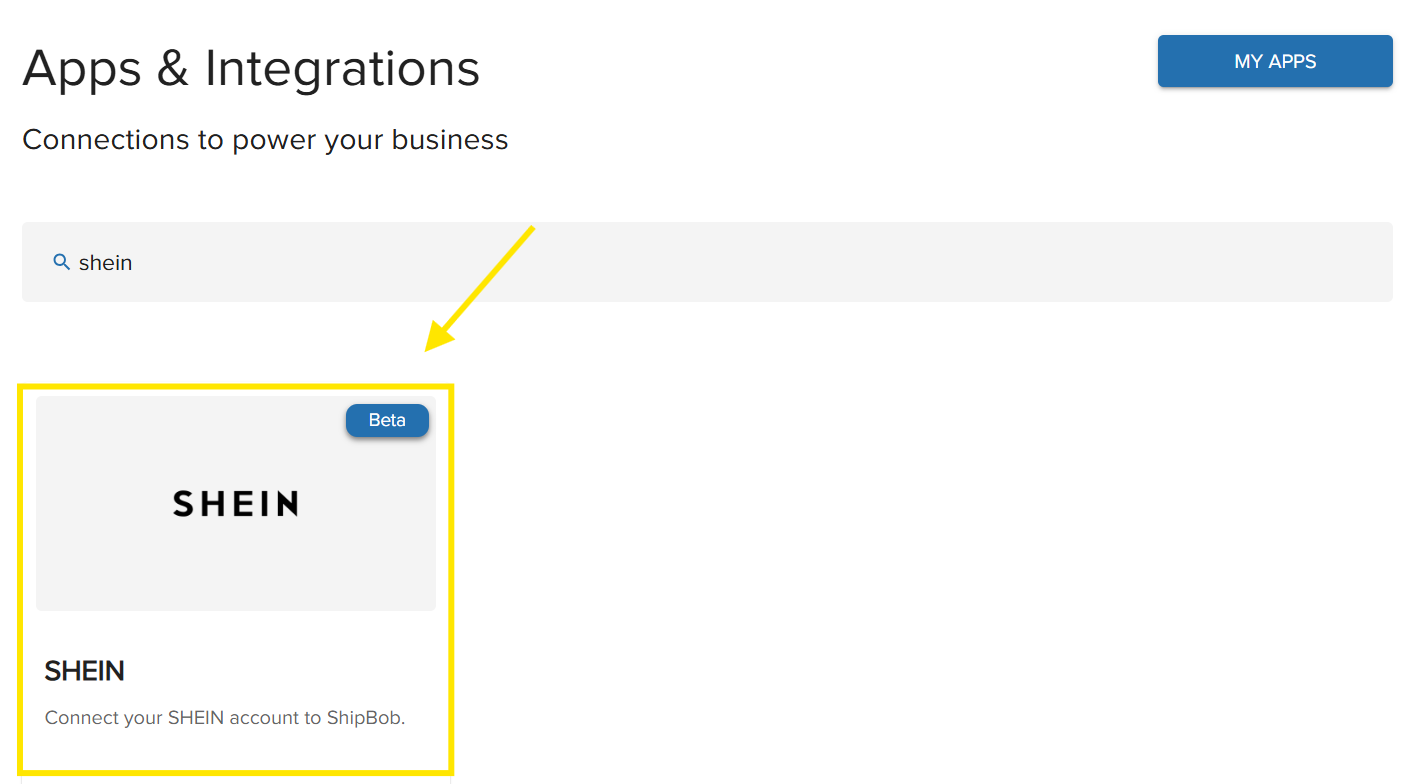
Click GET APP
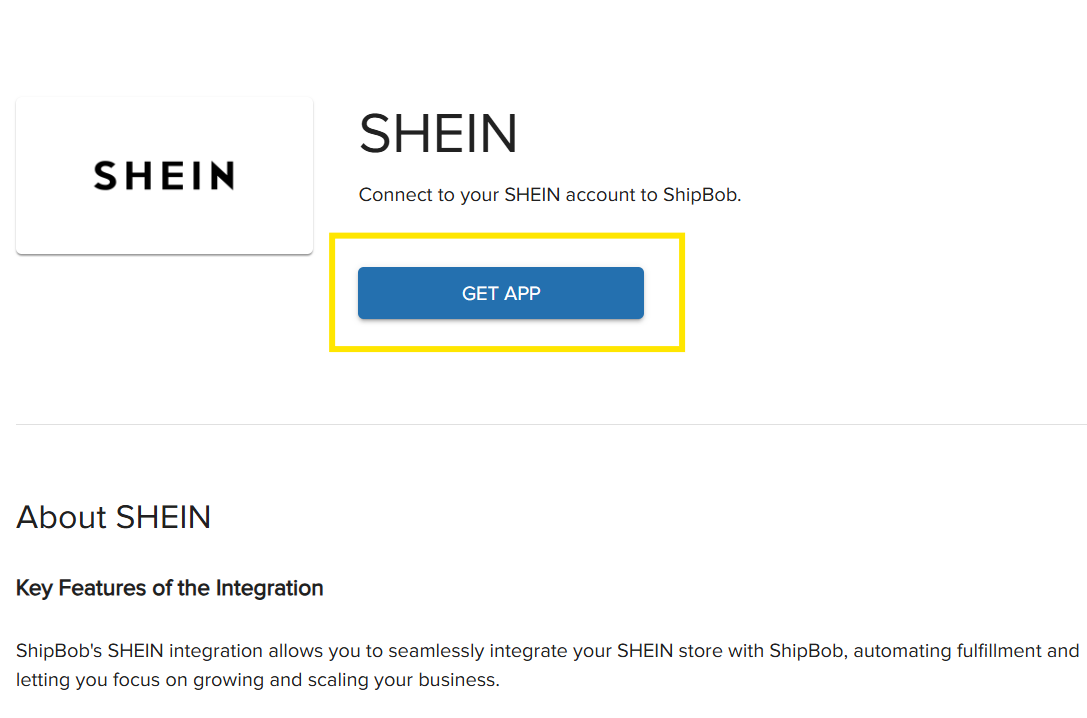
Click Integrate New Store

Log in using your SHEIN account credentials
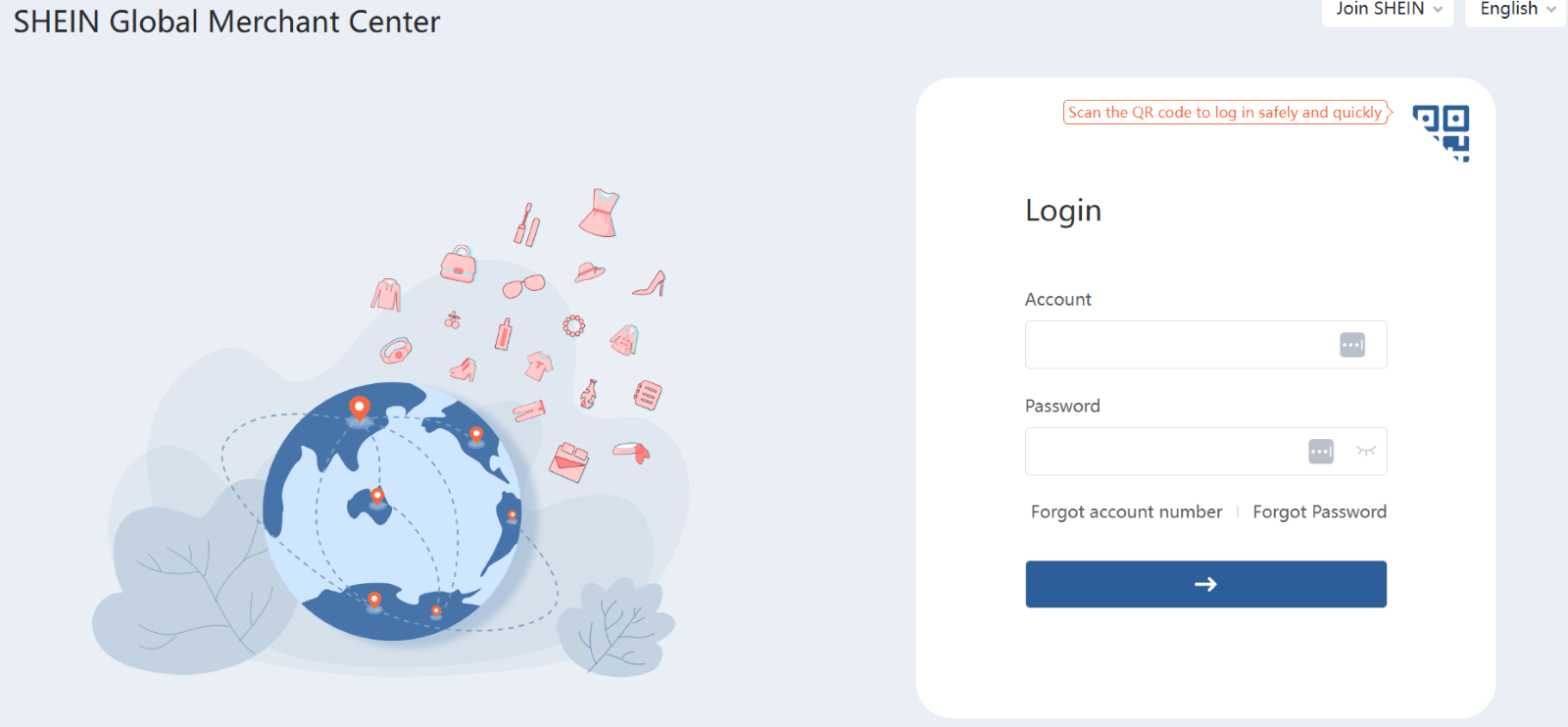
Review the permissions you are granting ShipBob
Grant the necessary permissions
Configuring Your SHEIN Integration Settings
After connecting SHEIN to Jetpack, you can enable automatic syncing for orders, tracking, products, and inventory. All sync features run hourly to keep your systems up to date.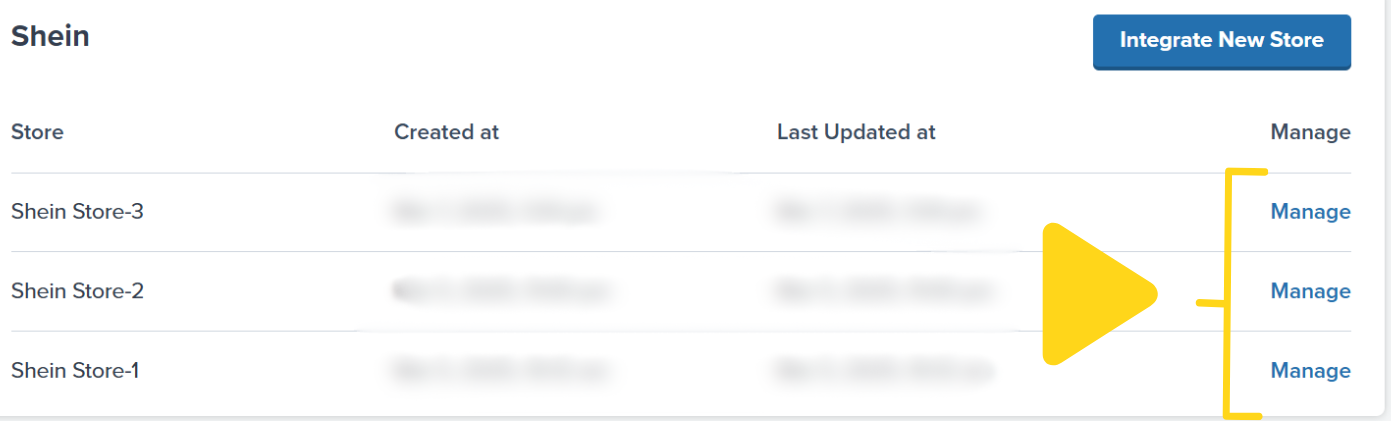
- From the SHEIN integration page in your Jetpack dashboard, click Manage (hyperlinked) to the right of your SHEIN store
- A pop-up window will appear showing configuration toggles
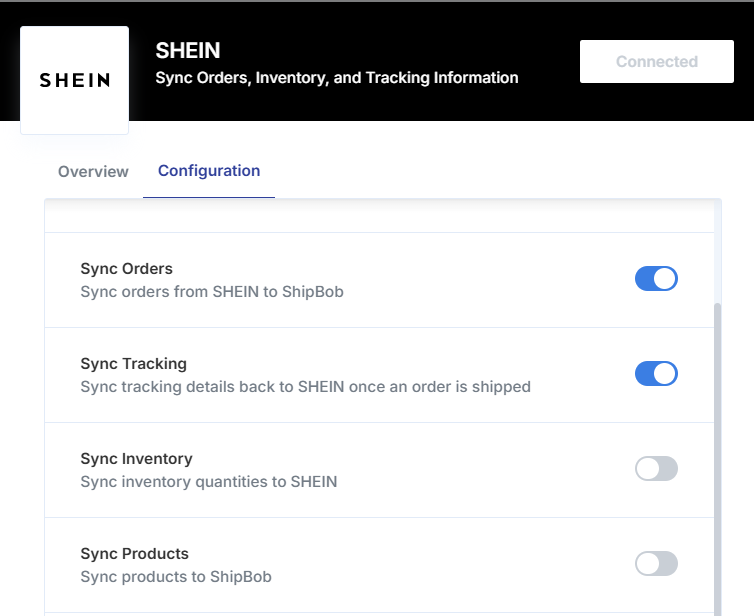
Sync Orders
Enable this feature to automatically allow new orders in the Pending status to sync from SHEIN to Jetpack every hour. How it works:- Orders sync hourly from SHEIN to Jetpack
- Only orders in “Pending” status are imported
- Once an order is created in Jetpack, the order status updates to “to be shipped” in SHEIN
Sync Tracking
Enable this feature to allow carrier tracking information to sync to SHEIN every hour once Jetpack fulfills an order. How it works:- When Jetpack ships an order, tracking details sync to SHEIN
- Updates include carrier name and tracking number
- SHEIN customers can track their shipments through the SHEIN platform
Sync Products
Enable this feature to automatically sync new SKUs in the Listing and Pending status from SHEIN every hour to Jetpack. How it works:- New SKUs sync from SHEIN to Jetpack hourly
- When a new SKU syncs, a product is automatically created in your Product Catalog
- Orders synced from SHEIN that contain products not yet in your Jetpack dashboard will trigger automatic product creation
Sync Inventory
Enable this feature to allow the Fulfillable quantity from the Inventory Status page to sync to SHEIN every hour. How Fulfillable Quantity is calculated:- Available inventory across all Jetpack fulfillment centers
- Updates occur hourly
- Jetpack excludes Digital and Inactive products from inventory updates sent to SHEIN
Uninstalling the SHEIN Integration
If you need to disconnect your SHEIN integration, follow these steps:Click Integrations in the left-hand navigation
Select My Apps
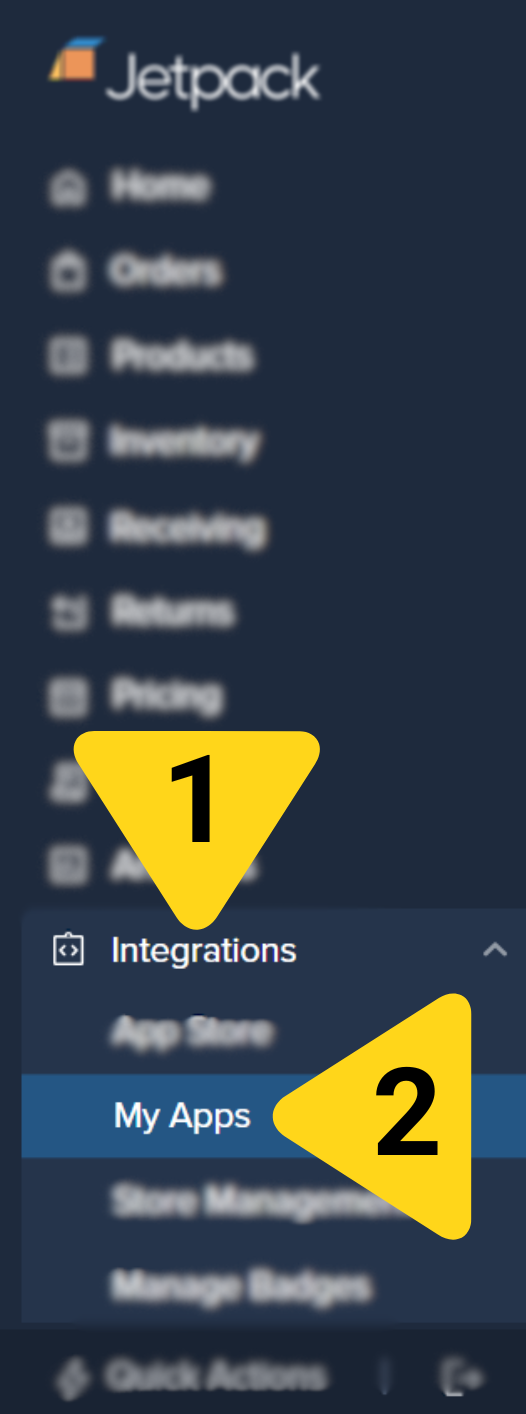
Click Launch next to the SHEIN tile
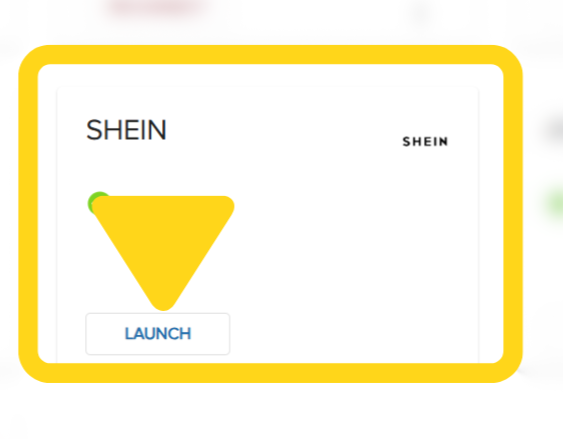
Click MANAGE APP
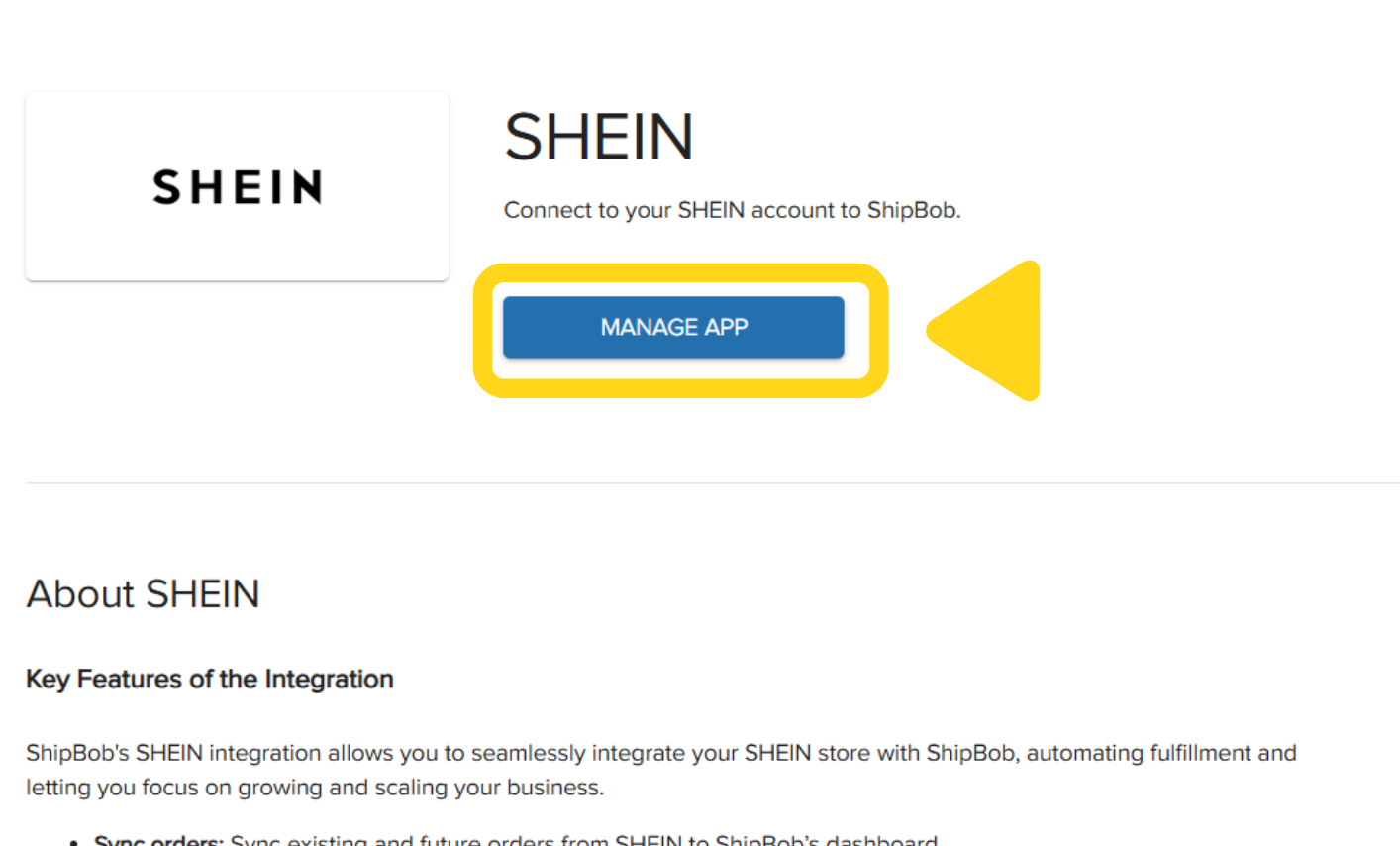
Click Manage (hyperlinked) next to the desired SHEIN store
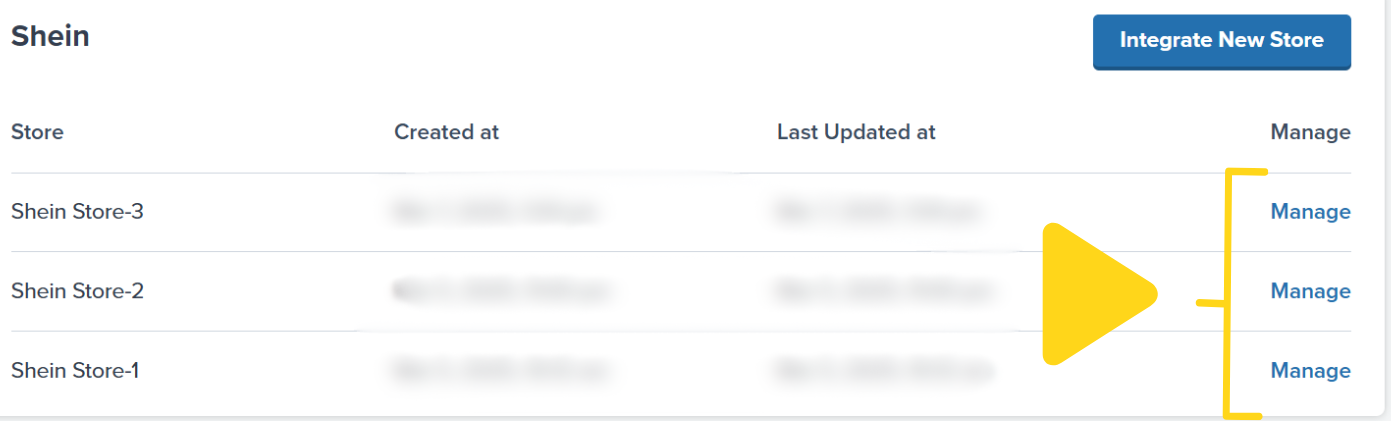
Click Disconnect
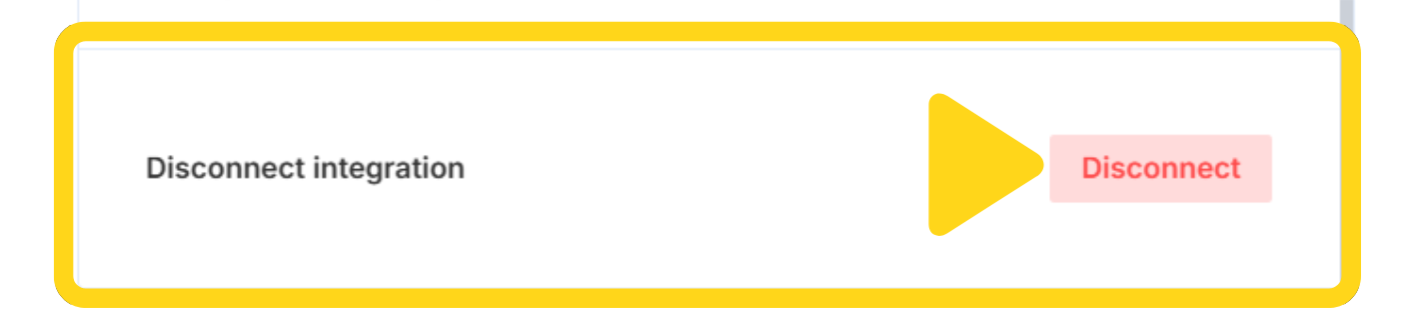
SHEIN Integration FAQs
What types of orders sync from SHEIN to Jetpack?
What types of orders sync from SHEIN to Jetpack?
How often does inventory update in SHEIN?
How often does inventory update in SHEIN?
Can I sync multiple SHEIN stores to one Jetpack account?
Can I sync multiple SHEIN stores to one Jetpack account?
What happens if an order contains a product not in my Jetpack catalog?
What happens if an order contains a product not in my Jetpack catalog?
Why are Digital and Inactive products excluded from inventory sync?
Why are Digital and Inactive products excluded from inventory sync?
When does the order status update in SHEIN?
When does the order status update in SHEIN?
Let’s Dive Deeper
Store Integration Overview
Syncing Products
Importing Orders
Managing Inventory
Sales Channels
Integrations Overview

Questions? Contact Jetpack Care.
If you have any questions or run into issues during setup, you can always contact Jetpack Care for help. Our team is always here to assist via Slack, phone, or email!